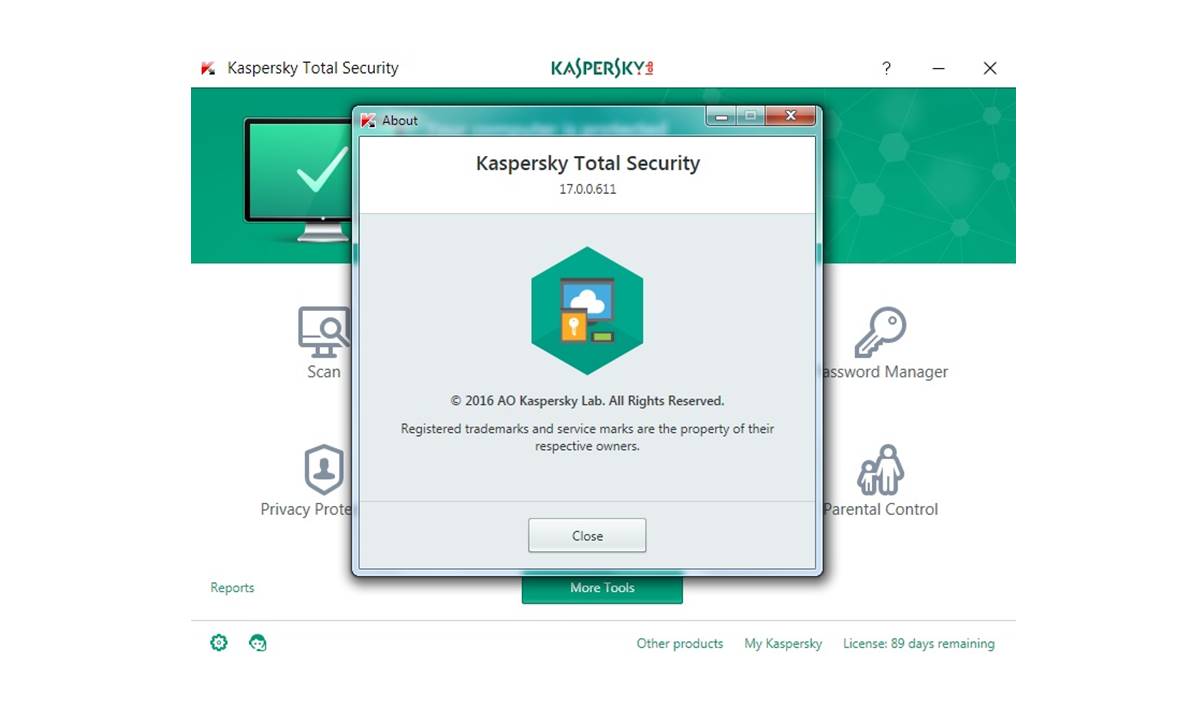Check System Requirements
Before you download Kaspersky Total Security, it is important to ensure that your system meets the necessary requirements. This will help ensure smooth installation and optimal performance of the software. Here are the system requirements you should check:
- Operating System: Verify that you are running a compatible operating system such as Windows 10, 8.1, 8, or 7. Kaspersky Total Security also supports macOS 10.14 or later.
- Processor: Ensure that your computer has a processor with a minimum speed of 1 GHz.
- RAM: Check that you have at least 2 GB of RAM available to allocate to the software.
- Hard Disk Space: Make sure you have at least 1.5 GB of free disk space for the installation process.
- Internet Connection: A stable internet connection is necessary for downloading the software, receiving updates, and activating your product.
- Screen Resolution: Verify that your computer’s screen resolution is set to at least 1024×768 pixels to ensure proper display of the Kaspersky Total Security interface.
- Browser Compatibility: If you plan to use the Kaspersky protection extension for browsers, ensure that your browser is compatible with the latest version of the extension.
- Additional Requirements: Some features of Kaspersky Total Security may require additional system resources or specific hardware. Check the official documentation or the product website for any specific requirements.
It is important to note that these system requirements may vary depending on the version of Kaspersky Total Security you are downloading. Always refer to the official documentation or product website for the most up-to-date information on system requirements.
By verifying that your system meets the necessary requirements, you can proceed with confidence knowing that the installation process will go smoothly and that Kaspersky Total Security will provide the best possible protection for your device.
Purchase and Download
To download Kaspersky Total Security, you will need to purchase a license from the official Kaspersky website or an authorized retailer. Here’s a step-by-step guide on how to purchase and download the software:
- Visit the official Kaspersky website or an authorized retailer to choose your preferred license type and duration. Kaspersky offers various subscription options, including one-year, two-year, and multi-device licenses to suit your needs.
- Click on the “Buy Now” or “Purchase” button to proceed to the checkout page. Here, you will need to provide the necessary information, including your name, email address, and payment details.
- Review your order summary and ensure that all the details are correct. If you have a coupon or discount code, enter it in the designated field to obtain any applicable discounts.
- Complete the payment process by following the prompts. Once your payment has been successfully processed, you will receive a confirmation email with your license key.
- Now, it’s time to download the software. Open a web browser and visit the Kaspersky website. Navigate to the “Downloads” or “Download Now” page.
- Choose the version of Kaspersky Total Security that corresponds to your operating system and click on the “Download” button. The download will start automatically.
- Once the download is complete, locate the installation file in your Downloads folder or the location specified during the download process.
- Double-click on the installation file to run the installer. Follow the on-screen instructions to proceed with the installation.
- During the installation process, you will be prompted to enter your license key. Copy and paste the license key from the confirmation email you received earlier.
- After entering the license key, click on the “Activate” or “Finish” button to complete the installation and activate your Kaspersky Total Security.
By following these steps, you will successfully purchase and download Kaspersky Total Security, ensuring that your device is protected against any potential threats. Remember to keep your license key in a safe place for future reference and to activate any product updates or renewals.
Run the Installer
Once you have downloaded the Kaspersky Total Security installation file, it’s time to run the installer and begin setting up the software on your device. Follow these steps to run the installer:
- Locate the downloaded installation file on your computer. It is usually saved in the default Downloads folder or in the location you selected during the download process.
- Double-click on the installation file to launch the installer. If prompted, grant any necessary permissions to allow the installer to make changes to your device.
- The installer will open and display the Kaspersky Total Security welcome screen. Click on the “Install” or “Next” button to proceed with the installation process.
- Read and review the terms and conditions of the license agreement. If you agree with the terms, select the checkbox indicating your acceptance, and click on the “Install” or “Next” button to continue.
- During the installation process, you may be asked to select additional components or features to install. Review the available options and choose the ones you want to include. Click on the “Install” or “Next” button to proceed.
- Wait for the installation process to complete. This may take a few minutes, as the installer will extract and install all the necessary files to set up Kaspersky Total Security on your device.
- Once the installation is finished, you will see a confirmation message indicating that Kaspersky Total Security has been successfully installed on your computer. Click on the “Finish” or “Done” button to close the installer.
Congratulations! You have now successfully run the Kaspersky Total Security installer and completed the initial setup process. The software is now ready to provide comprehensive protection for your device against various online threats.
Next, it is important to activate your product using the license key you received upon purchase. This will ensure that you can fully utilize all the features and benefits of Kaspersky Total Security. Continue reading to learn how to activate your product.
Choose Installation Type
When running the Kaspersky Total Security installer, you will be prompted to choose the installation type that best suits your needs. The installation type determines the level of customization and control you have over the software’s settings and features. Here are the installation types available:
- Recommended Installation: This is the default installation type and is suitable for most users. It installs Kaspersky Total Security with predefined settings and features, optimized for optimal protection without requiring extensive configuration.
- Custom Installation: If you prefer a more personalized setup, choose the custom installation option. This allows you to select specific components and features to install, tailor the settings according to your preferences, and customize the software to meet your individual needs.
During the installation process, you will also have the option to enable or disable additional features, such as browser extensions or network protection. These additional features provide enhanced security and protection, but you can choose whether to include them based on your requirements.
When selecting the installation type, consider your level of technical expertise and the extent to which you want to customize the software. If you are new to Kaspersky Total Security or prefer a hassle-free setup, the recommended installation is a convenient choice. On the other hand, experienced users or those with specific preferences may opt for a custom installation to have more control over the software.
It is worth noting that regardless of the installation type you choose, you can always modify and adjust the settings later through the software’s intuitive user interface. This allows you to fine-tune the protection settings, schedule scans, enable or disable specific features, and make other changes according to your evolving needs and preferences.
By choosing the installation type that aligns with your requirements, you can ensure that Kaspersky Total Security is configured to provide the level of protection and customization that suits your unique needs.
Activate Your Product
After successfully installing Kaspersky Total Security, the next step is to activate your product using the license key you received upon purchase. Activating your product is crucial as it allows you to unlock and enjoy the full range of features and benefits offered by Kaspersky Total Security. Follow these steps to activate your product:
- Launch Kaspersky Total Security on your device. You can usually find the software by searching for “Kaspersky Total Security” in your start menu or by clicking on its desktop icon.
- Once the software is open, locate the “License” or “Activation” section within the application’s user interface. This section is usually found in the settings or preferences menu.
- In the “License” or “Activation” section, you will find a field to enter your license key. Copy the license key from the email you received upon purchase, or manually type it into the designated field.
- After entering the license key, click on the “Activate” or “Apply” button to initiate the activation process. This will validate your license and activate the full functionality of Kaspersky Total Security.
- Wait for the activation process to complete. This may take a few moments as the software connects to the Kaspersky servers to verify and validate your license key.
- Once the activation is successful, you will receive a confirmation message indicating that your product is now activated. You may also see the expiration date of your license displayed within the software’s user interface.
- With your product successfully activated, you can now take full advantage of the powerful features included in Kaspersky Total Security. These features may include real-time protection against viruses and malware, secure online transactions, parental controls, privacy protection, and more.
It is important to note that your license key is unique and should be kept in a safe place for future reference. Additionally, be sure to keep your license up to date by renewing it before it expires, ensuring continuous protection for your device.
By following these steps, you can easily activate your Kaspersky Total Security product and start using its advanced security features to safeguard your device and sensitive data.
Customize Your Protection
Once you have activated Kaspersky Total Security, you have the opportunity to customize the protection settings according to your needs and preferences. Customizing your protection allows you to tailor the software to provide the level of security that aligns with your specific requirements. Here are some key areas you can customize:
- Scan Settings: Kaspersky Total Security offers various scan options, such as full scans, quick scans, and custom scans. You can customize these settings to schedule scans at specific times, choose specific folders or files to scan, and adjust the scan intensity according to your preferences.
- Threat Detection: You can customize how Kaspersky Total Security detects and handles threats on your device. This includes configuring real-time protection settings, choosing whether to automatically block or allow certain types of files or applications, and setting up exclusions for trusted files or applications.
- Firewall Settings: Adjust the firewall settings to control inbound and outbound network traffic. You can customize rules for specific applications or ports and define trusted networks to ensure secure and seamless communication.
- Privacy Protection: Customize privacy settings to control the privacy of your personal information. This includes options to block webcam access, prevent unauthorized access to sensitive data, and manage application permissions to restrict or grant access to your personal information.
- Parental Controls: If you have children using the device, utilize the parental control features to customize what content they can access, set time limits for device usage, and monitor their online activities for safety and responsible usage.
- Notification Preferences: Adjust the notification settings to receive alerts and updates from Kaspersky Total Security. You can customize how often you receive notifications, which types of notifications you want to see, and specify whether you prefer notifications to pop up or remain in the system tray.
- Software Updates: Enable automatic updates to ensure that Kaspersky Total Security is always up to date with the latest security patches and enhancements. You can also customize the update schedule to suit your needs.
Take the time to explore the various customization options available within Kaspersky Total Security. By personalizing your protection settings, you can optimize the software’s performance, enhance your security, and create a tailored experience based on your specific preferences.
Remember to regularly review and update your customization settings as your needs and usage patterns change. By doing so, you can ensure that Kaspersky Total Security continues to adapt and provide optimal protection for your device and sensitive data.
Explore Additional Features
Beyond its core security offerings, Kaspersky Total Security includes a range of additional features that can further enhance your overall digital experience and provide added convenience. Exploring and utilizing these features allows you to maximize the benefits of the software. Here are some key additional features to explore:
- Password Manager: With Kaspersky Total Security’s built-in password manager, you can securely store and manage your passwords for online accounts. This feature helps you generate strong and unique passwords, automatically fills them in when needed, and simplifies the login process.
- Safe Money: Protect your online financial transactions with the Safe Money feature. It creates a secure environment for online banking and shopping by verifying the authenticity of websites and safeguarding your sensitive information from potential threats.
- Secure VPN: Kaspersky Total Security offers a Secure VPN (Virtual Private Network) service that encrypts your internet connection, ensuring your online activities are protected from prying eyes. This feature adds an extra layer of security, especially when using public Wi-Fi networks.
- File Shredder: Safely delete sensitive files and documents with the file shredder feature. By using advanced algorithms, this feature ensures that deleted files are permanently and irretrievably removed from your device, leaving no traces behind.
- Backup and Restore: Protect your important files and data by utilizing the backup and restore feature. This allows you to create secure backups of your files, documents, photos, and more. In the event of data loss or system failure, you can easily restore your valuable information.
- Anti-Theft: Secure your mobile devices by activating the anti-theft feature. This feature enables you to remotely locate, lock, and wipe your device in case it gets lost or stolen, protecting your personal data from falling into the wrong hands.
- Webcam Protection: Prevent unauthorized access to your webcam by utilizing the webcam protection feature. This feature notifies you when an application attempts to access your webcam and allows you to block or grant access based on your preferences.
- System Cleanup: Optimize the performance of your device with the system cleanup feature. It scans for unnecessary files, temporary files, and other clutter that may be slowing down your device, allowing you to free up space and enhance system performance.
These additional features provided by Kaspersky Total Security offer valuable tools to complement and enhance your overall digital security. Take the time to explore and familiarize yourself with these features, as they can greatly improve your digital experience, provide added convenience, and further safeguard your device and personal information.
Remember to regularly check for updates to ensure that you have the latest versions of these additional features and to benefit from any new enhancements or improvements that Kaspersky may release.
Update and Run Scans
Keeping your Kaspersky Total Security software up to date and running regular scans are essential for maintaining optimal protection against evolving threats. Staying proactive in updating and running scans ensures that your device remains secure. Here’s what you need to know about updating and running scans:
1. Update your Software:
Regularly updating your Kaspersky Total Security software is crucial for staying protected against new and emerging threats. Updates include essential security patches, bug fixes, and improvements to keep your software robust and effective. Enable automatic updates to ensure that your software receives the latest updates promptly.
2. Configure Scheduled Scans:
Kaspersky Total Security allows you to schedule scans at convenient times. Regularly running scans helps detect and eliminate potential threats on your device. Configure scheduled scans to run automatically at specific intervals or times when your device is not in use. This proactive approach guarantees that your system is consistently scanned for malware and other security risks.
3. Perform Full System Scans:
Performing full system scans at regular intervals provides comprehensive coverage for your device. These scans thoroughly examine all files, folders, applications, and system areas to detect any potential threats. It is recommended to perform a full system scan after initial installation and periodically thereafter for maximum protection.
4. Run Quick Scans:
In addition to full system scans, use the quick scan feature for a faster but still effective scan. Quick scans focus on critical areas of your device where malware is most likely to reside. Running quick scans regularly helps detect and eliminate any recently acquired threats quickly and efficiently.
5. Monitor Scans and Review Results:
Keep an eye on scan progress and review scan results regularly. This allows you to be aware of any threats detected and take appropriate action to remove or quarantine them. Kaspersky Total Security provides detailed scan reports that provide insights into the status and security of your device.
6. Enable Real-time Protection:
Activate the real-time protection feature of Kaspersky Total Security to continuously monitor and safeguard your device against potential threats. Real-time protection actively scans files, websites, emails, and other incoming data to prevent infections and block malicious activities instantly.
By ensuring that your software is up to date and running regular scans, you can effectively protect your device and data against emerging threats. Stay proactive in updating and conducting scans to maintain a secure and reliable digital environment.
Configure Settings
Configuring the settings of your Kaspersky Total Security software allows you to personalize and optimize its performance according to your specific requirements. By customizing the settings, you can tailor the software to better suit your needs and ensure that it provides the desired level of protection. Here are key areas to consider when configuring the settings:
1. General Settings:
Start by reviewing the general settings of Kaspersky Total Security. Here, you can adjust settings such as language preferences, notification options, and application behavior. Customize these settings to ensure Kaspersky Total Security aligns with your preferences and usage habits.
2. Threat Detection and Defense:
Tweak the settings related to threat detection and defense mechanisms. Adjust the sensitivity level for antivirus scans, enable or disable heuristic analysis for advanced threat detection, and configure how Kaspersky Total Security responds to potential threats. These settings allow you to balance the level of protection and system performance according to your needs.
3. Firewall:
The firewall is a crucial component of Kaspersky Total Security, offering network protection and controlling inbound and outbound connections. Configure firewall settings based on your network environment and usage patterns. Create rules to allow or block specific applications, enable network monitoring, and set up trusted networks to keep your device secure.
4. Application Control:
Take advantage of the application control feature to manage the behavior and access of different applications installed on your device. Customize rules for individual applications, granting or restricting their access to sensitive system resources or personal data. This feature provides an additional layer of security against potential malicious activities.
5. Privacy Protection:
Protect your privacy by configuring the privacy settings of Kaspersky Total Security. Adjust settings related to webcam access, data protection, and online privacy to ensure that your personal information remains secure. Customize these settings according to your desired level of privacy and control over your sensitive data.
6. Update and Backup:
Configure update and backup settings to ensure that Kaspersky Total Security is regularly updated with the latest security patches and improvements. Enable automatic updates to receive the latest software updates promptly. Set up backup schedules and define file types or locations to ensure that your important data is regularly and securely backed up.
7. Scanning and Detection:
Customize settings related to virus scans and threat detection. Define scan schedules, specify file or folder exclusions, and adjust scan parameters based on your requirements. These settings allow you to optimize scan performance while ensuring comprehensive threat detection.
8. Performance Optimization:
Optimize the performance of Kaspersky Total Security by adjusting settings related to system resources usage. Configure power management settings to optimize performance while conserving battery life on portable devices. Tweak parameters to balance system performance and security based on your device’s capabilities.
By configuring the settings of Kaspersky Total Security, you can enhance the performance, customization, and protection levels of the software according to your specific needs and preferences. Regularly review and adjust these settings to ensure that Kaspersky Total Security consistently provides the desired level of security and performance for your device.
Troubleshooting and FAQs
While using Kaspersky Total Security, you may encounter various issues or have questions regarding the software’s functionality. Here are some common troubleshooting tips and frequently asked questions to help address any concerns you may have:
1. My Kaspersky Total Security is not updating automatically. What should I do?
If automatic updates are not working, first ensure that your internet connection is stable. If the issue persists, try manually checking for updates by selecting “Update” or “Check for Updates” within the software’s settings menu. If the problem continues, contact Kaspersky support for further assistance.
2. I’m unable to access certain websites while Kaspersky Total Security is running. How can I resolve this?
Check if the websites you are trying to access are being blocked by Kaspersky Total Security’s web protection feature. Review the application rules and exceptions in the settings menu to whitelist the websites. If the problem persists, temporarily disable the web protection feature or adjust its settings accordingly.
3. Kaspersky Total Security is affecting my device’s performance. What can I do?
First, ensure that your device meets the minimum system requirements for Kaspersky Total Security. If your device meets the requirements and performance is still affected, adjust the settings to optimize the software’s performance. Consider enabling the power management feature, adjusting scan settings, or disabling unnecessary features that may be causing performance issues.
4. Can I use Kaspersky Total Security with other antivirus or security software?
It is generally not recommended to use multiple antivirus or security software simultaneously, as they may conflict with each other and impact system performance. Uninstall any other antivirus or security software before installing and using Kaspersky Total Security to ensure optimal protection and performance.
5. How do I get support or assistance for Kaspersky Total Security?
Kaspersky provides comprehensive support through their website, including user guides, knowledge base articles, and a community forum. If you need further assistance or have specific issues, you can contact Kaspersky support directly through their website or within the software’s user interface.
6. Can I transfer my Kaspersky Total Security license to a new device?
Yes, Kaspersky allows license transfer between devices. To transfer your license, uninstall the software from the previous device and install it on the new device, using the same license key. If you encounter any difficulties during the transfer process, contact Kaspersky support for assistance.
7. How often should I run scans with Kaspersky Total Security?
To ensure comprehensive protection, it is recommended to run regular scans with Kaspersky Total Security. Full system scans should be performed periodically, such as once a week or once a month, depending on your usage patterns. Additionally, consider running quick scans more frequently, ideally on a daily or weekly basis, to quickly detect any newly acquired threats.
For additional troubleshooting or FAQs specific to your situation, consult the official Kaspersky website, user guides, and support resources. Remember, Kaspersky support is readily available to assist you with any technical issues or questions you may have.