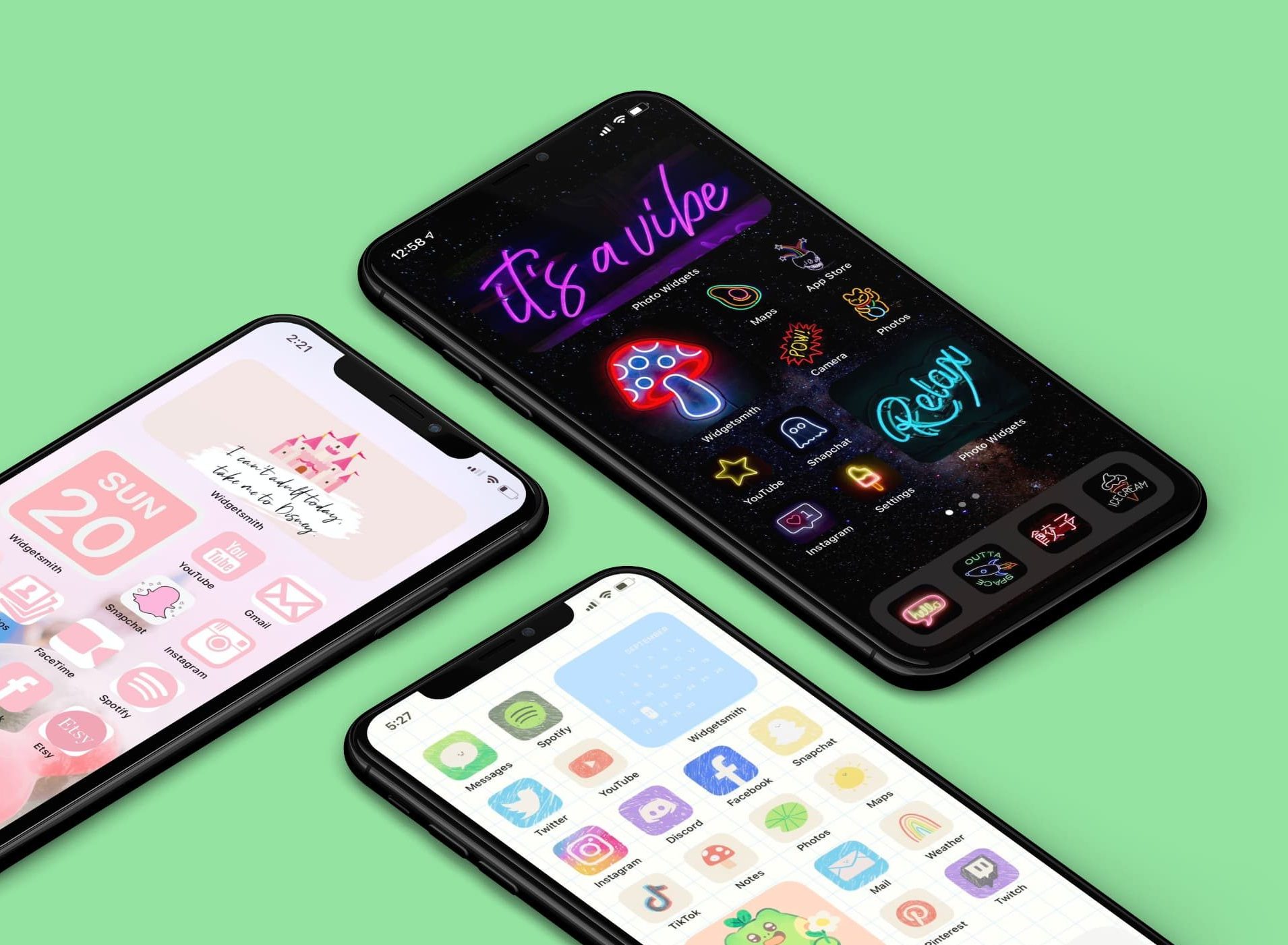Choosing the Right Wallpaper
The wallpaper on your iPhone 14 home screen is like the canvas of a masterpiece, setting the tone for the entire visual experience. It's the first thing you see when you unlock your phone, so it's essential to choose a wallpaper that resonates with your style and personality. Here's how to select the perfect wallpaper for your iPhone 14 home screen:
-
Consider Your Aesthetic: Whether you prefer minimalist, vibrant, or nature-inspired visuals, your wallpaper should reflect your aesthetic preferences. For a clean and modern look, opt for simple patterns or solid colors. If you're drawn to vibrant visuals, consider high-resolution images with bold colors. Nature enthusiasts might find solace in scenic landscapes or close-up shots of flora and fauna.
-
Mind the Clutter: The icons and widgets on your home screen should harmonize with the wallpaper, not compete with it. If your wallpaper is busy and intricate, consider using app icons and widgets with a simpler design to maintain visual balance. Conversely, if your wallpaper is minimalistic, you may have more flexibility in choosing app icons and widgets with intricate designs.
-
Account for App Icon Visibility: The wallpaper should not obstruct the visibility of your app icons. Ensure that the colors and patterns in the wallpaper do not clash with the app icons, making them hard to locate. It's advisable to choose a wallpaper with a balanced distribution of colors and avoid overly bright or dark areas where icons might get lost.
-
Seasonal and Mood-based Selection: Some individuals enjoy changing their wallpaper to reflect the current season or their mood. For instance, during the holiday season, a festive wallpaper can add a touch of cheer to your home screen. Similarly, if you're feeling serene, a calming nature-themed wallpaper can create a soothing ambiance.
-
Personalization: Consider personalizing your wallpaper by using your own photos or artwork. This adds a unique touch to your home screen and makes it truly yours.
By carefully selecting the right wallpaper for your iPhone 14 home screen, you can create a visually appealing and personalized digital environment that resonates with your individual style and preferences.
Organizing App Icons
Organizing app icons on your iPhone 14 home screen is akin to arranging items in your physical space – it contributes to a sense of order and efficiency. Here's how you can effectively organize your app icons to optimize your digital workspace:
-
Grouping by Category: Categorizing your apps based on their functions can streamline navigation. For instance, you can create folders for social media, productivity tools, entertainment, and utilities. This approach reduces clutter and makes it easier to locate specific apps.
-
Frequently Used Apps: Placing frequently used apps on the main home screen or the dock ensures quick access. These are the apps you rely on daily, so having them within easy reach can enhance your overall user experience.
-
Alphabetical Order: If you prefer a systematic approach, arranging your apps alphabetically can be beneficial. This method simplifies app location, especially if you have numerous apps installed.
-
Color Coordination: Some users opt to organize their apps based on color, creating a visually appealing and harmonious home screen. This method involves arranging app icons based on their predominant colors, creating a vibrant and cohesive display.
-
Utilizing Multiple Home Screens: If you have an extensive collection of apps, utilizing multiple home screens can prevent overcrowding. You can dedicate each screen to specific categories or themes, ensuring a well-organized and easily navigable layout.
-
Widget Integration: Widgets can serve as visual anchors, complementing the arrangement of app icons. By strategically placing widgets alongside app icons, you can create a balanced and functional home screen layout.
-
Customizing App Icon Layout: iOS allows users to customize the layout of app icons, providing flexibility in organizing the home screen. You can adjust the grid layout to accommodate your preferences, allowing for a more personalized and efficient arrangement.
By implementing these organizational strategies, you can transform your iPhone 14 home screen into a well-structured and visually appealing digital space. Organized app icons not only enhance the aesthetic appeal of your device but also contribute to a more efficient and enjoyable user experience.
Using Widgets to Enhance the Home Screen
Widgets are dynamic, interactive elements that can significantly enhance the functionality and visual appeal of your iPhone 14 home screen. These versatile components provide at-a-glance information, quick access to app features, and personalized customization options. By strategically incorporating widgets into your home screen layout, you can elevate its utility and aesthetic charm.
Personalized Information at a Glance
Widgets offer a convenient way to access essential information without the need to open specific apps. Whether it's the current weather, upcoming calendar events, or fitness tracking data, widgets provide a snapshot of pertinent details directly on your home screen. This instant accessibility streamlines your daily interactions with your device, allowing you to stay informed and organized with minimal effort.
Customization and Flexibility
One of the key advantages of widgets is their customizable nature. iOS empowers users to tailor widgets according to their preferences, enabling them to choose the size, layout, and content displayed. This flexibility allows for a personalized home screen experience, where users can curate widgets that align with their specific needs and interests. Whether it's a large weather widget for detailed forecasts or a compact music player widget for quick playback control, the customization options are diverse and adaptable.
Streamlined Task Management
Widgets can serve as efficient task management tools, offering quick access to essential app functions and shortcuts. For instance, a to-do list widget can display upcoming tasks and enable swift task management directly from the home screen. Similarly, a notes widget provides instant access to important memos and quick note-taking capabilities, enhancing productivity and organization.
Visual Harmony and Balance
Integrating widgets into the home screen layout allows for the creation of visually appealing compositions. By strategically placing widgets alongside app icons and wallpapers, users can achieve a harmonious and balanced visual arrangement. This visual synergy contributes to an aesthetically pleasing home screen while ensuring that essential information and functionality are readily accessible.
Dynamic Interactivity
Widgets are not static elements; they offer dynamic interactivity that enriches the user experience. Interactive widgets, such as those for news updates or social media feeds, enable users to engage with content directly from the home screen. This seamless interaction fosters a more immersive and engaging digital environment, where users can stay connected and informed without navigating through multiple apps.
Incorporating widgets into your iPhone 14 home screen empowers you to personalize, optimize, and elevate your digital workspace. With their ability to deliver instant information, streamline tasks, and enhance visual appeal, widgets play a pivotal role in creating a dynamic and efficient user experience.
Customizing App Icon Appearance
Customizing the appearance of app icons on your iPhone 14 home screen offers a delightful opportunity to infuse personality and creativity into your digital environment. With iOS providing the flexibility to modify app icons, users can embark on a visual journey to tailor their device's aesthetic to their unique preferences.
Embracing Aesthetic Diversity
The ability to customize app icons enables users to embrace aesthetic diversity, allowing them to curate a home screen that resonates with their individual style. Whether it's adopting a minimalist approach with monochromatic icons or embracing vibrant and eclectic designs, the customization options empower users to express their visual identity through their app icons.
Icon Themes and Styles
Customization extends beyond mere color alterations, as users can explore a myriad of icon themes and styles. From sleek and modern designs to nostalgic pixel art-inspired icons, the availability of diverse themes enables users to align their app icons with their preferred visual motifs. This versatility fosters a rich and varied visual landscape, catering to a spectrum of artistic inclinations.
Personalization and Self-Expression
The process of customizing app icons transcends mere visual enhancement; it embodies personalization and self-expression. By selecting or creating custom icons that resonate with their interests and passions, users can imbue their home screen with elements that reflect their individuality. Whether it's adorning the screen with icons inspired by favorite movies, hobbies, or artistic movements, the personalized app icons become a canvas for self-expression.
Coherent Visual Narratives
A carefully curated collection of custom app icons can contribute to the creation of coherent visual narratives on the home screen. Users can craft thematic arrangements, aligning icons to evoke specific moods, color schemes, or visual stories. This deliberate curation fosters a sense of visual harmony and intentionality, transforming the home screen into a canvas for storytelling through iconography.
Seamless Integration with Wallpapers
Custom app icons seamlessly integrate with wallpapers, allowing users to orchestrate visually captivating ensembles. By harmonizing the color palettes, themes, and styles of custom icons with complementary wallpapers, users can achieve a cohesive and immersive visual experience. This integration elevates the overall aesthetic appeal of the home screen, creating a captivating digital tableau.
Reflecting Evolving Tastes
The ability to customize app icons accommodates evolving tastes and preferences. Users can periodically refresh their home screen by experimenting with new icon designs, adapting to seasonal themes, or aligning the visual presentation with their evolving creative inclinations. This adaptability ensures that the home screen remains a dynamic and reflective space that evolves alongside the user's aesthetic sensibilities.
Customizing app icon appearance on the iPhone 14 home screen transcends mere visual embellishment; it embodies a canvas for self-expression, storytelling, and aesthetic exploration. With the diverse array of customization options, users can craft a personalized digital environment that resonates with their individuality and artistic inclinations.
Creating Custom App Icon Shortcuts
Custom app icon shortcuts offer a unique avenue for personalizing the iPhone 14 home screen, allowing users to imbue their digital environment with tailored functionality and visual flair. By creating custom shortcuts for app icons, users can elevate their interaction with essential apps while adding a touch of individuality to their device's interface.
Tailored Functionality
Custom app icon shortcuts enable users to streamline their interactions with specific apps, providing quick access to essential features or specific app functionalities. For instance, a custom shortcut for a messaging app can directly initiate a conversation with a designated contact, bypassing the conventional app navigation process. This tailored functionality enhances user convenience and efficiency, optimizing the app usage experience.
Personalized Quick Actions
The creation of custom app icon shortcuts extends beyond mere app launch capabilities, encompassing personalized quick actions that align with individual preferences and usage patterns. Users can configure shortcuts to trigger specific in-app actions or workflows, such as composing a new email, initiating a voice recording, or accessing a particular section within an app. This personalized approach empowers users to tailor their app interactions to suit their unique needs and preferences.
Visual Representation of Actions
Custom app icon shortcuts serve as visual representations of specific actions or workflows, offering a seamless and intuitive means of engaging with app functionalities. By associating distinct visual cues with customized shortcuts, users can visually identify and access specific actions directly from the home screen, enhancing the overall accessibility and user experience.
Enhanced Productivity and Accessibility
The integration of custom app icon shortcuts contributes to enhanced productivity and accessibility, as users can expedite essential tasks and actions with minimal effort. Whether it involves swiftly accessing a specific feature within a productivity app, initiating a media playback sequence, or triggering a personalized automation, the tailored shortcuts foster a more streamlined and efficient app interaction paradigm.
Aesthetic Integration
Custom app icon shortcuts seamlessly integrate with the visual composition of the home screen, contributing to a cohesive and harmonious aesthetic presentation. Users can align the visual design of custom shortcuts with their overall home screen theme, ensuring that the shortcuts not only enhance functionality but also contribute to the visual appeal of the digital environment.
Reflecting Individual Preferences
The creation of custom app icon shortcuts reflects individual preferences and usage patterns, allowing users to prioritize and streamline their interactions with apps based on their specific needs. This personalized approach ensures that the home screen becomes a tailored reflection of the user's digital habits and priorities, fostering a more intuitive and user-centric interface.
In essence, creating custom app icon shortcuts on the iPhone 14 home screen empowers users to infuse their digital environment with tailored functionality, personalized quick actions, and visual representations of essential app interactions. This customization not only enhances user productivity and accessibility but also contributes to a visually cohesive and personalized home screen experience.