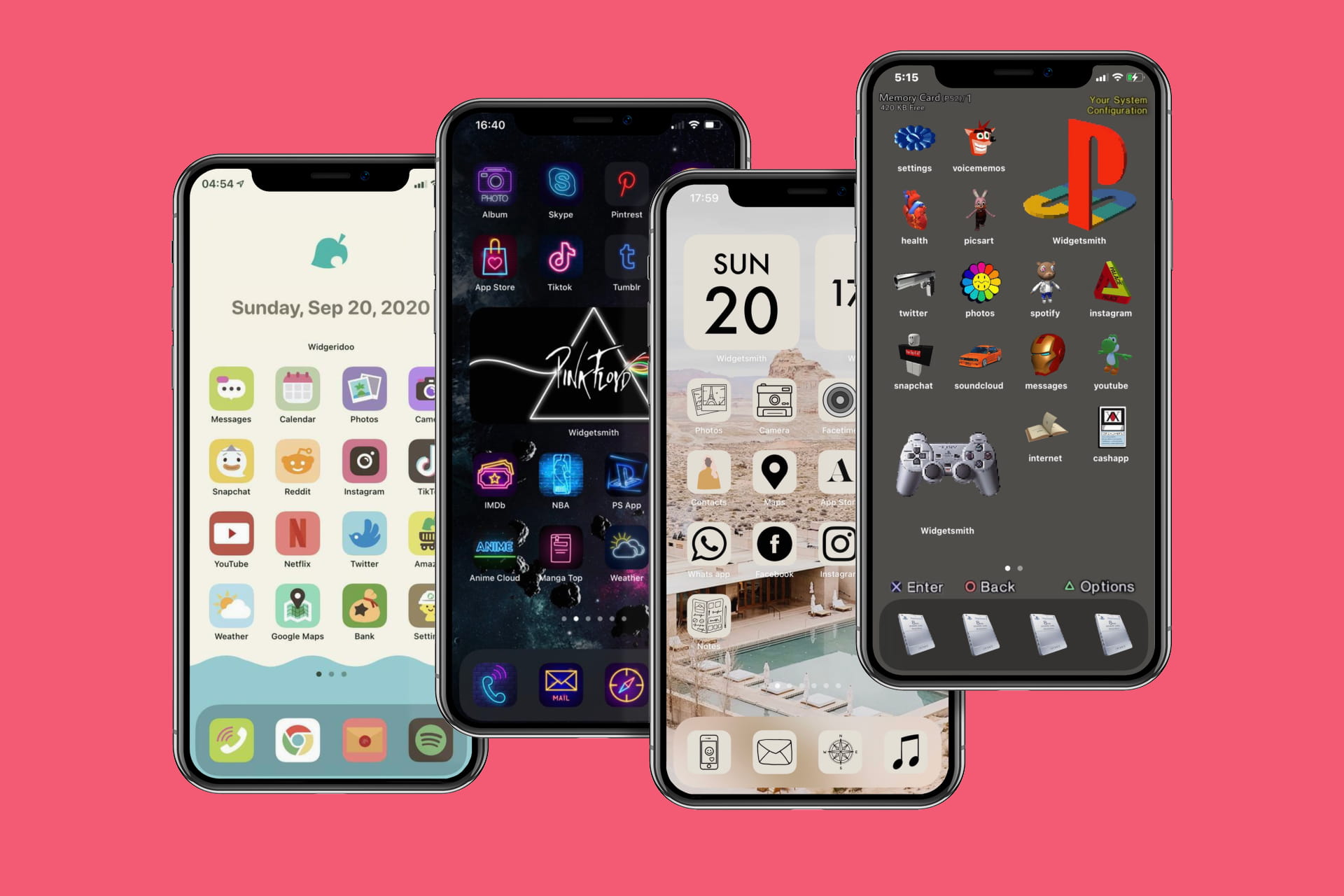Choosing the Right Wallpaper
The home screen of your iPhone 11 is the first thing you see when you unlock your device. It sets the tone for your entire digital experience, so it's essential to choose a wallpaper that reflects your style and personality. Here's how to select the perfect wallpaper to give your home screen a fresh and personalized look.
-
Reflect Your Style: Your wallpaper should resonate with your personal taste and preferences. Whether you prefer vibrant and colorful designs or minimalist and subtle patterns, your wallpaper should be a reflection of your unique style.
-
Consider Clarity: When choosing a wallpaper, it's crucial to consider the clarity of the image. Since the iPhone 11 boasts a high-resolution display, opt for wallpapers with sharp and clear details to make the most of the screen's capabilities.
-
Mind the Icons: Keep in mind the layout of your app icons when selecting a wallpaper. Ensure that the wallpaper's colors and patterns complement the app icons, creating a harmonious and visually appealing home screen.
-
Seasonal Themes: Embrace seasonal themes to add a touch of festivity to your home screen. Whether it's a cozy winter scene, a vibrant spring landscape, or a sunny summer beach, seasonal wallpapers can instantly refresh your home screen and evoke a sense of seasonal charm.
-
Dynamic Wallpapers: Consider using dynamic wallpapers that subtly shift and change over time. These wallpapers can add an element of liveliness and movement to your home screen, creating an engaging visual experience.
By carefully selecting the right wallpaper for your iPhone 11 home screen, you can infuse your device with a personalized touch and create an inviting digital environment that resonates with your unique style and preferences.
Organizing Apps into Folders
Organizing apps into folders on your iPhone 11 home screen is a practical and efficient way to declutter and streamline your digital space. With a myriad of apps catering to various needs and interests, creating folders can help you easily locate and access your apps while maintaining a clean and organized home screen. Here's a detailed guide on how to effectively organize your apps into folders:
Streamlining Categories
Begin by identifying the different categories or themes for your apps. Common categories include "Social Media," "Productivity," "Entertainment," "Utilities," and "Health & Fitness." By grouping similar apps together, you can streamline your home screen and quickly locate specific apps when needed.
Creating Folders
To create a folder, simply long-press on an app icon until it starts wiggling, then drag and drop it onto another app that belongs in the same category. This action automatically creates a folder containing the selected apps. You can also rename the folder to reflect its contents by tapping on the folder and entering a customized name.
Customizing Folder Icons
While iOS doesn't allow for custom folder icons by default, you can create a visual distinction by strategically placing apps within the folder. For instance, if you have a "Travel" folder, consider placing the Airbnb or Expedia app icon at the forefront to visually represent the folder's theme.
Alphabetizing Folders
For those who prefer a systematic approach, consider alphabetizing your folders. This method simplifies the process of locating specific folders, especially if you have an extensive collection of apps. To alphabetize your folders, simply drag and drop them into the desired order.
Maintaining Accessibility
When organizing apps into folders, it's essential to prioritize accessibility. Place frequently used apps at the forefront of each folder to ensure quick and convenient access. Additionally, consider placing folders strategically on your home screen to optimize accessibility based on your usage patterns.
By implementing these strategies, you can transform your iPhone 11 home screen into a well-organized and visually appealing digital space. Organizing apps into folders not only enhances efficiency but also allows for a personalized and tailored user experience, ensuring that your most-used apps are readily accessible while maintaining a clutter-free home screen.
Customizing App Icons
Customizing app icons on your iPhone 11 home screen offers a creative avenue to personalize your digital environment and infuse it with a touch of individuality. While iOS does not natively support the direct customization of app icons, there are innovative workarounds that allow you to achieve this aesthetic enhancement. Here's a comprehensive exploration of how you can customize app icons to create a visually captivating and unique home screen experience.
Utilizing Shortcuts App
The Shortcuts app, a powerful tool integrated into iOS, enables users to create custom shortcuts for various tasks and actions. Leveraging this functionality, you can design personalized app icons using images from your photo library or downloaded from the internet. By creating a shortcut for the desired app and assigning a custom icon to it, you can effectively customize the visual representation of the app on your home screen.
Designing Custom Icons
To design custom icons for your apps, you can utilize graphic design software or online platforms to create visually appealing icons that align with your preferred aesthetic. Whether it's minimalist, retro, or vibrant designs, custom icons offer a unique way to express your personal style and elevate the visual appeal of your home screen.
Implementing Icon Packs
Icon packs, available through various third-party apps, offer a convenient solution for customizing app icons. These packs provide a diverse range of icon designs, allowing you to select cohesive sets that harmonize with your desired theme or color scheme. By applying these icon packs through designated apps, you can seamlessly transform the appearance of your app icons to achieve a cohesive and visually striking home screen.
Organizing Custom Icons
Once you have customized your app icons, it's essential to organize them effectively on your home screen. Consider grouping apps with custom icons into specific sections or arranging them based on color schemes to create a visually cohesive and aesthetically pleasing layout. This approach ensures that your customized icons contribute to an overall harmonious and personalized home screen design.
By embracing these creative methods, you can elevate the visual appeal of your iPhone 11 home screen by customizing app icons to reflect your unique style and preferences. This personalized touch not only enhances the aesthetic appeal of your digital space but also fosters a sense of ownership and individuality, transforming your home screen into a captivating and personalized reflection of your digital identity.
Adding Widgets to Home Screen
Enhancing the functionality and visual appeal of your iPhone 11 home screen is made possible through the seamless integration of widgets. These dynamic and interactive elements provide at-a-glance information, quick access to essential features, and personalized touches that elevate the overall user experience. By strategically incorporating widgets into your home screen, you can optimize productivity, stay informed, and infuse your digital space with a personalized touch. Here's a comprehensive exploration of how to effectively add widgets to your iPhone 11 home screen:
Exploring Widget Options
The iOS ecosystem offers a diverse array of widgets designed to cater to various needs and preferences. From weather updates and calendar events to fitness tracking and news highlights, the selection of widgets is extensive, allowing you to curate a home screen that aligns with your lifestyle and priorities. By exploring the available widget options, you can identify the most relevant and beneficial widgets to integrate into your home screen layout.
Adding Widgets
To add widgets to your home screen, begin by long-pressing on any empty space on the screen until the apps start wiggling. Next, tap the "+" icon located in the top-left corner to access the widget gallery. From here, you can browse through the available widgets and select the ones that align with your preferences and usage patterns. Once chosen, you can customize the size and placement of the widgets to seamlessly integrate them into your home screen layout.
Customizing Widget Stacks
Widget stacks offer a convenient way to maximize space on your home screen while incorporating multiple widgets within a single slot. By creating a widget stack, you can effortlessly swipe through different widgets, accessing relevant information and functionalities without cluttering your home screen. Customizing widget stacks allows you to tailor the displayed content and prioritize the most pertinent widgets based on your daily routines and preferences.
Optimizing Widget Placement
Strategic placement of widgets plays a pivotal role in optimizing their utility and visual impact. Consider placing widgets that require frequent interaction or provide time-sensitive information in easily accessible areas of your home screen. By organizing widgets based on relevance and usage frequency, you can create an intuitive and efficient layout that enhances productivity and keeps essential information at your fingertips.
Personalizing Widget Selection
Personalization is key when adding widgets to your home screen. Tailor your widget selection to align with your interests, daily routines, and productivity goals. Whether it's tracking fitness progress, staying updated on the latest news, or monitoring upcoming events, personalized widgets contribute to a tailored and enriching user experience, reflecting your unique preferences and priorities.
By embracing the versatility and functionality of widgets, you can transform your iPhone 11 home screen into a dynamic and personalized digital hub. The strategic integration of widgets not only enhances productivity and accessibility but also allows you to curate a home screen that resonates with your individual lifestyle and preferences, fostering a seamless and enriching digital experience.
Using Shortcuts for Quick Access
Utilizing shortcuts on your iPhone 11 home screen offers a streamlined approach to accessing essential apps, tasks, and functionalities with unparalleled efficiency. The Shortcuts app, an integral component of iOS, empowers users to create customized shortcuts for a wide range of actions, enabling quick access to frequently used features and personalized workflows. By harnessing the capabilities of the Shortcuts app, you can optimize your digital experience and elevate the functionality of your home screen. Here's an in-depth exploration of how you can leverage shortcuts for quick access on your iPhone 11:
Creating Custom Shortcuts
The Shortcuts app allows you to design personalized shortcuts tailored to your specific needs and preferences. Whether it's initiating a specific action within an app, accessing a frequently visited website, or automating a series of tasks, the app provides a user-friendly interface for creating and customizing shortcuts. By defining the desired actions and parameters, you can craft custom shortcuts that align with your daily routines and digital requirements.
Streamlining Workflows
Custom shortcuts offer a powerful means of streamlining complex workflows and repetitive tasks. Whether it involves sending pre-written messages, setting up automated reminders, or initiating multi-step processes within apps, shortcuts enable you to condense intricate actions into single-tap solutions. This streamlined approach not only saves time and effort but also enhances productivity by simplifying routine tasks and interactions.
Personalizing Home Screen Access
Integrating custom shortcuts directly onto your home screen provides instant access to essential actions and functionalities. By adding shortcuts as home screen icons, you can effortlessly launch specific tasks or initiate personalized workflows with a single tap, eliminating the need to navigate through multiple menus or apps. This personalized approach to home screen access ensures that your most-used shortcuts are readily available, optimizing convenience and accessibility.
Leveraging Automation
The Shortcuts app offers robust automation capabilities, allowing you to create automated sequences of actions triggered by specific events or user-defined parameters. Whether it's automating device settings, generating personalized reports, or orchestrating app interactions, the automation features of the Shortcuts app empower you to optimize your digital environment and streamline everyday tasks with unparalleled efficiency.
Enhancing User Experience
By leveraging shortcuts for quick access, you can enhance the overall user experience of your iPhone 11. The seamless integration of custom shortcuts onto your home screen not only optimizes accessibility and productivity but also fosters a personalized and tailored digital environment. This enhanced user experience reflects your unique preferences and usage patterns, ensuring that your iPhone 11 home screen aligns with your individual needs and priorities.
Embracing the potential of shortcuts for quick access enables you to unlock the full capabilities of your iPhone 11, creating a personalized and efficient digital space that caters to your specific requirements and enhances your daily interactions with the device.