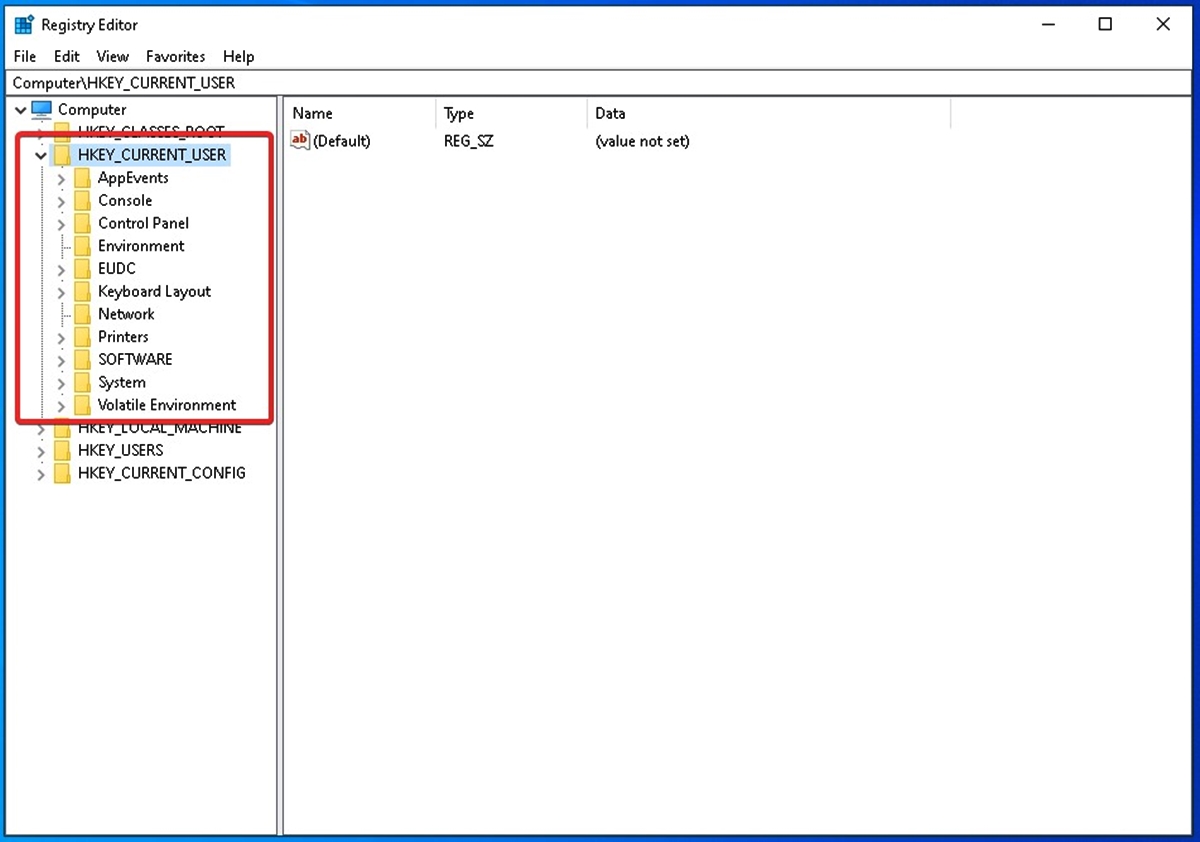What is HKEY_CURRENT_USER?
The HKEY_CURRENT_USER (HKCU) is a section of the Windows Registry, which is a hierarchical database that stores configuration settings, preferences, and other system-related information for the Windows operating system. Specifically, the HKCU registry hive contains settings and preferences for the currently logged-in user.
The Windows Registry is divided into several hives, each responsible for storing specific types of information. The HKCU hive, as the name suggests, stores user-specific settings, such as desktop wallpaper, screen resolution, application preferences, and more.
When a user logs into a Windows system, a new HKCU hive is created, containing configuration information unique to that specific user. This enables customization and personalization of the user experience, allowing each user to have their own settings without affecting others using the same computer.
It’s important to note that the HKCU hive is not a physical folder or file. Instead, it is a logical structure within the Windows Registry that can be accessed and modified using a variety of methods, including through the Registry Editor or programmatically using the Windows API.
The HKCU hive is an integral part of the Windows operating system and plays a crucial role in maintaining user-specific settings and preferences. Understanding how to access and manage the HKCU hive is essential for system administrators, developers, and power users who want to customize their Windows environment to suit their specific needs.
Understanding the HKCU Registry Hive
The HKCU registry hive, also known as HKEY_CURRENT_USER, is a crucial component of the Windows Registry. It is responsible for storing user-specific settings and preferences, allowing each user to personalize their Windows experience.
When a user logs into a Windows system, the operating system creates a unique HKCU hive for that user. This hive contains information that defines the user’s desktop settings, application configurations, and other personalized aspects of their user account.
The HKCU hive is organized in a hierarchical structure, similar to the rest of the Windows Registry. It consists of keys and subkeys, which are containers for storing configuration values. These values can include anything from screen resolution settings to default printer preferences.
To access the HKCU hive, you can use the Registry Editor, a built-in Windows tool that allows you to view and modify the Registry settings. Alternatively, you can use programming languages, such as C# or PowerShell, to interact with the Registry programmatically and retrieve or modify HKCU values.
Understanding the HKCU hive is essential for system administrators and power users who want to customize and manage user-specific settings. By accessing the HKCU hive, administrators can enforce specific configurations across multiple user accounts or troubleshoot issues related to individual user settings.
Moreover, developers can leverage the HKCU hive to create applications that save and retrieve user preferences. This enables developers to provide a more personalized experience to their users by storing customized settings for each individual.
It’s important to note that the HKCU hive is closely tied to the user’s login session. If a user logs out or another user logs in, a new HKCU hive is created, and the settings are updated accordingly. This ensures that each user has their own unique configuration, separate from other users on the same machine.
Overall, the HKCU registry hive is a vital component of Windows, allowing users to customize their experience and providing administrators and developers with the necessary tools to manage and personalize user accounts.
Why is HKCU important?
The HKCU (HKEY_CURRENT_USER) registry hive holds significant importance in the Windows operating system. It plays a crucial role in providing a personalized and customized experience for each user. Here are several reasons why the HKCU hive is important:
1. User-specific settings: The HKCU hive stores user-specific settings and preferences, allowing each user to customize their Windows environment according to their needs. This includes desktop wallpaper, screen resolution, mouse sensitivity, and more. User-specific settings ensure that each individual has a unique and personalized experience when using their account.
2. Application configurations: Many applications store their configurations in the HKCU hive. This means that each user can have different application settings, such as default font size, language preferences, and other application-specific options. This allows users to tailor their application experience to suit their workflow or personal preferences.
3. Security and privacy: The HKCU hive ensures that user-specific security settings and permissions are properly implemented. It controls access rights to user-specific files and folders, helping to protect sensitive data. Users can specify their privacy settings, such as disabling telemetry or configuring application permissions, which are all stored in the HKCU hive.
4. User profile management: The HKCU hive is closely tied to user profiles. When a user logs in, their profile is loaded, including their specific HKCU hive. This allows for seamless user experience between different sessions or devices. It also enables administrators to manage user profiles efficiently, ensuring that each user’s customizations and preferences are preserved whenever they log in.
5. Troubleshooting: The HKCU hive is a valuable tool for troubleshooting issues related to specific user accounts. If a user experiences problems or inconsistencies with their preferences or settings, examining their HKCU hive can provide insights into potential causes. Administrators can modify or reset specific HKCU values to resolve issues and restore the user’s personalized settings.
Overall, the HKCU registry hive is important because it provides users with a customizable and personalized Windows experience. It empowers administrators to manage user-specific settings efficiently and helps developers create applications that save and retrieve user preferences. Without the HKCU hive, Windows would lack the ability to deliver a tailored experience for each user.
Accessing the HKCU Registry Hive
Accessing the HKCU (HKEY_CURRENT_USER) registry hive allows users and administrators to view and modify user-specific settings and preferences in the Windows operating system. There are several methods available to access the HKCU hive:
1. Registry Editor: The most common way to access the HKCU hive is through the built-in Registry Editor tool provided by Windows. To open the Registry Editor, press the Windows key + R to open the Run dialog box, type “regedit,” and press Enter. In the Registry Editor, navigate to the HKCU hive by expanding the HKEY_CURRENT_USER folder.
2. Command Line: Another method is through the command line interface using the Command Prompt or PowerShell. By using commands such as “reg query” or “reg add,” users can retrieve or modify HKCU values. For example, the command “reg query HKCU\Software\Microsoft” will display the keys and values within the Microsoft subkey of the user’s HKCU hive.
3. Programming Languages: Developers can access the HKCU hive programmatically using programming languages such as C#, VB.NET, or PowerShell. Through the Windows API or specialized libraries, developers can read, write, and modify HKCU values. This method enables customization and automation of various user-specific settings and configurations.
4. Group Policy Editor: Administrators can also access the HKCU hive using the Group Policy Editor (GPE) for managing user-specific settings across a network. GPE allows administrators to define policies that apply to specific users or groups, modifying HKCU values on a larger scale. This method is particularly useful in enterprise environments for enforcing standard configurations.
5. Third-Party Tools: Various third-party tools and utilities are available that provide a user-friendly interface for accessing and modifying the HKCU hive. These tools often offer additional functionality and features for advanced users and system administrators, simplifying the process of managing user-specific settings.
It’s important to exercise caution when accessing and modifying the HKCU hive, as changes made incorrectly or without proper knowledge can result in system instability or undesirable behavior. It is recommended to create a backup of the HKCU hive before making any changes and to consult official documentation or seek expert guidance when necessary.
Overall, having the ability to access and modify the HKCU registry hive provides users and administrators with the flexibility to customize and manage user-specific settings in Windows, ensuring a personalized and tailored experience for each individual.
Managing User-specific Settings with HKCU
The HKCU (HKEY_CURRENT_USER) registry hive plays a vital role in managing user-specific settings and preferences in the Windows operating system. Through the HKCU hive, users and administrators can customize various aspects of the Windows environment. Here are some ways to manage user-specific settings using HKCU:
1. Modifying Registry Values: The HKCU hive consists of keys and values, where values represent specific settings. By modifying these registry values, users can customize their Windows experience. For example, changing the value of “Wallpaper” under the “Control Panel\Desktop” key can alter the desktop background for the user.
2. Customizing User Interface: With HKCU, users can personalize the Windows interface to their preferences. By adjusting registry values, users can change settings such as the size and position of taskbar, the appearance of icons, mouse pointer behavior, and more.
3. Managing Startup Applications: HKCU contains information about the user’s startup programs. By accessing the “Run” key under “Software\Microsoft\Windows\CurrentVersion”, users can add or remove entries to control which applications launch automatically when they log in.
4. Configuring Application Settings: Many applications store their configurations in the HKCU hive. By modifying the relevant registry values, users can customize application behavior, such as default font settings, default save locations, or disabling certain features.
5. Enforcing Policies: Administrators can use the HKCU hive to enforce certain policies across user accounts. By modifying specific registry values under the HKCU hive using Group Policy settings, administrators can control and standardize user-specific settings and preferences, ensuring consistency across a network.
6. Troubleshooting User Issues: In case of user-specific issues, the HKCU hive can be a valuable tool for troubleshooting. By examining the relevant registry values, administrators can identify and resolve problems related to user settings or preferences. Resetting specific HKCU values can help restore default configurations and resolve issues for affected users.
It is important to note that while modifying the HKCU hive can provide users with a customized experience, it requires caution. Incorrect changes to registry values can lead to system instability or undesired behavior. It is recommended to create backups and consult official documentation or seek expert guidance when making significant modifications to the HKCU hive.
Overall, managing user-specific settings using the HKCU registry hive empowers users and administrators to tailor the Windows environment to their preferences. Whether it is customizing the user interface, configuring application settings, or troubleshooting user-specific issues, HKCU provides the flexibility and control to create a personalized and optimized experience.
Customizing the Windows Interface with HKCU
The HKCU (HKEY_CURRENT_USER) registry hive is a powerful tool for customizing the user interface of the Windows operating system. By modifying specific registry values within the HKCU hive, users can personalize various aspects of the interface to suit their preferences. Here are some ways to customize the Windows interface using HKCU:
1. Desktop Customization: HKCU allows users to personalize their desktop appearance. By modifying registry values such as the “Wallpaper” or “TileWallpaper” under the “Control Panel\Desktop” key, users can change their background image and adjust the tiling or stretching of the wallpaper for a desired effect. Additionally, they can customize the icon layout, icon size, and other desktop settings to their liking.
2. Taskbar Settings: Users can modify HKCU registry values to customize various aspects of the taskbar. For example, by changing the “TaskbarSizeMove” value under the “Software\Microsoft\Windows\CurrentVersion\Explorer\Advanced” key, users can enable or disable the ability to resize the taskbar. Similarly, they can adjust the position, grouping behavior, and other visual aspects of the taskbar using HKCU values.
3. Mouse and Pointer Customization: HKCU offers options for customizing mouse and pointer settings. Users can modify registry values such as “MouseSpeed” or “MouseHoverTime” under the “Control Panel\Mouse” key to adjust the speed of the mouse cursor or the time it takes for the hover effect to activate. Furthermore, users can change the cursor shape, size, and pointer schemes to create a more personalized experience.
4. Windows Explorer Customizations: Users can customize the behavior and appearance of Windows Explorer through the HKCU hive. By modifying registry values under the “Software\Microsoft\Windows\CurrentVersion\Explorer” key, users can personalize settings such as the default folder view, whether file extensions are displayed, or even add custom commands to the context menus.
5. Visual Effects: HKCU provides options for customizing visual effects in Windows. Users can modify registry values under the “Control Panel\Desktop\WindowMetrics” key to adjust the appearance of window borders, animations, font smoothing, and other visual elements. This allows users to create a visually pleasing and personalized interface.
6. Accessibility Settings: HKCU enables users to customize various accessibility settings. By modifying registry values under the “Control Panel\Accessibility” key, users can adjust options such as text-to-speech settings, keyboard accessibility features, screen magnifier settings, and more, catering to their specific needs or preferences.
It is important to note that when customizing the Windows interface using HKCU, users should exercise caution and make educated modifications. Significant or erroneous changes to registry values can result in system instability or undesired behavior. It is recommended to create backups and consult official documentation or seek expert guidance when making extensive customizations.
By utilizing the customization options provided by the HKCU registry hive, users can tailor the Windows interface to their liking, creating a more comfortable and personalized experience.
Common Issues and Troubleshooting with HKCU
The HKCU (HKEY_CURRENT_USER) registry hive can sometimes be a source of issues and conflicts in the Windows operating system. Understanding common problems and troubleshooting techniques related to HKCU can help users and administrators resolve issues efficiently. Here are some common issues and troubleshooting steps associated with HKCU:
1. Corrupted User Profile: A corrupted user profile can lead to problems with the HKCU hive. When a user profile becomes corrupt, it can result in missing or incorrect settings within the HKCU hive. Troubleshooting a corrupted user profile involves creating a new profile or using tools like the User Profile Wizard to migrate settings to a new profile.
2. Incorrect Registry Modifications: Incorrectly modifying registry values within the HKCU hive can cause issues with applications or the Windows interface. Users should exercise caution when editing registry values and ensure they have a backup in case something goes wrong. It’s recommended to consult official documentation or seek expert guidance when making significant changes to the HKCU hive.
3. Application-specific Problems: Some applications store their configurations within the HKCU hive. If an application is not functioning correctly or experiencing issues, troubleshooting may involve resetting or modifying the relevant HKCU values related to that application. This can be done by either manually modifying the registry values or using the application’s built-in configuration options.
4. Unwanted Changes to User Settings: At times, user-specific settings within the HKCU hive may revert to default or change unexpectedly. This can occur due to conflicts with other applications, malware, or incorrect modifications to the registry. Troubleshooting may involve identifying the cause of the unwanted changes, such as scanning for malware, rolling back recent software installations, or using system restore to revert to a previous state.
5. Group Policy Conflicts: Group Policy settings applied by administrators can override user-specific HKCU settings. If users are experiencing issues with customizations or preferences not being applied, it may be due to conflicts between user-specific settings and Group Policy settings. Troubleshooting involves reviewing the Group Policy settings, adjusting conflicting policies, or contacting the system administrator for assistance.
6. Access and Permissions Issues: Incorrect permissions or access restrictions to the HKCU hive can result in issues with user-specific settings. Troubleshooting access and permissions problems involve ensuring the user has the appropriate permissions to access and modify their HKCU hive. This may require adjusting user permissions, resolving group membership issues, or consulting with the system administrator.
When troubleshooting issues with the HKCU registry hive, it is important to handle the registry with care and follow best practices. Creating backups, researching specific issues, and seeking expert advice when necessary can help avoid further complications and resolve problems effectively.
By understanding common issues and troubleshooting techniques related to HKCU, users and administrators can effectively address problems that arise within the HKCU registry hive, ensuring a smooth and personalized user experience in the Windows operating system.
Backup and Restore with HKCU
Backing up and restoring the HKCU (HKEY_CURRENT_USER) registry hive is essential for preserving user-specific settings, preferences, and customizations in the Windows operating system. By creating backups and having a restoration plan in place, users can safeguard their configurations and easily recover from any issues or data loss. Here are some important considerations for backup and restore with HKCU:
1. Creating HKCU Backups: There are various methods to create backups of the HKCU hive. One approach is to manually export specific keys or subkeys within the HKCU hive using the Registry Editor. To do this, open the Registry Editor, navigate to the desired key, right-click on it, and choose “Export.” Another method is to use third-party registry backup tools that automate the backup process and provide additional features, such as scheduling regular backups.
2. Saving Backups: When creating backups, users should store them in a secure and accessible location. Storing backups on an external storage device, such as a USB drive or network share, ensures that they are separate from the primary system and protected from potential data loss. It is also beneficial to keep multiple backup versions, allowing users to revert to different points in time as needed.
3. Restoring HKCU Backups: To restore the HKCU hive from a backup, users can use the Registry Editor to import the previously exported registry file. Alternatively, many third-party registry tools provide restoration capabilities. When restoring a backup, it’s essential to exercise caution and ensure that the backup file is from a trusted and reliable source to avoid introducing any unintended changes to the system.
4. System Restore Points: Windows also provides an in-built system restore feature that can revert the HKCU hive (along with other system components) to a previous state. System restore points can be created manually or are automatically created before significant changes, such as software installations or Windows updates. Restoring the system to a previous restore point can help undo any unintended changes or resolve issues related to the HKCU hive.
5. Best Practices: Following best practices can help ensure successful backup and restore operations with HKCU. It is recommended to create backups regularly, particularly before making significant changes to the system or registry. Additionally, labeling and organizing backups with clear descriptions and dates can aid in identifying the most appropriate backup to restore. Users should also be cautious when restoring backups and verify the integrity of the backup files to avoid potential issues.
By implementing regular backup and restore procedures with the HKCU registry hive, users can safeguard their personalized settings and configurations. In the event of data loss, system instability, or accidental changes, having reliable backups and knowing the restore process can help quickly recover and restore a consistent and personalized Windows experience.
Best Practices for Using HKCU
When working with the HKCU (HKEY_CURRENT_USER) registry hive in the Windows operating system, it is important to follow best practices to ensure a smooth and secure user experience. By adhering to these practices, users and administrators can avoid potential issues and maintain the integrity of user-specific settings and preferences. Here are some best practices for using HKCU:
1. Back up the HKCU Hive: Regularly create backups of the HKCU registry hive to protect user-specific settings. Backups act as a safety net in case of accidental changes, system issues, or data loss. By having reliable backups, users can restore their personalized settings and configurations quickly and easily.
2. Exercise Caution When Modifying the Registry: Making registry modifications, especially within the HKCU hive, should be done with caution. Incorrect changes can cause system instability or undesirable behavior. It is crucial to research and understand the implications of modifying specific registry values before making any alterations. Always create a backup before making significant modifications.
3. Use Official Documentation and Trusted Sources: When researching Registry modifications or troubleshooting issues, rely on official Microsoft documentation and trusted sources. Official documentation provides accurate and reliable information on recommended practices and potential pitfalls. Be cautious of unverified online resources that may contain inaccurate or outdated information.
4. Test Modifications in a Controlled Environment: Before making registry modifications that will affect multiple users, test the changes in a controlled environment. This can include creating a test user account or using virtual machines. By testing modifications beforehand, potential issues or conflicts can be identified and resolved without impacting production environments.
5. Implement Changes Gradually: When customizing user-specific settings or applying Group Policy changes, it is recommended to implement modifications gradually. Applying too many changes at once can make it difficult to pinpoint specific issues or conflicts if they arise. By implementing changes gradually, you can better identify the cause of any problems and troubleshoot effectively.
6. Regularly Review and Clean Up Registry Entries: Over time, the HKCU hive can accumulate unnecessary or outdated registry entries. Regularly review and clean up the registry to remove redundant or irrelevant entries. This can be done manually using the Registry Editor or by utilizing reliable third-party registry cleaner tools.
7. Maintain Updated Antivirus and Malware Protection: Protecting the HKCU hive from malware or malicious activities is crucial. Ensure that antivirus and anti-malware software are up to date and running regular scans. Malware can potentially modify registry values or inject malicious entries into the HKCU hive, leading to system instability, security breaches, or loss of data.
8. Seek Expert Help When Needed: If you encounter complex issues or are uncertain about modifying the HKCU hive, seek expert help from IT professionals or knowledgeable individuals. They can provide guidance, perform advanced troubleshooting, or offer solutions specific to your needs.
By following these best practices, users and administrators can navigate the HKCU registry hive more effectively, minimize potential issues, and maximize the benefits of customizing user-specific settings in the Windows operating system.