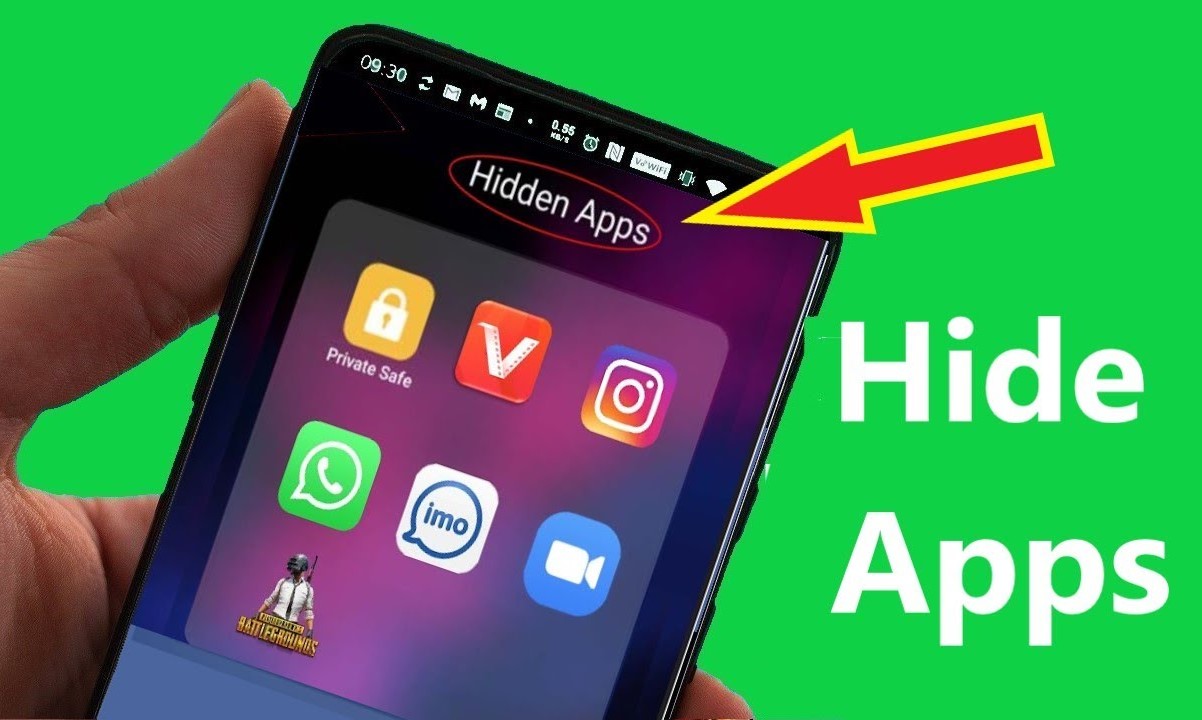Enable App Lock Feature
Enabling the app lock feature on your Xiaomi device offers an additional layer of security and privacy, ensuring that your sensitive applications remain inaccessible to unauthorized users. This feature is particularly beneficial for safeguarding personal information, confidential documents, and private conversations.
To enable the app lock feature, follow these steps:
-
Navigate to Settings: Begin by accessing the "Settings" app on your Xiaomi device. This can typically be found on the home screen or in the app drawer.
-
Locate App Lock: Once in the Settings menu, scroll down and look for the "App Lock" option. This feature may be located within the "App & notification" or "Privacy" section, depending on the specific Xiaomi model and software version.
-
Enter App Lock Settings: Upon finding the "App Lock" option, tap on it to enter the settings. You may be prompted to authenticate your identity, such as using your device's PIN, pattern, or fingerprint, to access the app lock settings.
-
Enable App Lock: Within the app lock settings, you will typically find a toggle switch or a similar option to enable the feature. Toggle the switch to the "on" position to activate the app lock functionality.
-
Grant Necessary Permissions: Depending on your device's configuration, you may need to grant certain permissions to the app lock feature. Follow the on-screen prompts to ensure that the app lock has the necessary access to secure your chosen applications.
By enabling the app lock feature on your Xiaomi device, you can effectively fortify the privacy of your sensitive apps, preventing unauthorized access and preserving your personal data. This proactive approach to security empowers you to maintain control over your digital footprint and protect your privacy with ease.
Once the app lock feature is enabled, you can proceed to set up a personalized app lock password or pattern, as well as hide specific apps from the home screen to further enhance your privacy and security measures.
Set Up App Lock Password
Once you have enabled the app lock feature on your Xiaomi device, the next crucial step is to set up a robust app lock password or pattern. This personalized authentication mechanism acts as a barrier, preventing unauthorized individuals from accessing your protected applications and ensuring that your sensitive data remains secure.
To establish an app lock password or pattern, follow these comprehensive steps:
-
Access App Lock Settings: After enabling the app lock feature, navigate to the "App Lock" settings within your device's configuration. This may involve returning to the "Settings" menu and locating the specific section dedicated to app lock and privacy settings.
-
Choose Password or Pattern: Within the app lock settings, you will typically encounter the option to select either a password or a pattern as your preferred authentication method. Consider your personal preference and security requirements when making this selection.
-
Create a Strong Password or Pattern: When prompted to set up the app lock authentication, devise a robust password or pattern that combines alphanumeric characters, special symbols, or a complex sequence of movements for patterns. Strive to create a unique and memorable authentication method that enhances the security of your protected applications.
-
Confirm Your Password or Pattern: After creating your app lock password or pattern, you will likely be prompted to confirm the authentication method by re-entering it. This confirmation step ensures that your chosen password or pattern is accurately recorded and ready for implementation.
-
Additional Security Measures: Some Xiaomi devices may offer supplementary security features, such as fingerprint or facial recognition authentication for app lock. If available, consider integrating these advanced biometric authentication methods to further fortify the security of your protected applications.
By diligently setting up a robust app lock password or pattern, you establish a formidable barrier against unauthorized access to your sensitive applications. This proactive approach to security empowers you to confidently safeguard your personal data and uphold the privacy of your digital interactions.
Once your app lock password or pattern is securely in place, you can proceed to conceal specific apps from the home screen, further enhancing your privacy and control over the accessibility of your protected applications.
The meticulous establishment of an app lock password or pattern reflects your commitment to maintaining a secure digital environment, ensuring that your confidential information remains shielded from prying eyes and unauthorized access attempts.
Hide Apps from Home Screen
Hiding apps from the home screen of your Xiaomi device offers a strategic approach to managing your application visibility, preserving your privacy, and customizing your digital workspace. By concealing specific apps from the home screen, you can exercise greater control over the accessibility of your applications, ensuring that sensitive or less frequently used apps remain discreetly tucked away from prying eyes and clutter-free.
To hide apps from the home screen of your Xiaomi device, follow these intuitive steps:
-
Access Home Screen Settings: Begin by navigating to the home screen of your Xiaomi device. Long-press on an empty area of the home screen to access the home screen settings and customization options. This action typically prompts the appearance of a menu or interface that allows you to personalize your home screen.
-
Enter Home Screen Settings: Within the home screen settings menu, look for the option related to app visibility, app layout, or app organization. The specific terminology may vary depending on your Xiaomi device model and software version. Once located, tap on the relevant option to proceed with customizing your app visibility.
-
Select Apps to Hide: Upon entering the app visibility or organization settings, you will likely encounter a list of installed applications displayed on the home screen. Select the specific apps that you wish to hide from the home screen by tapping on their respective icons. As you make your selections, a visual indicator or checkbox may appear to signify the chosen apps for customization.
-
Choose Hide Option: After selecting the desired apps, look for an option that allows you to hide the chosen apps from the home screen. This action may involve tapping on a designated "hide" button, dragging the selected apps to a concealed area, or accessing a menu that offers customization options for app visibility.
-
Confirm Hiding Apps: Upon choosing the hide option for the selected apps, you may be prompted to confirm your decision. This confirmation step ensures that you are intentionally concealing the chosen apps from the home screen and provides an opportunity to review your selections before finalizing the customization.
By diligently following these steps, you can seamlessly hide specific apps from the home screen of your Xiaomi device, tailoring your digital environment to align with your privacy preferences and organizational needs. This strategic customization empowers you to curate a personalized home screen that prioritizes accessibility, efficiency, and confidentiality.
Upon successfully hiding apps from the home screen, you can access the concealed apps through alternative methods, such as the app drawer or specific shortcuts, maintaining convenient access while upholding your privacy measures. This deliberate approach to app visibility management reflects your commitment to maintaining a streamlined and secure digital experience, ensuring that your device's interface remains tailored to your unique preferences and privacy considerations.
Access Hidden Apps
Accessing hidden apps on your Xiaomi device is a straightforward process that allows you to conveniently reach the concealed applications while maintaining the privacy and organization of your device's interface. Whether you have hidden specific apps to safeguard sensitive information or to streamline the appearance of your home screen, knowing how to access these hidden apps ensures that you can effortlessly retrieve and utilize them as needed.
To access hidden apps on your Xiaomi device, follow these intuitive steps:
-
Navigate to the App Drawer: Begin by accessing the app drawer on your Xiaomi device. This can typically be achieved by swiping up from the bottom of the home screen or tapping on the designated app drawer icon, depending on your device's configuration. The app drawer serves as a centralized location for accessing all installed applications, including those that have been hidden from the home screen.
-
Locate Hidden Apps: Within the app drawer, look for an option or setting that allows you to manage app visibility or app organization. This may involve tapping on a menu icon, accessing the app drawer settings, or employing a gesture to reveal customization options. By navigating to the appropriate section, you can uncover the hidden apps that have been discreetly tucked away from the home screen.
-
Reveal Hidden Apps: Once you have accessed the app drawer settings or customization options, look for a specific setting related to hidden apps. This setting is designed to unveil the concealed applications, making them visible within the app drawer for convenient access. By selecting the option to reveal hidden apps, you can seamlessly reintegrate the concealed applications into the app drawer's interface.
-
Access Concealed Apps: After revealing the hidden apps within the app drawer, you can effortlessly locate and access the concealed applications alongside the rest of your installed apps. Simply scroll through the app drawer to identify the previously hidden apps, allowing you to tap on their respective icons to launch and utilize them as needed.
By diligently following these steps, you can effortlessly access hidden apps on your Xiaomi device, ensuring that your concealed applications remain easily retrievable while maintaining a discreet presence within your device's interface. This seamless accessibility empowers you to maintain control over your app visibility, privacy, and organizational preferences, facilitating a tailored and efficient digital experience.
The ability to access hidden apps reflects your proactive approach to managing your device's interface, preserving privacy, and customizing your digital workspace to align with your unique preferences and organizational needs. This intentional control over app visibility and accessibility underscores your dedication to maintaining a streamlined and secure digital environment, ensuring that your device's interface remains optimized for privacy, efficiency, and convenience.