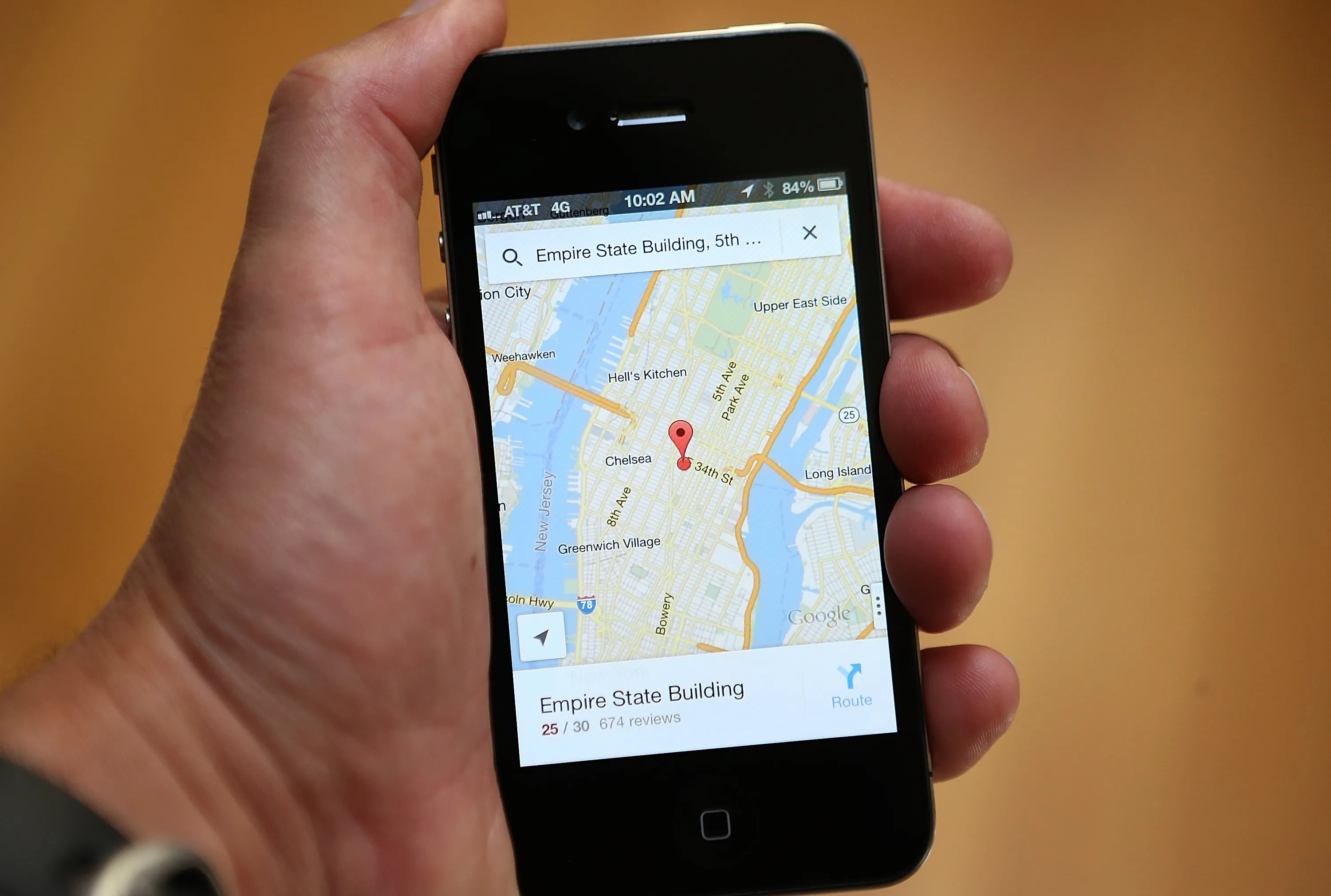Searching for Places
Google Maps is a powerful tool for finding places of interest, whether you’re looking for a nearby restaurant, shopping center, or a specific address. Here are some tips and tricks to help you make the most out of your search:
- Use specific keywords: When searching for a particular place, be as specific as possible in your search query. Include the name of the place, the city or area, and any relevant keywords to narrow down the results.
- Utilize the autocomplete feature: Google Maps’ autocomplete feature suggests search terms as you type, making it faster and more convenient to find what you’re looking for. Pay attention to the suggestions provided and select the most relevant option.
- Apply filters: To refine your search results further, use the filters available in Google Maps. You can filter by ratings, opening hours, price range, and more. Filters help you find exactly what you need, based on your preferences.
- Explore nearby places: If you’re looking for options in a new area, use the “Explore” tab in Google Maps. This feature provides suggestions for restaurants, cafes, attractions, and more based on your current location.
- Read reviews and view photos: Before visiting a place, take advantage of Google Maps’ review section. Reviews from other users can give you valuable insights about the quality and experience of a specific place. Additionally, viewing photos can help you get a better idea of what to expect.
- Save favorite places: Found a place you love? Save it to your Google Maps account for easy access in the future. You can create custom lists to organize your saved places based on categories, such as “Restaurants to Try” or “Places to Visit.”
Searching for places on Google Maps is a breeze with these tips and tricks. Whether you’re in a new city or just exploring your local area, you can easily find what you’re looking for and discover new gems along the way.
Getting Directions
Google Maps makes navigation a breeze with its accurate directions feature. Whether you’re traveling by car, public transportation, or on foot, here are some tips to help you get the most out of getting directions:
- Enter your starting point and destination: To get directions, simply enter your starting point and destination in the search bar in Google Maps. You can enter specific addresses, landmarks, or even just the name of a place.
- Choose your mode of transportation: Google Maps offers directions for various modes of transportation including driving, walking, cycling, and public transit. Select the most suitable option based on your preferences and needs.
- Consider alternate routes: Google Maps provides multiple route options based on the mode of transportation you select. Take a look at the different route suggestions to find the one that best suits your needs, whether it’s the fastest route, the most scenic, or one with less traffic.
- Check real-time traffic and delays: Before you start your journey, be sure to check the real-time traffic feature in Google Maps. This will help you anticipate any potential delays or congested areas along your route and choose an alternate route if necessary.
- Get step-by-step instructions: Once you’ve entered your starting point and destination, Google Maps will provide you with detailed turn-by-turn directions. You can follow along on your phone or print out the directions for offline use.
- Make use of voice-guided navigation: If you prefer a hands-free experience, enable voice-guided navigation in Google Maps. This feature will provide you with audio instructions, allowing you to focus on the road while still knowing where to turn.
- Save favorite routes: If you frequently travel the same routes, save them to your Google Maps account for quick and easy access in the future. This can save you time and effort, especially if you have multiple regular destinations.
Getting directions with Google Maps simplifies your travel experience, ensuring you reach your destination efficiently and accurately. Whether you’re exploring unfamiliar areas or navigating your daily commute, Google Maps has you covered with its comprehensive directions feature.
Using Street View
Google Maps’ Street View feature allows you to explore and virtually navigate through streets around the world. It provides a 360-degree view of the selected location, giving you a realistic and immersive experience. Here are some tips on how to make the most out of Street View:
- Access Street View: To access Street View, simply drag and drop the orange person icon (located at the bottom right corner of the screen) onto a specific street or location in Google Maps. You can also find Street View by clicking on the location marker and selecting the Street View option from the pop-up information window.
- Explore iconic landmarks: Street View allows you to virtually visit famous landmarks and tourist attractions around the world. You can “walk” along the streets near popular sites like the Eiffel Tower in Paris or the Colosseum in Rome, giving you an up-close and personal view of these destinations.
- Take a virtual tour: Use Street View to take a virtual tour of neighborhoods and cities you may be interested in visiting. This can help you get a feel for the area, check out the surrounding infrastructure, and even find potential points of interest for your trip.
- View interior panoramas: In addition to providing street-level views, Street View also offers interior panoramas of select locations. This includes museums, businesses, and other establishments. Simply look for the blue circles within Street View to access these immersive indoor views.
- Use the navigation tools: While exploring in Street View, make use of the navigation tools to move around. You can click and drag the screen or use the arrows to move forward, backward, and side to side. Additionally, the zoom in and out feature allows you to get a closer or wider view.
- Contribute your own Street View: If you’re an adventuristic traveler, you can even contribute your own Street View images using the Street View app. Capture 360-degree photos of new or remote places to enhance the Street View experience for others.
Street View in Google Maps lets you explore the world from the comfort of your own home. Whether you’re planning a trip, curious about a specific location, or simply want to satisfy your wanderlust, Street View offers an immersive and interactive way to virtually discover new places.
Saving Places and Creating Lists
Google Maps provides a convenient way to save your favorite places and create custom lists for easy access and organization. Here’s how you can make the most out of this feature:
- Save places: When you come across a place of interest on Google Maps, such as a restaurant, park, or store, you can save it to your account for future reference. Simply click on the location marker, and in the pop-up information window, click on the “Save” button. This will add the place to your saved list.
- Create custom lists: To keep your saved places organized, you can create custom lists based on different categories or themes. For example, you can create lists for “Restaurants to Try,” “Favorite Cafes,” or “Must-Visit Attractions.” To create a list, click on the “Saved” tab in Google Maps, and then “Create new list.”
- Add places to lists: Once you have created your custom lists, you can add the saved places to specific lists. Simply open the saved place from your “Saved” tab, click on the list icon, and choose the appropriate list to add it to. You can add places to multiple lists if desired.
- Edit and delete lists: If you need to make changes to your custom lists, you can easily edit or delete them. From the “Saved” tab, click on the three-dot menu next to the list’s name and select the desired action. You can update the list’s name, add or remove places, or delete the entire list.
- Access saved places on different devices: Your saved places and lists are synced across your devices when you’re signed in with your Google account. This means you can access your saved places on your smartphone, tablet, or computer, ensuring you have your favorite places with you wherever you go.
- Share lists with others: If you want to share your curated lists with friends, family, or travel companions, you have the option to make your lists public and shareable. Simply edit the list’s settings and select the “Public” option. You can then share the list’s URL or send it directly to others.
Saving places and creating lists in Google Maps helps you stay organized and easily access your favorite locations. Whether you’re planning a trip, compiling recommendations, or simply want to remember places you’ve enjoyed, this feature makes it convenient to keep track of all your favorite spots.
Sharing Your Location
Google Maps allows you to share your location with others, making it easy to coordinate meetups, track your movements, and ensure your loved ones know where you are. Here’s how you can effectively share your location:
- Share your real-time location: With Google Maps, you can share your real-time location with specific contacts. Simply open the app, go to the menu, and select “Location sharing.” From there, you can choose the duration for which you want to share your location and select the contacts you want to share it with. You can also stop sharing your location at any time.
- Send your current location: If you want to share your current location as a one-time thing, you can quickly send it to a specific contact without sharing it constantly. Open Google Maps, find your location on the map, and tap on the blue dot that represents your current location. This will open a window with your current address and other options, including the ability to communicate your location via text or other messaging apps.
- Request location sharing: Conversely, you can request someone’s location by opening the app, selecting a contact from your list, and requesting “Share location.” This allows you to see where they are in real-time, making it useful for coordinating meetups or checking on loved ones.
- Use Maps’ location sharing in messaging apps: Google Maps offers integration with popular messaging apps like WhatsApp and Facebook Messenger. This allows you to share your location or request someone’s location without leaving your preferred messaging app, making it more convenient for seamless communication.
- Share your ETA: When you’re on your way to meet someone, you can share your estimated time of arrival (ETA) directly from Google Maps. Open the app, enter your destination, and start navigation. Once you’re in transit, tap on the “Share trip progress” option to send your ETA to the desired contact. They will be able to track your progress and receive updates on your arrival time.
Sharing your location with Google Maps adds an extra layer of convenience and safety to your daily life. From coordinating meetups to ensuring your loved ones can keep an eye on your movements, this feature helps you stay connected and informed.
Exploring Local Guides
Google Maps’ Local Guides is a community-driven program that allows users to share their knowledge and experiences by reviewing and contributing to the platform. Here’s how you can make the most out of exploring Local Guides:
- Read reviews and ratings: Local Guides provide valuable insights and recommendations through their reviews and ratings of places they have visited. When exploring a location or searching for a specific place on Google Maps, take the time to read the reviews left by Local Guides. Their firsthand experiences can help you make informed decisions about where to eat, shop, or visit.
- Filter search results by rating: If you’re looking for highly-rated places in a specific category, you can use the filters in Google Maps to refine your search. By selecting the minimum rating you desire, you can ensure you see only the best-reviewed options in your search results.
- Contribute to the Local Guides community: If you’re passionate about sharing your experiences and helping others discover great places, consider becoming a Local Guide yourself. You can contribute by leaving reviews, uploading photos, answering questions, and adding missing places on Google Maps. The more you contribute, the more recognition and perks you can earn within the Local Guides community.
- Follow Local Guides: When you come across a Local Guide whose opinions and recommendations align with your interests, you can choose to follow them on Google Maps. By following Local Guides, you can see their latest reviews and recommendations, helping you discover new places that match your preferences.
- Join Local Guides meetups: Local Guides organize meetups where members can gather, share experiences, and discuss their favorite places. These meetups provide an opportunity to connect with like-minded individuals, learn from fellow guides, and discover hidden gems in your local area or when traveling to new destinations.
- Participate in Google Maps’ Local Guides challenges: Google periodically runs challenges and initiatives for Local Guides to encourage them to contribute more. These challenges often come with rewards and incentives, such as gaining higher levels within the Local Guides program, getting early access to new features, or receiving special perks.
Exploring Local Guides on Google Maps enriches your experience by leveraging the knowledge and recommendations of a passionate community. Whether you’re searching for the best local restaurant or looking to contribute to the platform yourself, Local Guides can help you make the most out of your journey.
Using Google Maps Offline
Google Maps offers offline functionality, allowing you to access maps, directions, and search for places even when you don’t have an internet connection. Here are some tips on how to make the most out of using Google Maps offline:
- Download offline maps: Before you venture to an area with limited or no internet connectivity, download the maps of that region to your device. Open Google Maps, go to the menu, and select “Offline maps.” Choose the area you want to download by panning and zooming on the map, and then tap on the “Download” button.
- Access offline maps: When you’re in an area with no internet connection, open Google Maps and go to the menu. Select “Offline maps” to access the maps you have downloaded. You can now view the maps, search for places, and get directions without an internet connection.
- Get directions offline: Even without an internet connection, you can still get directions between two points using the offline maps. Simply enter the starting point and destination while offline, and Google Maps will calculate the route based on the pre-downloaded map data. You’ll still be able to see the step-by-step directions and estimated travel time.
- Save locations offline: In addition to downloading maps, you can also save specific locations for offline use. Open the app, find the location you want to save, and tap on the location marker. From there, select the “Save” option, and the location will be available offline, including its details and any reviews or photos you have access to.
- Update offline maps: It’s important to periodically update your offline maps to ensure you have the most accurate and up-to-date information. Google Maps offers an option to update offline maps automatically when connected to Wi-Fi. Make sure to enable this setting to keep your offline maps current.
- Limitations of offline mode: While using Google Maps offline is highly convenient, it does have some limitations. Most notably, real-time traffic information, live public transit updates, and rerouting options won’t be available when you’re offline. Therefore, it’s advisable to plan and download your maps before heading to an area with limited connectivity.
Using Google Maps offline provides peace of mind and convenience when traveling to areas with unreliable internet connections. By downloading maps and saving locations in advance, you can confidently navigate, explore, and discover new places even without an active internet connection.
Customizing Your Map
Google Maps offers various customization options to personalize your map and enhance your overall navigation experience. Here are some ways to make your map uniquely yours:
- Change map styles: Customize the look and feel of the map by choosing different map styles. Google Maps provides a variety of options, including default, satellite, terrain, and more. You can select your preferred map style by going to the menu and selecting “Map display” or “Map type”.
- Add labels and place markers: Easily add labels and place markers to the map for a more personalized touch. Right-click or long-press on a specific location on the map, and select “Add a label” or “Add a marker” to add a custom name or icon to the location. This can be useful for marking important places or creating your own points of interest.
- Create custom maps: Google My Maps allows you to create custom maps with personalized markers, routes, and layers. You can plot multiple locations, draw lines or shapes, and add descriptions to create your own customized map. This feature is particularly helpful for planning trips, outlining itineraries, or sharing specific routes with others.
- Enable or disable map features: Tailor your map to display only the features you find most useful. Google Maps allows you to enable or disable specific features such as labels, traffic, public transit, and satellite imagery. This allows you to focus on the information that matters most to you at any given time.
- Set your home and work locations: Save time by setting your home and work locations in Google Maps. This allows for quicker access to directions, commute information, and estimated travel times to and from these locations. You can set these locations in the settings or through the “Your places” menu.
- Customize your navigation voice: Make your navigation experience more enjoyable by customizing the voice that provides turn-by-turn directions. Google Maps offers multiple voice options, including different accents and languages. Go to the settings, select “Navigation settings,” and choose your preferred voice.
Customizing your Google Maps experience allows you to tailor the platform to suit your preferences and needs. Whether it’s adjusting the map style, adding personalized labels, or creating custom maps, these customization options make navigating with Google Maps a more personalized and enjoyable experience.
Using the Explore Feature
The Explore feature in Google Maps is a powerful tool that helps you discover new places, attractions, and activities in an area. By utilizing this feature, you can uncover hidden gems and make the most out of your exploration. Here’s how to effectively use the Explore feature:
- Access the Explore tab: Open Google Maps and tap on the Explore tab at the bottom of the screen. This will unveil a wealth of information and recommendations about the surrounding area.
- Browse popular categories: Explore offers various categories to choose from, such as restaurants, cafes, bars, attractions, shopping, and more. Browse through these categories to find suggestions tailored to your interests.
- Check out popular times: When looking at a specific place in Explore, you can also find information about its popular times. This feature shows when the location is typically busiest, allowing you to plan your visit accordingly to avoid crowds.
- Filter results: To narrow down your search, use the filters available in the Explore tab. You can filter by opening hours, price range, ratings, and other criteria to find the places that best match your preferences.
- Find local favorites: Explore provides recommendations based on user reviews and popularity. These local favorites are curated suggestions that can help you discover popular and highly-rated places in the area.
- Read reviews and view photos: When researching a specific place through Explore, take the time to read reviews from other users. Their insights and experiences can give you a better understanding of the place’s quality and ambiance. Additionally, viewing photos can help you get a visual sense of what to expect.
- Save places for later: If you come across a place that interests you while browsing through Explore, save it for future reference. By clicking the “Save” button, you can add the place to your saved list, making it easily accessible when you’re ready to visit.
- Get recommendations from Local Guides: In the Explore tab, you can also find recommendations and suggestions from Local Guides. These experienced users share their knowledge and insights to help you discover hidden gems and insider tips.
The Explore feature in Google Maps allows you to embark on a journey of discovery, helping you find exciting and unique places in any area. Whether you’re traveling to a new city or exploring your own neighborhood, this feature serves as your reliable companion for finding the best of what’s around you.
Using Google Maps on Different Devices
Google Maps is a versatile platform that can be accessed on various devices, including smartphones, tablets, and computers. Here’s how you can make the most out of using Google Maps on different devices:
- Smartphones: Google Maps is most commonly used on smartphones due to their portability and built-in GPS functionality. With the Google Maps app installed on your smartphone, you can easily navigate, search for places, and get real-time directions on-the-go. The app also offers additional features like voice-guided navigation and the ability to share your location with others.
- Tablets: Tablets provide a larger screen size and more immersive experience when using Google Maps. Whether you’re using a Wi-Fi-only tablet or one with cellular connectivity, you can access all the features available on the smartphone app. The larger screen allows for easier map navigation and better visibility of details such as place information and directions.
- Computers: Google Maps can be accessed on computers through a web browser. The web version offers additional features and customization options, such as the ability to create custom maps, view multiple tabs, and open Google Maps in a separate window while multitasking. Using Google Maps on a computer can be advantageous when doing trip planning or research, as you can easily switch between tabs and utilize the larger screen for a more detailed view.
- Smartwatches and Wearable Devices: Google Maps is also available on smartwatches and wearable devices. While the functionality may be limited compared to smartphones and tablets, these devices allow you to access basic navigation and receive turn-by-turn directions directly on your wrist. This makes it convenient for quick glances and keeping your hands free while walking or cycling.
- Car Navigation Systems and In-Dash Displays: Google Maps can integrate with car navigation systems and in-dash displays in some vehicles. This provides a seamless navigation experience within your vehicle, with the ability to use voice commands and follow the directions on the vehicle’s built-in screen. This integration enhances safety and convenience while driving, as you can stay focused on the road.
No matter which device you prefer to use, Google Maps offers a seamless experience across platforms. Whether you’re on your smartphone, tablet, computer, or even wearable device, you can access the wealth of features and functionality that Google Maps provides, enhancing your navigation and exploration experience.
Using Google Maps Internationally
Google Maps is an invaluable tool for travelers exploring unfamiliar territories and navigating through foreign countries. Here are some tips to help you make the most out of using Google Maps internationally:
- Download offline maps: Before traveling to another country, download the maps for the regions you plan to visit. This will allow you to access the maps even without an internet connection, saving you from hefty data charges or lack of connectivity in remote areas.
- Use local language and place names: Google Maps supports multiple languages and includes local names for places and landmarks in each country. This can be particularly helpful when communicating with locals, taxi drivers, or reading street signs in the local language.
- Explore public transit options: Google Maps provides comprehensive public transit information for many countries and cities around the world. This includes bus routes, train schedules, and even subway maps. Familiarize yourself with the public transit options in the area you’re visiting to efficiently navigate the city using public transportation.
- Know local driving and navigation rules: If you’re planning to drive in a foreign country, use Google Maps to familiarize yourself with local driving rules and regulations. Pay attention to traffic direction, road signs, and any specific driving restrictions or tolls in the area.
- Discover local attractions and hidden gems: Google Maps is a great tool for finding popular attractions, restaurants, and tourist spots in the country you’re visiting. Utilize the Explore feature or read reviews from other travelers to uncover local favorites and hidden gems off the beaten path.
- Find essential services: In unfamiliar territories, Google Maps can help you locate essential services such as hospitals, pharmacies, police stations, and embassies. Being aware of where these services are located can provide peace of mind during your travels.
- Check for real-time traffic: Google Maps provides real-time traffic information in many countries. This feature helps you avoid traffic congestion, road closures, or other delays. Stay informed about the current traffic situation to plan your routes accordingly and save time.
- Use voice guidance: When navigating in a foreign country, enable voice guidance in Google Maps. The voice prompts will guide you with turn-by-turn directions in your preferred language, reducing the need to constantly look at the map and allowing you to concentrate on driving or exploring.
- Stay connected with international data or Wi-Fi: While offline maps can be extremely helpful, having access to data or Wi-Fi connections can enhance your Google Maps experience. Consider getting an international data plan or utilizing Wi-Fi hotspots to benefit from real-time updates, live traffic information, and other dynamic features.
Google Maps is an indispensable companion for international travelers, guiding them through unfamiliar territories, offering local insights, and providing valuable navigational assistance. By utilizing its features and following these tips, you can navigate confidently and make the most of your international adventures.
Getting Help and Support
While Google Maps is a user-friendly and intuitive platform, there may be times when you need assistance or encounter issues. Here are some ways to get help and support when using Google Maps:
- Google Maps Help Center: The Google Maps Help Center is a comprehensive resource where you can find answers to commonly asked questions and step-by-step guides on various features and functionalities. You can access the Help Center by visiting the official Google Maps website and clicking on the “Help” option in the menu.
- Official Google Maps Community: The Google Maps Community is an online forum where users can ask questions, share knowledge, and engage with fellow Google Maps enthusiasts. It’s a great place to seek assistance, learn tips and tricks, and troubleshoot issues you may encounter. You can access the community by visiting the Google Maps Help Center and clicking on the “Community” tab.
- Contact Google Support: If you have a specific issue or need personalized assistance, you can reach out to Google Support. From the Google Maps Help Center, you can find contact options such as live chat, email support, or even phone support, depending on your region and the nature of your inquiry. Provide as much information as possible to help them understand and resolve your issue promptly.
- Report a problem: If you come across an error, incorrect information, or a problem with Google Maps, you can report it directly through the app or website. Open the location or feature with the issue, tap on the three-dot menu, and select the “Report a problem” option. Describe the problem and submit it to Google for review and potential resolution.
- Check for app updates: Sometimes, issues with Google Maps can be resolved by updating the app to the latest version. Check your device’s app store periodically for updates and ensure that you have the most recent version installed. App updates often include bug fixes, performance improvements, and new features.
- Explore online tutorials and guides: In addition to the official Google resources, you can find numerous online tutorials, guides, and videos created by technology enthusiasts and expert users. These resources can provide additional insights, tips, and workarounds for specific features or problem-solving.
With these resources and support channels available, you can resolve issues and get the assistance you need when using Google Maps. Whether it’s a technical problem, a general inquiry, or you simply want to enhance your understanding of the platform, seeking help and support allows you to make the most of your Google Maps experience.