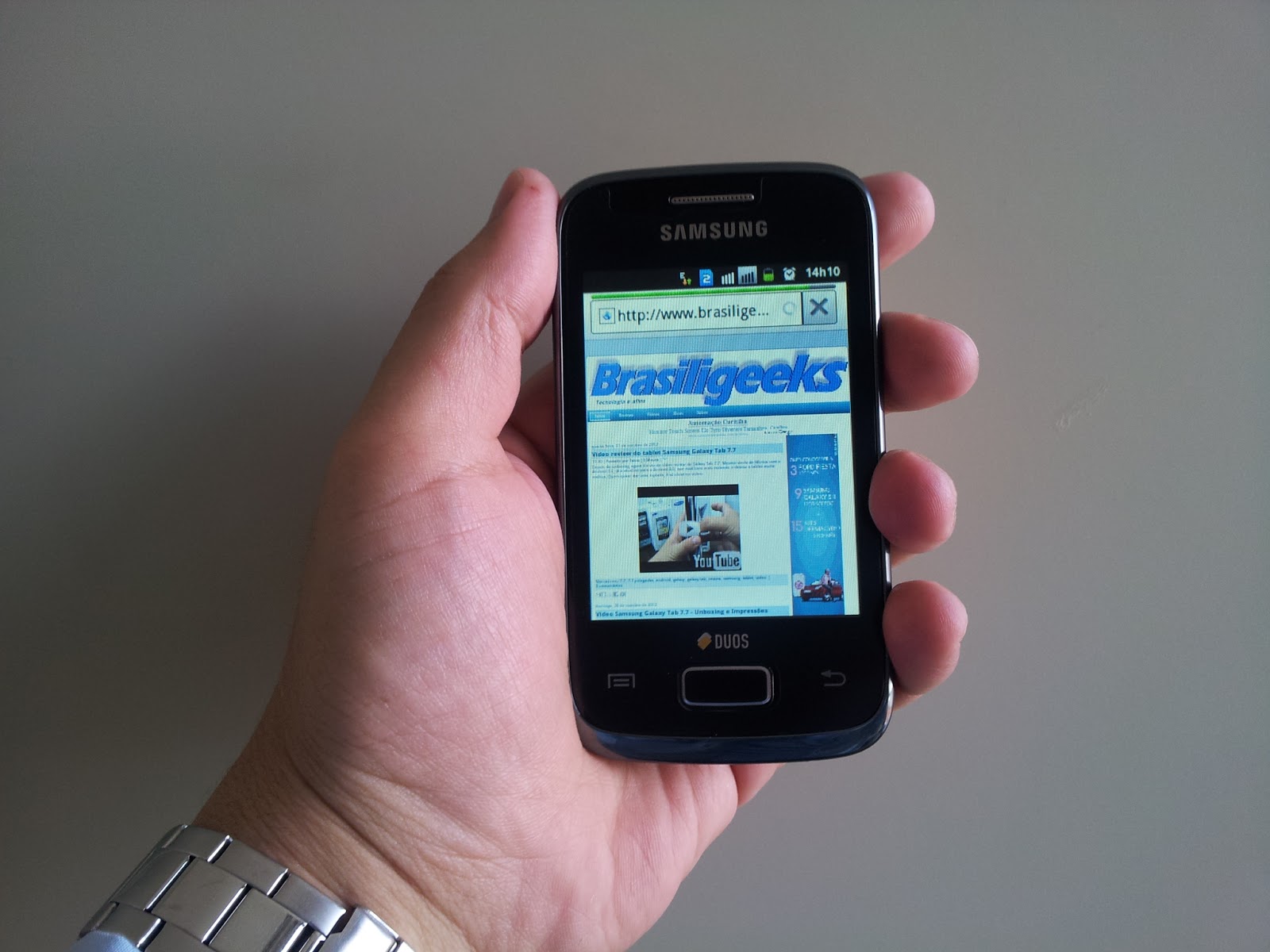Enabling Bluetooth on Samsung Galaxy Y
Bluetooth connectivity allows you to wirelessly connect your Samsung Galaxy Y to a range of compatible devices, including headsets, speakers, and other smartphones. Enabling Bluetooth on your Galaxy Y is a straightforward process that opens up a world of convenient and versatile connectivity options.
To enable Bluetooth on your Samsung Galaxy Y, follow these simple steps:
- Access the Settings Menu: Begin by unlocking your Galaxy Y and navigating to the home screen. From there, tap on the “Settings” icon to access the device’s settings menu.
- Locate the Bluetooth Option: Within the settings menu, scroll through the available options until you find “Bluetooth.” Tap on this option to proceed to the Bluetooth settings.
- Activate Bluetooth: Once in the Bluetooth settings, you will see a toggle switch or a button to enable Bluetooth. Tap on the switch or button to turn on Bluetooth functionality. You will know that Bluetooth is active when the toggle switch or button changes color or displays the “On” status.
With Bluetooth now enabled on your Samsung Galaxy Y, you are ready to pair and connect your device with various Bluetooth-enabled accessories and peripherals. This simple process opens up a world of possibilities for seamless wireless connectivity, allowing you to enjoy a hands-free experience with Bluetooth headsets, share files with other devices, and more.
Pairing Bluetooth Headset with Samsung Galaxy Y
Pairing your Bluetooth headset with your Samsung Galaxy Y is the next step in harnessing the wireless connectivity capabilities of your device. This process allows your Galaxy Y to establish a secure and seamless connection with your Bluetooth headset, enabling you to enjoy hands-free communication and audio playback.
Follow these steps to pair your Bluetooth headset with your Samsung Galaxy Y:
- Activate Bluetooth on Your Headset: Before initiating the pairing process, ensure that your Bluetooth headset is in pairing mode. This typically involves pressing and holding the designated pairing button on the headset until the indicator light flashes, indicating that it is ready to pair with a new device.
- Access Bluetooth Settings on Your Galaxy Y: Unlock your Galaxy Y and navigate to the home screen. From there, access the device’s settings menu and tap on the “Bluetooth” option to enter the Bluetooth settings.
- Scan for Available Devices: Within the Bluetooth settings on your Galaxy Y, tap on the option to scan for available devices. Your Galaxy Y will begin searching for nearby Bluetooth devices, including your headset.
- Select and Pair Your Headset: Once your Bluetooth headset appears in the list of available devices on your Galaxy Y, tap on it to initiate the pairing process. Follow any on-screen prompts to confirm the pairing request and establish a secure connection between your Galaxy Y and the headset.
- Confirm Pairing on Your Headset: During the pairing process, your Bluetooth headset may prompt you to confirm the connection with your Galaxy Y. Follow the headset’s instructions to complete the pairing process successfully.
Upon successful pairing, your Bluetooth headset is now connected to your Samsung Galaxy Y, ready to deliver high-quality audio and hands-free communication. This seamless connection enhances the versatility and functionality of your Galaxy Y, empowering you to enjoy a wireless and convenient user experience.
Connecting Bluetooth Headset to Samsung Galaxy Y
Once your Bluetooth headset is paired with your Samsung Galaxy Y, you can effortlessly connect the two devices to enjoy hands-free communication and wireless audio playback. The process of connecting your Bluetooth headset to your Galaxy Y is straightforward and sets the stage for a seamless and convenient user experience.
Follow these steps to connect your Bluetooth headset to your Samsung Galaxy Y:
- Activate Bluetooth on Your Galaxy Y: Ensure that Bluetooth is enabled on your Galaxy Y by accessing the device’s settings menu and confirming that the Bluetooth option is switched on.
- Power On Your Headset: Turn on your Bluetooth headset and ensure that it is in pairing mode, as indicated by the blinking or steady indicator light, depending on the headset model.
- Access Bluetooth Settings on Your Galaxy Y: Unlock your Galaxy Y and navigate to the home screen. From there, access the device’s settings menu and tap on the “Bluetooth” option to enter the Bluetooth settings.
- Locate Your Paired Headset: Within the Bluetooth settings on your Galaxy Y, you should see your paired Bluetooth headset listed among the paired devices. Tap on the headset’s name to initiate the connection process.
- Establish Connection: Once you tap on your paired headset, your Samsung Galaxy Y will proceed to establish a connection with the headset. This process may take a few moments, after which your headset will be connected and ready for use.
- Confirm Connection on Your Headset: Your Bluetooth headset may provide an audible confirmation or indicator light to signify that it is successfully connected to your Galaxy Y. This confirmation ensures that the connection is secure and ready for hands-free communication or audio playback.
With your Bluetooth headset successfully connected to your Samsung Galaxy Y, you are now poised to enjoy the convenience and versatility of wireless audio and communication. Whether you’re making calls, listening to music, or engaging in hands-free tasks, the seamless connection between your Galaxy Y and your Bluetooth headset enhances your overall user experience.
Troubleshooting Bluetooth Connectivity Issues
While Bluetooth technology offers convenient wireless connectivity, you may encounter occasional issues when attempting to establish or maintain connections between your Samsung Galaxy Y and Bluetooth devices. Understanding common troubleshooting steps can help you address these issues effectively, ensuring a seamless Bluetooth experience.
Here are some troubleshooting steps to address Bluetooth connectivity issues with your Samsung Galaxy Y:
- Check Bluetooth Visibility: Ensure that your Galaxy Y’s Bluetooth visibility is enabled, allowing other devices to detect and connect to it. Access the Bluetooth settings on your device to confirm visibility settings.
- Verify Device Compatibility: Some Bluetooth connectivity issues may arise from incompatible devices. Ensure that the device you are attempting to connect to your Galaxy Y is compatible with Bluetooth technology and supports the necessary profiles.
- Restart Bluetooth: If you encounter connectivity issues, try turning off Bluetooth on your Galaxy Y and then turning it back on. This simple step can resolve temporary connectivity disruptions.
- Re-Pair Devices: If you are experiencing persistent connectivity issues with a specific Bluetooth device, consider unpairing and re-pairing the device with your Galaxy Y. This can reset the connection and resolve underlying issues.
- Update Firmware and Drivers: Ensure that your Samsung Galaxy Y’s firmware is up to date, as outdated software can impact Bluetooth functionality. Similarly, if you are connecting to a peripheral device, ensure that its firmware and drivers are current.
- Check for Interference: Bluetooth connectivity can be affected by interference from other wireless devices or environmental factors. Minimize potential interference by moving away from crowded wireless environments or electronic devices.
- Reset Network Settings: If Bluetooth connectivity issues persist, consider resetting the network settings on your Galaxy Y. This can resolve underlying connectivity issues and restore Bluetooth functionality.
By following these troubleshooting steps, you can address common Bluetooth connectivity issues with your Samsung Galaxy Y, ensuring that you can seamlessly connect to and enjoy the benefits of Bluetooth-enabled devices. These proactive measures empower you to troubleshoot and resolve connectivity issues, enhancing the overall wireless experience on your Galaxy Y.