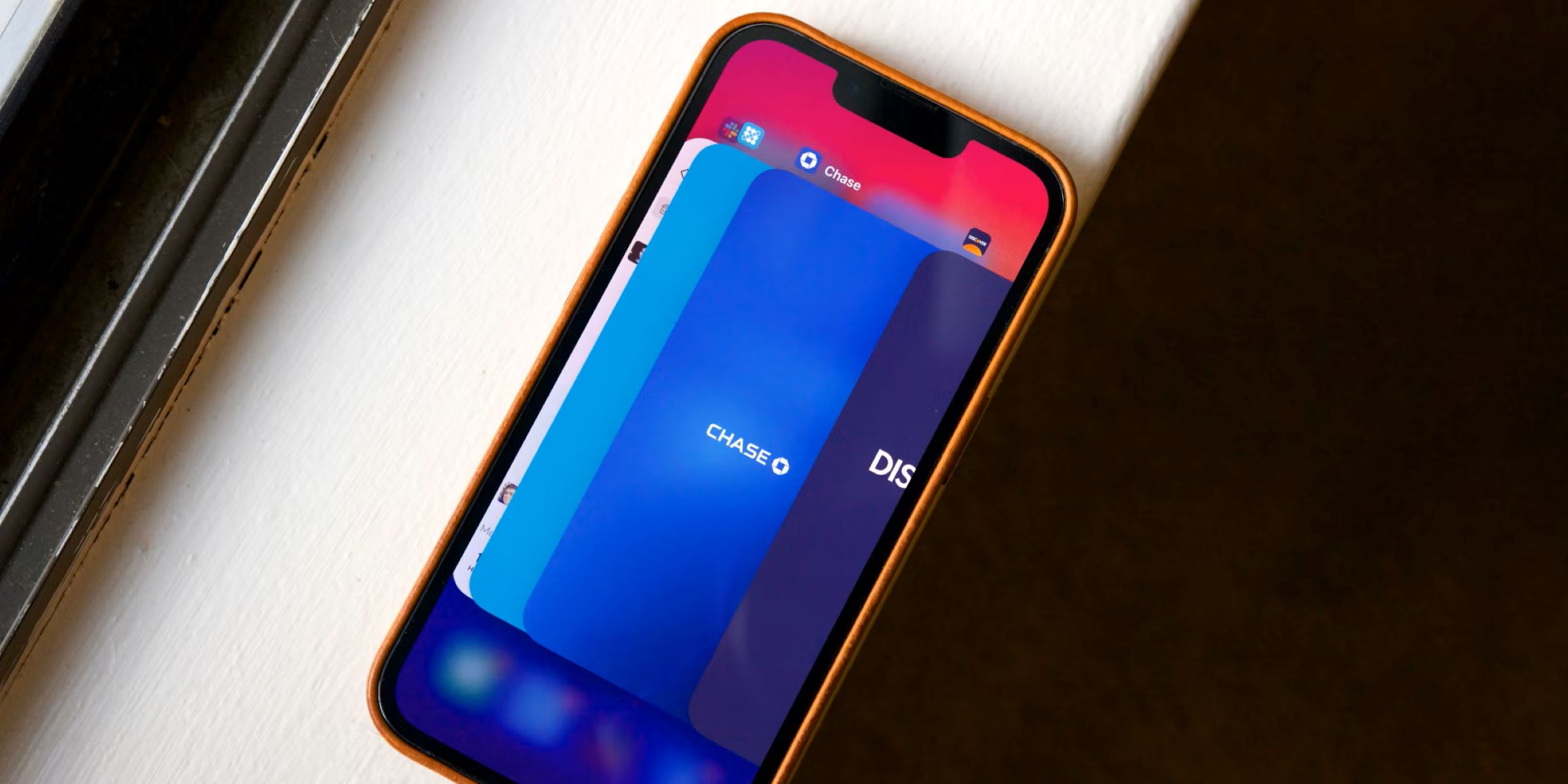Checking for Physical Damage
Before attempting any troubleshooting steps, it's crucial to assess the physical condition of your iPhone 13 Pro. Physical damage can often lead to unresponsiveness, so a thorough inspection is necessary. Here's how you can check for physical damage:
-
External Examination: Start by visually inspecting the exterior of your iPhone 13 Pro. Look for any signs of physical trauma, such as cracks, dents, or scratches on the screen or the body of the device. If you notice any damage, it could be a contributing factor to the unresponsive state of your device.
-
Water Damage: iPhones are susceptible to water damage, which can cause various issues, including unresponsiveness. Check for any indicators of water exposure, such as moisture under the display, in the charging port, or within the SIM card tray. If you suspect water damage, it's essential to address it promptly to prevent further complications.
-
Physical Buttons: Inspect the physical buttons, including the power button and volume controls, for any signs of damage or obstruction. Sometimes, a stuck or damaged button can prevent the device from responding to user input.
-
Connectivity Ports: Examine the Lightning port and ensure there is no debris, lint, or foreign objects obstructing the connection. A blocked port can impede charging and data transfer, potentially leading to unresponsiveness.
-
Accessories: If you use accessories such as cases or screen protectors, check for any damage or misalignment that could be affecting the functionality of the device.
By carefully evaluating these physical aspects of your iPhone 13 Pro, you can identify any potential issues that may be contributing to its unresponsive state. If you discover any physical damage or abnormalities, it's important to address them accordingly before proceeding with further troubleshooting steps.
Force Restarting the iPhone 13 Pro
When your iPhone 13 Pro becomes unresponsive, a force restart can often resolve the issue by clearing temporary system glitches or unresponsive processes. Unlike a standard restart, which involves powering off the device using the touchscreen, a force restart is a more direct method to restart the device, especially when the screen is unresponsive. Here's how you can perform a force restart on your iPhone 13 Pro:
-
Initiating the Force Restart: To begin the process, press and release the volume up button located on the left side of the device. Follow this by doing the same with the volume down button, situated just below the volume up button.
-
Power Button Activation: After pressing the volume down button, press and hold the side button (power button) until the Apple logo appears on the screen. This action may take approximately 10-15 seconds.
-
Apple Logo Confirmation: Once the Apple logo is displayed, release the side button. Your iPhone 13 Pro will then proceed with the force restart process.
It's important to note that during the force restart, you may not see any visual feedback on the screen until the Apple logo appears. This method circumvents the need for the touchscreen to be operational, making it an effective solution for unresponsive devices.
A force restart on the iPhone 13 Pro can effectively address various issues, including unresponsiveness, frozen screens, and unanticipated software glitches. By performing this action, you are essentially initiating a clean reboot of the device's operating system, allowing it to start afresh without any lingering issues that may have caused the unresponsiveness.
If the force restart successfully resolves the unresponsive state of your iPhone 13 Pro, it's advisable to monitor the device for any recurring issues. However, if the problem persists, further troubleshooting steps may be necessary.
In situations where the force restart does not restore the device to a responsive state, additional measures, such as using iTunes to force restart or seeking assistance from Apple Support, may be required to diagnose and address the underlying cause of the unresponsiveness.
By understanding and effectively utilizing the force restart method, iPhone 13 Pro users can swiftly address unresponsive situations and restore the functionality of their devices with minimal hassle.
Using iTunes to Force Restart
In situations where a force restart performed directly on the iPhone 13 Pro does not yield the desired results, utilizing iTunes on a computer can provide an alternative method to force restart the device. This approach can be particularly useful when the iPhone is unresponsive to the point where the screen remains blank or fails to display any signs of activity. By leveraging the capabilities of iTunes, users can initiate a force restart remotely, potentially resolving the unresponsive state of the device.
To execute a force restart using iTunes, follow these steps:
-
Preparation: Ensure that you have the latest version of iTunes installed on your computer. If not, download and install the latest version from the official Apple website. Additionally, use a certified Lightning cable to establish a stable connection between your iPhone 13 Pro and the computer.
-
Connect the iPhone: With iTunes open on your computer, connect your iPhone 13 Pro using the Lightning cable. If prompted to "Trust This Computer" on your iPhone, follow the on-screen instructions to establish the connection.
-
Force Restart Command: Once the iPhone is connected to the computer and recognized by iTunes, initiate the force restart command. The specific steps to trigger a force restart may vary depending on the model of the iPhone and the version of iTunes. However, it typically involves pressing a combination of buttons on the iPhone while iTunes is open on the computer.
-
Monitor the Process: As the force restart command is executed, closely monitor the feedback provided by iTunes. It may display prompts or notifications indicating the progress of the force restart procedure. Be patient and allow the process to unfold, as it may take some time to complete.
-
Outcome: Upon successful execution, the iPhone 13 Pro should initiate the force restart sequence, potentially resolving the unresponsive state. Keep a close eye on the device to observe any changes in its behavior or indications of recovery.
By leveraging the capabilities of iTunes to force restart the iPhone 13 Pro, users can effectively address persistent unresponsiveness and initiate a fresh start for the device's operating system. This method serves as a valuable troubleshooting option, especially when traditional force restart attempts directly on the device prove ineffective.
In the event that the force restart using iTunes fails to restore the iPhone 13 Pro to a responsive state, it may be indicative of a more complex underlying issue. In such cases, reaching out to Apple Support or visiting an authorized service provider for further assistance and diagnostics is recommended.
The ability to utilize iTunes for force restarting the iPhone 13 Pro underscores the versatility and comprehensive nature of Apple's ecosystem, providing users with diverse tools to troubleshoot and resolve technical challenges effectively.
Contacting Apple Support
In scenarios where the iPhone 13 Pro remains unresponsive despite attempting the aforementioned troubleshooting methods, reaching out to Apple Support becomes a pivotal step in resolving the issue. Apple offers a range of support options, including online resources, phone support, and in-person assistance at Apple Stores or authorized service providers. By engaging with Apple Support, users can leverage the expertise of Apple's technical specialists to diagnose and address the underlying cause of the device's unresponsiveness.
Online Support Resources
Apple's official website provides a wealth of support resources, including troubleshooting guides, user forums, and comprehensive articles addressing common technical issues. Users can access these resources to explore potential solutions and gain insights into resolving unresponsive states of the iPhone 13 Pro. Additionally, the website offers the option to initiate a support chat or schedule a callback from an Apple Support representative, providing convenient avenues for seeking assistance without the need for immediate physical interaction.
Phone Support
Apple's phone support service enables users to directly engage with Apple's support team for personalized assistance. By contacting Apple's support hotline, users can articulate the specific issues encountered with their iPhone 13 Pro and receive guidance on potential solutions or further diagnostic steps. The support representatives are equipped to provide tailored recommendations based on the device's symptoms, offering a direct line of communication for addressing unresponsiveness and related technical challenges.
Apple Store or Authorized Service Provider Visit
For users seeking hands-on assistance, visiting an Apple Store or an authorized service provider presents an opportunity to have the iPhone 13 Pro professionally assessed and serviced. Apple's retail locations and authorized service providers are staffed with trained technicians who can conduct in-depth diagnostics and repairs, addressing unresponsive states that may stem from hardware or software-related issues. Through this approach, users can benefit from on-site expertise and access to genuine Apple parts and service offerings.
By engaging with Apple Support through these various channels, users can navigate the complexities of addressing unresponsiveness in their iPhone 13 Pro with confidence. Whether through online resources, direct communication with support representatives, or in-person consultations, Apple's support ecosystem is designed to empower users in resolving technical issues and restoring the functionality of their devices.
In situations where the unresponsiveness of the iPhone 13 Pro persists despite initial troubleshooting efforts, leveraging the expertise and resources offered by Apple Support can lead to a comprehensive resolution, ensuring that users can continue to enjoy the optimal performance of their devices.