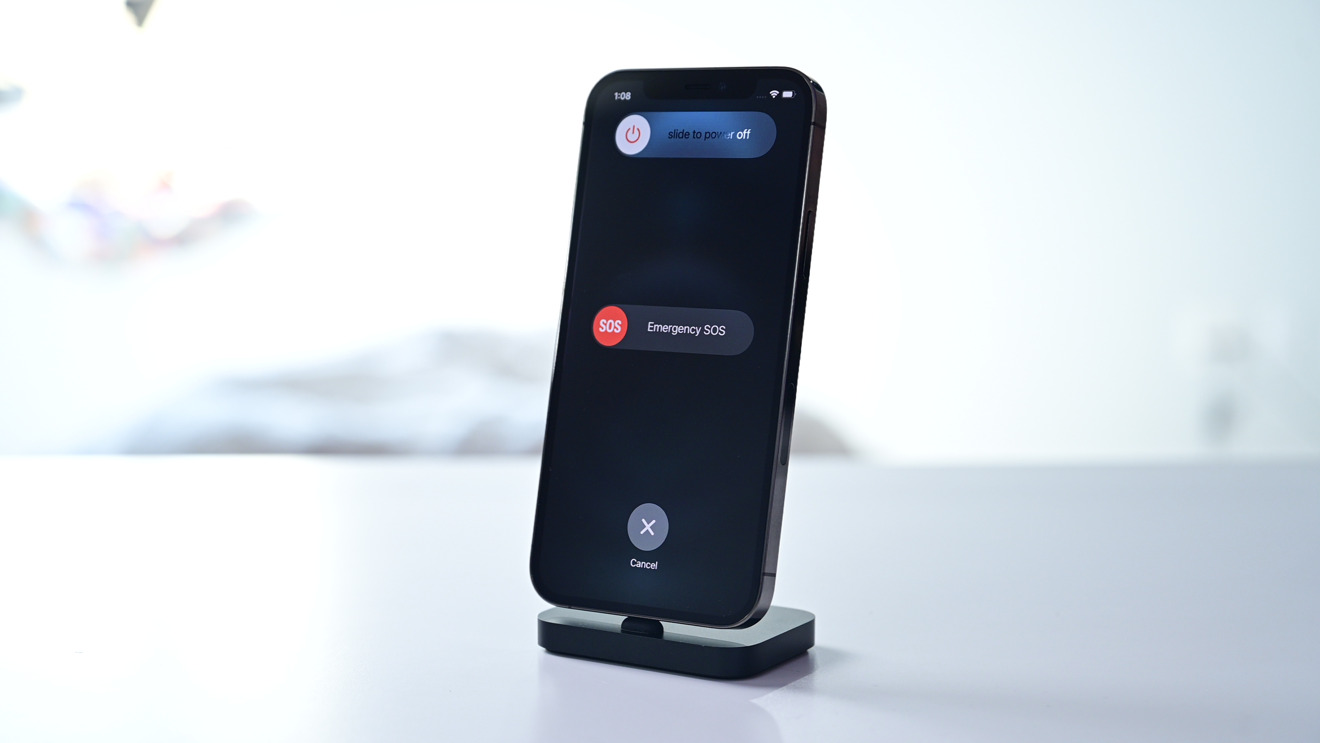Checking the Power Button
The power button, also known as the side button, plays a crucial role in initiating various actions on your iPhone 13, including the process of forcing a restart. Before delving into the steps for forcing a restart, it's essential to ensure that the power button is functioning optimally. Here's a quick guide to checking the power button on your iPhone 13:
-
Physical Examination: Begin by visually inspecting the power button, located on the right side of the device. Ensure that it is free from any physical damage, such as cracks or dents, which could hinder its functionality. Additionally, check for any debris or obstructions that may be affecting the button's responsiveness.
-
Tactile Feedback: Gently press the power button to assess its tactile feedback. A fully functional power button should offer a distinct click when pressed, indicating that it is engaging properly. If the button feels mushy or unresponsive, it may require further attention.
-
Power On/Off: Test the power button by turning your iPhone 13 on and off. Press and hold the power button until the "slide to power off" slider appears on the screen. Slide the bar to power off the device, and then use the power button to turn it back on. This simple action helps verify that the power button is effectively toggling the device's power state.
By performing these checks, you can ascertain the condition of the power button and address any issues that may impede its functionality. If you encounter persistent problems with the power button, it is advisable to seek assistance from an authorized service provider to ensure that your iPhone 13 operates smoothly.
Ensuring the proper functioning of the power button is a fundamental step in preparing to force a restart on your iPhone 13. With this essential component in optimal condition, you can proceed confidently to employ the necessary steps for initiating a forced restart when encountering unresponsive or frozen situations on your device.
Using the Volume Buttons
When encountering unresponsive or frozen situations on your iPhone 13, the volume buttons offer a convenient alternative for initiating a forced restart. This method leverages the functionality of the volume up and volume down buttons in conjunction with the power button to trigger a restart, effectively addressing software glitches or unresponsiveness. Here's a comprehensive guide on utilizing the volume buttons to force a restart on your iPhone 13:
-
Initiating the Sequence: To commence the process, press and release the volume up button located on the left side of your iPhone 13. Follow this by performing the same action with the volume down button, situated adjacent to the volume up button. It is essential to execute these steps promptly and in a sequential manner to proceed effectively.
-
Engaging the Power Button: After swiftly pressing the volume up and volume down buttons, proceed to press and hold the side button (power button) until the Apple logo appears on the screen. This critical step activates the forced restart sequence, prompting the device to undergo a controlled shutdown and subsequent reboot.
-
Observing the Apple Logo: As the forced restart sequence is initiated, keep a vigilant eye on the device's display for the emergence of the iconic Apple logo. This visual cue signifies that the forced restart process has been successfully triggered and that the iPhone 13 is undergoing the reboot procedure.
By leveraging the combined functionality of the volume buttons and the power button, you can effectively force a restart on your iPhone 13, providing a swift resolution to unresponsive scenarios. This method serves as a valuable troubleshooting tool, enabling users to address software-related issues without resorting to more invasive measures.
The utilization of the volume buttons to force a restart exemplifies the intuitive design and functionality of the iPhone 13, empowering users to navigate and resolve common technical challenges with ease. Whether encountering unresponsive apps, system freezes, or other software anomalies, this method offers a reliable means of restoring functionality to the device, ensuring a seamless and uninterrupted user experience.
Incorporating the volume buttons into the forced restart process underscores the versatility and practicality of the iPhone 13's hardware components, further enhancing the device's overall user-friendly design. This approach exemplifies the seamless integration of hardware and software, culminating in a cohesive and efficient user experience.
Harnessing the capabilities of the volume buttons in conjunction with the power button to force a restart on the iPhone 13 showcases the device's adaptability and user-centric design, positioning it as a reliable and intuitive companion for addressing technical exigencies.
Using AssistiveTouch
Utilizing AssistiveTouch to force a restart on your iPhone 13 offers a practical and accessible alternative, particularly for individuals seeking a streamlined method to address unresponsive scenarios or software-related issues. This innovative feature, designed to enhance accessibility and user interaction, empowers users to navigate their devices with ease and convenience. Here's a comprehensive guide on leveraging AssistiveTouch to initiate a forced restart on your iPhone 13:
-
Activating AssistiveTouch: To begin, access the Settings app on your iPhone 13 and navigate to "Accessibility." Within the Accessibility menu, select "Touch," followed by "AssistiveTouch." Toggle the AssistiveTouch switch to enable this feature, which introduces a virtual floating button on the screen, providing quick access to essential functions and gestures.
-
Accessing the Virtual Button: Once AssistiveTouch is activated, a virtual button will appear on the screen, offering a convenient interface for executing various commands. Tap the AssistiveTouch button to reveal the available options, including device functionalities and custom gestures.
-
Initiating the Forced Restart: Within the AssistiveTouch menu, select "Device" to access a range of essential device controls. Proceed to tap "More," followed by "Restart" to initiate the forced restart process. This action triggers a controlled shutdown and subsequent reboot of your iPhone 13, effectively addressing unresponsive situations and software anomalies.
-
Monitoring the Restart Process: As the forced restart sequence is initiated through AssistiveTouch, observe the device's display for the emergence of the Apple logo, indicating that the reboot procedure is underway. This visual cue signifies the successful activation of the forced restart, providing assurance that the device is undergoing the necessary reboot sequence.
By leveraging AssistiveTouch to force a restart on your iPhone 13, users can navigate unresponsive scenarios with ease, harnessing the intuitive capabilities of this feature to address software-related challenges effectively. The seamless integration of AssistiveTouch as a versatile accessibility tool underscores Apple's commitment to enhancing user experience and inclusivity, ensuring that individuals can interact with their devices in a manner that suits their unique needs.
The utilization of AssistiveTouch to initiate a forced restart exemplifies the user-centric design philosophy of the iPhone 13, offering a comprehensive suite of features and functionalities that cater to diverse user requirements. Whether addressing temporary software glitches, unresponsive apps, or system freezes, AssistiveTouch serves as a valuable tool for swiftly resolving technical issues, bolstering the device's reliability and user-friendly interface.
Harnessing the capabilities of AssistiveTouch to force a restart on the iPhone 13 underscores the device's adaptability and accessibility, positioning it as a reliable companion for users seeking a seamless and inclusive mobile experience. This innovative approach aligns with Apple's commitment to fostering accessibility and usability, ensuring that individuals can leverage their devices effectively, regardless of their unique needs and preferences.
Using Settings Menu
The Settings menu on your iPhone 13 offers a comprehensive array of options to customize and manage various aspects of your device, including the capability to initiate a forced restart when encountering unresponsive situations or software-related issues. This method provides a convenient and straightforward approach to addressing technical challenges, leveraging the intuitive interface of the Settings menu to navigate essential device functions. Here's a detailed guide on utilizing the Settings menu to force a restart on your iPhone 13:
-
Accessing the Settings Menu: Begin by unlocking your iPhone 13 and locating the Settings app on the home screen. The Settings app is represented by a gear icon and serves as the central hub for configuring device settings and preferences.
-
Navigating to General Settings: Within the Settings app, scroll through the available options and select "General." This section encompasses a range of fundamental device settings, including software updates, device management, and reset functionalities.
-
Initiating the Restart: Upon accessing the General settings, scroll to the bottom of the menu to locate the "Shut Down" option. Tap on "Shut Down" to trigger a prompt that allows you to power off your iPhone 13.
-
Confirming the Forced Restart: After initiating the shutdown process, press and hold the side button (power button) until the Apple logo appears on the screen. This action effectively triggers a forced restart, prompting the device to undergo a controlled shutdown and subsequent reboot.
-
Observing the Restart Process: As the forced restart sequence is activated, monitor the device's display for the emergence of the Apple logo, indicating that the reboot procedure is underway. This visual cue signifies the successful initiation of the forced restart, providing assurance that the device is undergoing the necessary reboot sequence.
By leveraging the Settings menu to force a restart on your iPhone 13, users can swiftly address unresponsive scenarios and software-related challenges, harnessing the intuitive interface of the device's settings to navigate essential functions effectively. This method exemplifies the seamless integration of hardware and software, offering a user-friendly approach to troubleshooting technical issues and ensuring a seamless mobile experience.
The utilization of the Settings menu to initiate a forced restart underscores the device's adaptability and user-centric design, positioning the iPhone 13 as a reliable and intuitive companion for addressing technical exigencies. This approach aligns with Apple's commitment to providing users with accessible and practical solutions, ensuring that individuals can navigate their devices with ease and confidence.