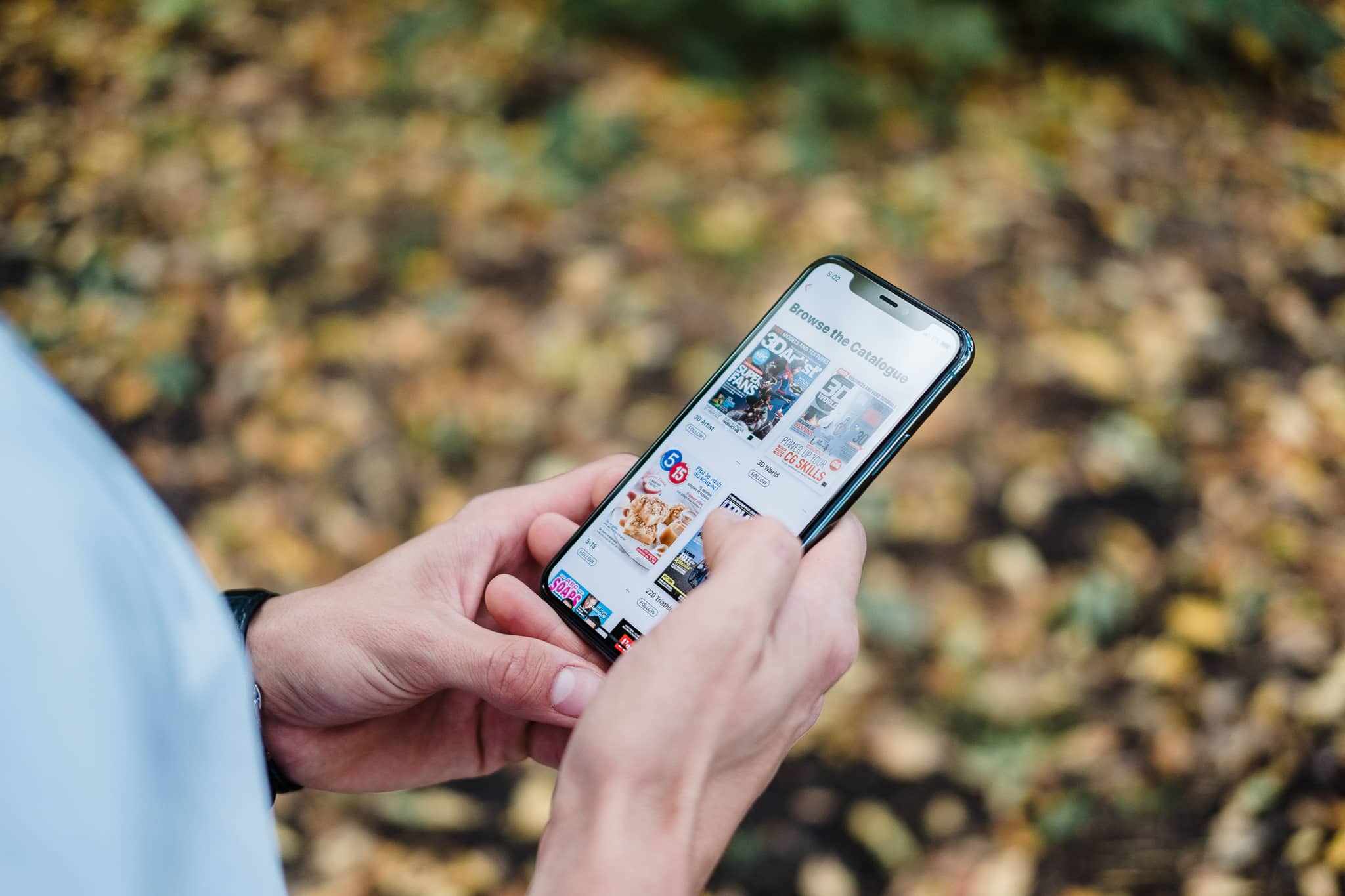Checking for Unresponsiveness
When faced with an unresponsive iPhone 11, the first step is to assess the situation. It's essential to determine whether the device is truly unresponsive or simply experiencing a temporary glitch. Here are the steps to check for unresponsiveness:
-
Screen Responsiveness: Begin by attempting to interact with the iPhone 11's screen. Tap various icons and swipe across the display to gauge its responsiveness. If the screen fails to register any input or remains frozen, it's likely that the device is unresponsive.
-
Button Functionality: Next, test the physical buttons on the iPhone 11. Press the power button and the volume buttons to see if they elicit any response from the device. If there's no indication of activity, the iPhone may indeed be unresponsive.
-
Charging Status: Check the iPhone 11's charging status. Connect it to a power source and observe whether the charging indicator appears on the screen. If there's no sign of charging or the battery icon fails to display, the device could be unresponsive.
-
Audio Feedback: Attempt to trigger audio feedback by pressing the volume buttons. If there's no sound or vibration response, it's another indication of potential unresponsiveness.
-
Connectivity: Assess the iPhone 11's connectivity by attempting to establish a connection with other devices via Bluetooth or Wi-Fi. If these connections fail to initiate, it could point to an unresponsive state.
By carefully evaluating these aspects, users can ascertain whether their iPhone 11 is truly unresponsive. This initial assessment is crucial in determining the appropriate course of action to resolve the issue.
Using Physical Buttons to Force Off
When encountering an unresponsive iPhone 11, utilizing the device's physical buttons to force a shutdown can often serve as an effective remedy. This method is particularly valuable in situations where the touchscreen is unresponsive, preventing access to the device's interface. Here's a step-by-step guide on how to employ the physical buttons to force off an unresponsive iPhone 11:
-
Locate the Buttons: Identify the physical buttons on the iPhone 11. The power button is situated on the right side of the device, while the volume buttons are positioned on the left side.
-
Simultaneous Button Press: Press and hold the side button (power button) along with either the volume up or volume down button. Hold both buttons simultaneously for a few seconds.
-
Slide to Power Off: After holding the buttons for a brief period, the "slide to power off" slider should appear on the screen. If this slider does not appear, continue holding the buttons until it does.
-
Swipe to Shut Down: Once the "slide to power off" slider becomes visible, swipe it from left to right to initiate the shutdown process.
-
Wait and Restart: Allow the iPhone 11 to power down completely. After a few moments, press and hold the side button again until the Apple logo appears, indicating that the device is restarting.
By following these steps, users can effectively force off an unresponsive iPhone 11 using the physical buttons. This method circumvents the need for touchscreen interaction, making it a valuable solution in scenarios where the device's display is non-responsive.
It's important to note that forcing off the iPhone 11 using the physical buttons should be considered a last resort when other troubleshooting methods have proven ineffective. Additionally, users should exercise patience during the shutdown process, ensuring that the device is given adequate time to power down completely before attempting to restart it.
In situations where the iPhone 11 remains unresponsive even after employing the physical button shutdown method, alternative approaches such as utilizing AssistiveTouch or connecting to iTunes for a force off may be necessary. These additional methods provide users with alternative avenues for resolving unresponsiveness issues, offering a comprehensive toolkit for addressing technical challenges with the iPhone 11.
Using AssistiveTouch to Force Off
In situations where the physical buttons of the iPhone 11 are unresponsive or inaccessible, the AssistiveTouch feature offers an alternative method for initiating a force off. AssistiveTouch is a built-in accessibility feature designed to assist users in navigating and interacting with their devices, particularly in instances where traditional touch inputs or physical button interactions may be challenging.
To utilize AssistiveTouch for forcing off an unresponsive iPhone 11, follow these steps:
-
Enable AssistiveTouch: Access the device's settings and navigate to "Accessibility." Within the Accessibility menu, select "Touch," then "AssistiveTouch," and toggle the feature to enable it. Once activated, an on-screen virtual button will appear, providing access to a range of touch gestures and device controls.
-
Access the Virtual Button: Locate the AssistiveTouch virtual button, which typically appears as a translucent icon that can be repositioned on the screen. Tap the virtual button to reveal the AssistiveTouch menu, which includes options for performing various touch gestures and device functions.
-
Initiate the Force Off: Within the AssistiveTouch menu, select the "Device" option, followed by "More," and then choose "Restart." This action triggers the iPhone 11 to initiate a force off, effectively shutting down the device.
-
Wait and Restart: Allow the iPhone 11 to power down completely. After a few moments, press and hold the side button until the Apple logo appears, indicating that the device is restarting.
By leveraging the AssistiveTouch feature, users can effectively force off an unresponsive iPhone 11 without relying on the traditional physical buttons or touchscreen interactions. This method serves as a valuable alternative in scenarios where the standard shutdown process is inaccessible due to unresponsiveness or hardware issues.
It's important to note that AssistiveTouch offers a versatile set of functionalities beyond force off, providing users with a comprehensive toolkit for navigating and controlling their devices. From customizing touch gestures to accessing device controls, AssistiveTouch empowers individuals to interact with their iPhones in a manner that suits their specific needs and preferences.
In instances where the iPhone 11 remains unresponsive even after utilizing AssistiveTouch for a force off, connecting the device to iTunes and initiating a force off through the computer may be necessary. These additional troubleshooting methods ensure that users have multiple avenues for addressing unresponsiveness issues, enhancing the overall resilience and adaptability of the iPhone 11 in various technical scenarios.
Using iTunes to Force Off
In situations where the iPhone 11 exhibits persistent unresponsiveness, leveraging iTunes to force off the device can serve as a viable troubleshooting approach. By connecting the iPhone 11 to a computer with iTunes installed, users can initiate a force off process that bypasses the need for direct interaction with the device's physical buttons or touchscreen. This method provides an alternative avenue for addressing unresponsiveness issues, offering a comprehensive toolkit for resolving technical challenges with the iPhone 11.
To force off an unresponsive iPhone 11 using iTunes, follow these steps:
-
Connect to Computer: Begin by connecting the iPhone 11 to a computer that has iTunes installed. Use a compatible USB cable to establish the connection between the device and the computer.
-
Launch iTunes: Once the iPhone 11 is connected, launch the iTunes application on the computer. Ensure that the latest version of iTunes is installed to facilitate seamless communication with the device.
-
Device Recognition: Upon connecting the iPhone 11, iTunes should recognize the device and display it within the application's interface. The device's name and details will typically appear in the upper-left corner of the iTunes window.
-
Force Restart: To force off the unresponsive iPhone 11 using iTunes, initiate a force restart by pressing and holding the appropriate buttons on the device. For the iPhone 11, this involves pressing and quickly releasing the volume up button, followed by the volume down button. Subsequently, press and hold the side button until the device enters recovery mode.
-
iTunes Prompt: As the iPhone 11 enters recovery mode, iTunes on the computer should prompt a message indicating that the device requires an update or restoration. At this stage, users should proceed with the force off process by selecting the option to restore the device.
-
Wait and Restart: Allow iTunes to complete the restoration process, which effectively forces off the unresponsive iPhone 11. After the device has been restored, it can be restarted by following the standard procedure of pressing and holding the side button until the Apple logo appears.
By following these steps, users can effectively utilize iTunes to force off an unresponsive iPhone 11, providing an alternative solution for addressing unresponsiveness issues. This method circumvents the need for direct physical button interactions on the device, offering a valuable troubleshooting approach in scenarios where traditional shutdown methods may be inaccessible.
In summary, the utilization of iTunes to force off an unresponsive iPhone 11 underscores the device's adaptability and the diverse array of troubleshooting options available to users. This method complements the existing toolkit of troubleshooting approaches, ensuring that individuals have multiple avenues for resolving technical challenges and maintaining the optimal functionality of their iPhone 11.