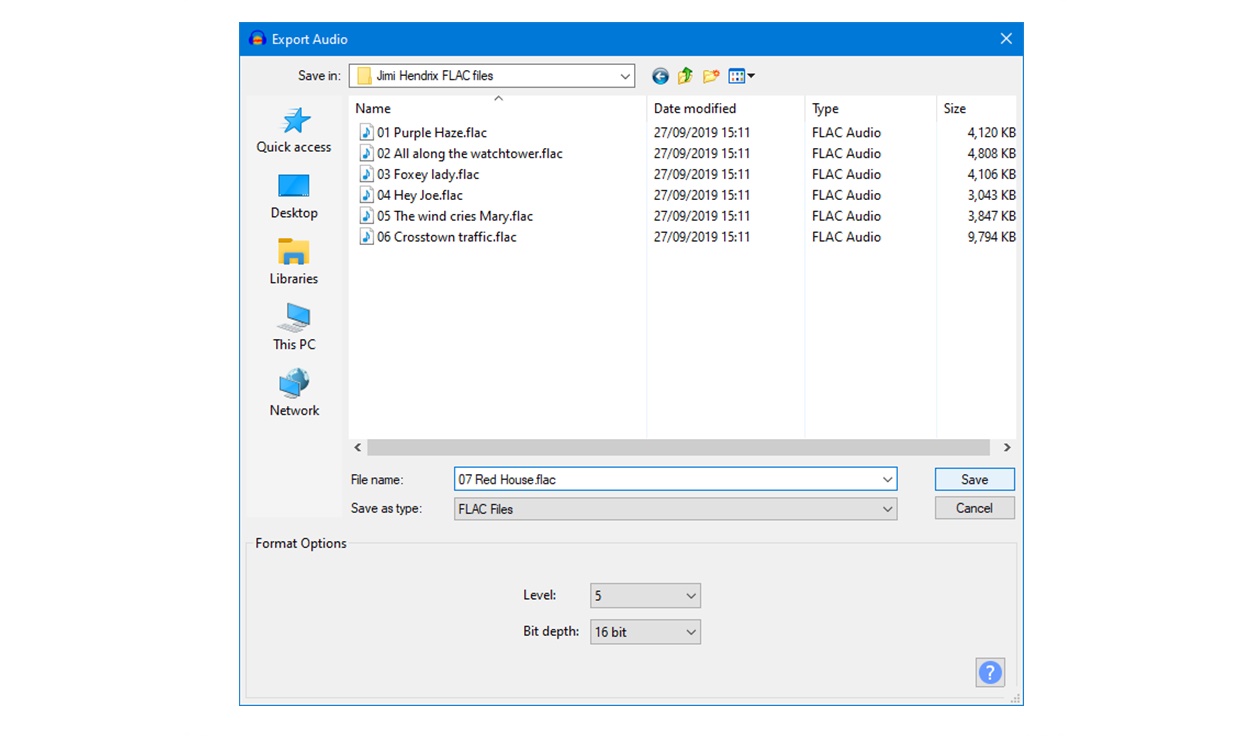What is a FLAC file?
A FLAC (Free Lossless Audio Codec) file is a type of audio format that provides lossless compression, meaning it retains the original quality of the audio while reducing its file size. FLAC files are commonly used to store and play high-quality audio files, such as music albums, soundtracks, and audio recordings.
Unlike other audio formats like MP3 or AAC, which use lossy compression to reduce file size but sacrifice some audio quality in the process, FLAC files maintain an exact replica of the original audio data. This makes FLAC a popular choice among audiophiles, music enthusiasts, and professionals who require high-fidelity audio.
FLAC files offer several advantages over other audio formats. Firstly, since FLAC provides lossless compression, you can enjoy the same audio quality as the original source, without any degradation in sound. Secondly, FLAC files are highly versatile and can be played on various platforms, devices, and media players that support FLAC playback.
Furthermore, FLAC files boast excellent metadata support, allowing you to embed additional information such as title, artist, album, and cover art directly into the file. This makes organizing and managing your audio collection more convenient.
It’s worth noting that due to their lossless nature, FLAC files tend to have larger file sizes compared to compressed audio formats like MP3. However, with advances in storage technology, larger file sizes are becoming less of a concern for many users. Additionally, the benefits of retaining the original audio quality make the larger file size worthwhile for those who prioritize audio fidelity.
Why use FLAC?
There are several compelling reasons to use FLAC for your audio needs:
- Preserves audio quality: FLAC is a lossless audio format, meaning it retains the original audio quality of your recordings or music, providing a listening experience that is true to the original source.
- Flexible compatibility: FLAC files are supported by a wide range of devices, operating systems, and media players. This makes it easy to play your FLAC files on different platforms, ensuring compatibility and accessibility.
- Metadata support: FLAC files allow you to embed metadata, such as song titles, album details, and cover art, making it easier to organize and navigate your audio library.
- Audiophile-grade audio: FLAC is highly regarded among audiophiles and music enthusiasts for its ability to deliver high-fidelity audio. If you have a discerning ear and value the utmost audio quality, FLAC is the format of choice.
- Archiving purposes: FLAC files are excellent for archiving audio recordings, preserving them in their original quality for future use. Whether it’s a live concert recording or a studio session, FLAC ensures that the audio remains intact over time.
- Lossless conversion: FLAC files can be easily converted to other formats without sacrificing audio quality. This allows you to convert your FLAC files to formats like MP3 or AAC for compatibility with devices or smaller file sizes, while still maintaining the original FLAC file as a master copy.
While there may be some trade-offs in terms of file size compared to compressed formats like MP3, the benefits of using FLAC far outweigh the storage space requirements for most users. If you prioritize audio integrity and want the best listening experience, FLAC is the ideal choice for your audio files.
How to open a FLAC file on Windows
Opening and playing FLAC files on Windows is a straightforward process. Here are the steps to do so:
- Windows Media Player: Windows Media Player, the default media player on Windows, does not natively support FLAC files. However, you can install FLAC codecs or use a third-party plugin to enable FLAC playback.
- VLC Media Player: One of the most popular media players, VLC Media Player, supports FLAC files out of the box. Simply download and install VLC from the official website, then drag and drop your FLAC files into the player to start listening.
- Foobar2000: Foobar2000 is a lightweight and customizable audio player that supports numerous audio formats, including FLAC. Download and install Foobar2000, then navigate to File > Add Files in the player to locate and open your FLAC files.
- AIMP: AIMP is another feature-rich audio player that supports FLAC files. Install AIMP on your Windows system, and then go to File > Add Files or simply drag and drop your FLAC files into the player to play them.
In addition to these media players, there are several other software options available that support FLAC playback on Windows, such as Winamp, MusicBee, and MediaMonkey. You can explore these alternatives based on your personal preferences.
It’s important to note that if you want to convert or edit FLAC files on Windows, you may need to use dedicated audio editing software or converters, such as Audacity, Adobe Audition, or dBpoweramp. These tools provide more advanced features to manage and manipulate your FLAC files as needed.
By following these simple steps and using compatible media players or software, you can easily open and enjoy FLAC files on Windows without compromising the audio quality.
How to open a FLAC file on Mac
If you’re using a Mac and want to open and play FLAC files, there are several options available. Here’s how you can do it:
- VLC Media Player: VLC Media Player, a popular cross-platform media player, supports FLAC playback on Mac computers. Simply download and install VLC from the official website, then drag and drop your FLAC files into the player to start listening.
- Foobar2000: Foobar2000, a lightweight and customizable audio player, has a Mac version that supports FLAC files. Download and install Foobar2000 for Mac, then navigate to File > Add Files in the player to locate and open your FLAC files.
- VOX Music Player: VOX Music Player is a Mac-exclusive audio player that natively supports FLAC files. Install VOX from the Mac App Store, then add your FLAC files to the player for seamless playback.
- Audirvana: Audirvana is a high-quality audio player specifically designed for audiophiles on Mac. It supports FLAC files and provides advanced playback features. Install Audirvana on your Mac, then import and play your FLAC files within the player.
Aside from these dedicated media players, there are also other software options available for managing FLAC files on Mac, such as Songbird, Cog, and Musique. These applications may offer additional features and customization options to enhance your FLAC playback experience on macOS.
If you need to convert or edit your FLAC files on Mac, you can use audio editing software like Audacity, Adobe Audition, or dBpoweramp, which support FLAC and provide a range of editing capabilities.
By utilizing these media players and software options, you can easily open and enjoy FLAC files on your Mac, without compromising the audio quality of your music or recordings.
How to open a FLAC file on Linux
If you’re using a Linux system and want to open and play FLAC files, you have several options available. Here’s how you can do it:
- VLC Media Player: VLC Media Player is a versatile media player available for Linux that supports FLAC playback. You can install VLC by using your package manager or by downloading it from the official website. Once installed, you can simply open VLC and play your FLAC files by dragging and dropping them into the player.
- Amarok: Amarok is a popular music player for Linux that supports FLAC files. It provides a user-friendly interface and features like playlist management and metadata support. Install Amarok using your package manager, and then navigate to File > Add Tracks to Library in the player to open your FLAC files.
- Clementine: Clementine is another Linux music player that can handle FLAC files. You can install Clementine using your package manager and then go to File > Add Tracks in the player to select and play your FLAC files.
- Deadbeef: Deadbeef is a lightweight audio player for Linux that supports FLAC and many other audio formats. Install Deadbeef using your package manager, then navigate to File > Add Files in the player to open and play your FLAC files.
In addition to these media players, you can also use command-line tools like FFmpeg or mpg123 to open and play FLAC files. These tools provide more flexibility and can be useful if you prefer command-line interfaces.
If you need to convert or edit your FLAC files on Linux, you can use software like Audacity, ffmpeg, or SoundConverter, which offer various features for audio manipulation and conversion.
By utilizing these media players and software options available for Linux, you can easily open and enjoy FLAC files on your Linux system and experience the high-quality audio they provide.
How to open a FLAC file on Android
If you want to open and play FLAC files on your Android device, there are several options available. Here’s how you can do it:
- VLC for Android: VLC for Android is a popular media player that supports a wide range of audio and video formats, including FLAC. Simply download and install VLC from the Google Play Store, then open the app and navigate to your FLAC files to start playback.
- Poweramp: Poweramp is a feature-rich music player for Android that supports FLAC files. Install Poweramp from the Google Play Store, then go to Settings > Folders and Library > Music Folders to select the location of your FLAC files. After that, you can open the app and enjoy your FLAC music.
- AIMP: AIMP is another Android music player that supports FLAC playback. Install AIMP from the Google Play Store, then open the app and navigate to your FLAC files to start playing them.
- GoneMAD Music Player: GoneMAD Music Player is a highly customizable music player for Android that supports FLAC files. Install the app from the Google Play Store, then go to Settings > Library > Music Folders to add your FLAC files. Afterward, you can open the app and enjoy your FLAC music.
In addition to these dedicated music players, many other media player apps in the Google Play Store support FLAC playback. You can explore and choose the one that fits your preferences and needs.
If you need to convert FLAC files to another format on your Android device, you can use apps like Media Converter or Total Audio Converter. These apps allow you to convert FLAC to popular formats like MP3 or AAC directly on your Android device.
With the availability of these media players and conversion apps, playing and managing FLAC files on your Android device is convenient and allows you to enjoy high-quality audio on the go.
How to convert a FLAC file to another format
If you have a FLAC file that you want to convert to another audio format, there are various methods and tools available to do so. Here’s how you can convert a FLAC file to another format:
- Using Media Converter Software: Many media converter software programs support FLAC file conversion. Some popular options include dBpoweramp, XLD (exclusive to Mac), and Format Factory. Install the software of your choice, import your FLAC file, choose the desired output format (such as MP3, AAC, or WAV), and initiate the conversion process.
- Using Online Conversion Services: Online audio conversion services offer a convenient way to convert FLAC files without having to install additional software. Websites like Online Audio Converter, Zamzar, and FileZigZag allow you to upload your FLAC file and choose the desired output format. After conversion, you can download the converted file to your computer.
- Using Media Players: Some media players, like VLC and Foobar2000, have built-in options to convert audio files. Simply open the media player, import your FLAC file, select the output format, and initiate the conversion process.
- Using Command-Line Tools: If you are comfortable with command-line interfaces, you can use tools like FFmpeg or SoX (Sound eXchange) to convert FLAC files. These tools are available for various operating systems, including Windows, Mac, and Linux.
When converting FLAC files, keep in mind that you may need to consider the quality settings, bit rate, and other parameters based on the desired output format and the intended use of the converted file. Higher quality settings will generally result in larger file sizes, while lower settings may compromise audio quality.
Before converting a FLAC file, it’s advisable to make a copy of the original file to preserve the lossless audio quality. This way, you can always refer back to the FLAC file if needed.
By using these methods and tools for FLAC file conversion, you can easily convert your FLAC files to another audio format that suits your needs and preferences.
Best FLAC players and software
When it comes to playing and managing FLAC files, there are several fantastic players and software options available that provide excellent features and support. Here are some of the best FLAC players and software:
- VLC Media Player: VLC is a versatile and widely-used media player that supports FLAC playback on various platforms, including Windows, Mac, Linux, and Android. It offers a user-friendly interface, customizable settings, and the ability to handle a wide range of audio and video formats.
- Foobar2000: Foobar2000 is a lightweight and highly customizable audio player for Windows that supports FLAC and offers advanced features like gapless playback, support for various audio formats, and the ability to enhance the audio with plugins.
- Audirvana: Audirvana is a high-quality audio player available for Mac that specializes in audiophile-grade playback. It supports FLAC files and offers features like library management, DAC integration, and advanced playback settings to deliver the best audio experience.
- AIMP: AIMP is a feature-rich audio player available for Windows that supports FLAC files. It has a sleek and customizable interface, supports multiple audio formats, and provides features like tag editing, audio conversion, and internet radio streaming.
- Poweramp: Poweramp is a popular music player for Android that supports FLAC files. It offers a visually appealing interface, gapless playback, a 10-band equalizer, and various customization options to enhance the listening experience on mobile devices.
In addition to these players, there are also software options available for converting or editing FLAC files. Some notable options include Audacity, which is a free and open-source audio editing software available for Windows, Mac, and Linux; dbPoweramp, which is a comprehensive audio converter and editor for Windows; and XLD, an exclusive audio converter for Mac.
Choosing the best FLAC player or software depends on your specific needs, operating system, and personal preferences. It’s recommended to test different players and software options to find the one that offers the features and user experience that align with your requirements.
With these top FLAC players and software at your disposal, you can enjoy the unparalleled audio quality and features that FLAC has to offer.
FLAC file FAQs
Here are some frequently asked questions about FLAC files:
- What is the difference between FLAC and MP3?
FLAC is a lossless audio format that retains the original quality of the audio, while MP3 is a lossy audio format that sacrifices some audio quality to reduce file size. FLAC files provide superior audio fidelity compared to MP3. - Can I play FLAC files on my smartphone?
Yes, many smartphones now support FLAC playback. You can use media player apps like VLC, Poweramp, or Foobar2000, which are available for Android and iOS devices. - Can I convert FLAC files to MP3?
Yes, FLAC files can be converted to MP3 or other compressed audio formats using media converter software or online conversion services. Keep in mind that converting to a lossy format like MP3 will result in a slight loss of audio quality. - Can FLAC files be streamed online?
Yes, there are online music streaming platforms that offer FLAC quality streaming, catering to audiophiles and music enthusiasts. These platforms may require a subscription or offer premium services. - Are FLAC files supported by all media players?
While FLAC has gained widespread support, not all media players support FLAC playback by default. However, many popular media players, such as VLC, Foobar2000, and Audirvana, do support FLAC files. - Can I burn FLAC files to an audio CD?
Yes, you can burn FLAC files to an audio CD using software that supports FLAC-to-CD conversion. Just keep in mind that the resulting audio CD will be in the standard audio CD format, and the file size reduction benefits of FLAC will not apply.
If you have any other questions about FLAC files or their usage, it’s always beneficial to refer to the documentation of specific media players, conversion tools, or audio devices for further information and support.