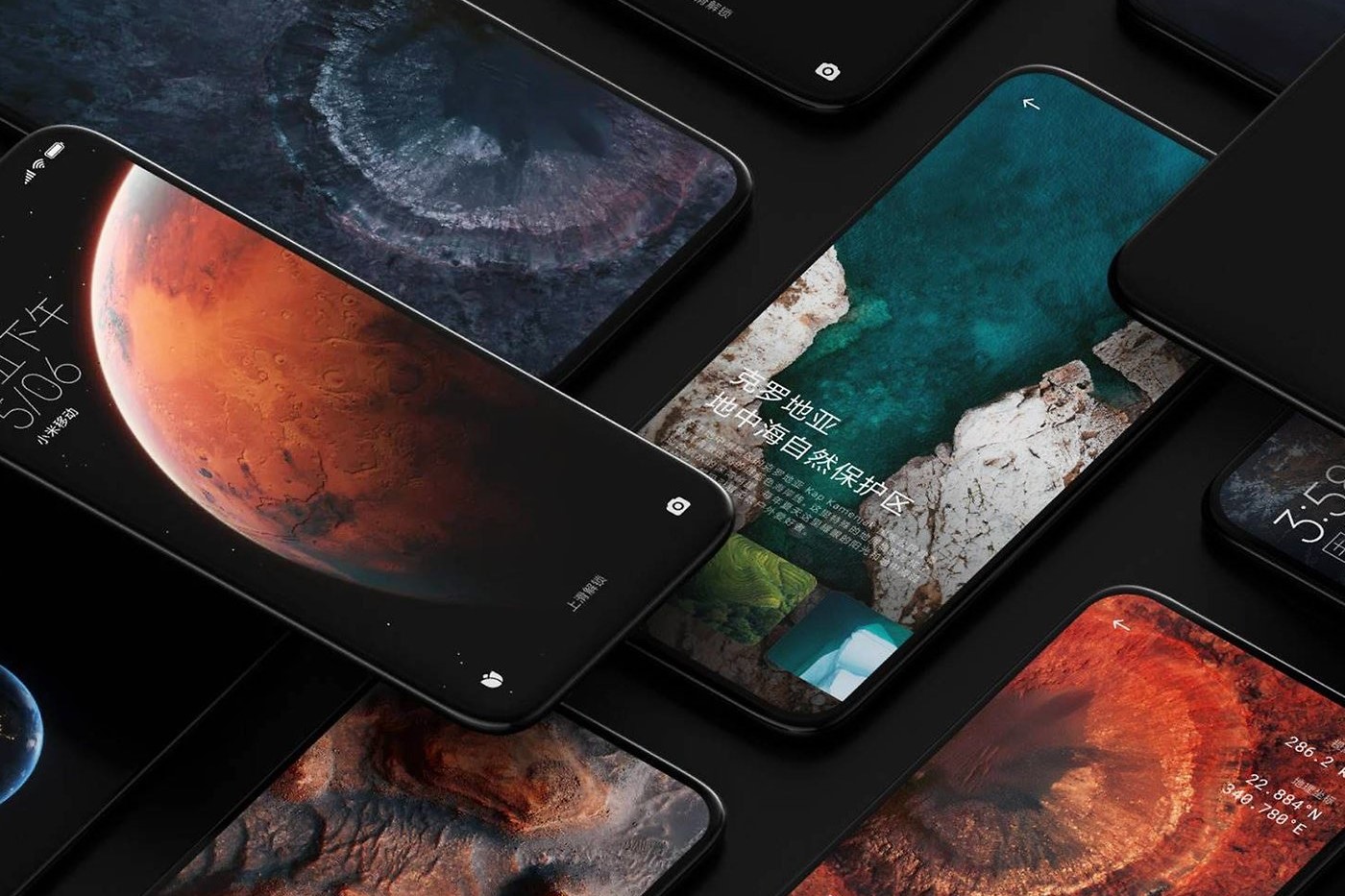Checking for Software Updates
Ensuring that your Xiaomi device has the latest software updates is crucial for resolving wallpaper issues and enhancing overall system performance. Software updates often include bug fixes and optimizations that can address underlying problems affecting wallpaper functionality. Here’s a step-by-step guide to checking for software updates on your Xiaomi device:
-
Accessing System Settings: To initiate the software update check, begin by accessing the "Settings" app on your Xiaomi device. You can typically find the "Settings" app on your home screen or in the app drawer.
-
Navigating to System Update: Within the "Settings" menu, scroll down and look for the "System & Device" option. Tap on it to reveal the "System update" section. This is where you can initiate the process of checking for available software updates.
-
Initiating the Update Check: Once you are in the "System update" section, tap on the "Check for updates" button. This action prompts your Xiaomi device to connect to the update server and search for any available updates for your device's software.
-
Downloading and Installing Updates: If a software update is available for your device, you will be prompted to download and install it. Ensure that your device is connected to a stable Wi-Fi network to facilitate the download process. It’s advisable to have your device connected to a power source to prevent any interruptions during the update installation.
-
Rebooting the Device: After the update is successfully installed, your device may require a reboot to apply the changes. Ensure that you save any important work and then proceed to restart your device to complete the update process.
By regularly checking for software updates, you can stay abreast of the latest improvements and fixes provided by Xiaomi. This proactive approach not only addresses potential wallpaper issues but also enhances the overall performance and security of your device.
Keeping your Xiaomi device updated ensures that you benefit from the latest features and optimizations while mitigating potential software-related issues that may impact your wallpaper functionality. With this simple yet effective practice, you can maintain a seamlessly functional device and enjoy a visually appealing wallpaper experience.
Adjusting Wallpaper Settings
Customizing your Xiaomi device's wallpaper settings can play a pivotal role in resolving various display-related issues and enhancing the visual appeal of your device. By adjusting the wallpaper settings, you can address issues such as improper wallpaper scaling, misalignment, or unexpected cropping. Here's a comprehensive guide on how to effectively adjust the wallpaper settings on your Xiaomi device:
Wallpaper Selection and Customization
-
Accessing Wallpaper Settings: Begin by navigating to the "Settings" app on your Xiaomi device. Scroll through the options and look for the "Wallpaper" or "Display" section, where you can access the wallpaper settings.
-
Selecting a Wallpaper: Within the wallpaper settings, you can choose from a variety of pre-installed wallpapers or opt to use your own images from the device's gallery or other sources. Select an image that resonates with your preferences and complements the overall aesthetic of your device.
-
Adjusting Wallpaper Position: After selecting a wallpaper, you may have the option to adjust its position. This feature allows you to align the wallpaper according to your preference, ensuring that the focal point of the image is prominently displayed on your device's screen.
Wallpaper Scaling and Cropping
-
Scaling Options: Xiaomi devices often provide scaling options that allow you to adjust how the wallpaper is displayed. You may be able to choose between options such as "Fit to screen," "Stretch," or "Center," depending on your device model and software version.
-
Avoiding Cropping: If you notice that your selected wallpaper is being cropped or cut off at the edges, explore the scaling options to ensure that the image is displayed in its entirety without any unwanted cropping.
-
Previewing Changes: Before finalizing the wallpaper settings, take advantage of the preview feature to assess how the selected wallpaper will appear on your device's screen. This allows you to make any necessary adjustments to achieve the desired visual outcome.
Dynamic Wallpaper Features
-
Dynamic Effects: Some Xiaomi devices offer dynamic wallpaper features that introduce subtle animations or visual effects to the background. Explore these options to add a dynamic element to your device's display, enhancing the overall user experience.
-
Customization Options: Depending on your device model, you may have access to additional customization options such as parallax effects, which create a sense of depth as you move your device, adding a captivating dimension to the wallpaper.
By adjusting the wallpaper settings on your Xiaomi device, you can tailor the visual experience to your preferences and address any display-related issues that may arise. This level of customization empowers you to create a visually stunning and personalized device interface that reflects your unique style and enhances your overall user experience.
Clearing Cache and Data for Wallpaper App
Clearing the cache and data for the wallpaper app on your Xiaomi device can effectively resolve persistent issues related to wallpaper display and functionality. Over time, the wallpaper app's cache and accumulated data may lead to performance bottlenecks, causing unexpected behavior or visual inconsistencies. By clearing the cache and data, you can mitigate these issues and restore the app to a more optimal state. Here's a detailed walkthrough of the process:
Accessing Application Settings
-
Begin by accessing the "Settings" app on your Xiaomi device. Scroll through the options and look for the "Apps" or "Applications" section, where you can manage individual app settings.
-
Within the "Apps" section, locate and select the wallpaper app for which you intend to clear the cache and data. This could be the default wallpaper app or a third-party wallpaper application installed on your device.
Clearing Cache
-
Once you have selected the wallpaper app, you will be presented with various options and settings related to the app's usage and storage. Look for the "Storage" or "Storage Usage" option within the app settings.
-
Within the storage settings, you will find the "Clear Cache" button. Tap on this button to initiate the process of clearing the accumulated cache data associated with the wallpaper app. This action helps remove temporary files and data that may be contributing to performance issues.
Clearing Data
-
In addition to clearing the cache, you may also have the option to clear the app's data. This action effectively resets the app to its initial state, removing any stored preferences, settings, or user data associated with the wallpaper app.
-
Within the app settings, look for the "Clear Data" or "Clear Storage" option. It's important to note that clearing the app's data will result in the removal of all personalized settings and configurations, including saved wallpapers and preferences.
Confirming the Action
- Upon selecting the "Clear Cache" or "Clear Data" option, you will likely be prompted to confirm the action. Verify that you intend to proceed with clearing the cache or data for the wallpaper app to initiate the process.
Rebooting the Device
- After clearing the cache and data for the wallpaper app, it's advisable to reboot your Xiaomi device. This step ensures that any residual data or temporary files are completely purged, allowing the device to start afresh with the updated app state.
By clearing the cache and data for the wallpaper app on your Xiaomi device, you can effectively troubleshoot and resolve issues related to wallpaper display, performance, and overall app functionality. This proactive maintenance approach helps optimize the app's performance and ensures a seamless wallpaper experience on your device.
Resetting Wallpaper Preferences
Resetting wallpaper preferences on your Xiaomi device can serve as a powerful troubleshooting technique to address persistent wallpaper issues and restore the default settings of the wallpaper application. This process effectively resets any customized wallpaper configurations, preferences, and display settings to their original state, providing a clean slate for resolving underlying issues. Here's a comprehensive guide on how to reset wallpaper preferences on your Xiaomi device:
Accessing Wallpaper Settings
- Begin by navigating to the "Settings" app on your Xiaomi device. This can typically be found on the home screen or within the app drawer.
- Scroll through the options and locate the "Wallpaper" or "Display" section, where you can access the wallpaper settings and preferences.
Resetting Wallpaper Preferences
- Within the wallpaper settings, look for the option to manage wallpaper preferences or customize display settings. This may be labeled as "Wallpaper Preferences," "Customization," or a similar term, depending on your device model and software version.
- Once you have identified the wallpaper preferences section, explore the available options to reset or restore default settings.
Initiating the Reset
- Look for the "Reset Preferences," "Restore Defaults," or a similar option within the wallpaper preferences menu. This action is designed to revert all customized wallpaper settings and preferences to their original configurations.
- Upon selecting the reset option, you may be prompted to confirm the action to ensure that you intend to proceed with resetting the wallpaper preferences.
Verifying the Changes
- After initiating the reset, take a moment to verify that the wallpaper preferences have been successfully reset to their default state. This may include reverting any customized wallpaper scaling, positioning, or dynamic effects to the standard settings.
Previewing Default Wallpapers
- As part of the reset process, consider previewing the default wallpapers provided by your Xiaomi device. This allows you to assess the visual appearance and functionality of the default wallpapers following the preference reset.
Testing Wallpaper Functionality
- Select a default wallpaper and apply it to your device's home screen to ensure that the reset preferences have effectively restored the wallpaper functionality. Pay attention to aspects such as scaling, alignment, and dynamic effects to confirm that the default settings are functioning as expected.
By following these steps to reset wallpaper preferences on your Xiaomi device, you can effectively troubleshoot persistent wallpaper issues and restore the default configurations of the wallpaper application. This proactive approach empowers you to address potential customization-related issues and ensure a seamless and visually appealing wallpaper experience on your device.
Rebooting the Device
Rebooting, also known as restarting, is a fundamental troubleshooting step that can effectively address a wide range of software-related issues on Xiaomi devices, including persistent wallpaper issues. When your device is rebooted, it undergoes a systematic shutdown and restart process, allowing the operating system to reinitialize and reload essential system components. This simple yet powerful action can clear temporary system glitches, release trapped resources, and refresh the device's overall state, often resolving minor software hiccups that may impact wallpaper functionality.
To reboot your Xiaomi device, you can follow these straightforward steps:
-
Accessing the Power Menu: Begin by locating the power button on your device. Depending on the Xiaomi model, the power button may be located on the side or top of the device. Press and hold the power button to access the power menu options.
-
Selecting the Restart Option: Once the power menu is displayed on your device's screen, look for the "Restart" or "Reboot" option. Tap on this option to initiate the device reboot process.
-
Confirming the Restart: You may be prompted to confirm the restart action to ensure that you intend to proceed with rebooting the device. Verify the action to initiate the restart process.
-
Waiting for the Device to Restart: After confirming the restart, your Xiaomi device will begin the shutdown process, followed by a complete restart. It's essential to allow the device sufficient time to complete the reboot process.
-
Assessing the Impact on Wallpaper Functionality: Once the device has restarted, navigate to the home screen and observe the impact of the reboot on wallpaper functionality. Pay attention to aspects such as wallpaper scaling, positioning, and overall display performance.
By rebooting your Xiaomi device, you provide it with the opportunity to refresh its software environment, clear temporary system inconsistencies, and recalibrate essential system components. This proactive step can effectively address transient software issues that may affect wallpaper functionality, contributing to a more stable and optimized device experience.
Incorporating the practice of rebooting your device into your troubleshooting routine can serve as a valuable tool for resolving software-related challenges, including those impacting the display and wallpaper functionality. It's a simple yet impactful action that can contribute to maintaining the overall health and performance of your Xiaomi device.