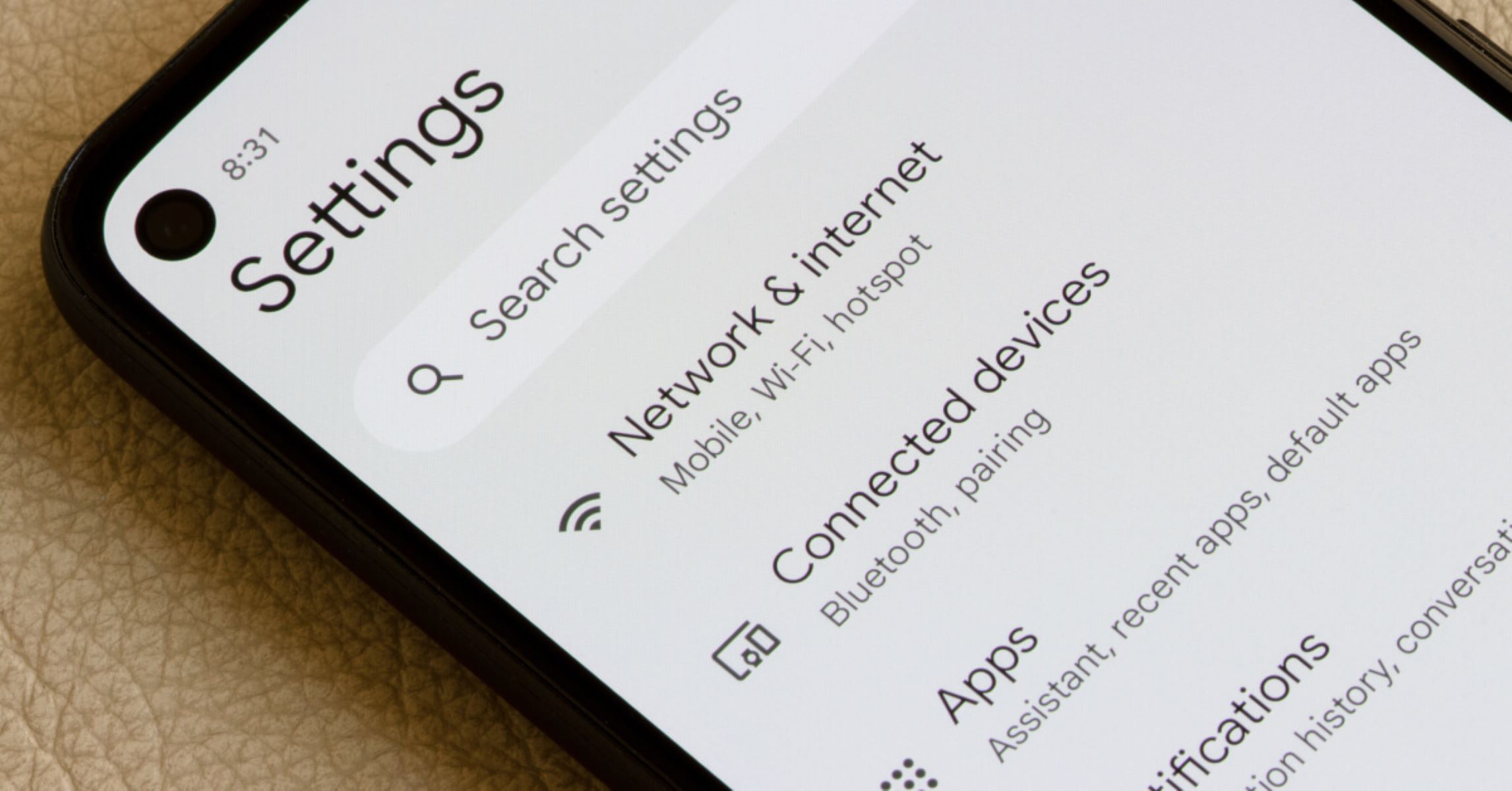Checking the SIM Card Tray
Checking the SIM Card Tray
One of the simplest ways to find your SIM card number on an Android device is by checking the SIM card tray. This method is particularly useful when you need to access the SIM card number quickly and without navigating through various settings on your phone.
To begin, you’ll need to locate the SIM card tray on your Android device. The location of the SIM card tray may vary depending on the make and model of your phone. In most cases, you can find it on the side of the device. Some phones have a small pinhole next to the tray, while others may require you to gently pry open the tray using a SIM eject tool or a paperclip.
Once you’ve accessed the SIM card tray, carefully remove the SIM card. The SIM card number is typically printed on the card itself. It may appear as a series of digits, and it is often accompanied by other information such as the SIM card’s serial number and the issuer’s name.
After noting down the SIM card number, reinsert the SIM card into the tray and ensure that it is securely in place. Be gentle when handling the SIM card to avoid any damage.
This method provides a quick and straightforward way to retrieve your SIM card number without the need to navigate through the settings menu or use additional apps. It’s a convenient option for those who prefer a hands-on approach to accessing essential information on their Android devices.
Using the Settings Menu
Another method to find your SIM card number on an Android device is by accessing the settings menu. This approach is suitable for users who prefer to retrieve the SIM card number through the phone’s interface without physically removing the SIM card.
To begin, unlock your Android device and navigate to the home screen. From there, locate and tap the “Settings” app, which is typically represented by a gear icon. Once inside the settings menu, scroll down and look for the “About phone” or “About device” option. This section contains detailed information about your device, including the SIM card details.
Upon entering the “About phone” section, you may find a subsection labeled “Status” or “SIM card status.” Select this option to access specific details related to your SIM card, such as the SIM card number, signal strength, and network information.
Depending on your device model and the Android version it runs, the location of the SIM card number within the settings menu may vary. In some cases, you may need to select “IMEI information” or a similar option to view the SIM card number alongside other relevant details.
Once you’ve located the SIM card number, take note of the digits displayed on the screen. It’s advisable to jot down the number or take a screenshot for future reference.
Using the settings menu to find your SIM card number provides a convenient and non-intrusive way to access the information. It’s a suitable option for users who prefer to navigate through the device’s interface and obtain the SIM card details without physically handling the SIM card itself.
Dialing a USSD Code
For Android users seeking a quick and direct method to retrieve their SIM card number, dialing a USSD code offers a straightforward solution. USSD (Unstructured Supplementary Service Data) codes are short, special dialing numbers that enable users to access various services and information, including SIM card details.
To begin, unlock your Android device and navigate to the phone app. Once there, initiate a new call by entering the USSD code *#100# and pressing the call button. This code is a common method for accessing SIM card information, including the SIM card number, on many Android devices.
Upon entering the USSD code, your device will automatically process the request, and a pop-up or on-screen display will appear, showcasing the SIM card details. The SIM card number is typically included in this information, allowing you to easily note down the digits for future reference.
It’s important to note that the specific USSD code for retrieving the SIM card number may vary depending on the device model and the mobile service provider. Therefore, if the *#100# code does not display the SIM card number on your device, you may need to consult your mobile service provider’s support resources or perform an online search to identify the correct USSD code for your specific device and carrier.
Utilizing a USSD code to retrieve your SIM card number offers a swift and efficient method for accessing this essential information. It provides a direct pathway to obtaining the SIM card details without the need to navigate through the device’s settings or physically handle the SIM card.
Using a SIM Card Information App
Another convenient method for Android users to find their SIM card number is by using a SIM card information app. These apps are designed to provide comprehensive details about the SIM card, including the SIM card number, network operator information, signal strength, and more. By leveraging a dedicated app, users can easily access their SIM card details within a few taps.
To begin, visit the Google Play Store on your Android device and search for “SIM card information” or “SIM card details.” You will find a variety of apps designed to display SIM card information. Select an app with positive reviews and a high rating to ensure its reliability and accuracy.
Once you’ve installed the chosen app, open it from your device’s home screen or app drawer. The app will typically display a range of information related to your SIM card, including the SIM card number. Navigate through the app’s interface to locate the section specifically dedicated to displaying the SIM card number.
Upon finding the SIM card number within the app, take note of the digits presented on the screen. Some SIM card information apps also offer the option to copy the SIM card number to the device’s clipboard, allowing for easy pasting into other applications or notes.
Using a SIM card information app provides a user-friendly and efficient way to access the SIM card number without the need to navigate through the device’s settings or physically handle the SIM card. It offers the added benefit of presenting comprehensive SIM card details in a single interface, making it a convenient option for users who prefer app-based solutions.