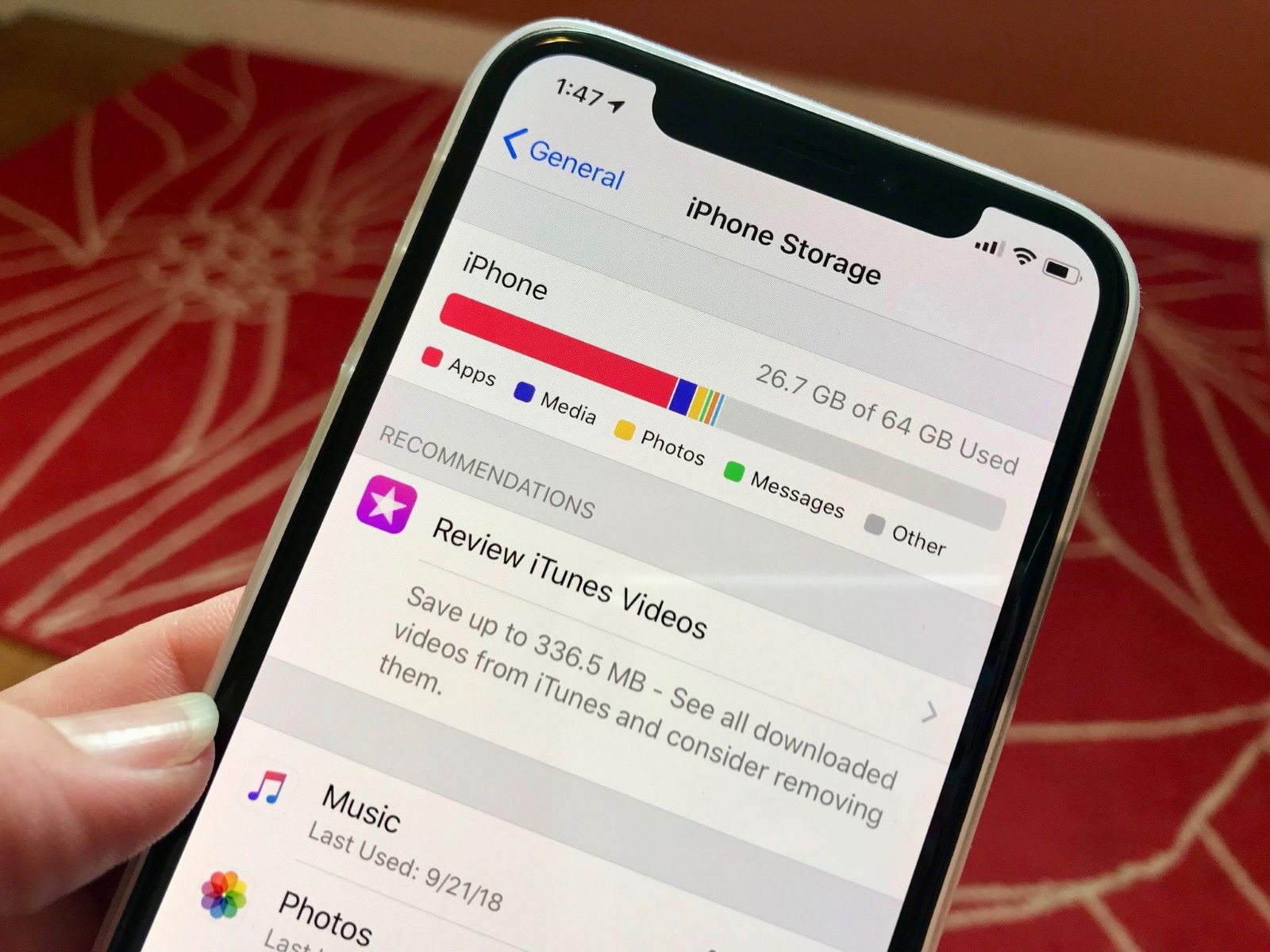Understanding the iPhone 12 File System
The iPhone 12, like its predecessors, operates on a sophisticated file system that manages the storage and organization of various types of data. Understanding this file system is crucial for effectively managing files, including the deletion of unnecessary or outdated items.
At the core of the iPhone 12's file system is the concept of sandboxing, which ensures that each app has its own dedicated space for storing data. This means that files associated with a specific app are typically isolated from those of other apps, enhancing security and privacy. Additionally, the file system incorporates a hierarchical structure, with directories and subdirectories enabling the systematic arrangement of files.
The user-accessible portion of the file system primarily comprises media, documents, and app-related data. Media files, such as photos and videos, are stored in the Photos app, while documents and downloads are typically managed through the Files app. Meanwhile, app-specific data, including settings and user-generated content, is stored within each app's designated storage area.
Furthermore, the iPhone 12 file system is designed to optimize storage efficiency and performance. This is achieved through mechanisms such as file compression, which reduces the space occupied by data, and intelligent caching, which enhances the responsiveness of apps. These optimizations contribute to a seamless user experience while making the most of the device's storage capacity.
In addition to the internal file system, the iPhone 12 also integrates with cloud storage services, such as iCloud, enabling seamless synchronization and backup of files across devices. This interconnected approach to file management empowers users to access their data from anywhere while ensuring that important files are safeguarded against loss or damage.
By comprehending the intricacies of the iPhone 12 file system, users can navigate through their files with confidence, make informed decisions about file management, and optimize the device's storage space. This understanding forms the foundation for effectively locating, selecting, and deleting files, thereby streamlining the organization of digital content on the iPhone 12.
Locating and Selecting Files for Deletion
Locating and selecting files for deletion on the iPhone 12 involves navigating through the device's file system to identify and choose the items that are no longer needed. This process is essential for reclaiming storage space and optimizing the organization of digital content. With the iPhone 12's intuitive interface and versatile file management capabilities, users can efficiently locate and select files for deletion in a few simple steps.
Navigating the Files App
The Files app serves as the central hub for managing various types of documents and downloads on the iPhone 12. Upon launching the app, users are presented with a comprehensive view of their stored files, organized into categories such as Recents, Browse, and Tags. Navigating through these sections enables users to locate specific files based on their type, date, or assigned tags, streamlining the process of identifying items for deletion.
Utilizing Search and Filters
To expedite the process of locating files for deletion, the Files app offers a robust search functionality and customizable filters. Users can enter keywords or file names into the search bar to quickly locate specific items. Additionally, filters such as file type, date modified, and file size enable users to narrow down their search and pinpoint files that are candidates for deletion.
Selecting Multiple Files
The iPhone 12 empowers users to select multiple files simultaneously, simplifying the deletion process for bulk items. By leveraging intuitive multi-select gestures, users can tap and drag to create a selection box, encompassing multiple files at once. This feature is particularly useful for identifying and deleting redundant or outdated files in a single operation, saving time and effort.
Leveraging Intelligent Suggestions
The Files app leverages intelligent suggestions to assist users in identifying files that may be suitable for deletion. By analyzing usage patterns and file attributes, the app can recommend items that are potentially expendable, such as large files that have not been accessed for an extended period. This proactive approach streamlines the file selection process, enabling users to make informed decisions about which files to delete.
By leveraging the capabilities of the Files app and the iPhone 12's intuitive file management features, users can effectively locate and select files for deletion with precision and efficiency. This proactive approach to file management empowers users to declutter their digital space, optimize storage capacity, and maintain a well-organized file system on their iPhone 12.
Deleting Individual Files on iPhone 12
Deleting individual files on the iPhone 12 is a straightforward process that allows users to efficiently remove specific items from their device, thereby freeing up storage space and decluttering their digital environment. Whether it's a redundant document, an outdated photo, or an unneeded download, the iPhone 12's intuitive interface and robust file management capabilities make it easy to delete individual files with precision and ease.
To initiate the deletion of an individual file on the iPhone 12, users can navigate to the Files app or the Photos app, depending on the type of file they intend to delete. Within the Files app, users can browse through their documents and downloads, while the Photos app provides access to the device's photo and video library. Once the desired file is located, the deletion process can be initiated with a few simple steps.
In the Files app, users can tap and hold on the file they wish to delete to reveal a contextual menu. From this menu, selecting the "Delete" option permanently removes the file from the device, prompting a confirmation dialog to ensure that the deletion is intentional. Upon confirming the deletion, the file is swiftly removed from the device, and the user's storage capacity is immediately updated to reflect the reclaimed space.
Similarly, in the Photos app, users can navigate to the specific photo or video they wish to delete and tap the "Trash" icon to initiate the deletion process. Once again, a confirmation prompt ensures that the user intends to delete the file, after which the item is moved to the "Recently Deleted" album. From this album, users have the option to either restore the deleted file within a designated timeframe or proceed with its permanent deletion.
The iPhone 12's seamless integration of file deletion across different types of content empowers users to maintain a well-organized and clutter-free digital environment. By enabling the precise removal of individual files, the device facilitates efficient storage management and ensures that users can easily curate their digital content to align with their preferences and storage needs.
In essence, the ability to delete individual files on the iPhone 12 reflects the device's user-centric design, which prioritizes simplicity and effectiveness in file management. This capability empowers users to maintain a streamlined and personalized digital experience, where unnecessary files can be promptly removed, and valuable content can be effortlessly organized and accessed.
Deleting Multiple Files at Once
Deleting multiple files at once on the iPhone 12 streamlines the process of decluttering the device's storage and optimizing the organization of digital content. This efficient capability empowers users to swiftly remove redundant, outdated, or unnecessary files, thereby reclaiming valuable storage space and ensuring a well-organized file system.
The iPhone 12's intuitive file management interface facilitates the simultaneous selection of multiple files, enabling users to expedite the deletion process with ease. Within the Files app, users can leverage the multi-select feature to choose several files at once. By tapping and dragging to create a selection box or using the multi-select option, users can efficiently encompass multiple files for deletion.
Once the desired files are selected, users can initiate the deletion process with a simple action, such as tapping the delete icon or selecting the delete option from the contextual menu. This seamless approach ensures that users can swiftly remove a batch of files in a single operation, eliminating the need for repetitive individual deletions.
Furthermore, the iPhone 12's file management capabilities extend to the Photos app, where users can efficiently delete multiple photos or videos simultaneously. By leveraging the multi-select feature, users can choose multiple media files and proceed with their deletion in a streamlined manner. This intuitive process aligns with the device's user-centric design, prioritizing efficiency and ease of use.
The ability to delete multiple files at once reflects the iPhone 12's commitment to empowering users with robust and versatile file management capabilities. By streamlining the deletion process for bulk items, the device ensures that users can maintain a clutter-free digital environment while optimizing their storage capacity.
In essence, the feature of deleting multiple files at once on the iPhone 12 represents a proactive approach to file management, enabling users to efficiently curate their digital content and maintain a well-organized file system. This capability aligns with the device's emphasis on user convenience and reflects its commitment to facilitating seamless and effective storage management.
Recovering Deleted Files on iPhone 12
Accidentally deleting files on the iPhone 12 can be a disconcerting experience, especially when valuable or irreplaceable data is involved. However, the iPhone 12 incorporates a robust mechanism for recovering deleted files, providing users with a safety net in the event of inadvertent deletions. This restorative capability empowers users to retrieve deleted files and restore them to their original state, mitigating the impact of accidental deletions and ensuring the preservation of important digital content.
The iPhone 12 leverages the "Recently Deleted" feature within the Photos app to facilitate the recovery of deleted photos and videos. When a user deletes a photo or video, it is not immediately removed from the device. Instead, it is transferred to the "Recently Deleted" album, where it remains for a designated period, typically 30 days. During this timeframe, users have the opportunity to restore the deleted items to their original location within the Photos app.
To recover deleted photos or videos from the "Recently Deleted" album, users can navigate to the album and select the desired items for restoration. By tapping the "Recover" option, the deleted files are promptly reinstated to their original placement within the user's photo library. This seamless recovery process ensures that users can swiftly retrieve deleted media content without the risk of permanent loss.
In addition to the "Recently Deleted" feature in the Photos app, the iPhone 12 integrates with iCloud, offering users the ability to restore deleted files from their iCloud backup. By accessing iCloud through the device's settings, users can initiate the restoration of deleted files from a previous backup, effectively retrieving lost data and reinstating it to the device's storage.
The restorative capabilities of the iPhone 12 underscore its commitment to safeguarding users' digital content and mitigating the impact of accidental file deletions. By providing intuitive and effective methods for recovering deleted files, the device ensures that users can maintain peace of mind and confidently manage their digital content without the fear of irreversible data loss.
In essence, the iPhone 12's approach to recovering deleted files aligns with its user-centric design, prioritizing data preservation and empowering users to maintain a well-organized and secure digital environment. This restorative capability reflects the device's commitment to facilitating seamless and reliable file management, ultimately enhancing the overall user experience.