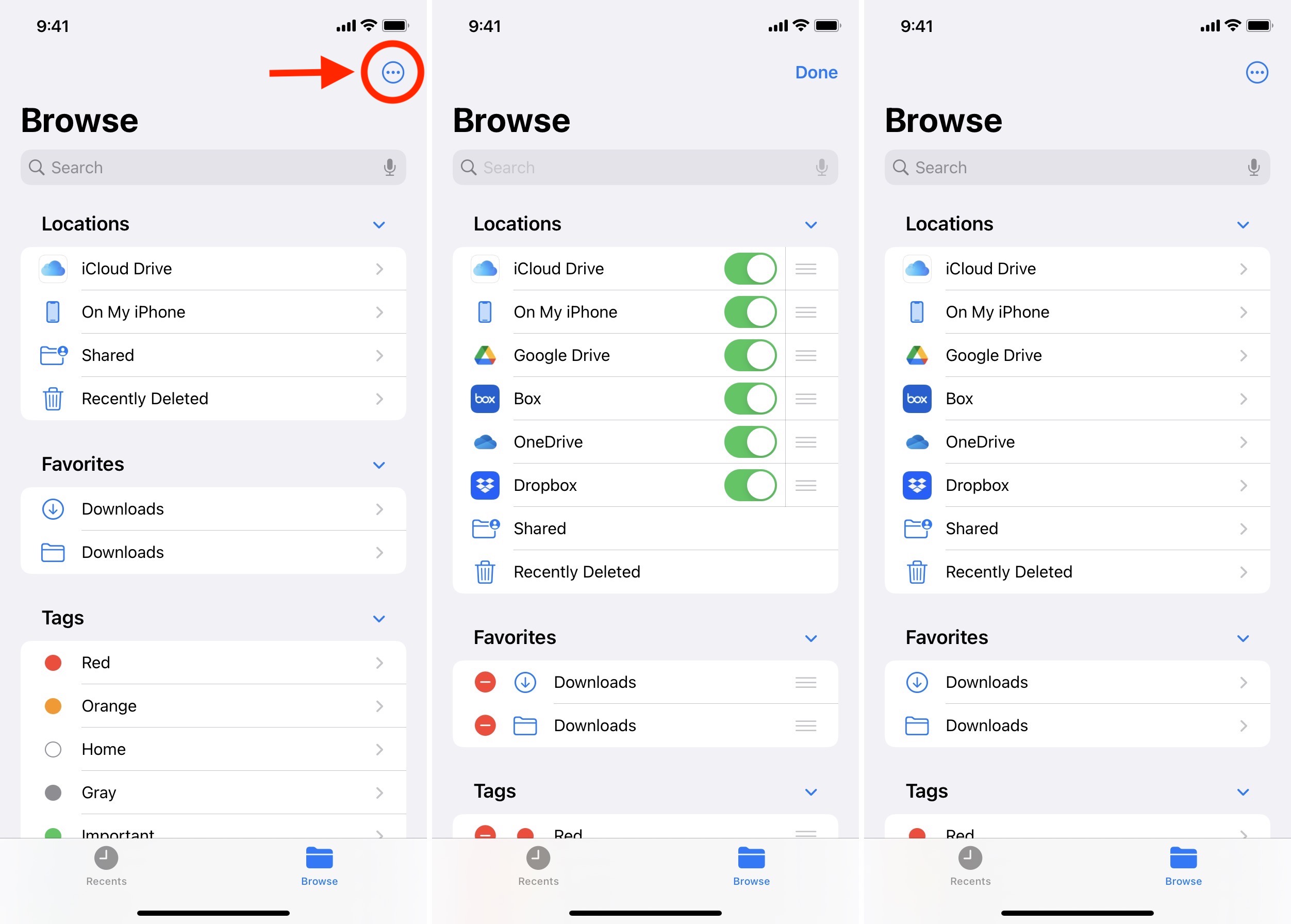Understanding File Storage on iPhone 10
The iPhone 10, like other iOS devices, utilizes a sophisticated file storage system to manage the various types of data generated and downloaded by users. Understanding how file storage works on the iPhone 10 is essential for efficiently locating downloaded files.
The file storage system on the iPhone 10 is primarily organized into two main categories: app-specific storage and general file storage. App-specific storage refers to the files and data generated and managed by individual apps installed on the device. This includes documents, photos, videos, and other media files created or downloaded within specific applications. On the other hand, general file storage encompasses files downloaded from the internet, received via email, or transferred from other devices. These files are stored in a centralized location accessible to various apps and services on the device.
The iOS file system also incorporates a secure and efficient method of managing files, ensuring data integrity and privacy. Each app is allocated its own storage space, known as the app sandbox, where it can store and manage its files independently of other apps. This segregation of data helps maintain the security and stability of the device while allowing apps to access and manage their respective files seamlessly.
Furthermore, the introduction of the Files app in iOS 11 revolutionized file management on the iPhone 10. This app provides a centralized location for users to access, organize, and manage files from various sources, including iCloud Drive, third-party cloud storage services, and local storage. With the Files app, users can easily navigate through their files, create folders, and perform various file management tasks, simplifying the process of locating downloaded files.
Understanding the intricacies of file storage on the iPhone 10 is crucial for efficiently managing and locating downloaded files. By grasping the organization of app-specific storage, general file storage, and the role of the Files app, users can navigate their device's file system with confidence and ease.
Using the Files App to Locate Downloaded Files
The Files app, introduced in iOS 11, serves as a powerful tool for managing and locating downloaded files on the iPhone 10. This intuitive application provides users with a centralized hub for accessing and organizing files from various sources, including iCloud Drive, third-party cloud storage services, and local storage. Leveraging the Files app's capabilities, users can efficiently navigate through their downloaded files and perform essential file management tasks.
Upon opening the Files app, users are greeted with a clean and user-friendly interface, featuring a sidebar that displays various locations such as iCloud Drive, On My iPhone, and third-party cloud storage services linked to the device. By tapping on "On My iPhone," users can access the local storage of their device, where downloaded files are often stored. This streamlined navigation allows users to quickly locate downloaded files without the need to navigate through multiple apps or directories.
Furthermore, the Files app supports the creation of folders, enabling users to organize their downloaded files into custom categories for easy access. By simply tapping the "New Folder" option, users can create a dedicated folder for specific types of downloaded files, such as documents, images, or videos. This feature empowers users to maintain a well-structured file system, enhancing the efficiency of locating and managing downloaded files.
The Files app also integrates seamlessly with third-party cloud storage services, allowing users to access and manage files stored in platforms such as Google Drive, Dropbox, and OneDrive. This integration expands the scope of file management, enabling users to locate and organize downloaded files from a diverse range of sources within a single application.
Moreover, the Files app supports file tagging, a feature that enables users to assign custom tags to downloaded files for easy categorization and retrieval. By leveraging tags, users can quickly filter and locate specific types of downloaded files based on their assigned attributes, streamlining the file locating process.
In essence, the Files app on the iPhone 10 serves as a versatile and efficient tool for locating downloaded files. Its seamless integration with local storage, support for folder creation, compatibility with third-party cloud storage services, and file tagging capabilities collectively empower users to navigate and manage their downloaded files with unparalleled ease and organization.
Locating Downloaded Files in Specific Apps
Locating downloaded files within specific apps on the iPhone 10 involves understanding how each app manages and stores its respective files. Many apps, such as document editors, photo editors, and cloud storage services, have dedicated sections within their interfaces for accessing downloaded files.
Document editing apps, such as Pages, Numbers, and Keynote, typically feature a dedicated "Recents" or "Files" section where users can access recently opened or downloaded documents. By navigating to this section within the app, users can easily locate and access files that have been downloaded or created within the app.
Similarly, photo editing and management apps, such as Adobe Lightroom and VSCO, often provide a designated area for accessing downloaded photos and images. This may be in the form of an "Imported" or "Downloads" section within the app's interface, allowing users to view and manage the photos they have downloaded or imported into the app.
Furthermore, cloud storage and file management apps, including Google Drive, Dropbox, and OneDrive, offer seamless access to downloaded files within their respective interfaces. Users can navigate to the "Downloads" or "Offline" section within these apps to locate files that have been downloaded for offline access or saved directly within the app.
It's important to note that the location of downloaded files within specific apps may vary based on the app's design and functionality. Some apps may automatically organize downloaded files into specific folders or categories, while others may allow users to manually organize and manage their downloaded files within the app's interface.
In essence, locating downloaded files within specific apps on the iPhone 10 involves familiarizing oneself with the unique file management features and sections offered by each app. By exploring the app's interface and accessing relevant sections such as "Recents," "Files," "Imported," or "Downloads," users can effortlessly locate and manage the files they have downloaded within the context of each specific app.
Finding Downloaded Files in the Downloads Folder
The Downloads folder on the iPhone 10 serves as a centralized location for storing files that have been downloaded from the internet, received via email, or transferred from other devices. Navigating and locating downloaded files within the Downloads folder is a straightforward process that allows users to access and manage their downloaded content with ease.
To access the Downloads folder on the iPhone 10, users can utilize the Files app, which provides a convenient interface for navigating through the device's file system. Upon opening the Files app, users can tap on "On My iPhone" to access the local storage of the device. Within the local storage, the Downloads folder is prominently displayed, allowing users to access the files they have downloaded.
Once inside the Downloads folder, users can browse through the list of downloaded files, which may include documents, images, videos, audio files, and other types of content. The Files app offers intuitive file management features, such as the ability to view file details, rename files, move files to different locations, and share files with other apps or users.
Furthermore, the Files app supports the creation of custom folders within the Downloads folder, enabling users to organize their downloaded files into specific categories or projects. By creating folders such as "Documents," "Images," or "Downloads Archive," users can maintain a well-structured file system within the Downloads folder, facilitating efficient file management and retrieval.
The Downloads folder also integrates seamlessly with the iCloud Drive, allowing users to access and manage downloaded files across their Apple devices. This synchronization ensures that downloaded files stored in the Downloads folder are accessible from other iOS devices linked to the same iCloud account, providing a seamless and unified file management experience.
In essence, the Downloads folder within the Files app on the iPhone 10 offers a user-friendly and versatile platform for locating and managing downloaded files. Its seamless integration with local storage, support for file organization, and synchronization with iCloud Drive collectively empower users to efficiently navigate and access their downloaded content within a centralized and organized file repository.
Using Spotlight Search to Locate Downloaded Files
Spotlight Search on the iPhone 10 serves as a powerful tool for swiftly locating downloaded files across the device's storage. This feature enables users to perform comprehensive searches for specific files, documents, images, and other downloaded content, significantly streamlining the process of file retrieval.
To initiate a search using Spotlight, users can simply swipe down from the middle of the home screen to reveal the search bar at the top of the screen. By entering keywords, file names, or relevant terms into the search bar, users can prompt Spotlight to scan the device's entire storage for matching files, including those that have been downloaded.
Spotlight Search employs advanced indexing and categorization algorithms to swiftly identify and present relevant search results to users. This includes downloaded files stored in various locations, such as the Downloads folder, app-specific storage, and third-party cloud storage services linked to the device. The search results are displayed in a structured and organized manner, allowing users to quickly identify and access the files they are looking for.
Furthermore, Spotlight Search supports file attribute-based searches, enabling users to refine their search queries based on file types, creation dates, and associated apps. By utilizing specific search modifiers, such as "filetype:pdf" or "created:2022," users can narrow down their search results to focus on specific types of downloaded files or files created within a particular timeframe.
In addition to local file searches, Spotlight Search seamlessly integrates with cloud storage services, extending its search capabilities to include files stored in platforms such as iCloud Drive, Google Drive, and Dropbox. This integration ensures that users can locate and access downloaded files from a diverse range of sources through a unified and efficient search interface.
Spotlight Search's ability to index and retrieve downloaded files with speed and accuracy makes it an invaluable tool for users seeking to locate specific content within their iPhone 10. By harnessing the comprehensive search capabilities offered by Spotlight, users can effortlessly navigate through their downloaded files and access the information they need with unparalleled convenience and efficiency.