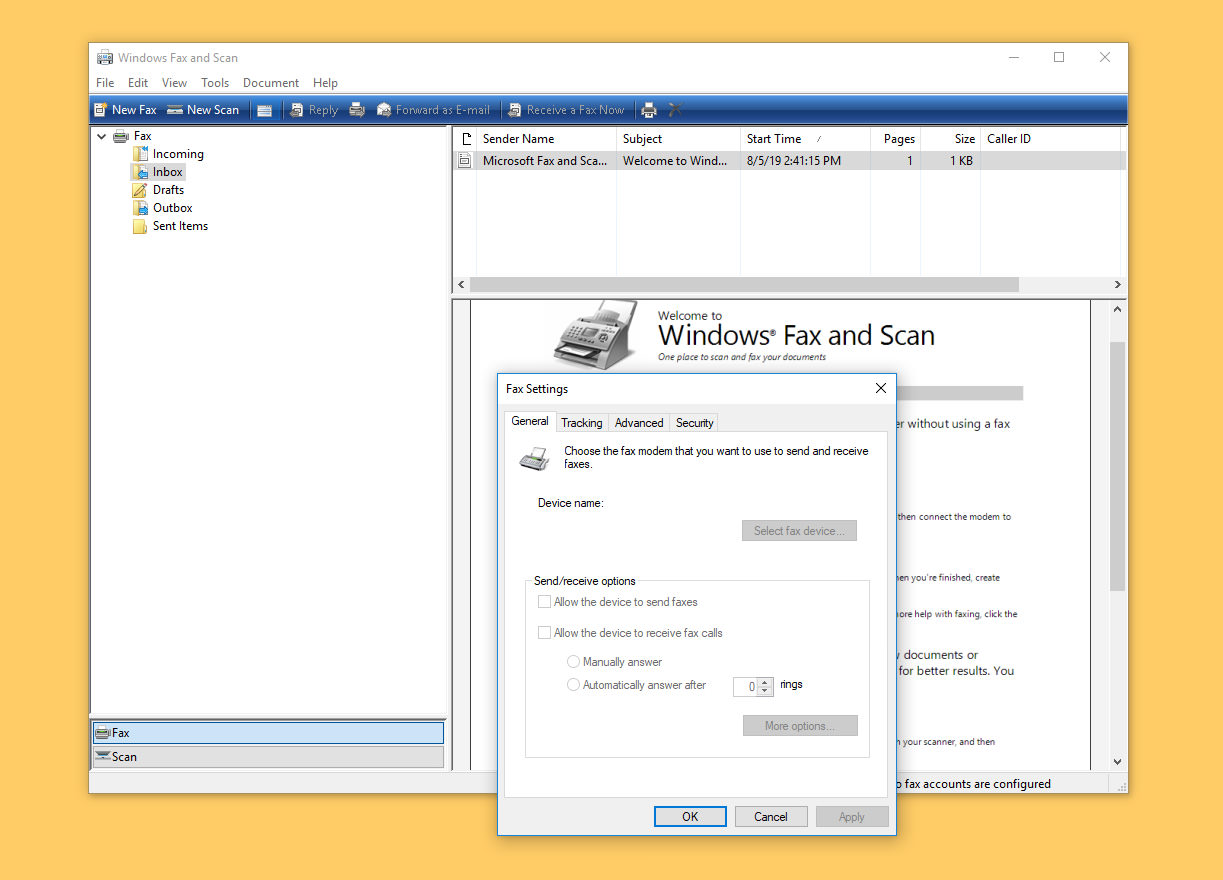What is a FAX File?
A FAX file is a type of file format that is used to store and transmit facsimile (fax) documents electronically. Faxing was a popular method of document transmission before the widespread use of email and internet. In the past, faxes were sent using a physical fax machine which would convert the documents into audio signals and then transmit them over phone lines. However, with the advancement of technology, digital faxing has become more common, and FAX files are now used to store electronic versions of fax documents.
FAX files typically contain images of the faxed documents, including text, graphics, and signatures. They are commonly saved in the TIFF (Tagged Image File Format) or PDF (Portable Document Format) file format. TIFF is a widely supported format that maintains high-quality images, while PDF ensures cross-platform compatibility and easy viewing.
FAX files are often used in scenarios where legal documents, contracts, or important business communications need to be shared. They provide an electronic record of the faxed document, allowing for a paperless and more efficient process. FAX files can be easily shared via email, file-sharing platforms, or through online fax services.
It’s important to note that FAX files are different from other common file formats such as Word documents or PDF files. While a Word document or PDF can be converted into a FAX file for transmission, a FAX file is specifically created or received through the faxing process.
How to Identify a FAX File
When you come across a file and are not sure if it is a FAX file, there are a few different ways to identify it. Here are some methods to help you determine if a file is a FAX file:
- File Extension: One of the easiest ways to identify a FAX file is by checking its file extension. FAX files are typically saved with the .fax extension. However, it’s important to note that some FAX files may have different extensions, such as .tiff or .pdf, depending on how they were saved or received.
- File Format: Another way to identify a FAX file is by examining the file format. FAX files are typically in the TIFF (Tagged Image File Format) or PDF (Portable Document Format) format. You can check the file properties or open the file with an appropriate software program to determine its format.
- File Content: If you have access to the file content, you can also identify a FAX file by checking for specific characteristics. FAX files usually contain scanned documents, including text, images, and even signatures. If the file appears to be a scanned document without any editable text, there is a high chance that it is a FAX file.
- Metadata: Checking the metadata of a file can also provide clues about its origin or format. You can right-click on the file, select ‘Properties,’ and navigate to the ‘Details’ tab to view the metadata. Look for details such as file type, software used to create the file, and any references to fax-related information.
- File Size: In some cases, the file size can give you a hint about whether it is a FAX file or not. FAX files tend to be larger in size compared to other types of documents or images. If the file size is significantly larger than what you would expect for a regular document or image, it could be a FAX file.
By using these methods, you can quickly identify a FAX file and determine the appropriate software or method to open and view its contents.
Understanding the Purpose of a FAX File
A FAX file serves the purpose of digitally storing and transmitting faxed documents. Faxing, or facsimile, is a method of sending documents over a telephone network. The primary purpose of using a FAX file is to create a digital record of a faxed document or to share faxed documents electronically.
FAX files are commonly used in various industries, including legal, financial, healthcare, and business sectors. They are particularly valuable when it comes to transmitting important documents that require a high level of security, such as sensitive contracts, legal agreements, or confidential information. FAX files provide a secure and traceable method for sharing such documents, ensuring that they are received by the intended recipient.
One of the main advantages of using FAX files is their ability to preserve the original formatting and quality of the faxed documents. These files often include images, text, and even signatures, capturing the exact representation of the original faxed document. This is crucial in scenarios where the authenticity and integrity of the document need to be preserved, such as in legal or compliance-related matters.
Moreover, FAX files offer the benefit of convenience and efficiency. Instead of relying on physical fax machines or printed documents, FAX files can be easily stored, organized, and retrieved electronically. This not only saves time but also reduces paper waste and contributes to a more sustainable approach to document management.
In addition, FAX files can be quickly shared and distributed through various digital platforms. Whether it’s email, cloud storage, or online fax services, FAX files can be transmitted to multiple recipients simultaneously, eliminating the need for physical copies and allowing for instant collaboration.
Overall, the purpose of a FAX file is to streamline the process of transmitting faxed documents in a digital format. It offers security, accuracy, and efficiency, making it an essential tool in industries that heavily rely on document sharing and maintaining proper record-keeping.
Opening a FAX File with a Fax Viewer Program
To open a FAX file, you can use a specialized fax viewer program. These programs are designed to decode and display the contents of FAX files, allowing you to view the faxed documents on your computer. Here are the general steps to open a FAX file with a fax viewer program:
- Install a Fax Viewer Program: Begin by installing a dedicated fax viewer program on your computer. There are various options available, both free and paid. Some popular fax viewer programs include Windows Fax and Scan, FaxTalk Fax Viewer, and XnView.
- Launch the Fax Viewer Program: Once the fax viewer program is installed, launch it on your computer.
- Open the FAX File: In the fax viewer program, navigate to the “File” or “Open” menu and select the option to open a file. Browse your computer for the FAX file you want to view and select it. Alternatively, you can drag and drop the FAX file directly into the fax viewer program window.
- View and Navigate the Faxed Document: The fax viewer program will decode the FAX file and display the faxed document on your screen. You can use the program’s navigation tools, such as zoom in/out, scroll, rotate, or fit-to-page options, to view and navigate through the document.
- Additional Features: Fax viewer programs often offer additional features that can enhance your viewing experience. These may include the ability to search for specific keywords, annotate the document, convert the document to another format, or print the document if needed.
It’s important to note that the specific steps may vary depending on the fax viewer program you are using. Therefore, it’s recommended to refer to the program’s documentation or help resources for more detailed instructions on opening and navigating FAX files.
Fax viewer programs are especially useful when you need to view and analyze the contents of FAX files, especially for professional documents that may contain important legal or business information. They provide a convenient and efficient way to access and manage faxed documents digitally, offering flexibility and reducing the reliance on physical fax machines.
Opening a FAX File with Microsoft Fax and Scan
If you are using a Windows operating system, you can open a FAX file using the built-in Microsoft Fax and Scan application. This application allows you to view and manage faxed documents directly on your computer. Here’s how you can open a FAX file with Microsoft Fax and Scan:
- Open Microsoft Fax and Scan: To launch Microsoft Fax and Scan, click on the Start menu, search for “Fax and Scan,” and select the application from the search results.
- Access the Fax Viewer: In the Microsoft Fax and Scan window, click on the “New Scan” or “New Fax” option in the toolbar. This will open the fax viewer component of the application.
- Open the FAX File: In the fax viewer, go to the “File” menu and select the “Open” option. Browse your computer for the FAX file you want to open and select it. Alternatively, you can drag and drop the FAX file directly into the fax viewer window.
- View and Navigate the Faxed Document: Microsoft Fax and Scan will decode the FAX file and display the faxed document on your screen. You can use the program’s navigation tools, such as zoom in/out, scroll, rotate, or fit-to-page options, to view and navigate through the document.
- Additional Features: Microsoft Fax and Scan offer additional features that can enhance your experience. These include the ability to annotate the document, save it as a different file format, forward the fax to another recipient, or print the document if needed.
Microsoft Fax and Scan is a user-friendly application that provides a convenient way to open and manage FAX files on Windows computers. It offers basic fax viewing capabilities and is suitable for individuals or small businesses that require simple fax document management without the need for advanced features.
It’s worth mentioning that the steps may differ slightly depending on the version of the Windows operating system or any updates installed on your computer. In case you encounter any difficulties or need more information, it’s recommended to refer to the official Microsoft documentation or seek assistance from their support resources.
Opening a FAX File with Online Fax Services
In the digital era, online fax services have gained popularity as a convenient and efficient way to send and receive faxes. These services also provide the ability to open and view FAX files directly within their platforms. Here’s how you can open a FAX file using an online fax service:
- Choose an Online Fax Service: Start by selecting an online fax service that suits your needs. There are several options available, such as eFax, HelloFax, and FaxZero. Sign up for an account on the chosen platform.
- Upload the FAX File: Once you are logged into your online fax service account, locate the option to upload or import a fax file. This option is typically found on the platform’s main dashboard or within the “Compose” or “Send Fax” section.
- Select the FAX File: Click on the upload/import button and select the FAX file from your computer. Some services also allow you to drag and drop the file into the designated area for uploading.
- View the Faxed Document: After the FAX file is uploaded, the online fax service will process the file and display the faxed document within its interface. You can use the platform’s built-in viewer to navigate through the document and zoom in/out to view different sections.
- Additional Features: Online fax services often offer additional features that can enhance your fax viewing experience. These may include the ability to search for specific keywords, download the fax as a different file format, print the document, or forward it to another recipient.
Using an online fax service to open FAX files provides the convenience of accessing your faxes from anywhere with an internet connection. It eliminates the need for physical fax machines and allows you to manage your faxed documents digitally. Additionally, online fax services offer features such as cloud storage, fax archiving, and digital signatures, which can streamline your fax management process.
Remember that the specific steps may vary depending on the online fax service you choose. It’s advisable to consult the service’s documentation or support resources for detailed instructions on opening and viewing FAX files within their platform.
Opening a FAX File with Third-Party Document Management Software
If you use third-party document management software, you may have the option to open FAX files within the application. These software solutions offer comprehensive document management capabilities, including the ability to view and handle various file formats, including FAX files. Here’s how you can open a FAX file using third-party document management software:
- Install and Set up the Document Management Software: Begin by installing and setting up the third-party document management software on your computer. There are many options available, such as Adobe Acrobat, Nuance Power PDF, or FileCenter DMS. Follow the software’s instructions to complete the installation process.
- Launch the Document Management Software: Open the document management software by locating its shortcut on your desktop or searching for it in the Start menu. Launch the application and log in, if required.
- Import or Add the FAX File: Depending on the document management software, there might be multiple ways to import or add a FAX file. Look for options like “Import,” “Add Document,” or “Open.” Follow the prompts to locate and select the FAX file you want to open.
- View and Navigate the Faxed Document: Once the FAX file is imported, the document management software will display it on your screen. You can utilize the software’s viewing tools, such as zoom in/out, rotate, or fit-to-page, to navigate and inspect the faxed document.
- Additional Features: Third-party document management software offers additional features that can enhance your experience with FAX files. These may include the ability to annotate the document, extract text, add bookmarks, merge multiple files, or convert the FAX file to other formats.
Third-party document management software provides more advanced features and functionality compared to standalone fax viewers. They are designed to handle a wide range of document types, including FAX files, and offer robust options for organizing, editing, and archiving documents.
It is important to note that the steps to open a FAX file may vary depending on the specific software you are using. Refer to the software’s documentation, user guides, or support resources for detailed instructions tailored to the software platform.
By utilizing third-party document management software, you can streamline your document handling process and have a comprehensive solution for managing various file formats, including FAX files.
Troubleshooting Common Issues When Opening a FAX File
Opening a FAX file can sometimes present challenges due to various factors. However, understanding and troubleshooting common issues can help ensure a smooth process. Here are some common issues you may encounter when opening a FAX file and how to address them:
- Unsupported File Format: If you are unable to open a FAX file, it may be because the file format is not supported by the software or application you are using. Ensure that you are using a program or software that can recognize and open FAX files, such as dedicated fax viewers, document management software, or online fax services.
- Corrupted File: Occasionally, FAX files can become corrupted or damaged during transmission, storage, or handling. If you suspect that the file is corrupted, try opening it with another application or software to see if the issue persists. You can also try obtaining another copy of the file from the original sender.
- Outdated Software: If you are using outdated software to open FAX files, it may not be compatible with the file format or may lack the necessary features. Ensure that you are using the latest version of the software or consider upgrading to a more recent version that supports FAX files.
- Missing Codecs or Plug-Ins: Some FAX files may require specific codecs or plug-ins to decode and display the contents correctly. If you encounter an error or incomplete rendering of the faxed document, check if your software requires any additional components and install them accordingly.
- Incompatibility with Operating System: Certain fax viewer programs or document management software may not be compatible with your operating system. Ensure that the software you are using is compatible with your operating system version and consider seeking alternative software if compatibility issues persist.
- Insufficient System Resources: Opening large or complex FAX files may require significant system resources, such as memory or processing power. If you experience sluggish performance or software crashes when opening a FAX file, try closing other resource-intensive applications or upgrading your hardware if necessary.
When troubleshooting issues with opening FAX files, it’s also beneficial to consult the software’s documentation, user guides, or support resources for specific troubleshooting steps. They may provide insights into troubleshooting steps unique to the software you are using.
By familiarizing yourself with common issues and their solutions, you can overcome potential obstacles when opening FAX files and ensure a seamless experience in managing and viewing faxed documents.
Converting a FAX File to Another File Format
Converting a FAX file to another file format can be helpful when you need to work with the contents of the faxed document in a different software program or share it with others who may not have the capability to open FAX files. Here are some methods for converting a FAX file to another file format:
- Using Document Conversion Software: Dedicated document conversion software, such as Adobe Acrobat or Nuance Power PDF, often include the ability to convert FAX files to various formats. Open the FAX file in the software, choose the desired output format (e.g., PDF, TIFF, or JPEG), and follow the prompts to complete the conversion process.
- Converting Online with Fax Services: Some online fax services offer the option to convert FAX files to other formats. Upload the FAX file to the online service, select the desired output format, and initiate the conversion process. Once the conversion is complete, you can download the converted file to your computer.
- Using Document Imaging Tools: Document imaging tools, such as OCR (Optical Character Recognition) software, can help convert FAX files into editable and searchable formats, such as Word documents or plain text files. These tools utilize advanced algorithms to recognize and extract text from the faxed document.
- Print and Scan as Another Format: If you have access to a printer and scanner, you can print the FAX file and then scan it as the desired file format, such as PDF or JPEG. This method may be necessary if you need to convert a physical fax document into a digital format that is widely accepted.
It’s important to note that the specific conversion options and steps may vary depending on the software or service you are using. It’s advisable to consult the documentation or support resources of the conversion tool for detailed instructions tailored to the specific platform.
When converting a FAX file to another format, consider the requirements and compatibility of the target file format. Choose a format that meets your needs in terms of compatibility, editability, and file size. Additionally, be aware that converting a FAX file may result in a loss of quality or formatting, especially if the destination format does not support all the features of the original FAX file.
By converting a FAX file to another format, you can make the contents of the faxed document more accessible, editable, and shareable, expanding the usage possibilities beyond the limitations of FAX file formats.