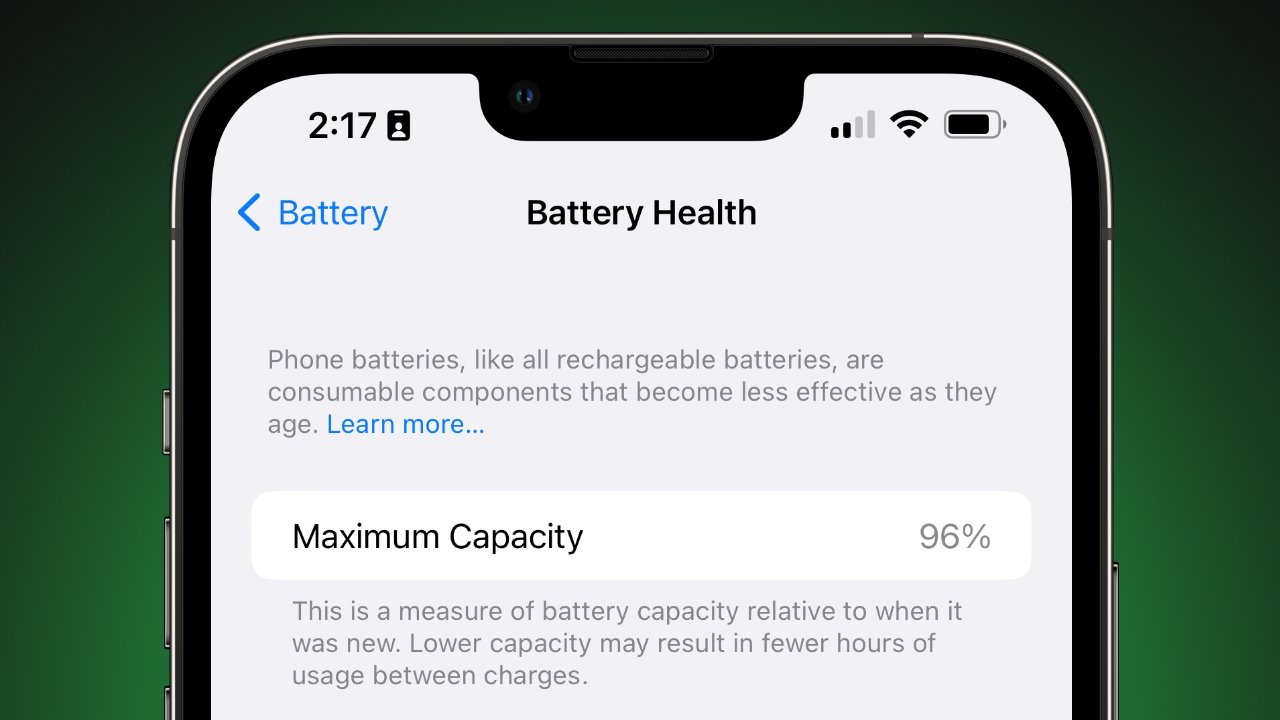Common Causes of Fast Battery Drain
Fast battery drain is a common issue faced by many iPhone 11 users, often leading to frustration and inconvenience. Understanding the potential causes of rapid battery depletion can help in addressing this issue effectively. Here are some common culprits behind fast battery drain on the iPhone 11:
-
Background App Activity: Apps running in the background can significantly impact battery life. Certain apps continue to consume power even when not in use, leading to rapid battery drain. Identifying and managing such apps is crucial in preserving battery life.
-
High Screen Brightness: The display brightness of the iPhone 11 can be a major contributor to fast battery drain. Keeping the screen excessively bright for extended periods can deplete the battery at a faster rate. Adjusting the brightness level to an optimal setting can help conserve battery power.
-
Location Services: Location-based services utilized by various apps can consume a substantial amount of battery power. Constantly tracking the device's location and providing location-specific information can lead to rapid battery depletion. Managing location services for individual apps can mitigate this issue.
-
Push Notifications: While push notifications are convenient for staying updated with app activities, they can also impact battery life. Apps sending frequent push notifications can contribute to fast battery drain. Managing and optimizing push notification settings can help in conserving battery power.
-
Background App Refresh: The background app refresh feature allows apps to update content in the background, ensuring the latest information is available when the app is opened. However, this feature can lead to increased battery consumption. Monitoring and managing background app refresh settings can aid in reducing battery drain.
-
Software Issues: Outdated or buggy software can also lead to fast battery drain. Software glitches and compatibility issues may cause the device to consume more power than necessary. Keeping the iOS software updated can address such issues and optimize battery performance.
Understanding these common causes of fast battery drain on the iPhone 11 is the first step towards effectively addressing this issue. By identifying the specific factors contributing to rapid battery depletion, users can take targeted measures to optimize battery life and enhance the overall user experience.
Check Battery Usage
Checking battery usage is a fundamental step in diagnosing fast battery drain issues on the iPhone 11. The device provides detailed insights into the apps and processes consuming the most battery power, enabling users to identify and address the primary culprits behind rapid battery depletion.
To access battery usage information, users can navigate to the "Battery" section within the device's settings. Here, a breakdown of battery usage over the last 24 hours or the past few days is displayed, along with the percentage of battery consumed by each app or process. This data offers valuable visibility into the specific elements impacting battery life.
Upon reviewing the battery usage statistics, users may discover that certain apps are consuming a disproportionately high amount of battery power, even when not actively in use. Identifying these power-hungry apps is crucial in mitigating fast battery drain. Users can consider implementing the following strategies based on the insights gained from battery usage analysis:
-
App Management: Evaluate the necessity of apps that consistently rank high in battery usage. If certain apps are found to be consuming excessive power, users can consider limiting their usage, closing them when not needed, or seeking alternative, more battery-efficient apps.
-
Background Activity: Assess the background activity of apps that are consuming significant battery power. Some apps may continue to run in the background, performing tasks that contribute to rapid battery depletion. Users can manage background app activity by adjusting settings within the app or the device's settings to restrict background processes.
-
Optimization: Utilize the battery usage data to prioritize optimization efforts. By focusing on the apps and processes that have the most substantial impact on battery life, users can tailor their optimization strategies for maximum effectiveness.
Regularly checking battery usage and leveraging the insights gained to optimize app usage and device settings can significantly contribute to mitigating fast battery drain on the iPhone 11. This proactive approach empowers users to take targeted measures to conserve battery power, ultimately enhancing the overall battery performance and user experience.
Update iOS Software
Updating the iOS software on the iPhone 11 is a pivotal step in addressing fast battery drain issues and optimizing overall device performance. Apple regularly releases software updates that not only introduce new features and enhancements but also address existing issues, including those related to battery optimization and power management.
When users update their iOS software to the latest version available, they benefit from the implementation of bug fixes, performance improvements, and battery optimization measures. These updates are designed to streamline the operation of the device, ensuring efficient utilization of resources and minimizing unnecessary battery consumption.
By keeping the iOS software up to date, users can leverage the following advantages in mitigating fast battery drain:
-
Bug Fixes and Performance Enhancements: Software updates often include fixes for underlying issues that may contribute to rapid battery depletion. By addressing these bugs and optimizing the device's performance, users can experience improved battery efficiency and prolonged battery life.
-
Battery Optimization Measures: Apple consistently works on refining the power management algorithms and optimizing battery usage through software updates. These enhancements aim to minimize background processes, regulate power-intensive activities, and improve overall battery performance, ultimately reducing the likelihood of fast battery drain.
-
Compatibility and Stability: Updated iOS software ensures compatibility with the latest apps and services, promoting seamless integration and stable performance. This compatibility fosters an environment where apps operate efficiently, minimizing the potential for battery-draining conflicts or inefficiencies.
To update the iOS software on the iPhone 11, users can navigate to the "Settings" app, select "General," and then tap on "Software Update." If an update is available, users can proceed with the installation process, ensuring that their device is running the latest version of iOS.
Regularly checking for and installing iOS updates is essential in maintaining the optimal performance and battery efficiency of the iPhone 11. By staying current with the latest software releases from Apple, users can proactively address potential factors contributing to fast battery drain, ultimately enhancing the overall user experience and device reliability.
Manage Background App Refresh
Managing the background app refresh feature is a crucial strategy in mitigating fast battery drain on the iPhone 11. This functionality allows apps to update their content in the background, ensuring that the latest information is readily available when the apps are accessed. While this feature enhances the user experience by maintaining up-to-date content, it can also contribute to increased battery consumption if left unregulated.
Users can take proactive steps to manage background app refresh and optimize battery performance by following these key strategies:
1. Prioritize App Settings
Navigate to the "Settings" app on the iPhone 11 and select "General." From there, tap on "Background App Refresh" to access the settings for individual apps. Users can then prioritize which apps are allowed to refresh their content in the background. By selectively enabling this feature for essential apps and disabling it for less critical ones, users can effectively reduce unnecessary background activity and conserve battery power.
2. Opt for Wi-Fi Only or Off
Within the "Background App Refresh" settings, users have the option to choose between "Wi-Fi" and "Wi-Fi & Cellular Data" or "Off." Selecting the "Wi-Fi" option restricts background app refresh to occur only when the device is connected to a Wi-Fi network, minimizing data usage and conserving battery power. Alternatively, users can choose to disable background app refresh entirely by selecting the "Off" option, providing maximum control over background activity and its impact on battery life.
3. Monitor and Adjust Settings
Regularly reviewing and adjusting the background app refresh settings based on individual app usage patterns is essential in optimizing battery performance. Users can observe the impact of background app refresh on battery consumption and make informed decisions regarding which apps require this feature enabled and which can function without it. This proactive approach empowers users to tailor background app refresh settings to align with their specific usage needs, effectively managing battery drain.
By implementing these strategies to manage background app refresh, iPhone 11 users can exert greater control over background activity and its influence on battery life. This proactive management approach enables users to strike a balance between app functionality and battery efficiency, ultimately enhancing the overall user experience and prolonging the device's battery life.
Adjust Display Settings
Optimizing the display settings on the iPhone 11 is a fundamental strategy in addressing fast battery drain and maximizing battery efficiency. The device's vibrant and high-resolution display, while visually appealing, can significantly impact battery life if not managed effectively. By adjusting the display settings to align with individual usage patterns and preferences, users can mitigate excessive battery consumption and prolong the device's battery life.
1. Brightness Control
The display brightness level plays a pivotal role in battery consumption. Keeping the screen excessively bright can lead to rapid battery drain, especially in environments where maximum brightness is unnecessary. Users can manually adjust the display brightness based on ambient lighting conditions, ensuring optimal visibility while conserving battery power. Additionally, enabling the "Auto-Brightness" feature allows the device to adapt the screen brightness dynamically, further optimizing battery usage.
2. Auto-Lock Duration
The auto-lock duration dictates the period of inactivity before the device automatically locks and the display turns off. Setting a shorter auto-lock duration can prevent unnecessary battery drain caused by prolonged display activity when the device is not in use. By customizing the auto-lock duration to align with individual preferences, users can effectively minimize display-related battery consumption.
3. Display Resolution and Refresh Rate
The iPhone 11 features a high-quality display with advanced resolution and a smooth refresh rate. While these capabilities enhance the visual experience, they can also impact battery life. Users can consider adjusting the display resolution and refresh rate based on their usage requirements. Lowering the resolution and refresh rate, when feasible, can contribute to reduced power consumption, extending the device's battery longevity.
4. Dark Mode
Enabling Dark Mode on the iPhone 11 can significantly reduce display-related battery usage, especially for devices equipped with OLED screens. Dark Mode utilizes darker color schemes, minimizing the energy consumption associated with displaying bright, white backgrounds. By leveraging Dark Mode in compatible apps and system interfaces, users can effectively conserve battery power without compromising visual appeal.
By proactively adjusting the display settings on the iPhone 11, users can optimize battery performance and mitigate fast battery drain. These tailored adjustments enable users to strike a balance between visual quality and battery efficiency, ultimately enhancing the overall user experience and extending the device's battery life. Regularly reviewing and fine-tuning display settings based on individual usage patterns empowers users to maximize battery longevity while enjoying the device's impressive display capabilities.
Disable Location Services
Disabling location services on the iPhone 11 can be a strategic approach to mitigating fast battery drain and optimizing overall battery performance. Location-based services utilized by various apps can significantly impact battery life, as constant tracking of the device's location and provision of location-specific information can lead to rapid battery depletion.
To disable location services for specific apps, users can navigate to the device's "Settings" and select "Privacy." Within the "Privacy" settings, tapping on "Location Services" provides a comprehensive view of the apps that have access to the device's location. Users can then individually manage the location access for each app, choosing to disable location services for apps that do not require this functionality.
By selectively disabling location services for apps that do not necessitate access to the device's precise location, users can effectively reduce unnecessary battery consumption. This targeted approach ensures that only essential apps retain access to location services, minimizing the overall impact on battery life.
Furthermore, users can consider utilizing the "While Using the App" option for apps that require location access only during active usage. This setting restricts location services to operate solely when the corresponding app is actively in use, preventing continuous location tracking in the background and conserving battery power.
In addition to managing location services for individual apps, users can also disable the device's overall location services by toggling off the "Location Services" option within the "Privacy" settings. While this may limit the functionality of certain location-dependent apps, it can significantly contribute to mitigating fast battery drain, especially in scenarios where precise location tracking is not essential.
By proactively disabling location services for non-essential apps and implementing selective access settings, users can effectively manage battery consumption and optimize the iPhone 11's battery performance. This strategic approach empowers users to strike a balance between app functionality and battery efficiency, ultimately enhancing the overall user experience and prolonging the device's battery life. Regularly reviewing and adjusting location services settings based on individual app usage patterns enables users to maximize battery longevity while retaining essential location-based functionalities.
Manage Push Notifications
Effectively managing push notifications is a pivotal strategy in mitigating fast battery drain on the iPhone 11 while optimizing the overall user experience. Push notifications, while valuable for staying updated with app activities and receiving timely alerts, can also contribute to increased battery consumption if not regulated efficiently.
Users can proactively address push notification settings to optimize battery performance by implementing the following key strategies:
1. Prioritize Notification Settings
Navigating to the device's "Settings" and selecting "Notifications" provides users with granular control over the notification settings for individual apps. Within this section, users can prioritize which apps are allowed to send push notifications and customize the notification styles, including banners, alerts, or badges. By selectively enabling push notifications for essential apps and adjusting the notification styles based on individual preferences, users can effectively reduce unnecessary notification-related battery usage.
2. Opt for Critical Alerts
For apps that offer critical or time-sensitive alerts, such as emergency alerts or important notifications, users can consider enabling the "Critical Alerts" feature. This functionality ensures that critical notifications bypass the device's "Do Not Disturb" mode and silent settings, providing users with essential information while minimizing non-essential notification interruptions. By leveraging critical alerts for pertinent notifications, users can streamline the push notification experience and conserve battery power.
3. Manage Notification Previews
The "Notification Previews" setting allows users to control how much information is displayed in notifications when the device is locked. Users can choose to show full notification content, display only the app name, or disable notification previews entirely. By customizing notification previews based on privacy preferences and urgency of information, users can optimize battery performance while maintaining control over notification visibility.
4. Review and Adjust Notification Settings
Regularly reviewing and adjusting notification settings for individual apps based on usage patterns and relevance is essential in optimizing battery performance. Users can assess the impact of push notifications on battery consumption and make informed decisions regarding which apps require push notification privileges and which can function without them. This proactive approach empowers users to tailor push notification settings to align with their specific notification needs, effectively managing battery drain.
By implementing these strategies to manage push notifications, iPhone 11 users can exert greater control over notification-related battery usage, ultimately enhancing the overall user experience and prolonging the device's battery life. This proactive management approach enables users to strike a balance between staying informed and conserving battery power, contributing to an optimized and efficient device usage experience. Regularly reviewing and fine-tuning push notification settings based on individual usage patterns empowers users to maximize battery longevity while enjoying the benefits of timely app notifications.
Use Low Power Mode
Low Power Mode is a valuable feature on the iPhone 11 that offers a proactive approach to conserving battery power and mitigating fast battery drain. When activated, Low Power Mode optimizes various device settings and functionalities to minimize energy consumption, extending the device's battery life during critical periods of extended usage or when the battery level is low.
Upon enabling Low Power Mode, several key adjustments are implemented to reduce battery usage without compromising essential functionality. These adjustments include:
-
Diminished Performance: Low Power Mode reduces the device's overall performance, limiting background app refresh, mail fetch, and automatic downloads. By prioritizing essential tasks and minimizing non-critical background activities, the device conserves battery power without significantly impacting user experience.
-
Dimmed Screen Brightness: The screen brightness is automatically reduced when Low Power Mode is activated, ensuring efficient utilization of display resources and minimizing display-related battery consumption. This adjustment contributes to prolonged battery life without compromising visibility.
-
Disabled Visual Effects: Certain visual effects and animations are disabled in Low Power Mode, streamlining the user interface and reducing the device's graphical processing demands. This optimization minimizes unnecessary battery usage associated with visual enhancements, prioritizing battery efficiency.
-
Limited Network Activity: Low Power Mode restricts automatic downloads and background app refresh for certain apps, conserving cellular and Wi-Fi data usage. By minimizing network-related activities, the device optimizes battery performance, especially in scenarios where network connectivity may be limited.
-
Prompt for Optimized Charging: When the device is in Low Power Mode and connected to power, a prompt may appear, offering the option to enable optimized battery charging. This feature intelligently manages the charging process to reduce battery aging and prolong overall battery health.
By leveraging Low Power Mode during periods of prolonged usage or when the device's battery level is low, users can effectively extend the iPhone 11's battery life and optimize battery performance. This proactive approach empowers users to maintain essential device functionality while prioritizing battery efficiency, ultimately enhancing the overall user experience and device reliability.
Regularly utilizing Low Power Mode when necessary, such as during extended outdoor activities or when access to charging is limited, allows users to maximize battery longevity and ensure uninterrupted device usage. This strategic utilization of Low Power Mode aligns with Apple's commitment to providing users with tools to manage and optimize battery performance, contributing to an enhanced and sustainable device usage experience.
Reset All Settings
Resetting all settings on the iPhone 11 can serve as a comprehensive solution to address persistent issues, including fast battery drain, by restoring the device's settings to their default configurations. This process does not erase personal data such as photos, videos, or messages; rather, it resets system settings related to network, display, sound, and other aspects of the device's functionality.
When users opt to reset all settings, the device undergoes a systematic reconfiguration of its preferences and options, effectively eliminating any potential conflicts or irregularities that may contribute to fast battery drain. This approach can be particularly beneficial in scenarios where users have encountered persistent issues related to battery performance despite implementing individual optimization strategies.
Upon initiating the reset all settings process, the iPhone 11 undergoes a comprehensive reevaluation of its configuration, resulting in the following key outcomes:
-
System-wide Reconfiguration: All system settings, including network settings, display preferences, privacy configurations, and accessibility options, are reset to their default states. This systematic reconfiguration ensures that any underlying settings-related issues contributing to fast battery drain are effectively addressed.
-
Resolution of Configuration Conflicts: In cases where conflicting settings or irregular configurations may impact battery performance, resetting all settings provides a clean slate for the device's preferences. This can resolve potential conflicts and inconsistencies, promoting optimized battery performance.
-
Customization Reassessment: Users have the opportunity to reassess their customization preferences and settings after the reset. This allows for a fresh evaluation of individual settings, enabling users to implement tailored configurations that align with their usage patterns and preferences, potentially leading to improved battery efficiency.
-
Enhanced Stability and Performance: By restoring the device's settings to their default states, users can experience improved system stability and performance. This can contribute to optimized resource utilization and efficient battery management, ultimately mitigating fast battery drain and enhancing the overall user experience.
It is important to note that while resetting all settings can be a valuable troubleshooting step, users should exercise caution and be prepared to reconfigure their personalized settings, such as Wi-Fi passwords, Bluetooth connections, and display preferences, after the reset. Additionally, it is advisable to back up essential data and settings before initiating the reset to ensure a seamless transition and preservation of critical information.
By leveraging the reset all settings feature on the iPhone 11, users can proactively address persistent issues related to fast battery drain and overall device performance. This strategic approach provides a comprehensive solution to potential settings-related irregularities, promoting optimized battery efficiency and contributing to an enhanced and sustainable device usage experience.
Contact Apple Support
In instances where persistent fast battery drain issues persist despite implementing various optimization strategies, contacting Apple Support can provide valuable assistance and guidance. Apple's dedicated support channels offer users access to knowledgeable representatives who can offer personalized troubleshooting, diagnostics, and potential solutions tailored to the specific concerns related to battery performance on the iPhone 11.
Users can initiate contact with Apple Support through multiple avenues, including:
-
Apple Support Website: The official Apple Support website provides a wealth of resources, including articles, guides, and troubleshooting steps related to battery performance and device optimization. Users can explore the extensive knowledge base to gain insights into potential solutions for fast battery drain issues.
-
Apple Support App: The Apple Support app offers a convenient platform for users to seek assistance directly from Apple's support team. Through the app, users can engage in real-time chat support, schedule appointments at Apple Stores or authorized service providers, and receive personalized recommendations for addressing battery-related concerns.
-
Phone Support: Apple's phone support services enable users to connect with support representatives for in-depth troubleshooting and guidance. By contacting Apple's dedicated support hotline, users can receive personalized assistance, diagnostics, and potential solutions tailored to their specific battery performance concerns.
When reaching out to Apple Support, users should be prepared to provide detailed information about their device, including the specific symptoms of fast battery drain, recent changes in usage patterns, and any relevant troubleshooting steps already undertaken. This information equips support representatives with valuable insights to offer targeted assistance and recommendations.
Apple's support team is equipped to perform remote diagnostics to identify potential underlying issues impacting battery performance. In cases where hardware-related concerns are suspected, support representatives can guide users through the process of scheduling appointments for in-person assessments at Apple Stores or authorized service providers.
By leveraging Apple's comprehensive support resources and engaging with knowledgeable representatives, users can gain valuable insights, personalized recommendations, and potential solutions to address persistent fast battery drain issues on the iPhone 11. This proactive approach empowers users to seek expert guidance and optimize their device's battery performance, ultimately enhancing the overall user experience and device reliability.
In summary, contacting Apple Support serves as a valuable resource for users encountering persistent fast battery drain issues, offering personalized assistance, diagnostics, and potential solutions tailored to their specific concerns.