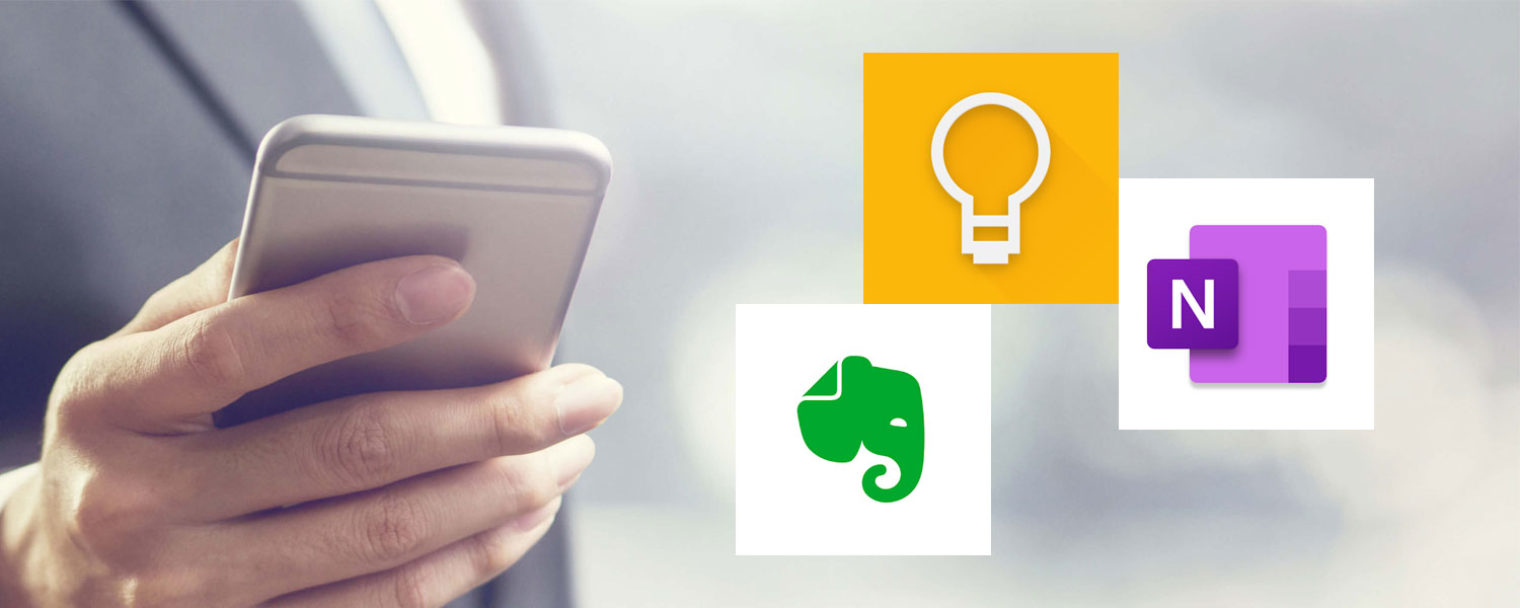Features and User Interface
When it comes to note-taking apps, the features and user interface play a crucial role in determining which one is the most user-friendly and efficient. Let’s take a closer look at the features and user interfaces of Evernote, OneNote, and Google Keep.
Evernote: Evernote boasts a robust set of features that make it a favorite among professionals and students alike. With Evernote, you can create and organize notes in various formats, including text, images, audio, and even handwritten notes. The user interface is sleek and intuitive, allowing for easy navigation and quick access to all your notes. Evernote also offers powerful search capabilities, allowing you to find specific notes or keywords effortlessly.
OneNote: OneNote, as part of the Microsoft Office suite, offers a feature-rich experience for users. It allows you to create notes with a diverse range of media, including text, images, audio, and video. The user interface is clean and modern, with a familiar ribbon-style toolbar that enables easy access to all the features. OneNote’s organization system revolves around notebooks, sections, and pages, making it easy to structure and categorize your notes.
Google Keep: Google Keep takes a more minimalist approach to note-taking. With a clean and straightforward user interface, it offers a no-frills experience that focuses on simplicity and speed. You can create notes with text, images, and checkboxes for to-do lists. The color-coding feature allows you to quickly visually categorize your notes. While it may not have as many advanced features as Evernote or OneNote, Google Keep’s simplicity makes it a great option for those who prefer a straightforward note-taking app.
All three note-taking apps offer multi-platform support, meaning you can access your notes from smartphones, tablets, and desktop computers. They also provide offline access, ensuring that your notes are always accessible, even without an internet connection.
In terms of features and user interface, Evernote stands out with its extensive range of note-taking options and powerful search functionality. OneNote excels in its integration with the Microsoft Office suite and its robust organization system. Google Keep, on the other hand, focuses on simplicity and ease of use, making it a great option for quick note-taking and basic organization.
Note-taking and Organization
Note-taking and organization are essential aspects of any note-taking app, as they determine how effectively you can capture and manage your ideas and information. Let’s delve into the note-taking and organization features of Evernote, OneNote, and Google Keep.
Evernote: Evernote offers a comprehensive note-taking experience. You can create notes in various formats, add attachments, and record audio directly within the app. With the ability to organize notes into notebooks, tags, and stacks, Evernote provides a flexible and customizable organizational structure. The powerful search functionality allows you to quickly find specific notes or keywords, making it easy to navigate your extensive collection of notes.
OneNote: OneNote provides a versatile platform for note-taking and organization. Its hierarchical structure allows you to create notebooks, sections, and pages, providing a clear system for organizing your notes. You can annotate your notes with ink, highlight important sections, and even draw diagrams or sketches. OneNote also has a powerful search function, making it easy to locate specific notes or information within your notebooks.
Google Keep: Google Keep offers a more simplistic approach to note-taking and organization. You can create quick notes, add checkboxes for to-do lists, and upload images. Notes in Google Keep are displayed as cards, making it easy to view and move them around. While Google Keep may not have as many advanced note-taking features as Evernote or OneNote, its simplicity makes it convenient for capturing and organizing small snippets of information.
All three note-taking apps allow you to sync your notes across devices, ensuring that your information is accessible from anywhere. They also provide the option to share notes and collaborate with others, which is beneficial for team projects or shared to-do lists.
Evernote shines in its comprehensive note-taking capabilities and flexible organization options. OneNote impresses with its versatile note-taking features, including handwritten notes and annotations. Google Keep, on the other hand, is a great choice for quick and simple note-taking and lightweight organization.
Collaboration and Sharing
Collaboration and sharing features are crucial for note-taking apps, especially for those who work in teams or need to share notes with others. Let’s explore how Evernote, OneNote, and Google Keep fare in terms of collaboration and sharing capabilities.
Evernote: Evernote offers robust collaboration features, allowing you to share notes and collaborate with others in real-time. You can invite team members or colleagues to view and edit notes, making it easy to collaborate on projects or share meeting agendas. Evernote also provides the option to set permissions, ensuring that only authorized individuals can access and modify certain notes. Moreover, you can leave comments and send messages within the app, facilitating communication and collaboration.
OneNote: OneNote provides seamless collaboration capabilities, especially for users within the Microsoft ecosystem. You can share notebooks with others and work together in real-time, making it ideal for team projects or group study sessions. OneNote also offers advanced version control, allowing you to see who made changes to the notes and when. Additionally, you can co-author notes simultaneously, increasing productivity and promoting efficient collaboration.
Google Keep: While Google Keep is primarily designed for personal note-taking, it still offers basic collaboration features. You can share notes with others, allowing them to view or edit the content. Collaboration in Google Keep is straightforward and user-friendly, making it a convenient option for simple shared to-do lists or quick brainstorming sessions.
All three note-taking apps offer cross-platform compatibility, allowing users to collaborate and access shared notes from various devices. They also provide sync capabilities, ensuring that any changes made by collaborators are instantly updated across all devices.
When it comes to collaboration and sharing, Evernote excels with its comprehensive set of features, including real-time collaboration, granular permissions, and messaging capabilities. OneNote stands out with its integration into the Microsoft ecosystem, providing seamless collaboration within the Office suite. While Google Keep may be more limited in its collaboration features, it still offers straightforward sharing options for basic collaboration needs.
Web Clipping and Bookmarking
Web clipping and bookmarking features are essential for users who need to save online content for future reference or offline access. Let’s explore how Evernote, OneNote, and Google Keep handle web clipping and bookmarking.
Evernote: Evernote offers a powerful web clipping tool that allows you to save web pages, articles, and other online content directly into your Evernote account. With its browser extensions and mobile apps, you can easily clip and save content from any device. Evernote also automatically captures the URL and source of the clipped content, making it convenient for referencing the original source. Additionally, you can add tags and annotations to your clipped web content for better organization and retrieval.
OneNote: OneNote also provides web clipping capabilities, although they may be more limited compared to Evernote. You can use the OneNote Web Clipper browser extension to save web pages, articles, and screenshots to your OneNote notebooks. While it may not have advanced features like tagging or annotations for web clips, OneNote does a decent job of capturing and organizing web content for future reference.
Google Keep: Google Keep does not offer native web clipping functionality. However, you can still save web links as bookmarks within your notes. By copying and pasting the URL into a Google Keep note, you can create a bookmark that links back to the webpage. While this method may not provide as much structured organization as web clipping, it allows you to save and access web content within Google Keep.
It’s important to note that all three note-taking apps support bookmarking external websites and accessing them later. However, Evernote’s dedicated web clipping tool and advanced organization features give it an edge in this area. OneNote comes in second with its web clipping extension, while Google Keep is more limited in its web clipping capabilities.
Mobile Apps and Cross-Platform Support
Having mobile apps and cross-platform support is crucial for users who want to access and edit their notes on the go, regardless of the device they are using. Let’s examine how Evernote, OneNote, and Google Keep handle mobile apps and cross-platform support.
Evernote: Evernote provides robust mobile apps for both iOS and Android devices, ensuring that you can access and edit your notes on smartphones and tablets. The apps are well-designed, user-friendly, and offer seamless synchronization with the desktop version. This allows you to have your notes readily available, regardless of the device you are using. Evernote also offers offline access, allowing you to view and edit notes even without an internet connection.
OneNote: OneNote offers mobile apps for iOS, Android, and Windows devices, making it accessible to a wide range of users. The apps provide a consistent and intuitive user interface, mirroring the experience of the desktop version. OneNote’s cross-platform support ensures that you can access your notes seamlessly across different devices, including smartphones, tablets, and PCs. With offline access, you can continue to work on your notes even when you’re not connected to the internet.
Google Keep: Google Keep offers mobile apps for both iOS and Android devices. The apps are minimalist in design and provide a straightforward user experience. Google Keep’s cross-platform support allows you to access your notes on various devices, including smartphones, tablets, and web browsers. Like Evernote and OneNote, Google Keep also provides offline access, ensuring that your notes are always accessible, regardless of your internet connection.
All three note-taking apps prioritize the mobile experience and offer reliable mobile apps for popular platforms. They also provide seamless synchronization, ensuring that your notes are automatically updated across all devices. Whether you prefer iOS or Android, Evernote, OneNote, and Google Keep have you covered.
Integration with Other Apps and Services
The ability to integrate with other apps and services can greatly enhance the functionality and versatility of a note-taking app. Let’s explore how Evernote, OneNote, and Google Keep integrate with other apps and services.
Evernote: Evernote offers a wide range of integrations with third-party apps and services. It seamlessly integrates with popular productivity tools like Microsoft Office, Google Drive, and Slack, allowing you to access and share your notes across different platforms. With its open API, Evernote also encourages developers to create integrations and extensions that further enhance its functionality. This integration flexibility makes Evernote a powerful tool that can fit seamlessly into your existing workflow.
OneNote: Like Evernote, OneNote integrates with various apps and services, particularly within the Microsoft ecosystem. It seamlessly integrates with Outlook, SharePoint, and OneDrive, enabling easy sharing and collaboration with colleagues. OneNote also integrates with other productivity tools like Adobe Acrobat, allowing you to annotate PDFs within the app. OneNote’s integration with the Microsoft suite provides a cohesive experience for users who rely on Microsoft products.
Google Keep: Google Keep, being a part of the Google ecosystem, integrates seamlessly with other Google apps and services. It syncs with Google Drive, allowing you to store and access your notes alongside your other files. Google Keep also integrates with Google Docs, making it easy to turn your notes into documents for further editing. Additionally, if you are a Google Assistant user, you can use voice commands to add notes to Google Keep, further enhancing its integration with the Google ecosystem.
All three note-taking apps provide web browser extensions, allowing you to save web content or clip articles directly into your notes. They also offer direct sharing options, making it easy to share your notes via email, messaging apps, or social media.
Evernote’s extensive integration options, OneNote’s integration within the Microsoft ecosystem, and Google Keep’s seamless integration with other Google apps give users the flexibility to integrate their note-taking app into their preferred productivity tools and services.
Voice Recording and Transcription
The ability to record voice memos and transcribe them into text can greatly enhance the note-taking experience. Let’s examine how Evernote, OneNote, and Google Keep handle voice recording and transcription.
Evernote: Evernote offers a convenient feature for recording and storing voice memos. You can record audio directly within the app, and it will be saved as a note alongside your other notes. Evernote also has a voice-to-text transcription feature that automatically transcribes your recorded audio into text, making it searchable and editable. This is particularly useful for quickly accessing specific information within your voice recordings.
OneNote: OneNote allows you to easily record audio notes within the app. It offers a dedicated audio recording feature that lets you capture lectures, meetings, or personal voice memos. While it does not have an integrated voice-to-text transcription feature, you can still listen back to your recorded audio within the app or on other devices where you’ve synced your OneNote notebooks.
Google Keep: Google Keep does not have a built-in voice recording feature. However, you can use the Google Assistant integration to create voice notes by using voice commands on devices that support Google Assistant. These voice notes will be transcribed into text, making them searchable and easily accessible within Google Keep.
It’s worth noting that Evernote’s dedicated voice recording feature and transcription capability set it apart in this category. OneNote offers reliable audio recording but lacks native transcription functionality. While Google Keep doesn’t have a standalone voice recording feature, its integration with Google Assistant allows for convenient voice-to-text conversion.
Voice recording and transcription can be particularly beneficial for students, professionals, and anyone who needs to capture and store information quickly and accurately. Whether you need to record lectures, make voice reminders, or document ideas on the go, Evernote offers the most comprehensive solution, followed by OneNote and Google Keep.
Handwriting and Drawing
The ability to handwrite or draw within a note-taking app can be valuable for those who prefer the freedom of pen and paper or need to illustrate ideas visually. Let’s explore how Evernote, OneNote, and Google Keep handle handwriting and drawing features.
Evernote: Evernote allows you to handwrite and draw within the app using a stylus or the touch screen. You can create handwritten notes, sketch diagrams, or annotate images. Evernote’s handwriting recognition feature can even convert your written text into searchable digital text, making it easy to find specific words or phrases within your handwritten notes. This combination of handwriting and text capabilities makes Evernote a versatile option for those who prefer the flexibility and expressiveness of handwritten notes.
OneNote: OneNote’s handwriting and drawing features are particularly impressive. You can use a stylus or your fingertip to write, draw, or highlight within the app. OneNote offers various pens, colors, and line thickness options, allowing you to customize your handwriting and drawings. The app also includes a shape recognition tool, which can convert your freehand shapes and drawings into more precise shapes. OneNote’s powerful handwriting recognition makes your handwritten notes searchable, making it easy to find specific content within your notes.
Google Keep: Google Keep does not offer extensive handwriting or drawing features. While you can use a stylus or your fingertip to write or draw within the app, the options are limited compared to Evernote and OneNote. Google Keep’s focus is on quick note-taking and organization, and its handwriting capabilities are more basic in comparison.
In terms of handwriting and drawing features, both Evernote and OneNote provide robust and flexible options. Evernote’s handwriting recognition and text conversion features make it a strong choice for those who need digital text alongside their handwritten content. However, OneNote stands out with its extensive drawing and shape recognition tools, making it an excellent choice for users who prioritize visual creativity and precise drawings.
While Google Keep’s handwriting and drawing features are more limited, it still provides a basic option for jotting down quick handwritten notes or simple drawings.
Search and Tagging
The ability to quickly search for specific notes or information within a note-taking app is essential for efficient organization and retrieval. Let’s explore how Evernote, OneNote, and Google Keep handle search functionality and note tagging.
Evernote: Evernote offers powerful search capabilities, allowing you to find specific notes, keywords, or even text within images. The app indexes all the text in your notes, making it easy to search for relevant information. Evernote also supports advanced search operators, such as boolean operators and date range filters, allowing you to refine your search further. In addition to search, Evernote enables tagging, allowing you to categorize and organize your notes with custom tags. The combination of robust search and tagging options makes Evernote an efficient tool for quickly locating relevant information.
OneNote: OneNote offers a powerful search function that enables you to find specific words or phrases within your notes. As you type in the search bar, OneNote dynamically filters and highlights the search results, making it easy to locate relevant content. While OneNote does not have native tagging functionality, it offers a hierarchical organization system using notebooks, sections, and pages, allowing you to structure and categorize your notes. This organization system, coupled with the efficient search function, helps users quickly find the information they need.
Google Keep: Google Keep provides a straightforward search function that allows you to find specific notes or keywords within your collection. As you type in the search bar, Google Keep filters the notes in real-time, displaying only the relevant results. While Google Keep does not support tagging, its simplicity and speed make it easy to locate notes based on keywords or visual cues.
All three note-taking apps offer search functionality to help users quickly find specific notes or information. Evernote’s powerful search options, including the ability to search within images, give it an advantage in this regard. OneNote’s dynamic search function and hierarchical organization provide an efficient note retrieval experience. Google Keep offers a simple yet effective search feature that excels in speed and ease of use.
Note tagging can significantly enhance note organization, and Evernote is the clear leader in this area, with its robust tagging system. While OneNote and Google Keep do not offer native tagging options, their organization systems and search functionality compensate for this limitation.
Pricing and Pricing Plans
Pricing is an important consideration when choosing a note-taking app, as it determines the features and benefits you can access. Let’s delve into the pricing and pricing plans of Evernote, OneNote, and Google Keep.
Evernote: Evernote offers three pricing plans: Free, Premium, and Business. The Free plan provides basic note-taking features, limited device syncing, and a monthly upload limit. The Premium plan, priced at a monthly or annual subscription fee, unlocks advanced features such as offline access, PDF annotation, more extensive device syncing, and higher upload limits. The Business plan offers team collaboration and administrative features, making it suited for businesses or organizations. Evernote’s pricing plans provide flexibility, with options for both individual and professional usage.
OneNote: OneNote is free for personal use, offering access to all its features without any subscription fees. It comes bundled with the Microsoft Office suite, making it accessible to users who already have an Office subscription. The free version of OneNote provides robust note-taking capabilities, cross-platform synchronization, and collaboration features. For businesses, Microsoft offers the Microsoft 365 suite, which includes OneNote and a range of additional productivity tools.
Google Keep: Google Keep is completely free to use with your Google account. It provides basic note-taking features, cloud synchronization, and integration with other Google apps. Since it is a part of Google’s suite of productivity tools, there are no separate pricing plans for Google Keep.
In terms of pricing, Evernote offers the most varied pricing options, allowing users to choose the plan that best suits their needs. OneNote stands out as a free option, especially for those who already have a Microsoft Office subscription. Google Keep takes the lead with its free access, making it an attractive choice for users who want a simple note-taking app at no cost.
When considering pricing, it’s important to evaluate what features and benefits are most important to you and whether the investment aligns with your needs and budget. Evernote’s premium features and business plan may be appealing to professionals and organizations that require advanced functionalities, while OneNote and Google Keep provide excellent free options for personal note-taking needs.
Security and Privacy
Security and privacy are crucial considerations when choosing a note-taking app, as you want to ensure that your sensitive information and personal data are protected. Let’s examine the security and privacy measures implemented by Evernote, OneNote, and Google Keep.
Evernote: Evernote takes security and privacy seriously. It encrypts your data in transit and at rest, protecting your notes from unauthorized access. Evernote also provides two-factor authentication, adding an extra layer of security to your account. For users with premium accounts, Evernote offers the option to encrypt individual notes, adding an additional level of privacy. Evernote’s privacy policy outlines its commitment to protecting user data and respecting user privacy.
OneNote: OneNote employs security measures to protect user data. Your notes are stored in secure Microsoft data centers, and communication with the server is encrypted. OneNote also offers two-factor authentication for added account security. As part of the Microsoft ecosystem, OneNote benefits from Microsoft’s overall commitment to security and privacy, as outlined in its privacy policy and security measures.
Google Keep: Google Keep, like other Google apps, adheres to Google’s stringent security standards. Data in transit and at rest are encrypted, and Google offers two-factor authentication to enhance account security. As a part of Google’s suite, Google Keep is subject to the same privacy policies and security measures that Google implements across its services.
All three note-taking apps have robust security measures in place to protect user data. They prioritize encryption, two-factor authentication, and secure data storage to ensure the privacy and security of user information. However, it’s important to note that each app’s privacy policy and terms of service should be carefully reviewed to understand how they handle and protect your data.
When it comes to security and privacy, Evernote, OneNote, and Google Keep have implemented measures to safeguard user data. Users can have confidence in the security measures offered by these apps, but it’s recommended to review the respective privacy policies to ensure they align with personal preferences and requirements.