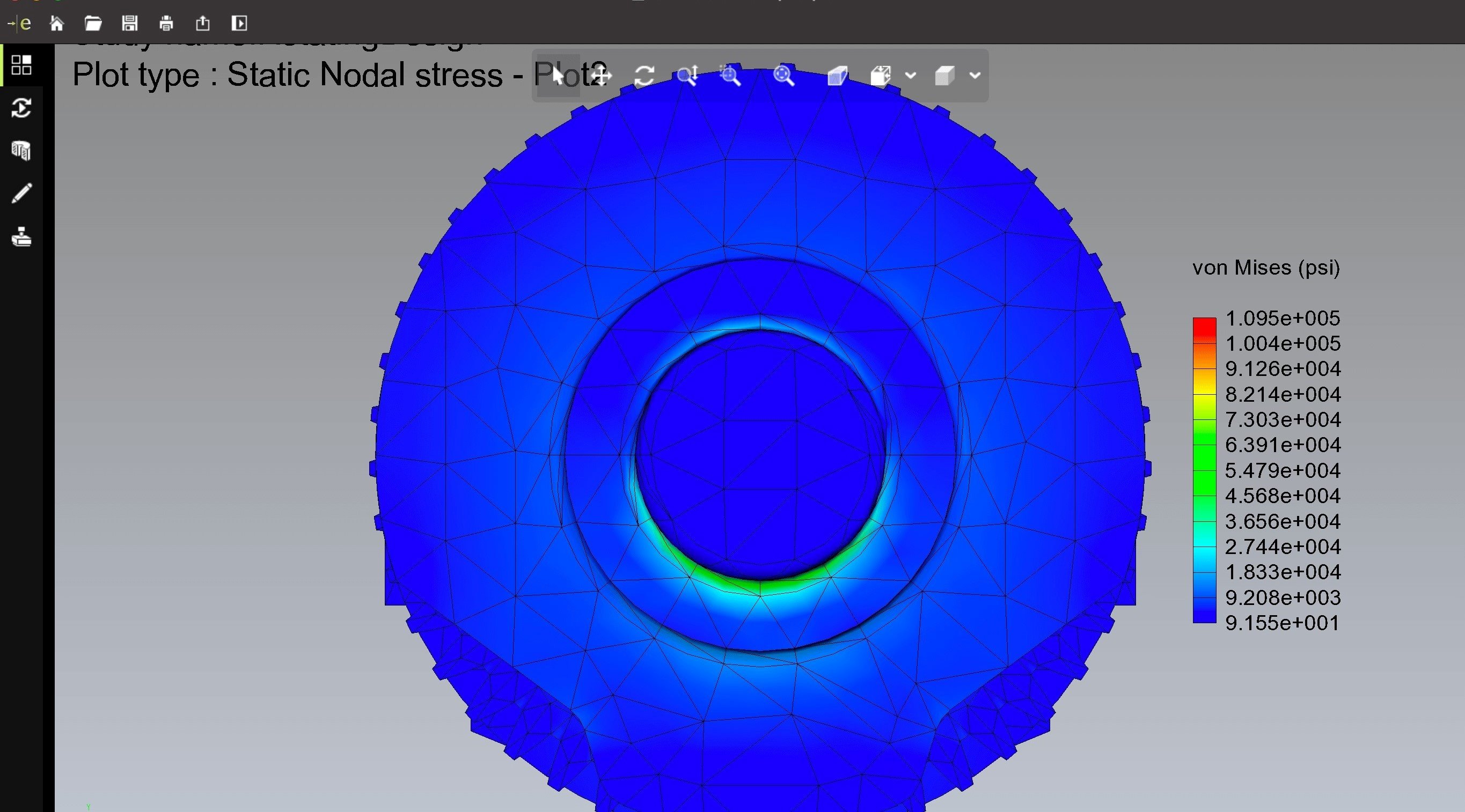What is an EPRT file?
An EPRT file is a 3D CAD (Computer-Aided Design) file format. It stands for eDrawings Part file and is primarily associated with eDrawings software developed by Dassault Systèmes. The EPRT file format is commonly used to store 3D models and drawings created with eDrawings or other CAD software programs.
eDrawings is a powerful software tool used for viewing, sharing, and collaborating on 3D designs. It provides a user-friendly interface that allows engineers, designers, and other stakeholders to easily access and review 3D models without needing access to the original CAD software.
EPRT files contain rich visual and geometric data, including textures, colors, dimensions, and annotations, making them an excellent choice for sharing and presenting 3D designs. They are lightweight and can be easily shared via email, uploaded to websites, or viewed on mobile devices.
EPRT files are versatile and widely used in various industries, including architecture, engineering, manufacturing, and product design. They enable seamless communication and collaboration between professionals, allowing for efficient design reviews and feedback exchange.
To open and view EPRT files, you need compatible software that supports this file format. The most common software for opening EPRT files is eDrawings, which is available for Windows, Mac, and mobile platforms. Additionally, EPRT files can also be opened using SolidWorks, a popular CAD software by Dassault Systèmes.
In the next sections, we will explore how to open an EPRT file using eDrawings and SolidWorks, as well as how to convert an EPRT file to another format if needed.
How to open an EPRT file using eDrawings
eDrawings provides a straightforward and intuitive way to open, view, and interact with EPRT files. Follow these steps to open an EPRT file using eDrawings:
- Launch eDrawings on your computer or mobile device. If you don’t have eDrawings installed, you can download and install it from the official Dassault Systèmes website.
- Once eDrawings is open, go to the “File” menu and select “Open”. Alternatively, you can use the keyboard shortcut Ctrl+O (Windows) or Command+O (Mac).
- Navigate to the location where the EPRT file is saved on your computer or device. Select the file and click “Open”.
- eDrawings will now load the EPRT file. Once loaded, you can interact with the 3D model using various navigation tools, such as rotating, zooming, and panning. You can also access additional features like sectioning, measuring, and markup tools to analyze and annotate the design.
- To explore different views or configurations of the EPRT file, you can use the view selector located in the toolbar or the view cube in the lower-left corner of the eDrawings window.
- eDrawings also allows you to control the visibility of components, annotations, and dimensions within the EPRT file. Use the options in the properties panel or the “Hide/Show” commands to customize the display as per your requirements.
- When you’re done reviewing the EPRT file, you can save any changes or markups you made within eDrawings. This allows you to keep track of your comments or modifications for future reference.
Opening an EPRT file using eDrawings is a simple and efficient way to access and view 3D designs. Whether you’re collaborating with colleagues, presenting to clients, or performing design reviews, eDrawings provides a comprehensive set of tools to enhance your workflow.
How to open an EPRT file using SolidWorks
If you have SolidWorks installed on your computer, you can easily open EPRT files using this powerful CAD software. Follow these steps to open an EPRT file using SolidWorks:
- Launch SolidWorks by double-clicking on the desktop icon or accessing it from the Start menu.
- Once SolidWorks is open, go to the “File” menu and select “Open”. Alternatively, you can use the keyboard shortcut Ctrl+O (Windows) or Command+O (Mac).
- In the “Open” dialog box, navigate to the location where the EPRT file is saved on your computer. Select the file and click “Open”.
- When the EPRT file is loaded, SolidWorks will display the 3D model in its workspace. You can use the various navigation tools, such as rotating, zooming, and panning, to explore the design.
- Similar to eDrawings, SolidWorks offers additional functionalities like sectioning, measuring, and annotation tools that allow for in-depth analysis and collaboration.
- If the EPRT file contains multiple configurations or views, you can easily switch between them using the configuration manager or view toolbar in SolidWorks.
- SolidWorks provides a robust set of modeling features and capabilities, allowing you to modify and customize the EPRT file as per your requirements. From making design changes to adding new components, SolidWorks gives you the flexibility to adapt the 3D model to your specific needs.
- Once you’re satisfied with the changes or simply done reviewing the EPRT file, you can save your work within SolidWorks or export the modified design to a different file format.
Opening an EPRT file using SolidWorks gives you access to a comprehensive set of CAD tools and functionalities. Whether you’re a professional designer or engineer, SolidWorks offers a robust environment for working with 3D designs and collaborating with colleagues.
How to convert an EPRT file to another format
If you need to convert an EPRT file to a different format, there are several methods and software programs available to assist you. Here are a few common approaches:
- Using eDrawings: Open the EPRT file using eDrawings and go to the “File” menu. Choose the “Save As” option, and select the desired file format from the available options. eDrawings supports various formats, including DWG, DXF, STL, and more. Specify the destination folder and click “Save” to convert the file.
- Using SolidWorks: Open the EPRT file in SolidWorks and navigate to the “File” menu. Select the “Save As” option and choose the desired file format from the list. SolidWorks supports a wide range of formats, including STEP, IGES, STL, and many others. Specify the destination folder and click “Save” to convert the file.
- Using online conversion tools: There are numerous online platforms available that offer file conversion services. Simply upload the EPRT file to the chosen website, select the target format, and initiate the conversion process. Once the conversion is complete, you can download the converted file to your computer.
- Using dedicated conversion software: There are specialized software programs designed specifically for 3D file conversion. These tools offer advanced features and support multiple file formats. Examples include Autodesk Fusion 360, which allows you to import EPRT files and export them in various formats, and Online 3D Converter, which provides a user-friendly interface for converting 3D files.
When converting an EPRT file to another format, it’s important to consider the compatibility and requirements of the target software or application where you plan to use the converted file. Different formats may preserve or modify certain attributes of the original design, so it’s advisable to test and verify the converted file to ensure it meets your needs.
By utilizing these conversion methods, you can easily transform an EPRT file into a different format, enabling compatibility across different CAD software or other applications that support the desired format.
Other software programs that can open EPRT files
While eDrawings and SolidWorks are the primary software programs associated with opening EPRT files, there are other options available as well. Here are some alternative software programs that can open EPRT files:
- AutoCAD: AutoCAD is a widely used CAD software by Autodesk. It supports various file formats, including EPRT. You can open EPRT files in AutoCAD by using the “Open” command or by dragging and dropping the file into the AutoCAD workspace.
- Fusion 360: Fusion 360, also developed by Autodesk, is a powerful CAD and CAM tool. It supports the EPRT file format, allowing you to open, view, and modify 3D designs created in eDrawings or other compatible software.
- FreeCAD: FreeCAD is an open-source CAD software that supports importing EPRT files. It provides a range of 3D modeling and design tools for creating and editing designs in various formats, including EPRT.
- Rhino 3D: Rhino 3D, or Rhinoceros, is a popular 3D modeling software known for its versatility and extensive compatibility with different file formats. It can open EPRT files and provides advanced modeling capabilities for design exploration and creation.
- CATIA: CATIA, developed by Dassault Systèmes, is a high-end CAD software widely used in the aerospace and automotive industries. It is capable of opening EPRT files and offers advanced features for complex modeling and assembly design.
These software programs provide alternatives for opening EPRT files and offer different features and functionalities. Depending on your specific needs and preferences, you can choose the software that best suits your requirements and integrates well with your existing design workflow.
Troubleshooting common issues when opening EPRT files
While opening EPRT files is usually a straightforward process, you may encounter some common issues that can hinder successful file access. Here are a few troubleshooting tips to help resolve these common problems:
- Outdated software: Ensure that you have the latest version of the software you’re using to open EPRT files. Software updates often include bug fixes and improvements that can help resolve compatibility issues.
- Incompatible software: Double-check that the software you’re using is compatible with EPRT files. Confirm that the software supports the specific version of the EPRT file you are trying to open.
- File corruption: If you’re encountering errors when opening an EPRT file, there may be corruption within the file itself. Try obtaining a backup copy of the file or reaching out to the original creator for a clean version.
- Insufficient resources: Large and complex EPRT files may require considerable system resources to open and display properly. Ensure that your computer meets the minimum requirements for the software you’re using and consider upgrading your hardware if necessary.
- Missing or incompatible plugins: Some software programs may require additional plugins or extensions to open or display EPRT files. Verify that you have the required plugins installed and that they are compatible with the version of the software you’re using.
- File format mismatch: Verify that the file extension is .EPRT, as other similar file extensions may not be compatible with the software you’re using.
- Data corruption during transfer: If you’re attempting to open an EPRT file that was downloaded or transferred via email, it’s possible that the file became corrupted during the process. Try re-downloading or re-transferring the file to see if the issue is resolved.
- Firewall or antivirus restrictions: In some cases, firewall or antivirus settings may prevent the software from accessing or opening the EPRT file. Temporarily disabling these security measures can help determine if they are causing the issue.
If you’ve exhausted these troubleshooting steps and are still experiencing difficulties opening EPRT files, it may be helpful to consult the software’s official documentation, visit support forums for assistance, or reach out to the software’s customer support team for further guidance.
Tips and tricks for working with EPRT files
Working with EPRT files can be made more efficient and productive with the help of some useful tips and tricks. Here are a few suggestions to enhance your experience when working with EPRT files:
- Optimize display settings: Adjusting the display settings can improve the performance of viewing and manipulating EPRT files. Experiment with settings like anti-aliasing, display modes, and hidden line removal to find the best balance between visual quality and performance.
- Utilize features for collaboration: eDrawings and other CAD software often offer collaboration features like markup tools and commenting capabilities. Take advantage of these features to provide feedback, track changes, and communicate with team members or clients.
- Master hotkeys and shortcuts: Learning and utilizing keyboard shortcuts for common operations can significantly speed up your workflow. Familiarize yourself with the hotkeys for frequently used commands such as rotating, zooming, and selecting components.
- Explore sectioning and measurement tools: Use sectioning tools to slice and view internal parts of the 3D model. Measurements help ensure precise dimensions and aid in design analysis. Familiarize yourself with these tools to delve deeper into the details of the EPRT file.
- Experiment with different viewing perspectives: Try different orientations and viewpoints while exploring the EPRT file. This allows you to gain a better understanding of the design from different angles and can reveal hidden details or potential issues.
- Organize components and assemblies: For complex EPRT files with multiple components or assemblies, employ hierarchical structures or naming conventions to keep things organized. This will make it easier to locate specific parts and manage the overall design.
- Explore animation and exploded views: If the EPRT file contains animation or exploded views, take the time to understand and utilize these valuable resources. Animations can provide insights into the assembly or functionality of the design, while exploded views help visualize the relationship between components.
- Keep backups and versions: Creating backups and saving different versions of the EPRT file at critical milestones can safeguard your work and provide a way to revert to previous iterations if needed.
By incorporating these tips and tricks into your workflow, you can enhance your productivity and make the most out of working with EPRT files. Continually seek new techniques and explore the software’s documentation to uncover additional features and maximize your efficiency.