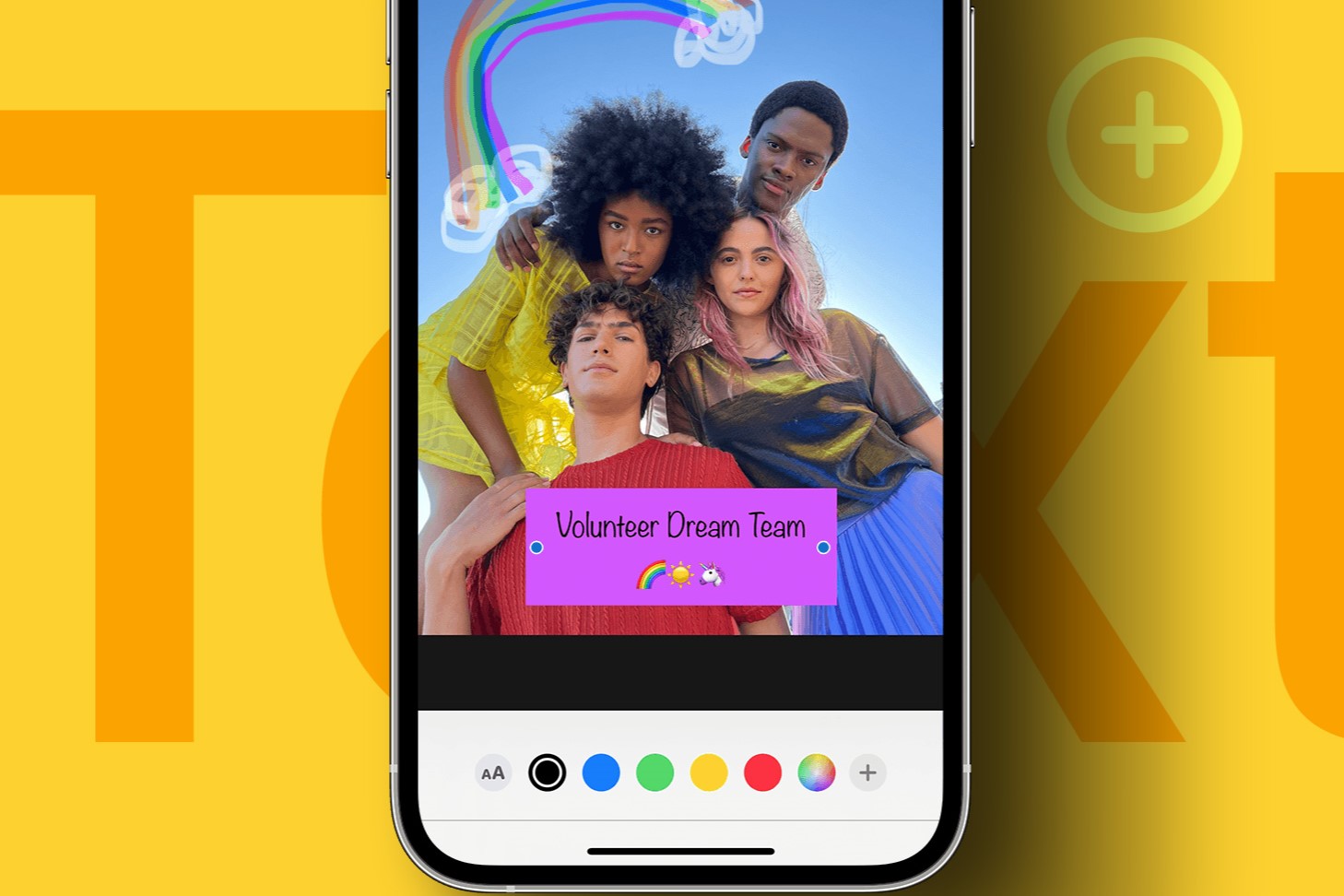Choosing the Right App for Adding Text
When it comes to enhancing your photos with text on your iPhone 13, choosing the right app is crucial. With a plethora of options available on the App Store, selecting the perfect app can significantly impact the quality and creativity of your photo edits. Here are some key factors to consider when choosing the right app for adding text to your photos:
-
User-Friendly Interface: Look for an app with an intuitive and user-friendly interface. This ensures that you can easily navigate through the app's features and tools without feeling overwhelmed. A clean and simple interface can streamline the text-adding process, allowing you to focus on unleashing your creativity.
-
Text Customization Options: The ideal app should offer a wide range of text customization options, including various fonts, colors, sizes, and styles. This versatility empowers you to tailor the text to suit the mood and theme of your photos, whether you're aiming for a playful, elegant, or bold aesthetic.
-
Artistic Elements: Consider apps that provide artistic elements such as stickers, shapes, and decorative elements to complement your text. These additional features can elevate the visual appeal of your photos, adding flair and personality to your text overlays.
-
Integration with Photo Editing Tools: Opt for an app that seamlessly integrates with photo editing tools. This integration allows for a cohesive editing experience, enabling you to enhance your photos with text while leveraging other editing features such as filters, adjustments, and effects.
-
Exporting Options: Ensure that the app offers flexible exporting options, allowing you to save your edited photos in high resolution and share them across various platforms. This ensures that your enhanced photos with text can be easily showcased on social media, printed, or shared with friends and family.
By considering these factors, you can make an informed decision when selecting the right app for adding text to your photos on the iPhone 13. Keep in mind that the chosen app should align with your creative vision and provide the necessary tools to bring your photo editing ideas to life. With the right app at your fingertips, you can seamlessly integrate captivating text into your photos, transforming them into personalized works of art.
Adding Text to Photos Using the Photos App
The Photos app on your iPhone 13 offers a convenient and straightforward way to add text to your photos, allowing you to personalize and enhance your images without the need for third-party applications. Whether you want to add a caption, a quote, or a creative touch to your photos, the built-in text feature within the Photos app provides a seamless editing experience.
To begin adding text to your photos using the Photos app, follow these simple steps:
-
Select Your Photo: Open the Photos app and choose the photo to which you want to add text. Tap on the photo to open it in full view.
-
Tap Edit: Once the photo is open, tap the "Edit" button located in the top-right corner of the screen. This will bring up the editing tools, including the option to add text.
-
Tap the Three Dots: In the editing toolbar at the bottom of the screen, tap the three dots (•••) to reveal additional editing options.
-
Select Markup: From the additional editing options, select "Markup." This will open the Markup editor, which allows you to annotate and add text to your photo.
-
Tap the Plus Icon: Within the Markup editor, tap the plus icon (+) to access the text tool. This will enable you to insert a text box onto your photo.
-
Add Your Text: Once the text box appears on the photo, tap inside it to start typing your desired text. You can adjust the size, font, and color of the text using the formatting options provided.
-
Position and Customize: Drag the text box to the desired location on the photo and resize it as needed. You can also customize the appearance of the text by selecting it and adjusting the font, size, color, and alignment.
-
Save Your Changes: After adding and customizing the text, tap "Done" to save your changes. You can then choose to save a copy of the edited photo or overwrite the original.
By utilizing the text feature within the Photos app, you can effortlessly infuse your photos with personalized text, whether it's a meaningful message, a fun caption, or a creative expression. This built-in functionality streamlines the process of adding text to your photos, offering a quick and efficient way to enhance your images directly from your iPhone 13.
Adding Text to Photos Using Third-Party Apps
When it comes to expanding your creative possibilities and adding a personalized touch to your photos, third-party apps offer a diverse range of features and customization options. These apps provide an extensive toolkit for adding text to your photos, allowing you to unleash your imagination and elevate your images with captivating text overlays. Here's a detailed guide on how to add text to photos using third-party apps on your iPhone 13:
-
Explore the App Store: Begin by exploring the App Store to discover a variety of third-party apps designed for adding text to photos. Look for apps that have garnered positive reviews and offer a comprehensive set of text customization tools, artistic elements, and user-friendly interfaces.
-
Select Your Preferred App: Once you've identified potential apps, select one that aligns with your creative vision and editing preferences. Consider factors such as text customization options, artistic elements, and integration with photo editing tools to ensure that the chosen app meets your specific needs.
-
Install and Open the App: After downloading and installing the selected app, open it on your iPhone 13 to explore its features and capabilities. Familiarize yourself with the app's interface and navigation to streamline the process of adding text to your photos.
-
Choose Your Photo: Select the photo to which you want to add text from your camera roll or gallery within the third-party app. This sets the stage for enhancing your photo with personalized text that complements the visual narrative.
-
Access Text Tools: Navigate to the text tools or text overlay feature within the app to begin adding text to your selected photo. Explore the diverse range of fonts, colors, sizes, and styles available to customize the text according to your creative vision.
-
Add and Customize Text: Utilize the app's text tools to insert your desired text onto the photo. Experiment with different fonts, colors, and styles to achieve the perfect look that enhances the overall composition of the image.
-
Incorporate Artistic Elements: Some third-party apps offer additional artistic elements such as stickers, shapes, and decorative elements that can complement your text and further enrich your photo. Explore these elements to add flair and personality to your text overlays.
-
Fine-Tune and Position: Fine-tune the appearance of the text and its placement on the photo to achieve the desired visual impact. Adjust the size, alignment, and positioning of the text to seamlessly integrate it into the composition.
-
Save and Share: Once you're satisfied with the text overlay, save the edited photo within the app and explore the various sharing options available. Share your enhanced photo with text on social media, messaging platforms, or other digital channels to showcase your creative expression.
By leveraging third-party apps, you can expand your creative horizons and add captivating text to your photos with enhanced flexibility and artistic freedom. These apps empower you to infuse your images with personalized text overlays, transforming them into visually engaging and expressive works of art.
Tips for Enhancing Photos with Text
Enhancing photos with text can elevate the visual storytelling of your images, adding depth, emotion, and context to your captured moments. Whether you're aiming to convey a powerful message, evoke nostalgia, or simply inject creativity into your photos, the art of adding text can significantly enhance their impact. Here are valuable tips to consider when enhancing your photos with text on your iPhone 13:
1. Embrace Minimalism
Less can often be more when it comes to adding text to photos. Embracing minimalism in your text overlays can create a powerful visual impact, allowing the text to seamlessly integrate with the image without overwhelming its composition. Consider using concise and impactful phrases or single words to convey your message, ensuring that the text complements the photo without overshadowing its essence.
2. Harmonize with the Visual Narrative
When adding text to your photos, strive to harmonize the text with the visual narrative of the image. Consider the mood, theme, and focal points of the photo, and tailor the text to align with its overall storytelling. Whether it's a whimsical font for a playful scene or an elegant script for a romantic moment, harmonizing the text with the visual elements creates a cohesive and immersive experience for the viewer.
3. Experiment with Fonts and Styles
Explore the diverse range of fonts and styles available within your chosen app to experiment with different typographic expressions. From classic serif fonts to modern sans-serif styles, each font carries its own personality and visual impact. Experimenting with fonts and styles allows you to tailor the text to evoke specific emotions and enhance the overall aesthetic of the photo.
4. Consider Text Placement
Strategic placement of text within the photo can enhance its visual flow and balance. Consider the negative space, leading lines, and focal points within the image to determine the optimal placement for the text. By integrating the text seamlessly into the composition, you can guide the viewer's gaze and create a harmonious interaction between the visual and textual elements.
5. Maintain Readability
While experimenting with creative fonts and styles, it's essential to prioritize readability. Ensure that the text remains legible and clear, even when integrated into complex or visually busy areas of the photo. Adjust the size, color, and contrast of the text to maintain readability while preserving its visual appeal.
6. Infuse Creativity with Artistic Elements
Explore the artistic elements offered by your chosen app, such as stickers, shapes, or decorative elements, to infuse creativity into your text overlays. These elements can add whimsy, charm, and personality to the text, enhancing its visual impact and creating a captivating focal point within the photo.
By embracing these tips, you can elevate the art of adding text to your photos, transforming them into compelling visual narratives that resonate with viewers on a deeper level. With thoughtful consideration of typography, composition, and visual harmony, you can enhance your photos with text in a way that captivates and inspires.
Best Practices for Adding Text to Photos on iPhone 13
When it comes to adding text to photos on your iPhone 13, employing best practices can significantly enhance the visual impact and storytelling potential of your images. By adhering to these best practices, you can ensure that the text seamlessly integrates with the photos, elevating their overall composition and engaging the viewer in a meaningful way.
1. Maintain Visual Balance
Maintaining visual balance is essential when adding text to photos. Consider the composition of the image and strategically place the text to create a harmonious visual flow. Balance the text with the visual elements, ensuring that it complements the overall aesthetic without overpowering the image.
2. Opt for Legible Fonts
Choose fonts that are not only visually appealing but also maintain readability. Opt for legible fonts that are clear and easy to read, especially when the photos are viewed on various devices and screen sizes. Balancing creativity with readability ensures that the text effectively conveys its message without sacrificing visual appeal.
3. Align with the Theme
Aligning the text with the theme and mood of the photo enhances its storytelling potential. Whether it's a playful, romantic, or dramatic theme, the text should resonate with the emotions and narrative conveyed by the image. Harmonizing the text with the theme creates a cohesive visual experience for the viewer.
4. Embrace Consistency
Consistency in text placement, font styles, and color palettes across a series of photos can create a cohesive visual identity. When adding text to multiple photos, maintaining consistency in text elements fosters a sense of continuity and reinforces the overall narrative or visual branding.
5. Integrate Artistic Elements Thoughtfully
When incorporating artistic elements such as stickers, shapes, or decorative elements, do so thoughtfully. These elements should complement the text and enhance the visual appeal of the photo without overshadowing the primary message. Thoughtful integration of artistic elements adds depth and creativity to the text overlays.
6. Test for Optimal Legibility
Before finalizing the text overlays, test for optimal legibility by previewing the photos on various devices and screen sizes. Ensure that the text remains clear and legible, even when viewed on smaller screens. Making adjustments to the text size, color, and placement based on legibility testing enhances the overall viewing experience.
By implementing these best practices, you can elevate the art of adding text to photos on your iPhone 13, creating visually compelling images that resonate with viewers. These practices empower you to infuse your photos with captivating text overlays that enhance their storytelling potential and visual allure.