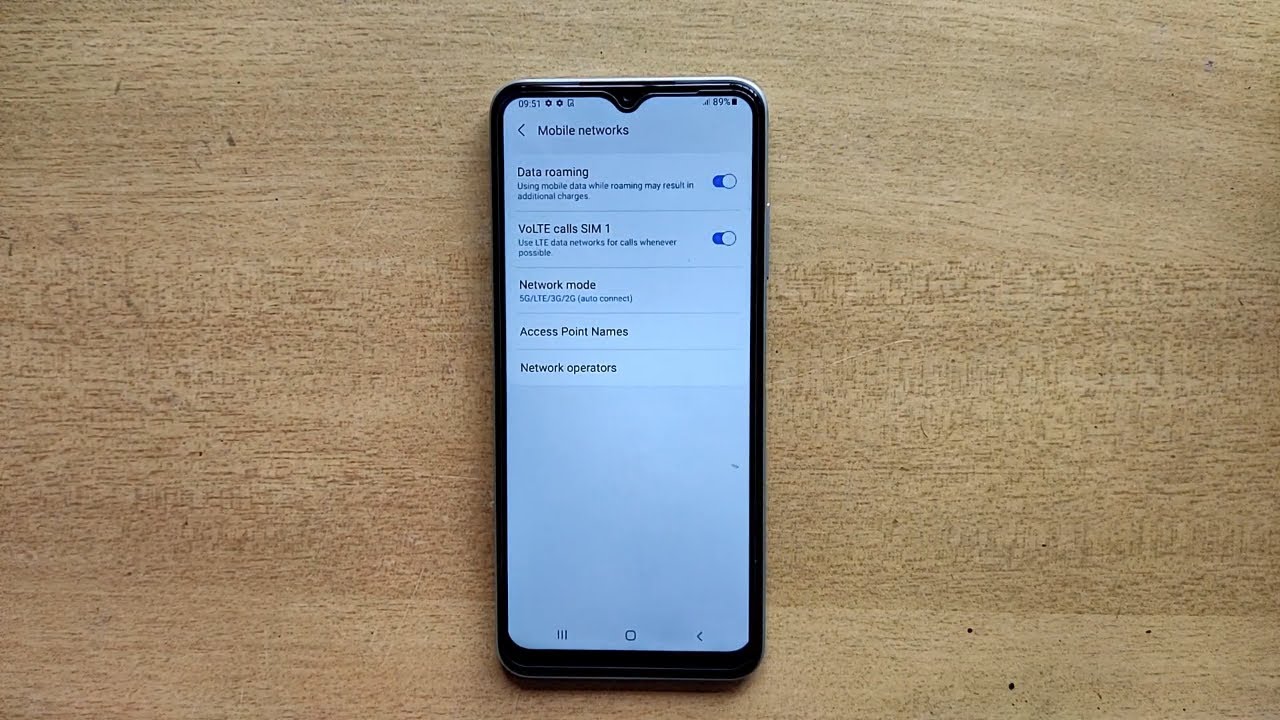Check your data roaming settings
Before you embark on your next international adventure with your Samsung S20, it's crucial to ensure that your data roaming settings are properly configured. Data roaming allows you to use your mobile data while traveling outside your home network, but it's essential to verify the settings to prevent any unexpected charges or connectivity issues.
Here's how to check your data roaming settings on your Samsung S20:
-
Navigate to Settings: Tap on the "Settings" app on your Samsung S20 to access the device's settings menu.
-
Select Connections: Within the Settings menu, tap on "Connections" to access network-related settings.
-
Choose Mobile Networks: Under the Connections menu, select "Mobile Networks" to access the mobile data and roaming settings.
-
Check Data Roaming: Within the Mobile Networks menu, you'll find the "Data Roaming" option. Ensure that it is enabled if you intend to use your mobile data while traveling internationally.
-
Verify Roaming Network: It's also advisable to check the "Roaming Network" settings to ensure that your device can connect to available networks while roaming. This can help you avoid potential connectivity issues during your travels.
By following these steps, you can easily verify and adjust your data roaming settings on your Samsung S20, giving you peace of mind as you explore new destinations without worrying about your mobile data connectivity.
Ensuring that your data roaming settings are correctly configured is a proactive approach to managing your mobile data usage while traveling abroad. With these settings in place, you can stay connected, access maps, communicate with loved ones, and make the most of your travel experiences without encountering unexpected hurdles related to data connectivity.
Enable data roaming on your Samsung S20
Enabling data roaming on your Samsung S20 is a straightforward process that empowers you to stay connected and access essential services while traveling internationally. Whether you're exploring a new city or embarking on a cross-border adventure, activating data roaming ensures that you can utilize your mobile data without limitations. Here's a step-by-step guide to enable data roaming on your Samsung S20:
-
Access Settings: Begin by accessing the "Settings" app on your Samsung S20. This can typically be found on the home screen or in the app drawer.
-
Navigate to Connections: Within the Settings menu, tap on "Connections" to access a range of network-related settings, including mobile data, Wi-Fi, and Bluetooth.
-
Select Mobile Networks: Under the Connections menu, tap on "Mobile Networks" to access the mobile data and roaming settings for your device.
-
Enable Data Roaming: Within the Mobile Networks menu, you'll find the "Data Roaming" option. Toggle the switch to enable data roaming, allowing your device to connect to mobile networks while traveling outside your home network.
-
Review Roaming Network: It's advisable to review the "Roaming Network" settings to ensure that your Samsung S20 can seamlessly connect to available networks while roaming. This can enhance your connectivity and ensure a smooth mobile data experience during your travels.
Enabling data roaming on your Samsung S20 opens up a world of possibilities, allowing you to stay connected, access online resources, and communicate with ease while exploring new destinations. From navigating unfamiliar streets with maps to sharing memorable moments with loved ones, data roaming empowers you to make the most of your travel experiences without being hindered by connectivity limitations.
By following these simple steps, you can enable data roaming on your Samsung S20 and embark on your international journeys with confidence, knowing that you have the freedom to stay connected and access the digital resources that enhance your travel adventures. With data roaming activated, you can seamlessly transition from your home network to international networks, ensuring that your Samsung S20 remains a reliable companion throughout your global explorations.
Disable data roaming when not needed
While data roaming can be incredibly useful during international travel, it's important to exercise caution and disable it when not needed to avoid unnecessary charges and conserve data usage. Here's a comprehensive guide on how to disable data roaming on your Samsung S20 and practical tips for managing your mobile data effectively.
How to disable data roaming on your Samsung S20
-
Access Settings: Begin by opening the 'Settings' app on your Samsung S20. This can be found on the home screen or in the app drawer.
-
Navigate to Connections: Within the Settings menu, tap on 'Connections' to access various network-related settings, including mobile data, Wi-Fi, and Bluetooth.
-
Select Mobile Networks: Under the Connections menu, tap on 'Mobile Networks' to access the mobile data and roaming settings for your device.
-
Disable Data Roaming: Within the Mobile Networks menu, locate the 'Data Roaming' option. Toggle the switch to disable data roaming, preventing your device from connecting to mobile networks while traveling outside your home network.
-
Review Roaming Network: It's advisable to review the 'Roaming Network' settings to ensure that your Samsung S20 does not automatically connect to available networks while roaming.
Practical tips for managing data roaming effectively
-
Monitor Data Usage: Keep an eye on your data usage while roaming to avoid exceeding your plan's limits. Your Samsung S20 provides tools to track data consumption, allowing you to stay informed and make informed decisions about your usage.
-
Utilize Wi-Fi Networks: Whenever possible, connect to secure Wi-Fi networks to conserve mobile data. Many establishments, such as hotels, restaurants, and cafes, offer complimentary Wi-Fi access, allowing you to minimize reliance on mobile data while abroad.
-
Restrict Background Data: Consider restricting background data for specific apps to prevent excessive data usage while roaming. This can be done through the 'Data Usage' settings on your Samsung S20, giving you greater control over your data consumption.
-
Download Maps and Content Offline: Prior to your travels, download maps, guidebooks, and other essential content for offline use. This reduces the reliance on real-time data access and ensures that you can navigate and access information without consuming mobile data.
-
Opt for Travel Data Packages: If you anticipate significant data usage during your travels, explore travel-specific data packages offered by your mobile carrier. These packages often provide cost-effective data options tailored for international use, helping you manage expenses while staying connected.
By following these guidelines and exercising prudence in managing your data roaming settings, you can optimize your mobile data usage, avoid unexpected charges, and enjoy seamless connectivity during your international adventures with the Samsung S20. Disabling data roaming when not needed is a proactive approach to managing your data usage, ensuring that you can make the most of your travels while maintaining control over your mobile data consumption.
Tips for using data roaming efficiently
Efficiently managing data roaming is essential for a seamless and cost-effective international travel experience with your Samsung S20. By implementing practical strategies and leveraging the capabilities of your device, you can optimize your data usage while staying connected and informed throughout your journeys. Here are valuable tips for using data roaming efficiently:
Monitor Data Usage Regularly
Stay vigilant about your data consumption by monitoring usage regularly. Your Samsung S20 provides built-in tools to track data usage, enabling you to stay informed about your usage patterns and take proactive measures to avoid exceeding your plan's limits. By staying aware of your data usage, you can make informed decisions and adjust your usage behavior as needed.
Utilize Secure Wi-Fi Networks
Leverage secure Wi-Fi networks whenever available to minimize reliance on mobile data. Many establishments, including hotels, restaurants, and cafes, offer complimentary Wi-Fi access for patrons. By connecting to these networks, you can conserve your mobile data for essential tasks and reduce potential roaming charges.
Restrict Background Data for Apps
Consider restricting background data for specific apps to prevent excessive data consumption while roaming. Your Samsung S20 allows you to manage app data usage through the 'Data Usage' settings, giving you the ability to control which apps can consume data in the background. By selectively managing background data, you can optimize your data usage and prioritize essential applications.
Download Maps and Content for Offline Use
Prior to embarking on your travels, download maps, guidebooks, and other essential content for offline use. This proactive approach reduces your reliance on real-time data access and ensures that you can navigate, access information, and stay entertained without consuming significant mobile data. Offline access to essential resources minimizes the impact of data roaming on your overall usage.
Opt for Travel-Specific Data Packages
Explore travel-specific data packages offered by your mobile carrier to meet your data needs during international travel. These packages often provide cost-effective data options tailored for roaming, offering a convenient way to manage expenses while staying connected. By choosing a suitable travel data package, you can enjoy the benefits of data roaming without incurring excessive charges.
By implementing these tips and leveraging the capabilities of your Samsung S20, you can use data roaming efficiently while traveling internationally. These strategies empower you to stay connected, access essential resources, and manage your data usage effectively, ensuring that data roaming enhances your travel experiences without causing undue financial burden.