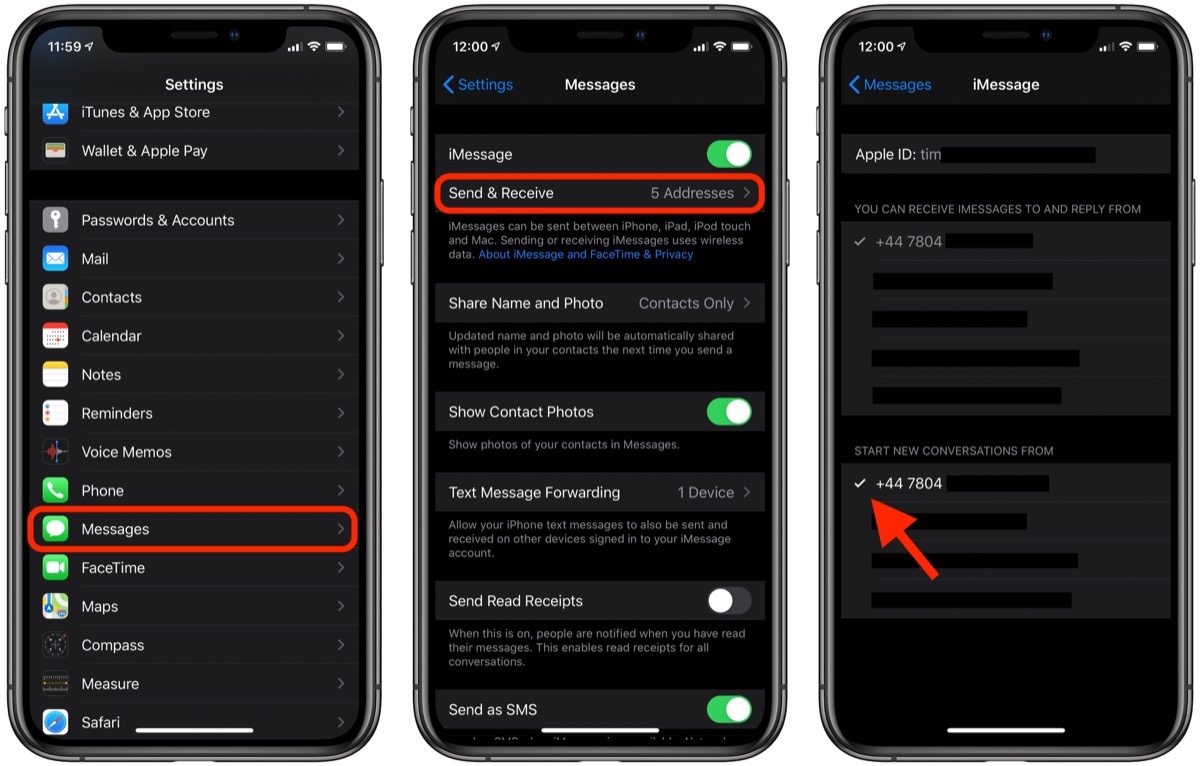Understanding Email Filters
Email filters are essential components of modern email systems, designed to manage the influx of messages and categorize them based on predefined criteria. These filters work behind the scenes, analyzing incoming emails and determining their placement within specific folders, such as the inbox, spam, or junk folder. Understanding how email filters function is crucial for ensuring that important messages are not inadvertently diverted to the junk folder on your iPhone 11.
Email filters operate using a set of rules and algorithms to evaluate incoming messages. These rules can be based on various factors, including sender information, subject lines, content, and attachments. By analyzing these elements, the filter determines the likelihood of an email being spam or legitimate correspondence. Additionally, email filters can be customized to suit individual preferences, allowing users to define specific criteria for sorting incoming messages.
Understanding the intricacies of email filters is particularly important when troubleshooting issues related to emails being directed to the junk folder. By comprehending how the filter interprets and processes incoming messages, users can effectively identify potential reasons for misclassification. This understanding empowers users to take proactive measures to adjust filter settings and prevent important emails from being erroneously marked as spam.
In essence, email filters are the gatekeepers of our inboxes, working tirelessly to sift through the multitude of incoming messages and ensure that our email experience remains organized and efficient. By gaining insight into how these filters operate, users can navigate their email systems more effectively and take control of their email delivery preferences.
Checking Email Settings on iPhone 11
To address the issue of emails being diverted to the junk folder on your iPhone 11, it's crucial to begin by examining the email settings on the device. The settings menu on the iPhone 11 provides access to a range of options that can directly impact how emails are filtered and categorized. By navigating through these settings, users can gain valuable insights into the current configuration and make necessary adjustments to ensure the proper delivery of emails.
To initiate the process, start by accessing the "Settings" app on your iPhone 11. Once within the settings menu, scroll down and tap on "Mail." Within the Mail settings, select the "Accounts" option, which will display a list of the email accounts configured on the device. Choose the relevant email account that is experiencing issues with emails being directed to the junk folder.
Upon selecting the specific email account, you will be presented with a comprehensive overview of the account settings. This includes options to manage the account's incoming and outgoing mail servers, as well as settings related to notifications, synchronization, and mailbox behaviors. It's essential to review each of these settings carefully to identify any potential configurations that could be contributing to the misplacement of emails.
Furthermore, within the account settings, users can explore additional options such as "Mail Days to Sync," which determines the duration for which emails are synchronized with the device. Adjusting this setting can influence the visibility and accessibility of emails within the iPhone's Mail app, potentially impacting the likelihood of emails being directed to the junk folder.
In addition to the account-specific settings, it's advisable to navigate to the general Mail settings, accessible from the main Mail settings menu. Here, users can explore global configurations that apply to all email accounts configured on the iPhone 11. These settings encompass preferences for organizing emails, managing signatures, and customizing the overall email experience.
By thoroughly examining the email settings on the iPhone 11, users can gain a comprehensive understanding of the current configurations that may be influencing the placement of emails in the junk folder. This initial step sets the stage for further adjustments and troubleshooting, empowering users to take proactive measures to ensure the accurate delivery of emails on their iPhone 11.
Adjusting Email Filter Settings
Adjusting the email filter settings on your iPhone 11 is a pivotal step in rectifying issues related to emails being erroneously directed to the junk folder. By fine-tuning the filter parameters, users can exert greater control over the classification and sorting of incoming messages, thereby mitigating the risk of important emails being overlooked or misplaced.
To commence the process of adjusting the email filter settings, navigate to the "Settings" app on your iPhone 11 and select the "Mail" option. Within the Mail settings, locate and tap on "Accounts" to access the list of configured email accounts. Choose the specific email account for which you intend to modify the filter settings.
Upon selecting the relevant email account, delve into the account settings to uncover the options related to email filtering. Depending on the email service provider, there may be variations in the available filter settings. However, common parameters often include options to adjust spam filtering, junk mail detection, and message categorization.
Users can explore the spam filtering settings to customize the threshold for identifying and diverting potential spam emails. By adjusting the sensitivity of the spam filter, users can influence the criteria used to flag incoming messages as spam, thereby reducing the likelihood of legitimate emails being misclassified.
Furthermore, within the email filter settings, users may encounter options to manage junk mail detection. This feature enables users to fine-tune the criteria used to identify and segregate emails deemed as junk. By adjusting these settings, users can refine the filter's behavior, potentially minimizing the occurrence of false positives where genuine emails are mistakenly labeled as junk.
In addition to spam and junk mail settings, users can explore message categorization options within the email filter settings. These settings allow users to define rules for organizing incoming emails based on specific criteria, such as sender information, subject lines, or content keywords. By customizing these categorization rules, users can exert greater influence over how incoming emails are processed and categorized within the mailbox.
By meticulously adjusting the email filter settings on the iPhone 11, users can tailor the behavior of the email filter to align with their preferences and requirements. This proactive approach empowers users to optimize the accuracy of email classification, thereby enhancing the likelihood of important emails reaching the intended destination without being relegated to the junk folder.
Whitelisting Contacts and Domains
Whitelisting contacts and domains is a proactive strategy to ensure that emails from specific senders or domains are consistently delivered to the inbox, bypassing the risk of being flagged as spam or directed to the junk folder. By whitelisting trusted contacts and domains, users can establish a level of trust with their email system, thereby safeguarding important communications from being inadvertently filtered out.
Whitelisting Contacts
Whitelisting a contact involves explicitly designating the sender as a trusted source, thereby instructing the email filter to prioritize and deliver their messages directly to the inbox. On the iPhone 11, users can whitelist contacts by adding them to the device's Contacts app. By associating an email address with a contact entry in the device's address book, users effectively signal to the email filter that messages from that particular sender should be treated as priority correspondence.
Whitelisting Domains
In addition to whitelisting individual contacts, users can also whitelist entire domains to ensure that emails originating from specific domain addresses are consistently delivered to the inbox. This approach is particularly beneficial for users who frequently receive communications from organizations or services operating under a shared domain. By whitelisting the domain, users can preemptively authorize all incoming emails from that domain, mitigating the risk of legitimate messages being erroneously categorized as spam.
Implementing Whitelisting on iPhone 11
To whitelist contacts and domains on the iPhone 11, users can leverage the native Mail app's settings to configure rules for prioritizing incoming emails. Within the Mail settings, users can explore options to manage VIP contacts, a feature that allows users to designate specific contacts as VIPs, ensuring that their emails are prominently displayed in a dedicated VIP mailbox.
Furthermore, users can explore the option to create custom mail rules within the Mail settings, enabling them to define specific criteria for sorting and categorizing incoming messages. By crafting rules that prioritize emails from designated contacts or domains, users can effectively whitelist these sources, safeguarding their messages from being relegated to the junk folder.
By whitelisting contacts and domains, users can fortify their email delivery preferences, ensuring that important communications consistently reach the intended destination. This proactive approach empowers users to exert greater control over their email experience, minimizing the risk of critical messages being overlooked due to overzealous filtering mechanisms.
Using Third-Party Email Apps
In addition to leveraging the native Mail app on the iPhone 11, users have the option to explore third-party email applications as a means to manage their email accounts and optimize the delivery of incoming messages. Third-party email apps offer a diverse range of features and customization options, providing users with enhanced flexibility and control over their email experience.
One of the primary advantages of utilizing third-party email apps is the ability to access advanced filtering and organizational capabilities that may not be readily available in the native Mail app. These apps often offer robust filtering options, allowing users to fine-tune the criteria for sorting incoming emails and customizing the behavior of the email filter. By harnessing these advanced filtering features, users can exert greater influence over how their emails are categorized and prioritized, thereby reducing the likelihood of important messages being erroneously directed to the junk folder.
Furthermore, third-party email apps frequently integrate with a diverse array of productivity tools and services, enabling seamless connectivity and streamlined management of emails alongside other essential tasks. These integrations may encompass calendar applications, task management tools, and note-taking platforms, fostering a cohesive and efficient workflow within a single, unified interface. By consolidating email management with complementary productivity features, users can optimize their productivity and organization, ensuring that important emails are promptly addressed and actioned.
Moreover, third-party email apps often boast intuitive and customizable user interfaces, empowering users to tailor the email experience to align with their preferences and workflow. These apps may offer diverse themes, layout options, and customization settings, allowing users to personalize the visual presentation and functionality of their email interface. By tailoring the email app to suit their individual preferences, users can cultivate a more engaging and efficient email management environment, enhancing their overall experience and productivity.
Additionally, third-party email apps frequently incorporate advanced security and privacy features, providing users with heightened protection against potential threats and unauthorized access. These apps may offer robust encryption capabilities, multi-factor authentication options, and proactive threat detection mechanisms, bolstering the security posture of the email environment. By entrusting their email management to a reputable third-party app with robust security measures, users can mitigate the risk of potential vulnerabilities and safeguard their sensitive communications.
In essence, the utilization of third-party email apps presents users with a compelling opportunity to elevate their email management experience, leveraging advanced features, integrations, customization options, and security enhancements to optimize the delivery and organization of incoming messages. By exploring the diverse landscape of third-party email applications, users can identify a solution that aligns with their unique preferences and requirements, ultimately enhancing their efficiency, security, and overall satisfaction with their email management workflow.
Testing Email Delivery
Testing email delivery is a crucial step in ensuring that adjustments made to email filter settings and configurations yield the desired outcomes. By conducting comprehensive tests, users can evaluate the effectiveness of their interventions and verify that important emails are consistently reaching the intended destination without being erroneously diverted to the junk folder.
To initiate the testing process, users can leverage various strategies to assess the delivery and categorization of incoming emails. One fundamental approach involves sending test emails from different accounts and domains to the designated email address on the iPhone 11. By simulating diverse scenarios, users can gauge how the email filter processes messages originating from distinct sources, allowing them to ascertain whether the filter accurately distinguishes between legitimate correspondence and potential spam.
Furthermore, users can collaborate with trusted contacts and colleagues to exchange test emails, thereby gauging the reliability and consistency of email delivery. By coordinating with individuals who frequently communicate via email, users can gain valuable insights into the behavior of the email filter when interacting with familiar senders, enabling them to identify any anomalies or irregularities in the delivery process.
In addition to sending test emails, users can proactively monitor the junk or spam folders within the Mail app to review the disposition of incoming messages. By regularly inspecting these folders, users can verify that important emails are not inadvertently categorized as spam, providing an opportunity to intervene and reclassify misidentified messages if necessary.
Moreover, users can explore the option to enable email notifications for incoming messages, allowing them to promptly receive alerts when new emails arrive. By actively monitoring incoming emails, users can promptly identify any irregularities in the delivery process and take immediate corrective action to ensure that important messages are promptly addressed.
By systematically testing email delivery and monitoring the behavior of the email filter, users can gain valuable insights into the efficacy of their adjustments and configurations. This proactive approach empowers users to fine-tune their email settings with precision, ensuring that important communications consistently bypass the perils of the junk folder and reach the inbox as intended. Through diligent testing and observation, users can cultivate a reliable and efficient email delivery experience on their iPhone 11, fostering seamless communication and productivity.