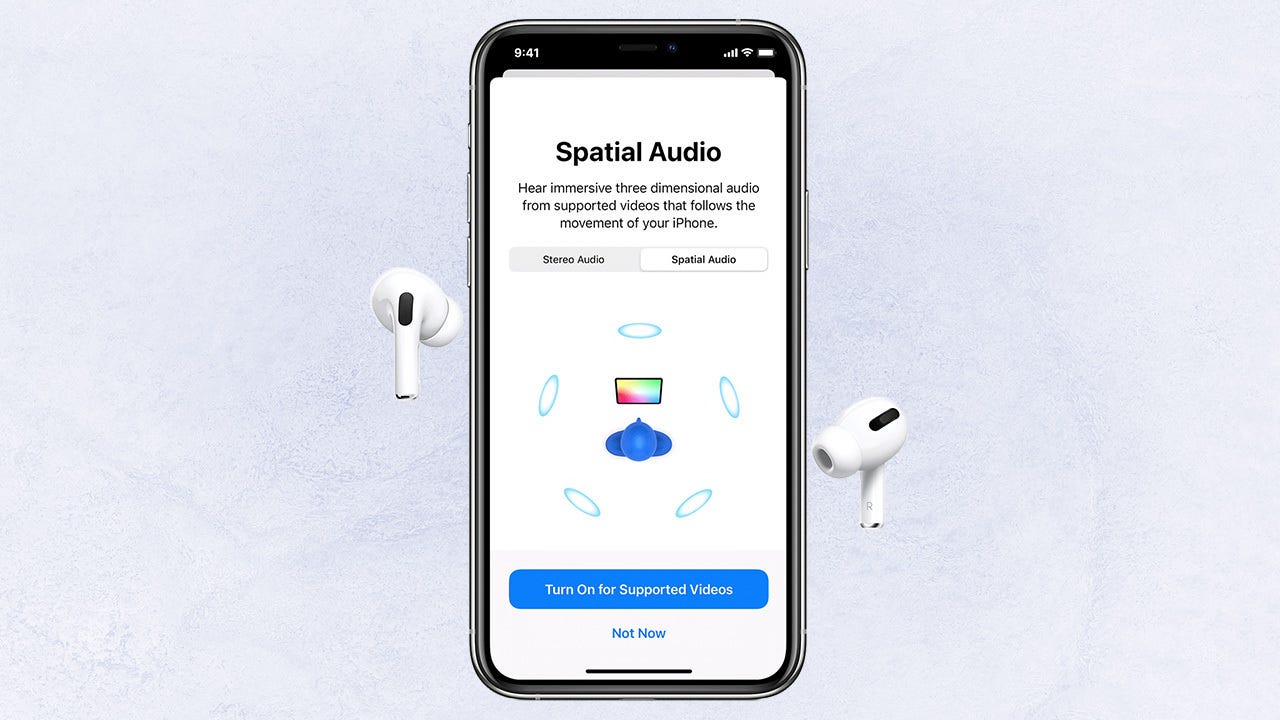What is Dual Connectivity?
Dual connectivity, also known as dual audio, is a feature that allows users to connect two Bluetooth devices simultaneously to a single source, such as an iPhone. This functionality enables individuals to stream audio to two separate Bluetooth devices at the same time, offering a seamless and versatile audio experience.
With dual connectivity, iPhone users can connect to two different Bluetooth devices, such as headphones, speakers, or car audio systems, without the need to constantly switch connections. This means that users can listen to music on one pair of headphones while also sharing the audio with a friend or connecting to a separate audio output, all from the same iPhone.
One of the key aspects of dual connectivity is its ability to enhance the overall user experience by providing the flexibility to manage multiple audio outputs simultaneously. This feature is particularly beneficial in scenarios where users need to share audio content or switch between different audio devices seamlessly.
As technology continues to evolve, the demand for multi-device connectivity has become increasingly prevalent. Dual connectivity on the iPhone addresses this need by offering a convenient and efficient way for users to connect and manage multiple Bluetooth devices, thereby enriching their audio experiences.
Benefits of Dual Connectivity
Dual connectivity on the iPhone offers a myriad of advantages, enhancing the user experience and providing greater flexibility in managing audio devices. Some of the key benefits include:
- Seamless Audio Sharing: With dual connectivity, users can effortlessly share audio content with others by connecting two sets of headphones or speakers to their iPhone simultaneously. This feature is particularly useful during travel, workouts, or when watching movies with a friend, as it eliminates the need for a headphone splitter or additional audio equipment.
- Enhanced Productivity: Dual connectivity enables users to stay connected to multiple Bluetooth devices, allowing for increased productivity. For instance, individuals can listen to music on one set of headphones while simultaneously receiving audio notifications from another connected device, such as a smartwatch or fitness tracker, without interruption.
- Convenient Audio Management: The ability to connect two Bluetooth devices simultaneously provides convenient audio management, allowing users to seamlessly switch between audio outputs based on their preferences and needs. This flexibility is particularly valuable in environments where users frequently transition between personal and shared audio experiences.
- Improved Accessibility: Dual connectivity enhances accessibility by accommodating individuals with varying audio needs. For example, users with hearing impairments can connect their hearing aids or assistive listening devices alongside their preferred audio output, ensuring they receive audio content with optimal clarity and convenience.
- Enhanced Entertainment Experience: Whether enjoying music, podcasts, or movies, dual connectivity elevates the entertainment experience by enabling users to create a personalized audio environment. This feature allows for immersive audio experiences and fosters seamless integration with diverse audio equipment.
These benefits collectively demonstrate the value of dual connectivity on the iPhone, catering to diverse user preferences and enriching the overall audio experience across a range of activities and settings.
How to Connect Two Bluetooth Devices Simultaneously on iPhone
Connecting two Bluetooth devices simultaneously on an iPhone is a straightforward process that empowers users to enjoy dual audio functionality with ease. Follow these simple steps to set up dual connectivity:
- Ensure Compatibility: Verify that both Bluetooth devices are compatible with the iPhone and support dual connectivity. Most modern Bluetooth headphones, speakers, and audio peripherals are designed to facilitate this feature.
- Access Bluetooth Settings: Open the iPhone’s Settings app and navigate to the “Bluetooth” section. Ensure that Bluetooth is enabled on the iPhone and that the devices you wish to connect are in pairing mode.
- Pair the First Device: Select the first Bluetooth device from the list of available devices in the iPhone’s Bluetooth settings. Follow the on-screen prompts to pair the device with the iPhone, ensuring a successful connection.
- Pair the Second Device: After the first device is successfully connected, return to the Bluetooth settings and select the second Bluetooth device from the available devices list. Initiate the pairing process and follow any specific pairing instructions provided by the device manufacturer.
- Confirm Dual Connectivity: Once both devices are paired, they should appear as connected devices in the iPhone’s Bluetooth settings. Verify that both devices are actively connected and ready to receive audio from the iPhone simultaneously.
- Enjoy Dual Audio: With both devices successfully connected, play audio on the iPhone, and it will stream to both Bluetooth devices simultaneously, providing a seamless dual audio experience.
By following these steps, users can effortlessly set up dual connectivity and enjoy the benefits of connecting two Bluetooth devices simultaneously on their iPhone, expanding their audio options and enhancing their overall audio experience.
Troubleshooting Dual Connectivity Issues
While dual connectivity on the iPhone offers a seamless audio experience, users may encounter occasional issues that can disrupt the simultaneous connection of two Bluetooth devices. To address and troubleshoot these challenges, consider the following solutions:
- Device Compatibility: Ensure that both Bluetooth devices are fully compatible with the iPhone and support dual connectivity. Some older or specialized devices may not be optimized for this feature, leading to connectivity issues.
- Software Updates: Check for software updates on the iPhone and the connected Bluetooth devices. Outdated firmware or software can lead to compatibility issues and may hinder the seamless operation of dual connectivity.
- Interference and Range: Verify that the Bluetooth devices are within the recommended range of the iPhone and are not subject to interference from other electronic devices or environmental factors. Physical obstructions and signal interference can impact the stability of the dual connection.
- Reset Bluetooth Connections: If experiencing connectivity issues, reset the Bluetooth connections on both the iPhone and the connected devices. This can help clear any temporary glitches and re-establish stable connections for dual audio streaming.
- Device Re-Pairing: Consider re-pairing the Bluetooth devices with the iPhone. Remove the existing pairings and initiate the pairing process again to ensure a fresh and stable connection for dual audio playback.
- Power Cycle Devices: Power cycle the iPhone and the connected Bluetooth devices by turning them off and then back on. This simple step can resolve temporary connectivity issues and restore the dual audio functionality.
If troubleshooting steps do not resolve the dual connectivity issues, consider consulting the user manuals of the Bluetooth devices for specific troubleshooting guidance or reach out to the respective manufacturers’ support channels for further assistance.
By addressing these common troubleshooting steps, users can overcome potential dual connectivity issues and optimize the seamless operation of connecting two Bluetooth devices simultaneously on their iPhone.
Best Practices for Using Dual Connectivity on iPhone
Optimizing the usage of dual connectivity on the iPhone involves implementing best practices to ensure a smooth and efficient audio experience. By adhering to the following guidelines, users can maximize the benefits of connecting two Bluetooth devices simultaneously:
- Choose Compatible Devices: Select Bluetooth devices that are explicitly designed to support dual connectivity with the iPhone. Prioritize modern and versatile Bluetooth headphones, speakers, or audio peripherals that offer seamless compatibility for dual audio streaming.
- Update Firmware and Software: Regularly check for and install firmware and software updates for the iPhone and the connected Bluetooth devices. Keeping the devices’ software current can address compatibility issues and enhance the stability of dual connectivity.
- Manage Battery Life: Be mindful of the battery life of the connected Bluetooth devices, especially when using dual connectivity. Charging the devices as needed ensures uninterrupted dual audio playback and prevents audio interruptions due to low battery levels.
- Avoid Signal Interference: Position the connected Bluetooth devices within the recommended range of the iPhone and minimize potential sources of signal interference. This helps maintain stable connections and optimal audio streaming performance for both devices.
- Explore Audio Balancing: Experiment with audio balancing settings on the connected Bluetooth devices to achieve an optimal audio experience when using dual connectivity. Adjusting volume levels and audio settings can enhance the overall audio output and individual listening preferences.
- Utilize Accessibility Features: Leverage the iPhone’s accessibility features to customize audio output for specific user needs. Individuals with hearing impairments can benefit from integrating assistive listening devices alongside standard audio outputs, enhancing overall accessibility and convenience.
- Regular Device Maintenance: Maintain the iPhone and connected Bluetooth devices by cleaning ports, updating device settings, and addressing any performance issues. Regular maintenance ensures the longevity and optimal functionality of the devices for dual connectivity.
By incorporating these best practices into their usage of dual connectivity on the iPhone, users can harness the full potential of this feature, enjoying a seamless and versatile audio experience across multiple Bluetooth devices.