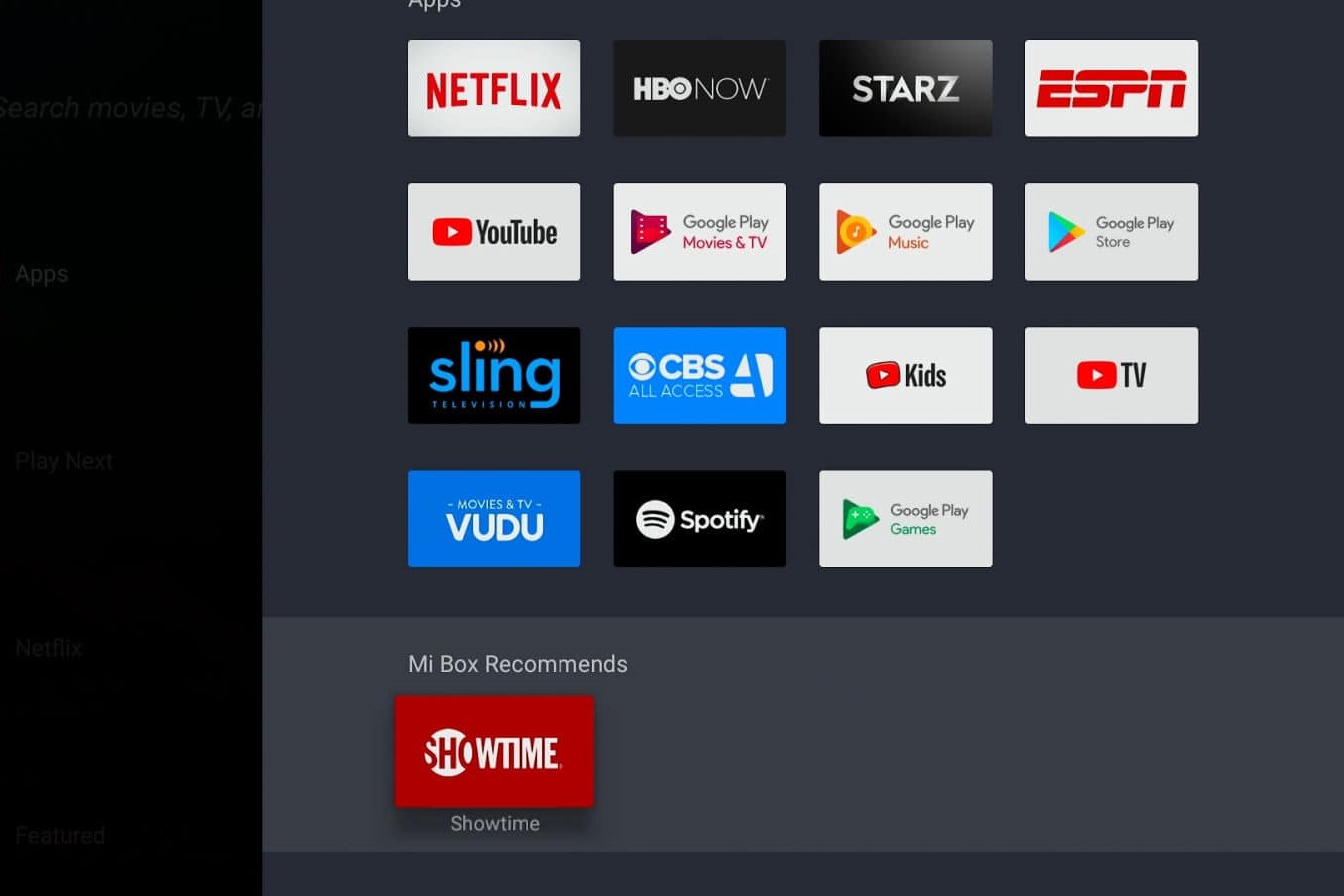Step 1: Accessing the Google Play Store on Xiaomi TV Box
The Xiaomi TV Box is a versatile device that allows users to access a wide range of entertainment and utility apps. To begin exploring the vast library of apps available on the Google Play Store, follow these simple steps to access it on your Xiaomi TV Box.
-
Navigate to the Home Screen: Upon turning on your Xiaomi TV Box, you will be greeted by the Home Screen. This is the central hub where you can access various features and applications.
-
Locate the Google Play Store Icon: Using the remote control, direct your attention to the menu options on the Home Screen. Look for the familiar Google Play Store icon, which typically features a colorful triangle symbol. Once located, use the remote to highlight the icon.
-
Access the Google Play Store: With the Google Play Store icon highlighted, press the "OK" button on your remote control to open the app. This action will launch the Google Play Store, providing you with access to a plethora of apps tailored for the Xiaomi TV Box.
-
Sign In (If Required): If prompted, sign in to your Google account to unlock the full potential of the Google Play Store. This step is essential for accessing a personalized selection of apps, as well as for managing your downloads and preferences.
-
Explore the Interface: Once inside the Google Play Store, take a moment to familiarize yourself with the user-friendly interface. You will find various sections such as "Home," "Games," "Apps," and "My apps & games," each offering a unique selection of content and features.
Accessing the Google Play Store on your Xiaomi TV Box is the gateway to a world of entertainment, productivity, and convenience. With the ability to download and install apps directly onto your TV Box, you can tailor your entertainment experience to suit your preferences and interests.
By following these straightforward steps, you can seamlessly access the Google Play Store and begin exploring the diverse array of apps available for your Xiaomi TV Box. This simple process opens the door to a wealth of entertainment, gaming, and utility options, allowing you to customize your TV Box experience to perfectly align with your interests and needs.
Step 2: Browsing and Searching for Apps
Once you have successfully accessed the Google Play Store on your Xiaomi TV Box, you are ready to embark on the exciting journey of browsing and searching for apps. This step opens up a world of possibilities, allowing you to discover and access a diverse range of applications tailored to enhance your entertainment, productivity, and overall user experience.
Browsing Apps
-
Explore Categories: Navigate through the various categories available on the Google Play Store, such as "Entertainment," "Games," "Productivity," "Utilities," and more. Each category offers a curated selection of apps designed to cater to specific interests and needs. By browsing through these categories, you can easily discover new and popular apps that align with your preferences.
-
Featured and Recommended Apps: Take note of the "Featured" and "Recommended for You" sections within the Google Play Store. These sections showcase noteworthy apps that are currently in the spotlight or have been personalized based on your previous app preferences. Exploring these recommendations can lead you to hidden gems and popular apps that resonate with your interests.
-
Top Charts and New Releases: Delve into the "Top Charts" and "New Releases" sections to stay informed about the latest trending apps and newly launched offerings. Whether you are seeking the hottest games or innovative productivity tools, these sections provide valuable insights into the current app landscape.
Searching for Apps
-
Utilize the Search Bar: The search bar at the top of the Google Play Store interface is your gateway to a vast repository of apps. Enter relevant keywords, app names, or categories to initiate targeted searches. Whether you are looking for a specific app or exploring a particular genre, the search function enables you to narrow down your options efficiently.
-
Refine Search Results: Upon entering a search query, take advantage of the filtering and sorting options to refine your search results. You can filter apps based on criteria such as relevance, ratings, and release date, ensuring that you discover apps that meet your specific requirements and standards.
-
Explore App Details: As you browse through search results, delve into the details of each app by accessing its dedicated page. Here, you can review comprehensive descriptions, user reviews, ratings, screenshots, and additional information to gain a deeper understanding of the app's features and user experiences.
By embracing the process of browsing and searching for apps on the Google Play Store, you can uncover a rich tapestry of applications that cater to your diverse interests and needs. Whether you are seeking entertainment, productivity tools, or utility apps, the exploration phase empowers you to discover and access the perfect apps to elevate your Xiaomi TV Box experience.
Step 3: Selecting and Downloading Apps
After browsing and exploring the diverse array of apps available on the Google Play Store for your Xiaomi TV Box, the next pivotal step is selecting and downloading the apps that align with your preferences and needs. This process empowers you to curate a personalized collection of apps, tailored to enhance your entertainment, productivity, and overall user experience.
Selecting Apps
-
Evaluate App Details: When you come across an app that piques your interest, delve into its details by accessing its dedicated page. Here, you can thoroughly assess the app's description, features, user reviews, and ratings. Pay close attention to user feedback and ratings to gauge the app's overall quality and suitability for your requirements.
-
Consider Compatibility: Prior to selecting an app for download, ensure that it is compatible with the Xiaomi TV Box. Verify that the app is optimized for the Android TV platform to guarantee seamless performance and functionality on your TV Box.
-
Explore Similar Apps: If you encounter an app that meets some, but not all, of your requirements, explore the "Similar apps" section on the app's page. This allows you to discover alternative apps that offer similar functionalities, providing you with a broader selection to choose from.
Downloading Apps
-
Initiate the Download: Once you have made your selection, proceed to the app's page and locate the "Install" button. Use the remote control to highlight the button and initiate the download process by pressing the "OK" button. The app will begin downloading and installing onto your Xiaomi TV Box.
-
Monitor Download Progress: During the download process, keep an eye on the progress indicator to track the app's download status. Depending on the app's size and your internet connection speed, the download duration may vary. Patience is key as the app is being securely downloaded onto your TV Box.
-
Accessing Downloaded Apps: Once the download is complete, the app will be automatically installed and added to your Xiaomi TV Box's app library. Navigate to the "My apps & games" section within the Google Play Store to access your downloaded apps, where you can launch and enjoy their functionalities.
By meticulously selecting and downloading apps tailored to your preferences, you can enrich your Xiaomi TV Box experience with a curated selection of entertainment, productivity, and utility offerings. This step empowers you to personalize your TV Box to perfectly align with your unique interests and requirements, ensuring that you derive maximum value and enjoyment from your device.
Step 4: Managing and Updating Downloaded Apps
Managing and updating downloaded apps is a crucial aspect of optimizing the functionality and performance of your Xiaomi TV Box. By proactively managing your apps and ensuring they are up to date, you can maintain a seamless and efficient user experience while leveraging the latest features and improvements offered by app developers.
Managing Downloaded Apps
Once you have accumulated a collection of downloaded apps on your Xiaomi TV Box, it's essential to organize and manage them for easy access and usage. Here are some key strategies for effectively managing your downloaded apps:
-
Organizing Apps: Consider categorizing your apps based on their functionalities, such as entertainment, productivity, gaming, and utilities. This organizational approach allows for quick and intuitive navigation when accessing specific types of apps.
-
Creating Favorites: Identify your most frequently used apps and mark them as favorites for convenient access. This ensures that your go-to apps are readily available from the home screen or a designated favorites section, streamlining your user experience.
-
Uninstalling Unused Apps: Regularly assess your downloaded apps and uninstall those that are no longer relevant or useful. This practice helps declutter your app library and conserves storage space on your Xiaomi TV Box.
Updating Downloaded Apps
App developers frequently release updates to enhance functionality, address security vulnerabilities, and introduce new features. It's imperative to stay proactive in updating your downloaded apps to benefit from these improvements. Here's how you can effectively manage app updates:
-
Enabling Automatic Updates: Within the Google Play Store settings, enable automatic updates for apps. This feature ensures that your downloaded apps are automatically updated to their latest versions, minimizing the need for manual intervention.
-
Manual Update Checks: Periodically review the "My apps & games" section in the Google Play Store to check for pending app updates. By initiating manual update checks, you can ensure that your apps are always running the most recent versions.
-
Reviewing Update Notes: Before updating an app, take a moment to review the update notes provided by the developer. This allows you to gain insights into the new features, bug fixes, and enhancements introduced in the updated version.
By diligently managing and updating your downloaded apps on the Xiaomi TV Box, you can optimize the performance, security, and user experience of your device. This proactive approach ensures that you are leveraging the full potential of your apps while staying abreast of the latest developments in app functionalities and features.