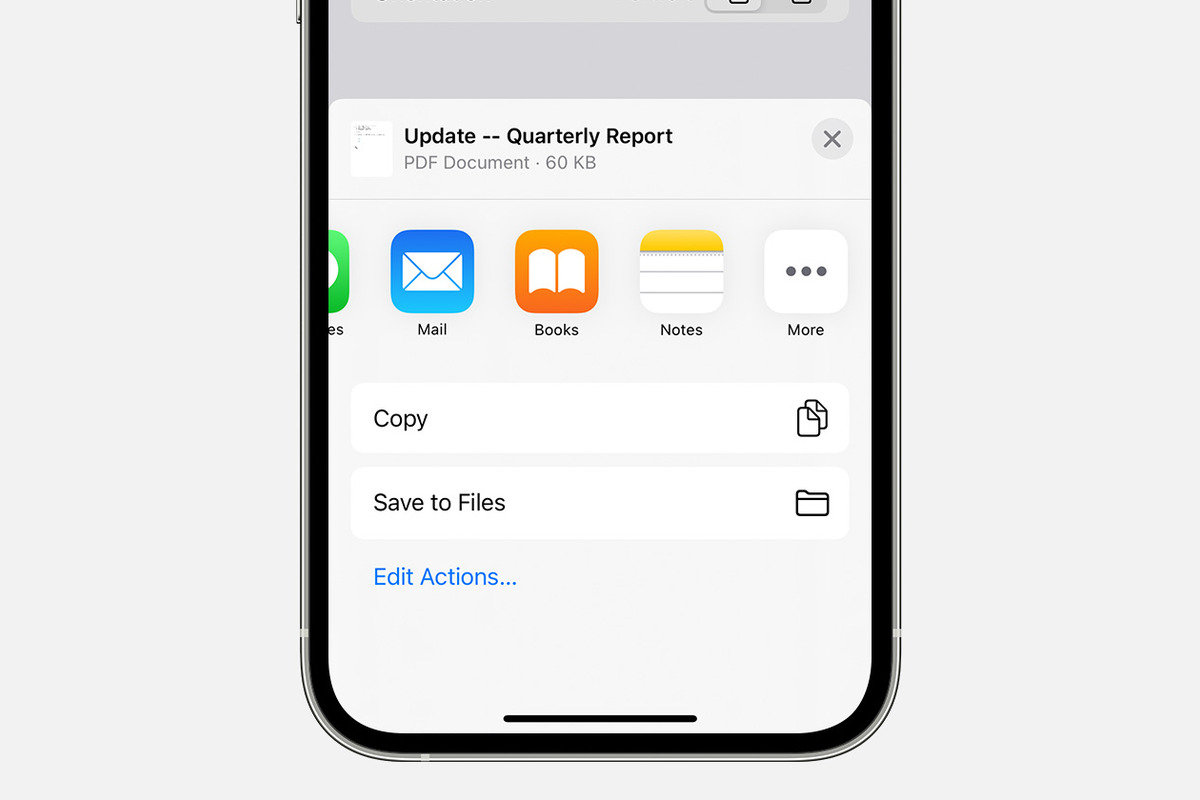Importance of Document Preservation
Document preservation is a crucial aspect of managing information in both personal and professional settings. In today's digital age, the significance of preserving documents, particularly in the form of PDFs, cannot be overstated. PDFs, or Portable Document Format files, have become a standard for sharing and storing documents due to their universal compatibility and consistent formatting across different devices and operating systems.
Preserving documents, especially in PDF format, ensures that valuable information remains accessible and unaltered over time. Whether it's important contracts, legal agreements, research papers, or personal records, the ability to retain and access these documents is essential for various reasons:
-
Legal Compliance: Many organizations and individuals are required to maintain records for legal and regulatory compliance. Preserving documents in PDF format helps ensure that the content remains unchanged and can be presented as authentic when needed.
-
Information Security: PDFs offer advanced security features, such as password protection and encryption, which are vital for safeguarding sensitive information from unauthorized access or tampering.
-
Universal Accessibility: PDFs can be easily accessed and viewed on a wide range of devices, including smartphones, tablets, and computers, without compromising the formatting or layout of the original document.
-
Long-Term Storage: Unlike other file formats that may become obsolete over time, PDFs are designed for long-term preservation, making them a reliable choice for archiving important documents.
-
Efficient Collaboration: Preserving documents in PDF format facilitates seamless collaboration, as it allows multiple users to review, comment, and annotate the content without altering the original document.
In essence, document preservation, particularly in the form of PDFs, is essential for maintaining the integrity, security, and accessibility of valuable information. Whether it's for legal compliance, data security, or efficient collaboration, the ability to preserve and access documents in their original form is indispensable in today's digital landscape.
Understanding PDFs
PDF, which stands for Portable Document Format, is a file format developed by Adobe to present documents, including text formatting and images, in a manner independent of application software, hardware, and operating systems. This universal file format has become a standard for sharing and preserving documents due to its versatility and consistent display across various platforms.
One of the key features of PDFs is their ability to encapsulate a complete description of a fixed-layout document, including the text, fonts, graphics, and other information needed to display it. This means that regardless of the software, operating system, or device used to view a PDF, the document will appear exactly the same as the original. This consistency in formatting makes PDFs ideal for sharing documents while ensuring that the content remains intact and visually consistent for all recipients.
Moreover, PDFs are designed to be highly secure, offering features such as password protection, encryption, and digital signatures. These security measures make PDFs suitable for storing sensitive information and confidential documents, providing a level of assurance against unauthorized access or tampering.
Additionally, PDFs support interactive elements such as hyperlinks, form fields, multimedia, and annotations, allowing for enhanced functionality within the document. This makes PDFs versatile for a wide range of purposes, including interactive forms, multimedia-rich presentations, and hyperlinked documents.
Furthermore, the compact nature of PDF files makes them efficient for storage and sharing, as they can compress large amounts of data without sacrificing quality. This is particularly beneficial for archiving documents and sharing files over email or through online platforms.
In summary, PDFs are a versatile and secure file format that ensures the consistent display and preservation of documents across different devices and platforms. Their ability to encapsulate complete document descriptions, support interactive elements, and provide robust security features makes them indispensable for various applications, ranging from legal contracts and business reports to interactive forms and multimedia presentations. Understanding the unique characteristics and capabilities of PDFs is essential for effectively utilizing and preserving documents in this widely adopted file format.
Methods for Saving PDFs on iPhone 10
Saving PDFs on an iPhone 10 can be accomplished through various methods, providing users with flexibility and convenience in managing their digital documents. Whether it's storing important contracts, reference materials, or research papers, having the ability to save and access PDFs on the go is invaluable. Here are some effective methods for preserving PDFs on an iPhone 10:
Using the Files App
The Files app, introduced with iOS 11, serves as a centralized hub for managing files and documents on iOS devices. To save a PDF using the Files app, follow these steps:
-
Locate the PDF: If the PDF is received via email or downloaded from a website, it can be accessed directly from the Mail app or Safari browser. Alternatively, if the PDF is stored in another app, such as iCloud Drive or a third-party file storage service, navigate to the respective location.
-
Save to Files: Once the PDF is located, tap and hold the file to reveal the contextual menu. Select "Share" and then choose "Save to Files." This action opens the Files app, allowing you to select the destination folder for the PDF.
-
Organize the PDF: Within the Files app, users can create folders to organize their PDFs effectively. This feature enables users to categorize documents based on their relevance, making it easier to locate and access specific PDFs when needed.
Saving PDFs from Email or Safari
When a PDF is received as an email attachment or accessed through the Safari browser, it can be directly saved to the iPhone 10 for offline access. Here's how to save a PDF from email or Safari:
-
Email Attachment: Upon opening the email containing the PDF attachment, tap and hold the attached PDF file. A menu will appear, offering the option to "Save to Files" or "Save to iCloud Drive." Select the desired location to save the PDF.
-
Safari Browser: If the PDF is accessed through Safari, tap the share icon at the bottom of the browser window. From the share sheet, choose "Save to Files" and designate the location for storing the PDF.
Using Third-Party Apps
In addition to the native Files app, iPhone 10 users can leverage third-party apps designed for file management and document organization. Many third-party apps offer advanced features for saving, annotating, and syncing PDFs across multiple devices, providing a comprehensive solution for document preservation on the iPhone 10.
By utilizing these methods, iPhone 10 users can effectively save and organize PDFs, ensuring seamless access to important documents while on the move. Whether it's leveraging the native Files app, directly saving from email and Safari, or integrating third-party solutions, the iPhone 10 offers versatile options for preserving and managing PDFs with ease.
Using the Files App
The Files app, a feature introduced with the release of iOS 11, has transformed the way iPhone 10 users manage and organize their digital files, including PDF documents. This native file management solution provides a seamless and intuitive method for saving and accessing PDFs on the device. Leveraging the Files app offers a centralized approach to document preservation, allowing users to efficiently store, categorize, and retrieve PDFs as needed.
To begin the process of saving a PDF using the Files app, users can first locate the PDF file within their iPhone 10. Whether the PDF is received as an email attachment, downloaded from a website, or stored in another app, such as iCloud Drive or a third-party file storage service, the Files app provides a unified interface for accessing and managing these documents.
Once the PDF is located, the user can initiate the saving process by tapping and holding the file, which prompts a contextual menu to appear. From this menu, the "Share" option can be selected, leading to the subsequent choice of "Save to Files." This action seamlessly integrates the PDF into the Files app, where users can designate the specific destination folder for the document. This level of customization ensures that PDFs can be organized according to the user's preferences, enabling efficient categorization and easy retrieval in the future.
Furthermore, the Files app empowers users to create custom folders within the app, providing a structured approach to organizing their saved PDFs. This feature is particularly valuable for individuals and professionals who deal with a diverse range of documents, as it allows for the creation of distinct folders based on categories, projects, or document types. By organizing PDFs into designated folders, users can streamline their document management process, facilitating quick access to specific files without the need to sift through a cluttered repository.
In essence, the Files app serves as a robust and user-friendly platform for preserving PDFs on the iPhone 10. Its seamless integration with various sources of PDF files, coupled with the ability to customize storage locations and create organized folders, makes it an indispensable tool for efficient document management. By leveraging the capabilities of the Files app, iPhone 10 users can ensure that their PDFs are securely stored, easily accessible, and well-organized, enhancing their overall digital document preservation experience.
Saving PDFs from Email or Safari
When it comes to saving PDFs from email or Safari on the iPhone 10, the process is straightforward and can be accomplished with just a few taps, providing users with the convenience of preserving important documents for offline access.
Email Attachment
Upon receiving an email containing a PDF attachment, iPhone 10 users can swiftly save the attached PDF file to their device. By simply opening the email and tapping and holding the attached PDF, a menu will appear, offering the option to "Save to Files" or "Save to iCloud Drive." This intuitive interface allows users to select the desired location for saving the PDF, ensuring that the document is readily accessible for future reference.
Safari Browser
When accessing a PDF through the Safari browser, the process of saving the document is equally seamless. Upon opening the PDF in Safari, users can tap the share icon located at the bottom of the browser window. From the share sheet that appears, selecting "Save to Files" enables users to designate the location for storing the PDF. This direct method of saving PDFs from Safari streamlines the process, allowing users to efficiently preserve web-based documents for offline viewing.
By leveraging these straightforward methods for saving PDFs from email attachments and Safari, iPhone 10 users can effortlessly build a comprehensive library of digital documents on their devices. Whether it's capturing important research materials, archiving reference documents, or preserving contracts and agreements, the ability to seamlessly save PDFs from email and Safari enhances the accessibility and organization of valuable content on the iPhone 10.
In summary, the iPhone 10 offers intuitive and efficient means for preserving PDFs received via email or accessed through the Safari browser, empowering users to build a robust repository of digital documents for on-the-go access and reference.
Using Third-Party Apps
In addition to the native Files app, iPhone 10 users have the option to leverage third-party apps specifically designed for file management and document organization. These third-party solutions offer a diverse range of features tailored to enhance the preservation and accessibility of PDFs on the device, providing users with a comprehensive set of tools for managing their digital documents.
One of the primary advantages of utilizing third-party apps for saving PDFs on the iPhone 10 is the enhanced functionality and customization they offer. These apps often incorporate advanced features such as annotation tools, document syncing across multiple devices, and seamless integration with cloud storage services. By leveraging these capabilities, users can not only save PDFs but also annotate, highlight, and add comments to their documents, creating a more interactive and personalized experience.
Furthermore, many third-party apps provide robust organizational features, allowing users to categorize and tag their saved PDFs for easy retrieval. This level of customization enables individuals and professionals to create a structured repository of documents, facilitating efficient access to specific files based on project, category, or relevance. Additionally, some apps offer advanced search functionalities, enabling users to quickly locate specific PDFs within their document library, further enhancing the accessibility and usability of their preserved documents.
Moreover, third-party apps often integrate with popular cloud storage services, such as Dropbox, Google Drive, and OneDrive, enabling seamless synchronization of PDFs across different platforms and devices. This synchronization capability ensures that PDFs saved on the iPhone 10 can be accessed from other devices, providing a unified and interconnected document management experience.
Another notable benefit of using third-party apps for saving PDFs is the potential for expanded file format support and compatibility. While the native Files app primarily focuses on managing PDFs, third-party solutions may offer broader support for various file formats, allowing users to consolidate their document management within a single app.
In essence, leveraging third-party apps for saving PDFs on the iPhone 10 presents users with a wealth of advanced features, customization options, and seamless integration with cloud services, enhancing the overall document preservation and management experience on the device. By exploring the diverse range of third-party solutions available, users can tailor their document preservation workflow to suit their specific needs, ensuring efficient access, organization, and synchronization of their valuable digital documents.
Tips for Organizing and Managing Saved PDFs
Efficient organization and management of saved PDFs are essential for optimizing accessibility and productivity. Implementing effective strategies for organizing and managing digital documents can streamline workflows and enhance the overall document preservation experience on the iPhone 10. Here are valuable tips for effectively organizing and managing saved PDFs:
-
Create Folders Based on Categories: Establishing a folder structure based on categories such as work, personal, finance, and education can help segregate PDFs according to their relevance and purpose. This approach simplifies the process of locating specific documents within a well-defined organizational framework.
-
Utilize Descriptive File Names: When saving PDFs, use descriptive and meaningful file names that reflect the content of the document. Clear and concise file names make it easier to identify and retrieve specific PDFs without the need for extensive browsing.
-
Implement Subfolders for Projects or Clients: For professionals managing work-related documents, creating subfolders within relevant categories can further enhance organization. Subfolders dedicated to specific projects, clients, or tasks enable a more granular level of document management, facilitating efficient access to project-specific PDFs.
-
Leverage Tags and Metadata: Many file management apps support the use of tags and metadata to categorize and label PDFs. By assigning relevant tags and metadata to saved documents, users can create a dynamic and searchable system for organizing and retrieving PDFs based on specific attributes.
-
Regularly Review and Archive: Periodically review saved PDFs to assess their relevance and importance. Documents that are no longer needed for immediate access can be archived or moved to a separate storage location, decluttering the primary document repository.
-
Backup and Sync with Cloud Services: Utilize cloud storage services to backup and sync saved PDFs across devices. Cloud storage not only provides an additional layer of data security but also ensures seamless access to PDFs from different devices, enhancing mobility and accessibility.
-
Utilize Document Management Apps: Explore the use of specialized document management apps that offer advanced features for organizing and managing PDFs. These apps often provide robust search capabilities, document tagging, and collaboration tools, empowering users to create a comprehensive document management ecosystem.
By implementing these tips, iPhone 10 users can establish a structured and efficient system for organizing and managing their saved PDFs. These strategies not only enhance accessibility and retrieval but also contribute to a more streamlined and productive digital document preservation experience.