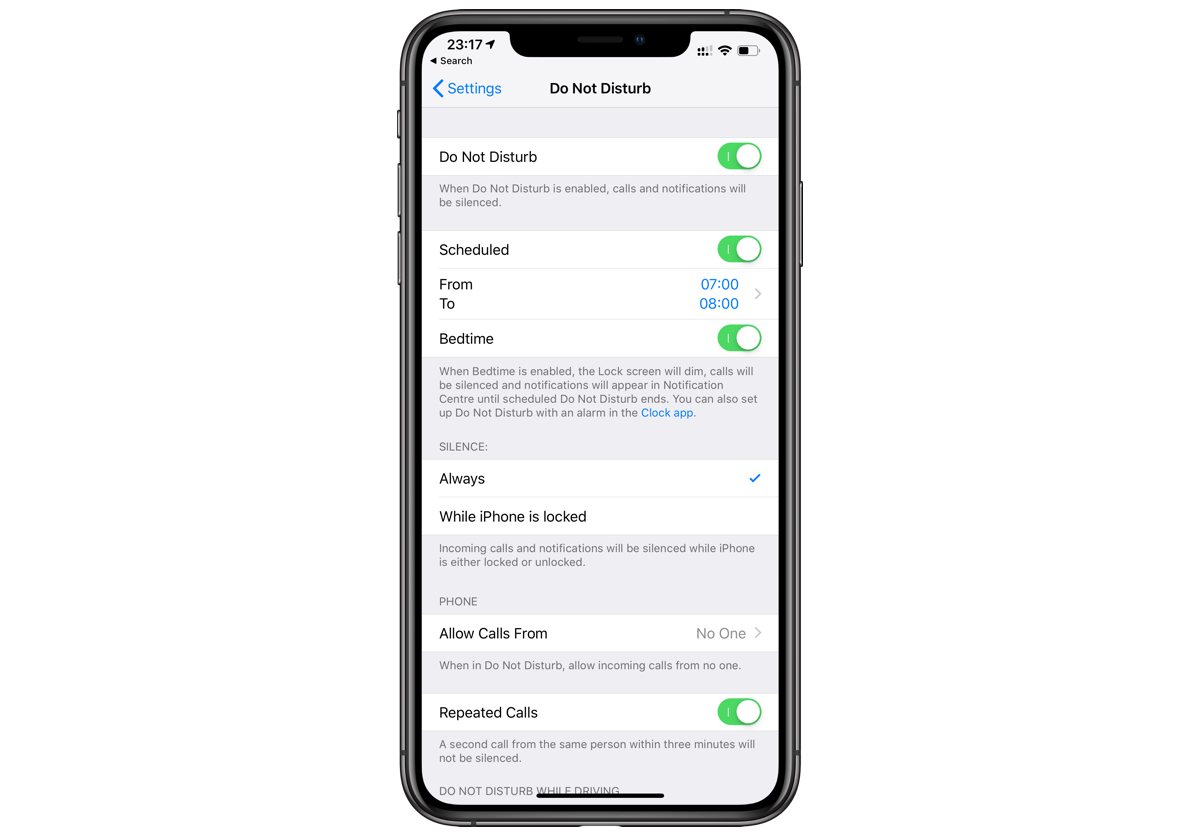Understanding Do Not Disturb (DND) on iPhone 12
Do Not Disturb (DND) is a valuable feature on the iPhone 12 that allows users to silence calls, notifications, and alerts. This feature is particularly useful when you need uninterrupted time for work, study, or relaxation. When DND is activated, your iPhone 12 will remain silent and the screen will not light up for incoming calls or notifications, ensuring that you are not disturbed by unnecessary interruptions.
DND can be manually activated and deactivated, and it also offers the flexibility to schedule specific times for activation. This means you can customize when you want to be undisturbed, whether it's during meetings, bedtime, or any other designated periods.
Additionally, DND on the iPhone 12 provides the option to allow calls from specific contacts to come through even when the feature is active. This ensures that important calls are not missed while maintaining the overall silence and tranquility provided by DND.
Understanding the intricacies of DND on the iPhone 12 empowers users to take control of their device's notifications and interruptions, allowing for a more personalized and tailored user experience. Whether it's managing work-life balance, ensuring a peaceful night's sleep, or simply minimizing distractions during focused tasks, DND on the iPhone 12 offers a versatile solution to meet various needs and preferences.
By comprehending the capabilities and settings of DND on the iPhone 12, users can harness the full potential of this feature to create a more harmonious and undisturbed mobile experience.
Accessing the DND Settings on iPhone 12
Accessing the Do Not Disturb (DND) settings on your iPhone 12 is a straightforward process that allows you to customize your notification preferences and manage interruptions effectively. To access the DND settings, follow these simple steps:
-
Open Settings: Begin by tapping on the "Settings" app on your iPhone 12's home screen. The Settings app is represented by a gear icon and serves as the central hub for configuring various aspects of your device.
-
Locate "Do Not Disturb": Within the Settings menu, scroll down and look for the "Do Not Disturb" option. It is typically represented by a crescent moon icon, which is universally recognized as the symbol for silencing notifications.
-
Enter the DND Menu: Tap on the "Do Not Disturb" option to enter the dedicated settings menu for this feature. Here, you will find a range of customizable options to tailor the behavior of DND according to your preferences.
Once you have accessed the DND settings, you can explore the various configuration options available to you. This includes setting specific times for DND to activate automatically, allowing calls from certain contacts, and customizing the behavior of notifications while DND is active.
Furthermore, within the DND settings, you can enable features such as "Bedtime Mode," which dims the lock screen and silences calls and notifications during your designated sleep hours. This ensures that you are not disturbed by unnecessary alerts while you rest.
In addition to these settings, you can also choose to enable "Repeated Calls," which allows a second call from the same person within three minutes to bypass DND. This can be particularly useful in urgent situations where a caller attempts to reach you multiple times in quick succession.
Accessing the DND settings on your iPhone 12 grants you the ability to fine-tune your device's behavior in response to incoming calls and notifications. By customizing these settings to align with your lifestyle and preferences, you can ensure that your iPhone 12 serves as a helpful tool without becoming a source of unnecessary interruptions.
Understanding how to access and navigate the DND settings empowers you to take control of your device's notification management, allowing for a more personalized and tailored user experience. This knowledge enables you to harness the full potential of DND on the iPhone 12, creating a more harmonious and undisturbed mobile experience tailored to your individual needs.
Deactivating DND Manually on iPhone 12
Deactivating Do Not Disturb (DND) manually on your iPhone 12 is a simple yet essential process that allows you to seamlessly transition from a silenced state to being fully accessible for calls and notifications. Whether you've completed a focused task, finished a meeting, or simply want to re-engage with your device, deactivating DND ensures that you remain connected and responsive. Here's how you can manually deactivate DND on your iPhone 12:
-
Control Center Access: To manually deactivate DND, begin by accessing the Control Center on your iPhone 12. This can be achieved by swiping down from the top-right corner of the screen on models with Face ID, or by swiping up from the bottom of the screen on models with a Home button.
-
DND Icon: Within the Control Center, locate the DND icon, which is represented by a crescent moon symbol. This icon indicates that DND is currently active on your device.
-
Toggle Off: Tap the DND icon to toggle off the feature. Upon doing so, the crescent moon icon will no longer be highlighted, signifying that DND has been deactivated.
-
Confirmation: To confirm that DND has been turned off, you can check the status bar at the top of your iPhone 12's screen. If DND is successfully deactivated, the crescent moon icon will no longer be displayed in the status bar.
By following these steps, you can effectively deactivate DND on your iPhone 12, allowing calls, notifications, and alerts to come through as usual. This manual deactivation process provides a quick and convenient way to transition from a silenced state to being fully accessible, ensuring that you do not miss important communications or updates.
Understanding how to manually deactivate DND empowers you to take control of your device's notification management, allowing for a seamless transition from a state of silence to being fully engaged with incoming calls and notifications. This knowledge enables you to harness the full potential of DND on the iPhone 12, creating a more harmonious and undisturbed mobile experience tailored to your individual needs.
Scheduling DND Deactivation on iPhone 12
Scheduling the deactivation of Do Not Disturb (DND) on your iPhone 12 offers a convenient way to automate the transition from a silenced state to being fully accessible for calls and notifications. This feature is particularly useful for setting specific times when you want to ensure uninterrupted focus, such as during meetings, study sessions, or bedtime, while seamlessly allowing normal communication during other periods. Here's how you can schedule DND deactivation on your iPhone 12:
-
Access DND Settings: Begin by opening the "Settings" app on your iPhone 12 and tapping on the "Do Not Disturb" option. Within the DND settings, locate the "Scheduled" toggle switch and enable it to activate the scheduling feature.
-
Set Deactivation Time: Once the scheduling feature is enabled, you can set the time at which you want DND to automatically deactivate. Tap on the "From" and "To" fields to specify the start and end times for DND deactivation. This allows you to customize the period during which your iPhone 12 will transition from a silenced state to being fully accessible for calls and notifications.
-
Customize Repeat Options: Additionally, you can customize the days on which the scheduled DND deactivation will occur. This flexibility allows you to tailor the feature to align with your specific routine and lifestyle. For example, you can choose to schedule DND deactivation for weekdays only, weekends, or any combination of days that suits your needs.
-
Confirmation and Adjustment: Once you have set the desired deactivation time and repeat options, ensure that the scheduling details are accurately configured. This step allows you to confirm that DND will deactivate at the specified times according to your preferences. If adjustments are needed, you can easily modify the scheduling settings to align with your evolving schedule and requirements.
By scheduling DND deactivation on your iPhone 12, you can seamlessly manage interruptions and maintain focused periods without the need for manual intervention. This automated feature ensures that your device adapts to your routine, providing a harmonious balance between undisturbed time and regular communication. Whether it's during work hours, leisure time, or sleep, scheduling DND deactivation empowers you to tailor your device's behavior to suit your lifestyle and preferences.
Understanding how to schedule DND deactivation on your iPhone 12 enables you to harness the full potential of this feature, creating a more harmonious and undisturbed mobile experience tailored to your individual needs.
Allowing Calls from Certain Contacts While DND is Active
Enabling the feature to allow calls from specific contacts while Do Not Disturb (DND) is active on your iPhone 12 provides a valuable layer of customization, ensuring that important calls are not missed while maintaining the overall silence and tranquility offered by DND. This feature allows you to prioritize communication from designated contacts, such as family members, close friends, or work-related associates, while still benefiting from the uninterrupted environment that DND provides.
To configure this functionality, follow these steps:
-
Access DND Settings: Begin by opening the "Settings" app on your iPhone 12 and tapping on the "Do Not Disturb" option. Within the DND settings, locate the "Allow Calls From" section.
-
Select Contacts: Tap on "Allow Calls From" to specify the contacts from whom you wish to receive calls while DND is active. You can choose from various contact groups, such as favorites, recent calls, or specific contact lists, to ensure that important calls are not silenced by DND.
-
Customize Behavior: Once you have selected the desired contact group, you can further customize the behavior of calls from these contacts. For example, you can choose to allow calls from selected contacts to always come through, even when DND is active, or to allow repeated calls from the same contact within a specified time frame.
By enabling this feature, you can ensure that critical communications are not overlooked, even when DND is active. This capability is particularly beneficial in scenarios where certain contacts require immediate attention, such as family members, close friends, or essential work-related contacts. It strikes a balance between maintaining a peaceful and uninterrupted environment while remaining accessible to specific individuals when necessary.
Understanding how to allow calls from certain contacts while DND is active empowers you to tailor your device's behavior to align with your communication priorities. This customization ensures that you remain connected to important contacts while benefiting from the overall tranquility provided by DND, creating a more harmonious and undisturbed mobile experience tailored to your individual needs.