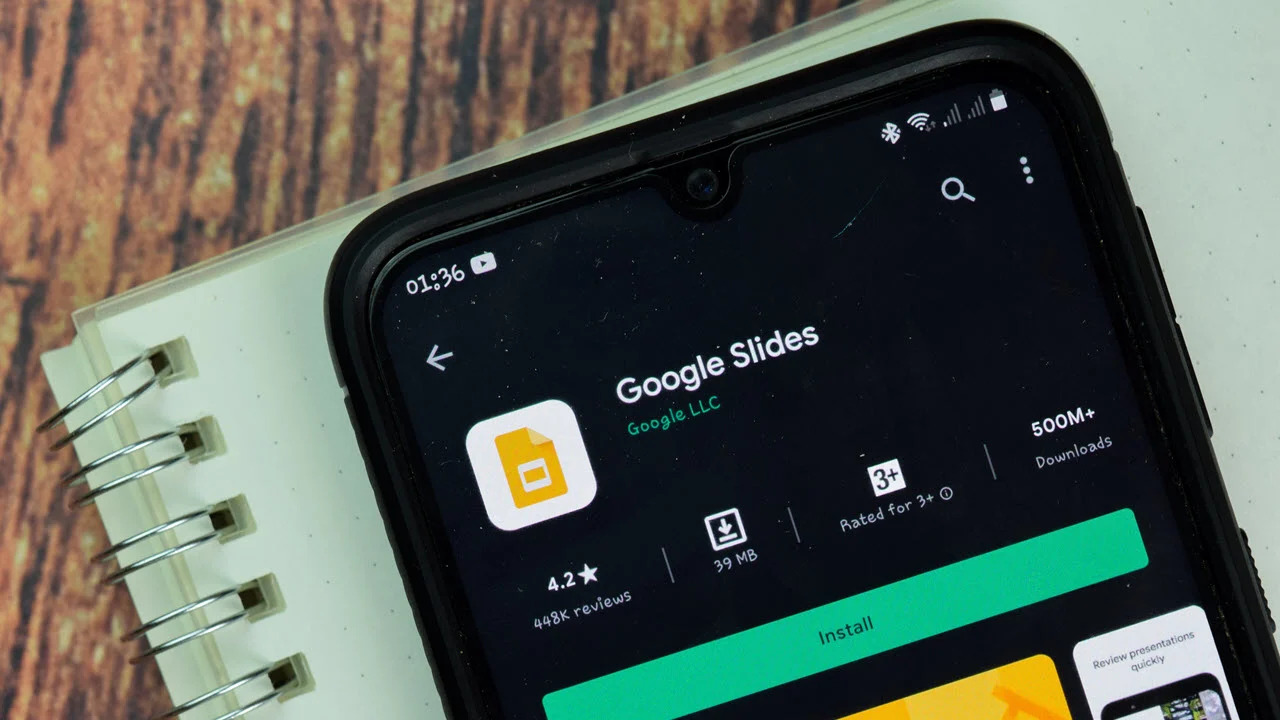Accessing Speaker Notes on Google Slides
Speaker notes in Google Slides are an invaluable tool for presenters, providing a discreet way to reference key points, prompts, and additional information during a presentation. Accessing these notes is a straightforward process that can enhance the quality and confidence of your delivery.
To access speaker notes in Google Slides, follow these simple steps:
-
Open Your Presentation: Begin by opening the Google Slides presentation for which you wish to access the speaker notes. This can be done on a computer, tablet, or smartphone, providing flexibility and convenience.
-
Navigate to Speaker Notes: Once the presentation is open, locate the bottom of the screen. You will see a small box with the label "Speaker Notes" below the slide. Click on this section to reveal the speaker notes associated with the current slide. These notes are typically not visible to the audience, making them an ideal reference tool for presenters.
-
Review and Edit: Upon accessing the speaker notes, take the opportunity to review and edit the content as needed. This may involve adding new information, refining existing notes, or incorporating prompts to guide your presentation delivery.
-
Navigate Between Slides: As you progress through the presentation, you can easily navigate between slides while maintaining access to the corresponding speaker notes. This seamless transition ensures that you have the necessary information at your fingertips throughout the entire presentation.
Accessing speaker notes on Google Slides is an essential preparatory step for presenters, offering a discreet and efficient method for accessing critical information during a presentation. With the speaker notes readily available, presenters can confidently deliver their content while maintaining a strong connection with their audience.
Using Your Phone to Display Speaker Notes
Google Slides provides a seamless and convenient method for presenters to utilize their smartphones as a tool for displaying speaker notes during a presentation. This feature allows presenters to maintain a discreet reference to key points and prompts, enhancing the overall delivery and confidence.
To use your phone to display speaker notes on Google Slides, follow these steps:
-
Open Google Slides App: Begin by ensuring that you have the Google Slides app installed on your smartphone. If not, download and install the app from the respective app store for your device.
-
Access Your Presentation: Open the Google Slides app and access the presentation for which you wish to display speaker notes. Ensure that you are signed in to the same Google account used to create the presentation for seamless access.
-
Enable Presenter View: Once the presentation is open, tap on the three vertical dots in the top-right corner of the screen to reveal a dropdown menu. Select the "Presenter View" option to enable this feature.
-
View Speaker Notes: With Presenter View activated, your smartphone will display the current slide along with the speaker notes. These notes are visible only to you, providing a discreet reference while delivering the presentation.
-
Navigate Through Slides: Utilize the intuitive navigation controls within the Google Slides app to progress through the presentation. As you navigate between slides, the corresponding speaker notes will be readily available, ensuring a seamless and confident delivery.
By using your phone to display speaker notes on Google Slides, presenters can leverage the familiarity and accessibility of their smartphones to enhance their presentation delivery. This feature empowers presenters to maintain a discreet reference to critical information, ultimately contributing to a polished and confident presentation.
Step-by-Step Instructions for Displaying Speaker Notes on Google Slides with Your Phone
Utilizing your phone to display speaker notes on Google Slides offers a practical and efficient method for presenters to access critical information during a presentation. The following step-by-step instructions outline the process for seamlessly integrating your smartphone as a tool for displaying speaker notes:
-
Install Google Slides App: If you haven’t already, download and install the Google Slides app from the app store on your smartphone. This app provides a user-friendly platform for accessing and presenting your slideshows.
-
Access Your Presentation: Open the Google Slides app and sign in to your Google account. Locate and open the presentation for which you wish to display speaker notes.
-
Enable Presenter View: Once the presentation is open, tap on the three vertical dots in the top-right corner of the screen to reveal a dropdown menu. From the menu, select the "Presenter View" option to enable this feature.
-
View Speaker Notes: With Presenter View activated, your smartphone will display the current slide along with the corresponding speaker notes. These notes are visible only to you, providing a discreet reference during the presentation.
-
Navigate Through Slides: Utilize the intuitive navigation controls within the Google Slides app to progress through the presentation. As you navigate between slides, the associated speaker notes will seamlessly update, ensuring that you have the necessary prompts and information at your fingertips.
-
Practice and Familiarize: Take the time to practice using your phone to display speaker notes before your presentation. Familiarize yourself with the navigation controls and the layout of Presenter View to ensure a smooth and confident delivery.
By following these step-by-step instructions, presenters can seamlessly integrate their smartphones as a tool for displaying speaker notes on Google Slides. This practical approach enhances the accessibility and convenience of accessing critical information during a presentation, ultimately contributing to a polished and confident delivery.