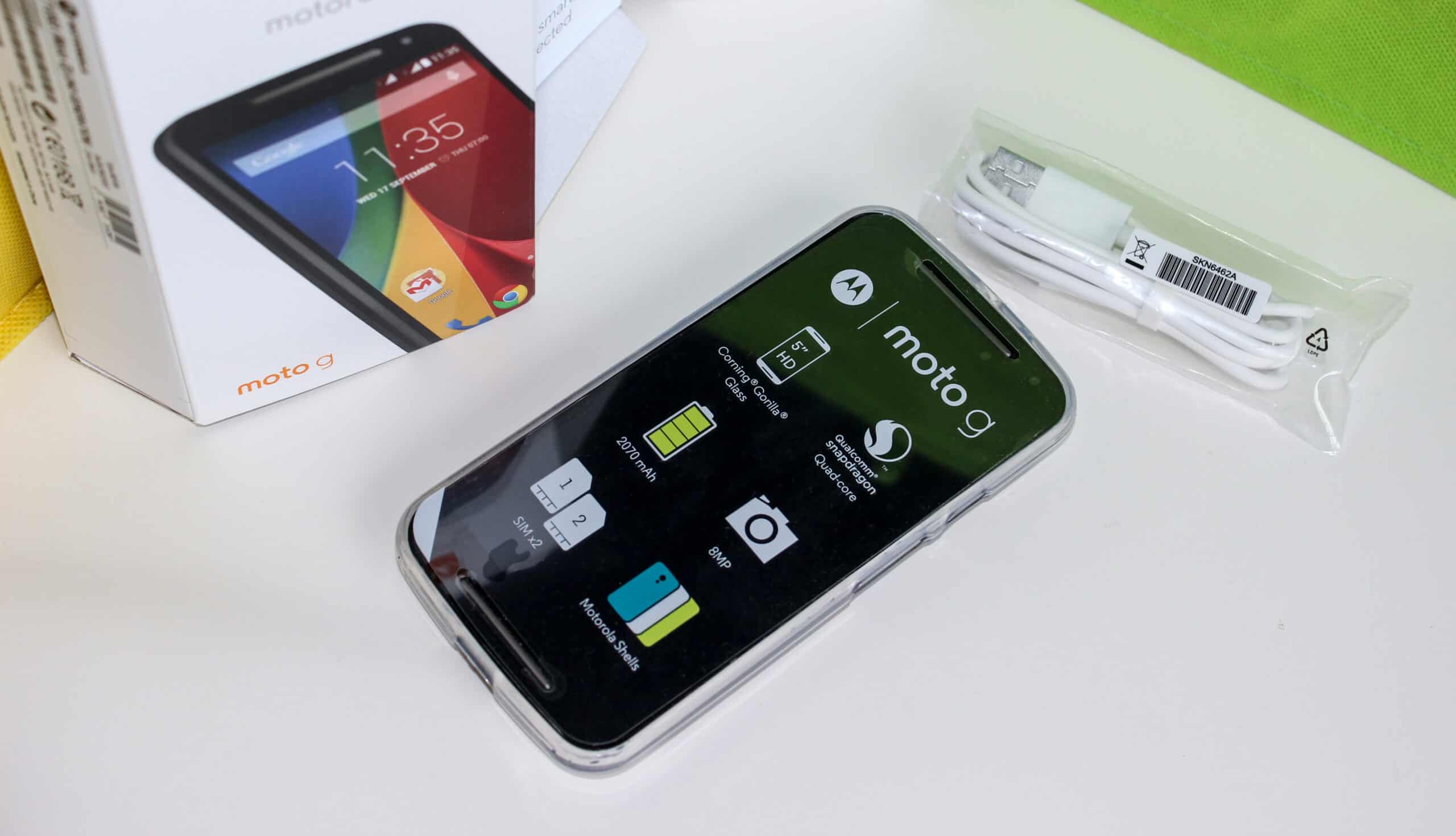Setting up the Clock Widget
Setting up the clock widget on your Moto G is a simple yet effective way to personalize your device and keep track of time with just a glance at your home screen. The clock widget not only serves a functional purpose but also adds a touch of style to your device's interface. Here's a quick guide to help you set up the clock widget on your Moto G:
-
Accessing the Home Screen: To begin, ensure that you are on the home screen of your Moto G. This is the main screen that appears when you unlock your device or press the home button.
-
Long-Pressing on an Empty Space: Next, long-press on an empty space on the home screen. This action will prompt a menu to appear, providing various customization options for your home screen.
-
Selecting the Widget Option: From the menu that appears, look for and select the "Widgets" option. This will open a list of available widgets that you can add to your home screen.
-
Locating the Clock Widget: Scroll through the list of widgets until you find the "Clock" widget. It is often categorized under "Widgets" or "Utilities" and may come in different styles and sizes.
-
Adding the Clock Widget: Once you locate the clock widget, tap and hold it to select and drag it to the desired location on your home screen. You can position it wherever you prefer, and the other icons and widgets will automatically adjust to make space for the clock widget.
-
Resizing the Clock Widget (Optional): After placing the clock widget on your home screen, you can resize it to better fit your preferences. To do this, simply long-press the clock widget until resizing handles appear, then drag them to adjust the size accordingly.
-
Confirming the Placement: Once you are satisfied with the placement and size of the clock widget, release your hold on the screen to confirm its placement.
-
Customizing the Clock Widget (Optional): Depending on your device's settings, you may have the option to customize the clock widget further. This could include choosing between different clock styles, such as analog or digital, and selecting additional display information, such as the date or weather.
By following these simple steps, you can effortlessly set up the clock widget on your Moto G, adding both functionality and personalization to your device's home screen.
Customizing the Clock Widget
Customizing the clock widget on your Moto G allows you to tailor its appearance and functionality to suit your preferences and needs. While the default clock widget provides essential timekeeping features, the ability to customize it enables you to add a personal touch to your device's home screen. Here's a detailed look at how you can customize the clock widget on your Moto G:
Choosing the Clock Style
Upon adding the clock widget to your home screen, you may have the option to select from various clock styles, including analog and digital designs. Analog clocks offer a classic and elegant look, with hour and minute hands that mimic traditional clock faces. On the other hand, digital clocks provide a modern and sleek appearance, displaying the time numerically. By choosing the clock style that resonates with your aesthetic preferences, you can enhance the visual appeal of your home screen.
Adding Additional Information
Depending on the clock widget's settings, you might have the ability to include supplementary information alongside the time display. This could involve incorporating the date, weather conditions, or even upcoming calendar events. By integrating these additional details, the clock widget becomes more than just a timekeeping tool; it transforms into a comprehensive glanceable interface that keeps you informed about essential information at a glance.
Customizing Colors and Themes
Some clock widgets offer customization options for colors and themes, allowing you to match the widget's appearance with your device's overall aesthetic. You may have the freedom to select from a range of color schemes or themes that complement your wallpaper or the overall visual theme of your home screen. This level of customization enables you to create a cohesive and visually appealing home screen layout that reflects your personal style.
Resizing and Positioning
In addition to altering the appearance of the clock widget, you can further customize it by adjusting its size and position on the home screen. Resizing the widget allows you to optimize its visibility without overcrowding the screen, while repositioning it enables you to find the ideal placement that balances functionality and aesthetics. This flexibility ensures that the clock widget seamlessly integrates into your home screen layout.
By leveraging these customization options, you can transform the clock widget on your Moto G into a personalized and functional element of your device's interface. Whether it's enhancing the visual appeal, adding informative details, or aligning it with your overall device theme, customizing the clock widget empowers you to create a home screen that reflects your unique style and preferences.
Using the Always-On Display feature
The Always-On Display (AOD) feature on Moto G offers a convenient and power-efficient way to keep essential information visible on the screen without the need to unlock the device. This feature is particularly useful for quickly checking the time, date, and notifications at a glance, even when the device is in standby mode. By leveraging the AOD feature, users can benefit from enhanced accessibility and minimal disruption to their workflow.
Activating the Always-On Display
To utilize the AOD feature on your Moto G, navigate to the device's settings and locate the "Display" or "Lock Screen" section. Within this menu, you should find the option to enable the Always-On Display feature. Once activated, the AOD will remain active whenever the device is in standby mode, ensuring that pertinent information is readily available without the need to wake the device.
Customizing the Always-On Display
Moto G users have the flexibility to customize the AOD to align with their preferences and usage patterns. This may include selecting the type of information displayed, such as the time, date, and notifications. Additionally, users can often choose from various clock styles and layouts to personalize the AOD according to their visual preferences.
Managing Power Consumption
Despite its persistent display, the AOD feature is designed to minimize power consumption, ensuring that it does not significantly impact the device's battery life. By leveraging efficient display technologies and intelligent power management, Moto G optimizes the AOD to provide essential information while conserving energy.
Maximizing Convenience and Accessibility
The AOD feature significantly enhances the convenience and accessibility of Moto G devices. Users can effortlessly check the time and notifications without having to unlock the device, streamlining their interaction with the device and minimizing interruptions to their workflow. Whether in a meeting, on the go, or in a low-light environment, the AOD ensures that critical information is readily available with a simple glance.
Leveraging Ambient Display Capabilities
In addition to displaying essential information, the AOD feature often integrates with ambient display capabilities, allowing the device to respond to proximity or motion, further enhancing its usability. This seamless integration ensures that the AOD remains functional and responsive, adapting to users' interactions and environmental conditions.
By harnessing the Always-On Display feature on Moto G, users can enjoy a seamless and efficient way to stay informed and connected, all while conserving power and enhancing the overall user experience.
Using the Lock Screen Clock
The lock screen clock on your Moto G serves as a convenient and accessible way to check the time and date without the need to unlock your device. This feature not only provides essential information at a glance but also contributes to the overall user experience by offering seamless accessibility. Here's a detailed exploration of how you can effectively utilize the lock screen clock on your Moto G:
Time and Date Visibility
Upon activating your device's lock screen, the clock prominently displays the current time, ensuring that you can effortlessly check it without unlocking the device. Additionally, the lock screen often includes the date, providing users with comprehensive temporal information at a glance. This visibility is particularly useful in scenarios where quickly referencing the time is essential, such as during meetings, travel, or daily routines.
Customization Options
Moto G devices typically offer customization options for the lock screen clock, allowing users to tailor its appearance and functionality to suit their preferences. This may involve selecting from various clock styles, such as analog or digital, to align with individual aesthetic preferences. Furthermore, users may have the flexibility to adjust the font size and color of the lock screen clock, ensuring optimal visibility and seamless integration with the device's overall theme.
Notification Integration
In addition to displaying the time and date, the lock screen often integrates notifications, providing users with a consolidated view of incoming alerts without unlocking the device. This feature enhances user convenience by allowing quick access to essential information, such as incoming messages, missed calls, and app notifications, directly from the lock screen. By seamlessly combining the lock screen clock with notification visibility, Moto G optimizes user interaction and information accessibility.
Ambient Display Functionality
The lock screen clock may also leverage ambient display capabilities, responding to user interactions and environmental conditions. This ensures that the clock remains visible and responsive, adapting to changes in proximity or motion. By intelligently integrating ambient display functionality, Moto G enhances the lock screen clock's usability and ensures that essential information is readily available in various usage scenarios.
Power Efficiency
Despite its persistent display, the lock screen clock is optimized to minimize power consumption, contributing to the overall energy efficiency of Moto G devices. Through intelligent display management and power-saving technologies, the lock screen clock provides essential information while conserving battery life, ensuring a balance between usability and energy conservation.
By leveraging the lock screen clock on your Moto G, you can seamlessly access essential temporal information and notifications, enhancing the overall user experience and streamlining your interaction with the device. Whether for quick time checks, notification visibility, or personalized customization, the lock screen clock serves as a valuable and integral component of Moto G's user interface.
Using Third-Party Clock Apps
In addition to the built-in clock features on the Moto G, users have the option to explore and integrate third-party clock apps to further enhance their timekeeping and customization capabilities. Third-party clock apps offer a diverse range of features, styles, and functionalities, allowing users to personalize their timekeeping experience according to their unique preferences. Here's a comprehensive look at the benefits and considerations of using third-party clock apps on your Moto G:
Expanded Customization Options
Third-party clock apps often provide extensive customization options, enabling users to tailor the appearance and behavior of their clock widgets and interfaces. These apps may offer a wide selection of clock styles, themes, and display layouts, allowing users to create a personalized timekeeping experience that aligns with their device's overall aesthetic and their individual preferences.
Advanced Features and Functionalities
Many third-party clock apps go beyond basic timekeeping, incorporating additional features such as world clocks, alarm management, stopwatch and timer functions, and weather integration. By integrating these advanced functionalities, users can transform their device into a comprehensive time management tool, catering to various time-related needs and activities.
Unique Visual Styles and Designs
Third-party clock apps often showcase unique visual styles and designs, presenting users with a diverse array of clock faces, animations, and visual effects. Whether seeking a minimalist, elegant, or whimsical clock interface, users can explore third-party apps to discover visually captivating and distinctive clock designs that resonate with their personal taste and device customization goals.
Integration with Productivity Tools
Certain third-party clock apps seamlessly integrate with productivity and time management tools, offering features such as task lists, calendar events, and productivity metrics. This integration enhances the utility of the clock app, transforming it into a central hub for time-related organization and productivity enhancement.
Compatibility with Wearables and Companion Devices
For users who own compatible wearables or companion devices, third-party clock apps may offer synchronization and integration capabilities, allowing for seamless timekeeping across multiple devices. This synchronization ensures that users can access consistent timekeeping and clock features across their interconnected devices, promoting a cohesive and unified user experience.
By exploring and integrating third-party clock apps on their Moto G devices, users can unlock a wealth of customization options, advanced functionalities, and visual styles, enriching their timekeeping experience and expanding the utility of their device's clock features. Whether seeking enhanced personalization, advanced time management capabilities, or seamless integration with companion devices, third-party clock apps offer a compelling avenue for users to elevate their timekeeping experience on the Moto G.