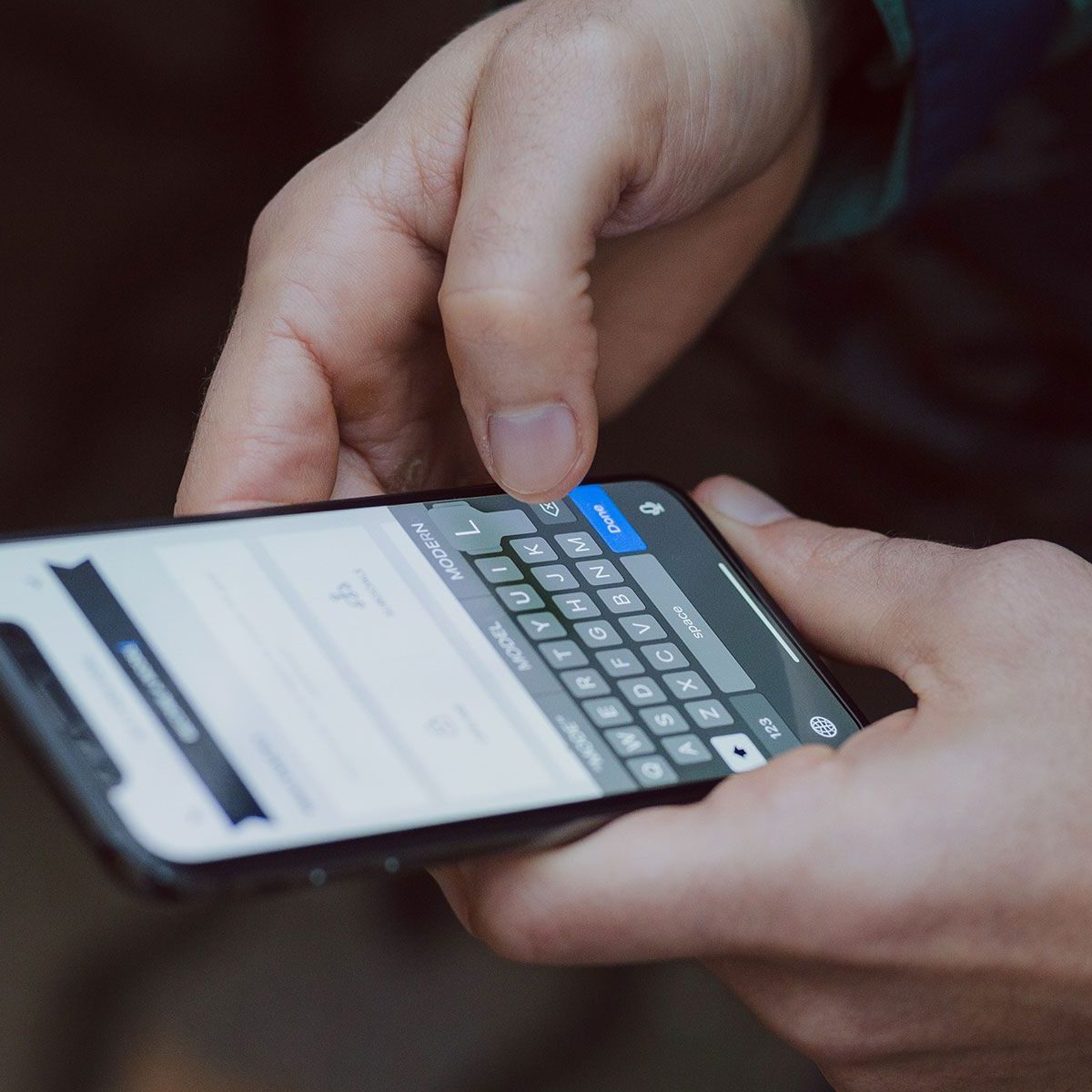Reasons for Disabling Vibration
Disabling the vibration feature while typing on your Moto G can significantly enhance your overall user experience. There are several compelling reasons to consider deactivating this feature, including:
-
Distraction Reduction: Vibrations can be distracting, especially when you are trying to focus on typing an important message or email. By turning off the vibration, you can create a more serene and focused environment for typing.
-
Noise Reduction: The vibration motor in your device can produce a noticeable sound, particularly in quiet settings. Disabling the vibration feature can help minimize unnecessary noise, making your typing sessions more discreet and less disruptive to those around you.
-
Battery Conservation: The vibration motor consumes a non-negligible amount of battery power with each activation. By disabling this feature, you can extend your device's battery life, ensuring that it remains operational for longer periods without the need for recharging.
-
Personal Preference: Some individuals simply prefer the tactile feedback of typing without the accompanying vibration. By allowing users to customize their typing experience, disabling the vibration feature caters to a diverse range of personal preferences.
-
Accessibility Considerations: For individuals with sensory sensitivities or specific accessibility needs, the option to disable vibration can make the typing experience more comfortable and user-friendly.
By understanding these reasons, you can make an informed decision about whether to disable the vibration feature while typing on your Moto G.
How to Disable Vibration on Moto G
Disabling the vibration feature on your Moto G is a straightforward process that can be accomplished through the device's settings. Follow these simple steps to turn off the vibration while typing:
-
Access the Settings Menu: Begin by locating and tapping the "Settings" icon on your Moto G. This will open the device's settings menu, where you can make various adjustments to customize your user experience.
-
Navigate to the Language & Input Settings: Within the settings menu, scroll down and select the "System" option. From there, tap on "Languages, input & gestures" to access the language and input settings.
-
Select the Virtual Keyboard: Under the "Keyboard & inputs" section, choose the virtual keyboard that you are currently using on your Moto G. This could be Gboard, SwiftKey, or another keyboard app installed on your device.
-
Access Keyboard Settings: Once you have selected the virtual keyboard, navigate to its settings by tapping on "Preferences" or a similar option. This will allow you to customize the behavior and features of the selected keyboard.
-
Disable Vibration Feedback: Within the keyboard settings, look for the option related to vibration feedback or haptic feedback. This setting may be labeled differently depending on the keyboard app you are using. Once located, toggle the switch to turn off vibration feedback for keypresses.
-
Confirm the Changes: After disabling the vibration feedback, ensure that the changes have been successfully applied. You can test the keyboard by typing a message to verify that the vibration feature has been deactivated.
By following these steps, you can effectively disable the vibration feature while typing on your Moto G. This simple adjustment allows you to tailor the typing experience to your preferences, creating a more personalized and distraction-free environment for text input.
Alternative Methods to Disable Vibration
In addition to the standard procedure outlined above, there are alternative methods to disable the vibration feature while typing on your Moto G. These methods provide flexibility and convenience, allowing users to explore different avenues for customizing their typing experience. Here are some alternative approaches to consider:
Utilizing Third-Party Keyboard Apps
One effective alternative method involves leveraging third-party keyboard applications that offer advanced customization options. Many popular keyboard apps, such as Gboard, SwiftKey, and Fleksy, provide extensive settings to modify the typing experience. Within these apps, users can often find dedicated options to disable vibration feedback, providing a seamless and intuitive way to tailor the keyboard behavior to their preferences.
System-Wide Accessibility Settings
For users seeking a more comprehensive approach, exploring the system-wide accessibility settings on the Moto G can yield alternative methods to disable vibration. By navigating to the device's accessibility settings, users may discover options to adjust tactile feedback and vibration settings across various interactions, including typing. This method offers a centralized and holistic approach to managing vibration feedback, potentially extending beyond the scope of individual keyboard apps.
Keyboard-Specific Plugins and Extensions
Certain keyboard apps offer additional plugins or extensions that expand the range of customization features available to users. These plugins may include specific modules dedicated to vibration feedback control, allowing users to fine-tune the tactile response of their keyboard. By exploring the plugin ecosystem of their chosen keyboard app, users can uncover alternative methods to disable vibration and further personalize their typing experience.
Device-Specific Customization Features
Depending on the specific model of the Moto G and the version of the Android operating system it runs, there may be device-specific customization features related to vibration settings. Users can delve into the device settings and explore options related to haptic feedback, vibration intensity, or keyboard behavior to identify alternative methods for disabling vibration while typing.
By considering these alternative methods, users can gain a deeper understanding of the diverse avenues available for customizing the vibration feedback on their Moto G. Each approach offers unique advantages and may cater to different user preferences, empowering individuals to tailor their typing experience according to their specific needs and preferences.
Benefits of Disabling Vibration
Disabling the vibration feature while typing on your Moto G can yield a multitude of benefits that contribute to an enhanced user experience. By deactivating the vibration feedback, users can unlock several advantages that positively impact their daily interactions with the device.
Distraction-Free Typing Experience
One of the primary benefits of disabling vibration is the creation of a distraction-free typing environment. Vibrations can interrupt the flow of typing, causing unnecessary disruptions and hindering concentration. By turning off the vibration feature, users can immerse themselves in a seamless and focused typing experience, free from the potential distractions posed by tactile feedback.
Enhanced Privacy and Discretion
Disabling vibration feedback also contributes to enhanced privacy and discretion during typing sessions. The vibration motor in mobile devices can produce audible sounds, particularly in quiet or silent settings. By deactivating the vibration feature, users can minimize the noise associated with typing, ensuring that their interactions with the device remain discreet and unobtrusive.
Extended Battery Life
Another notable benefit of disabling vibration is the potential for extended battery life. The vibration motor consumes a non-negligible amount of battery power with each activation. By turning off this feature, users can conserve battery resources, ultimately prolonging the operational lifespan of their Moto G without the need for frequent recharging.
Personalized Typing Experience
Disabling vibration feedback empowers users to personalize their typing experience according to their preferences. Some individuals may simply prefer the tactile sensation of typing without the accompanying vibration. By providing the option to disable vibration, the device accommodates a diverse range of user preferences, allowing individuals to tailor their interactions with the keyboard to align with their specific comfort and usability preferences.
Accessibility Considerations
For individuals with sensory sensitivities or specific accessibility needs, the ability to disable vibration holds significant value. By deactivating this feature, users with sensory sensitivities can engage in typing activities without the potential discomfort or overstimulation caused by tactile feedback. This accessibility-oriented benefit underscores the importance of customization options that cater to a broad spectrum of user requirements.
By recognizing and embracing these benefits, users can make informed decisions regarding the customization of their typing experience on the Moto G. Disabling vibration feedback not only addresses practical considerations such as distraction reduction and battery conservation but also fosters a more inclusive and personalized interaction with the device's keyboard.
Potential Issues with Disabling Vibration
While the decision to disable vibration while typing on the Moto G offers numerous benefits, it is essential to acknowledge the potential issues that may arise from this customization. Understanding these considerations can provide users with a comprehensive perspective on the implications of deactivating the vibration feature.
Tactile Feedback Absence
One notable issue associated with disabling vibration is the absence of tactile feedback during typing. Tactile feedback, typically provided through vibrations, serves as a physical confirmation of keypresses, contributing to a sense of responsiveness and engagement during text input. By turning off the vibration feature, users may perceive a reduction in the tactile responsiveness of the keyboard, potentially impacting their typing accuracy and overall typing experience.
Adaptation Period
Disabling vibration may necessitate an adaptation period for users who are accustomed to relying on tactile feedback while typing. Individuals who have grown accustomed to the tactile sensation of vibrations as a form of confirmation may initially find the absence of this feedback disorienting. During the adaptation period, users may need to recalibrate their typing habits and adjust to the new sensory dynamics of typing without vibration feedback.
Sensory Preference Variability
The decision to disable vibration is inherently subjective and may vary based on individual sensory preferences. While some users may find the absence of vibration beneficial, others may miss the tactile feedback and perceive its absence as a drawback. The variability in sensory preferences underscores the importance of providing customizable options that cater to diverse user needs, acknowledging that the impact of disabling vibration may differ among individuals.
Accessibility Considerations
For individuals with specific accessibility requirements, the absence of vibration feedback may pose challenges. Some users, particularly those with sensory impairments or tactile sensitivity, rely on vibration as a tactile cue for typing. Disabling vibration without alternative accessibility features or accommodations may inadvertently create barriers for these users, highlighting the importance of considering accessibility implications when customizing the typing experience.
User Satisfaction
Ultimately, the decision to disable vibration while typing on the Moto G may impact user satisfaction and comfort. While the benefits of distraction reduction, noise minimization, and battery conservation are significant, it is essential to weigh these advantages against the potential impact on user satisfaction. Ensuring that users have the flexibility to enable or disable vibration based on their individual preferences can contribute to a more satisfying and inclusive user experience.
By acknowledging these potential issues, users can make informed decisions regarding the customization of vibration feedback on their Moto G. Understanding the multifaceted implications of disabling vibration fosters a nuanced approach to user experience customization, emphasizing the importance of balancing benefits with potential considerations.