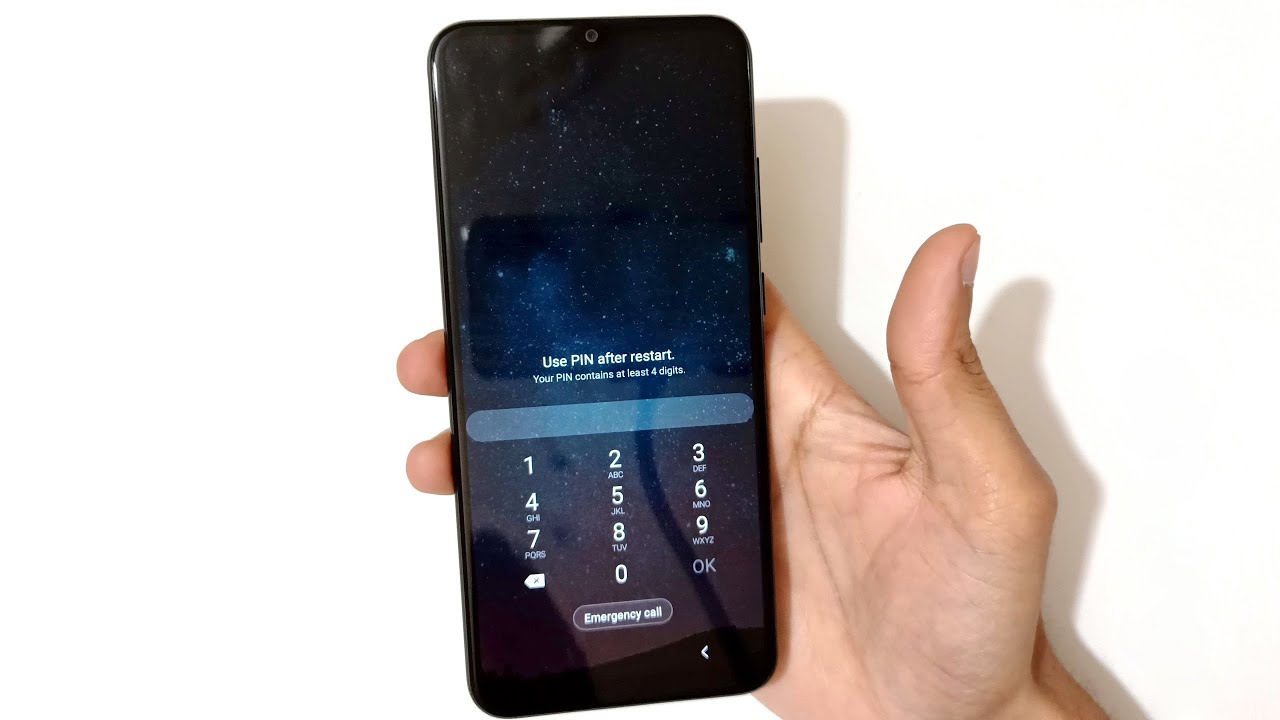Understanding Password Protection on Samsung S20
The Samsung S20 is a powerful and feature-rich smartphone that prioritizes the security and privacy of its users. One of the primary security measures integrated into the Samsung S20 is password protection. This feature serves as a crucial barrier, safeguarding the device from unauthorized access and ensuring that sensitive information remains secure.
Password protection on the Samsung S20 typically involves the use of a personal identification number (PIN), pattern, or password to unlock the device. This means that only individuals who possess the correct credentials can gain access to the contents of the phone. By requiring users to input a specific code or pattern, the Samsung S20 effectively prevents unauthorized individuals from tampering with personal data, accessing private messages, or using sensitive applications.
Additionally, the password protection feature on the Samsung S20 acts as a deterrent against theft and unauthorized use. In the event that the device is lost or stolen, the password protection serves as the first line of defense, making it significantly more challenging for unauthorized individuals to access the device and its contents.
Furthermore, the Samsung S20's password protection is designed to provide users with peace of mind, knowing that their personal information, financial details, and private communications are shielded from prying eyes and potential security breaches. This ensures that users can confidently store sensitive data on their devices without fear of unauthorized access.
Understanding the significance of password protection on the Samsung S20 underscores the importance of maintaining this security feature. However, there are instances where users may need to temporarily disable this security measure for convenience or specific use cases. In the following sections, we will explore the reasons for disabling password protection and the methods to do so using biometrics, smart lock, and Find My Mobile.
Reasons to Disable Password Protection
There are various scenarios where users may find it necessary to temporarily disable password protection on their Samsung S20. Understanding these situations can provide insight into the practicality of disabling this security feature. Here are some common reasons to consider:
-
Convenience: Entering a PIN, pattern, or password every time to unlock the device can be inconvenient, especially in environments where security threats are minimal. For instance, when using the device in a trusted and secure location such as at home, constantly inputting the password can become cumbersome and unnecessary.
-
Accessibility: Users with certain physical disabilities or limitations may find it challenging to input a PIN or pattern repeatedly. In such cases, disabling password protection and utilizing alternative unlocking methods can enhance the accessibility of the device, ensuring that it is usable for a wider range of individuals.
-
Frequent Access: In situations where the device is accessed frequently throughout the day, such as for work-related tasks or communication, the need to repeatedly enter a password can disrupt workflow and productivity. Disabling password protection in these instances can streamline the user experience and minimize interruptions.
-
Personal Preference: Some users may simply prefer the convenience of using biometric authentication methods, such as fingerprint or facial recognition, over traditional password input. Disabling password protection allows users to leverage these alternative unlocking methods based on their personal preferences.
-
Temporary Circumstances: There are temporary situations, such as when demonstrating features to others or sharing the device with trusted individuals, where disabling password protection can facilitate seamless interaction without compromising long-term security.
Understanding these reasons underscores the practicality of temporarily disabling password protection on the Samsung S20. It is important to note that while there are valid reasons for doing so, users should exercise caution and re-enable password protection when the specific circumstances that necessitated its disablement are no longer applicable.
Disabling Password Protection Using Biometrics
Disabling password protection on the Samsung S20 using biometric authentication methods, such as fingerprint recognition and facial unlock, provides users with a seamless and secure alternative to traditional PINs or passwords. Leveraging biometrics not only enhances the user experience but also ensures robust security measures are in place.
To disable password protection using biometrics on the Samsung S20, users can follow these steps:
-
Fingerprint Recognition:
- Access the device settings and navigate to the "Biometrics and Security" section.
- Select "Fingerprint Scanner" or "Fingerprints" to manage fingerprint settings.
- Enter the current PIN, pattern, or password to proceed.
- Once inside the fingerprint settings, users can choose to disable the fingerprint unlock feature temporarily by toggling off the corresponding option. This action effectively disables the requirement for fingerprint authentication when unlocking the device.
-
Facial Recognition:
- Access the device settings and go to "Biometrics and Security."
- Select "Face Recognition" to manage facial recognition settings.
- Input the current PIN, pattern, or password when prompted.
- Within the facial recognition settings, users can disable facial unlock by turning off the feature. This action eliminates the need for facial authentication when accessing the device.
By disabling password protection using biometrics, users can conveniently unlock their Samsung S20 using their registered fingerprints or facial features, eliminating the need for manual PIN or password input. This streamlined approach to unlocking the device not only saves time but also ensures that the device remains secure through the implementation of advanced biometric security measures.
It is important to note that while biometric authentication offers a convenient and secure unlocking method, users should exercise caution when disabling password protection. This security feature plays a crucial role in safeguarding the device's contents, especially in scenarios where biometric authentication may not be viable, such as when wearing gloves or in low-light environments. Therefore, users should consider the practicality and security implications before opting to disable password protection using biometrics on their Samsung S20.
Disabling Password Protection Using Smart Lock
Smart Lock is a versatile feature integrated into the Samsung S20 that offers users a convenient method to disable password protection under specific circumstances while maintaining essential security protocols. By leveraging Smart Lock, users can establish trusted environments and devices, allowing the Samsung S20 to remain unlocked without requiring the traditional PIN, pattern, or password input. This functionality is particularly beneficial in scenarios where the device is used within secure and controlled settings, minimizing the need for repetitive authentication without compromising overall security.
To disable password protection using Smart Lock on the Samsung S20, users can follow these steps:
-
Access Smart Lock Settings: Navigate to the device settings and locate the "Lock Screen" or "Biometrics and Security" section, depending on the specific device configuration. Within this section, select "Smart Lock" to access the Smart Lock settings.
-
Input Security Credentials: Users will be prompted to input their current PIN, pattern, or password to proceed with modifying the Smart Lock settings. This additional layer of authentication ensures that only authorized individuals can make changes to the device's security configurations.
-
Choose Trusted Methods: Within the Smart Lock settings, users can explore various trusted methods to disable password protection. These methods include "On-body detection," "Trusted places," "Trusted devices," and "Voice Match," each offering unique functionalities to establish trusted environments and devices.
- On-body Detection: This feature keeps the device unlocked while it is on the user's person, such as in a pocket or handbag, minimizing the need for frequent authentication in trusted physical proximity.
- Trusted Places: Users can designate specific geographical locations, such as home or work addresses, as trusted places where the device remains unlocked, offering convenience without compromising security.
- Trusted Devices: By pairing the Samsung S20 with trusted Bluetooth devices, such as a smartwatch or car audio system, users can ensure that the device remains unlocked when connected to these designated devices.
- Voice Match: Leveraging voice recognition technology, users can enable the device to remain unlocked when it recognizes the user's voice, providing a seamless and secure unlocking experience.
By utilizing Smart Lock and its array of trusted methods, users can effectively disable password protection in tailored environments and circumstances, enhancing the overall user experience while maintaining robust security measures. This feature is particularly advantageous in situations where constant authentication may hinder productivity or convenience, allowing users to strike a balance between accessibility and security based on their specific needs.
It is important to note that while Smart Lock offers a flexible approach to disabling password protection, users should exercise caution and carefully evaluate the suitability of each trusted method based on their individual usage patterns and security requirements. Understanding the nuances of Smart Lock empowers users to leverage this feature effectively, optimizing the balance between accessibility and device security on the Samsung S20.
Disabling Password Protection Using Find My Mobile
Disabling password protection using Find My Mobile provides Samsung S20 users with a remote and secure method to bypass the traditional unlock requirements, offering a safeguarded approach to accessing the device when necessary. Find My Mobile serves as a comprehensive toolset that enables users to manage and control their Samsung devices remotely, including the ability to disable password protection under specific circumstances.
To disable password protection using Find My Mobile, users can follow these steps:
-
Access Find My Mobile: Begin by accessing the Find My Mobile service through a web browser on a computer or another mobile device. Users will need to log in with their Samsung account credentials to proceed.
-
Device Management: Upon successful login, users can navigate to the "Remote Controls" or similar section within the Find My Mobile interface. This section provides a range of remote management options for the Samsung S20 device, including the ability to disable password protection.
-
Disable Secure Lock: Within the remote controls interface, users can locate the option to disable the secure lock on the Samsung S20. By selecting this option, users can effectively bypass the traditional PIN, pattern, or password requirements, allowing for direct access to the device without manual authentication.
By leveraging Find My Mobile to disable password protection, users can remotely manage their Samsung S20 devices, ensuring that they can access the device when traditional unlocking methods are not feasible or accessible. This feature is particularly beneficial in scenarios where users may have inadvertently forgotten their PIN, pattern, or password, or when urgent access to the device is required remotely.
It is important to note that while Find My Mobile offers a convenient and secure method to disable password protection, users should exercise caution and ensure that their Samsung account credentials are kept secure. Additionally, the use of Find My Mobile for disabling password protection should be reserved for genuine and authorized access needs, emphasizing the importance of maintaining the security and integrity of the device and its contents.
By understanding the capabilities of Find My Mobile and its role in managing Samsung devices remotely, users can confidently utilize this feature to disable password protection when necessary, providing a valuable contingency plan for accessing the Samsung S20 under specific circumstances.