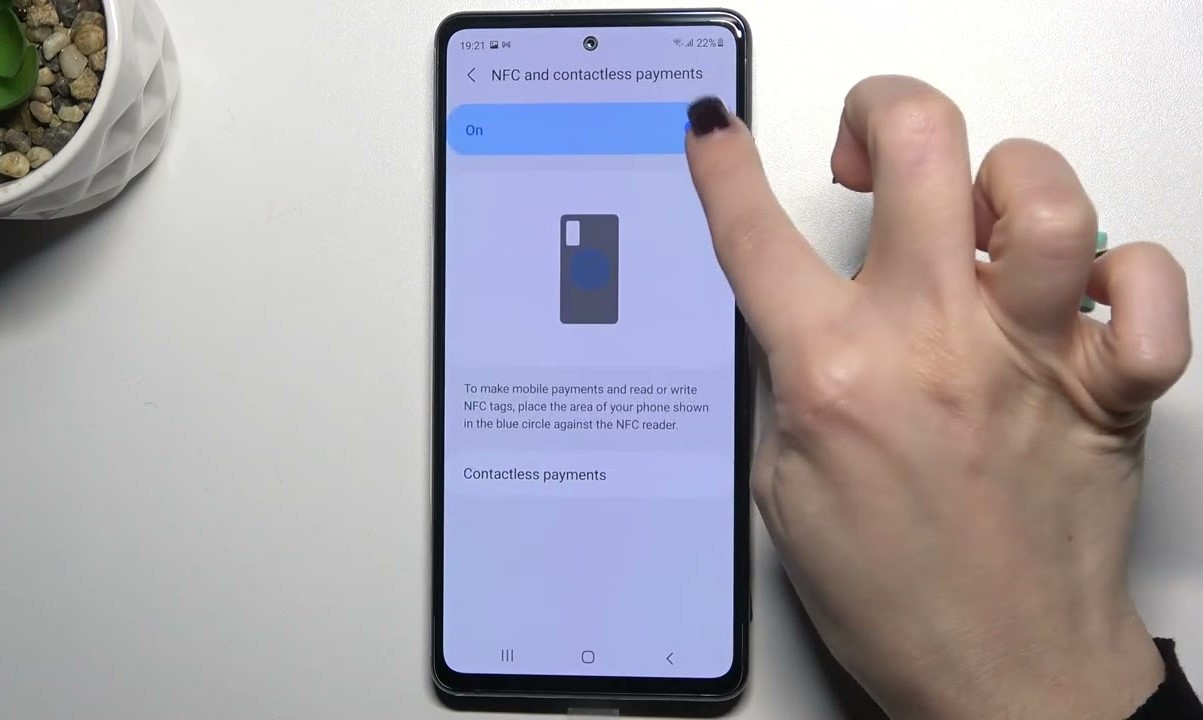What is NFC and its Uses
Near Field Communication (NFC) is a technology that allows devices to communicate with each other when they are in close proximity, typically within a few centimeters. This wireless communication technology enables a wide range of convenient and innovative applications, making it an integral part of modern smartphones, including Samsung devices.
NFC facilitates quick and secure data exchange between compatible devices, paving the way for seamless interactions in various scenarios. One of the most prevalent uses of NFC is mobile payments, where users can simply tap their smartphones on contactless payment terminals to complete transactions swiftly and securely. This functionality has revolutionized the way people make purchases, offering a convenient alternative to traditional payment methods.
Besides mobile payments, NFC technology is also leveraged for effortless pairing and sharing. For instance, users can easily pair their smartphones with Bluetooth speakers or headphones by tapping the devices together, streamlining the setup process. Additionally, NFC tags can be programmed to trigger specific actions when tapped by a smartphone, such as changing device settings, launching apps, or connecting to Wi-Fi networks. This versatility makes NFC a valuable tool for automating routine tasks and enhancing user experiences.
Furthermore, NFC enables simplified information exchange, allowing users to share contacts, photos, videos, or documents with a simple tap. This feature is particularly handy in social settings, where individuals can swiftly exchange digital content without the need for complex setup procedures or manual data entry.
Overall, NFC technology empowers users with a range of convenient capabilities, from facilitating secure transactions to simplifying device pairing and data sharing. Its seamless integration into Samsung devices underscores its significance in modern smartphone functionality, making it a valuable asset for users seeking efficiency and convenience in their daily interactions.
Why You Might Want to Disable NFC
While NFC technology offers a multitude of convenient features, there are circumstances where users may find it necessary or preferable to disable this functionality on their Samsung devices.
- Battery Conservation: NFC functionality, when enabled, constantly scans for nearby devices and tags, which can contribute to battery drain. For users aiming to optimize their device’s battery life, disabling NFC can be a practical measure to reduce power consumption.
- Security Concerns: Some individuals may have concerns about the security implications of NFC, particularly in crowded or public environments where unauthorized scanning or data interception could pose a risk. By disabling NFC, users can mitigate potential security vulnerabilities and safeguard their personal information.
- Privacy Preservation: Disabling NFC can prevent inadvertent data exchanges or unauthorized access to the device in scenarios where users prefer to maintain strict control over their data and interactions. This is particularly relevant in settings where the risk of unwanted NFC interactions is heightened.
- Interference Prevention: In certain situations, such as when using electronic access cards or key fobs, NFC signals from the smartphone may interfere with the functionality of these devices. Disabling NFC can eliminate potential interference issues and ensure seamless operation of other proximity-based systems.
Considering these factors, users may opt to disable NFC on their Samsung devices to address specific concerns or optimize their device’s performance in accordance with their individual preferences and usage patterns.
How to Disable NFC on Samsung Devices
Disabling NFC on Samsung devices is a straightforward process that can be accomplished through the device’s settings. Here’s a simple step-by-step guide to disable NFC:
- Access the Settings: Begin by unlocking your Samsung device and navigating to the home screen. From there, locate and tap on the “Settings” app, which is typically represented by a gear-shaped icon.
- Locate the Connections Menu: Within the Settings menu, scroll or search for the “Connections” section. This is where you’ll find various connectivity settings, including NFC.
- Disable NFC: Once in the Connections menu, look for the option related to NFC settings. This may be labeled as “NFC and payment” or “NFC and sharing.” Tap on this option to access the NFC settings.
- Toggle NFC Off: Within the NFC settings, you should see a toggle switch to enable or disable NFC. Simply tap the switch to turn off NFC functionality. When the switch displays the “off” position, NFC is successfully disabled on your Samsung device.
After following these steps, NFC will be deactivated on your Samsung device, addressing any concerns related to battery life, security, privacy, or interference that may have prompted the need to disable this feature.
Alternative Methods for Disabling NFC on Samsung Devices
Aside from the standard method of disabling NFC through the device’s settings, there are alternative approaches that users can consider to achieve the same outcome. These methods offer additional flexibility and convenience for managing NFC functionality on Samsung devices.
- Quick Settings Toggle: Many Samsung devices feature a “Quick Settings” panel accessible by swiping down from the top of the screen. Users can customize this panel to include a toggle switch for NFC, allowing for swift on-the-fly activation or deactivation of NFC without delving into the main settings menu.
- Bixby Voice Command: Samsung’s virtual assistant, Bixby, can be utilized to control NFC settings through voice commands. By simply activating Bixby and issuing a voice prompt to disable NFC, users can conveniently manage this feature without manual navigation through the device’s settings.
- Automated Tasker Profiles: Advanced users may opt to leverage automation apps such as Tasker to create customized profiles that automatically disable NFC based on predefined triggers or conditions. This allows for seamless integration of NFC control into various usage scenarios, enhancing user control and device automation.
- Power Saving Modes: Samsung devices offer power-saving modes that can be configured to disable certain features, including NFC, when activated. By enabling power-saving modes, users can effectively manage NFC functionality while optimizing overall device performance and battery life.
These alternative methods provide users with diverse options for managing NFC on their Samsung devices, catering to varying preferences and usage habits. Whether seeking quick accessibility, voice-controlled convenience, advanced automation, or integrated power-saving strategies, these approaches offer enhanced flexibility for disabling NFC in alignment with individual needs and preferences.