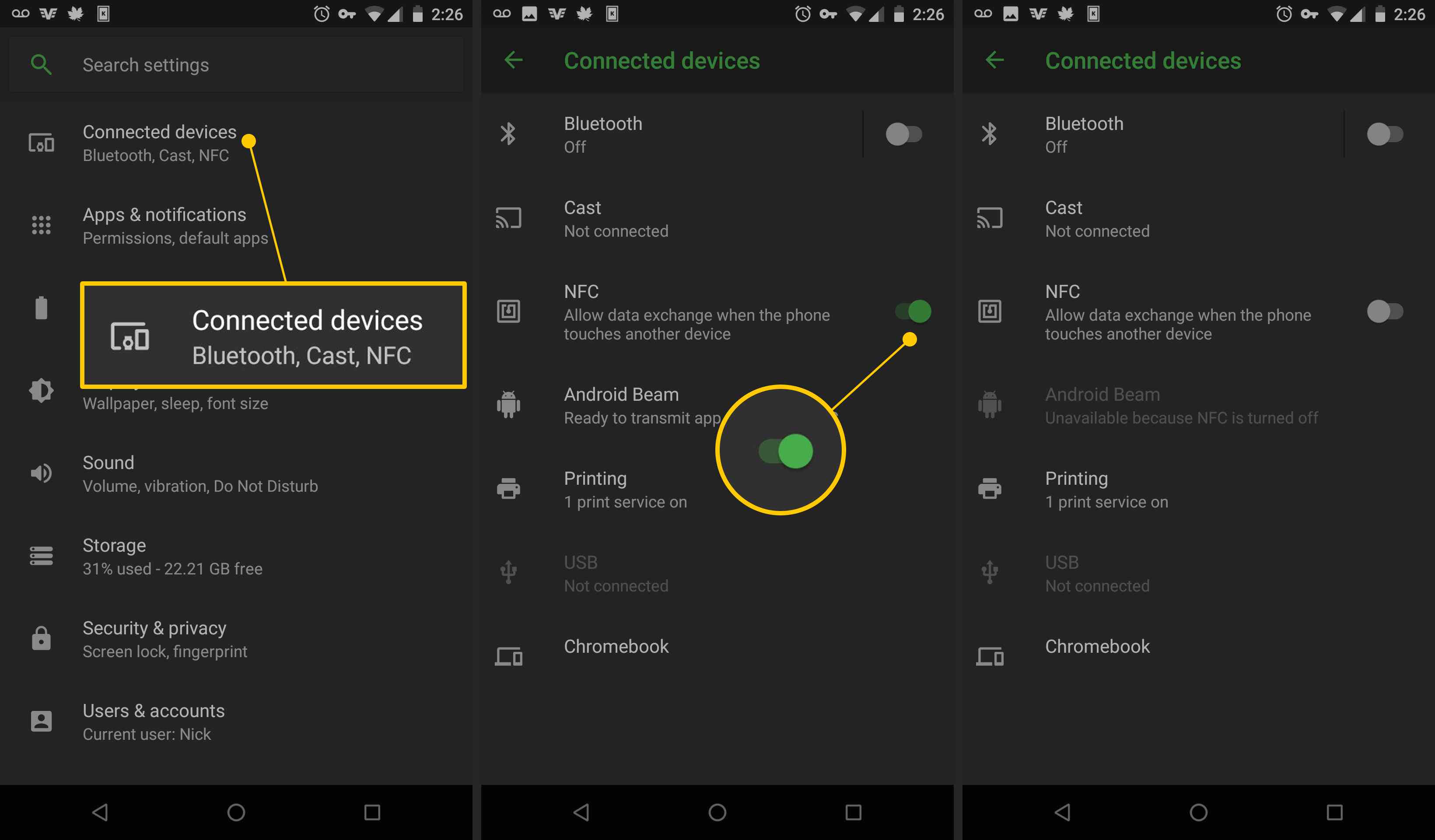What is NFC?
NFC, short for Near Field Communication, is a wireless communication technology that allows devices in close proximity to exchange data. It works by enabling the transmission of information between devices when they are brought within a few centimeters of each other. NFC technology is commonly used for contactless payments, data sharing, and device pairing.
NFC operates on radio frequency identification (RFID) technology, similar to the tags used in contactless payment systems or public transportation passes. It enables secure, encrypted communication between devices, making it reliable for various applications.
One of the main advantages of NFC is its simplicity. Unlike Bluetooth or Wi-Fi, NFC does not require complex setup or pairing processes. By simply tapping your device against another NFC-enabled device or an NFC tag, you can quickly and effortlessly initiate actions or exchange information.
As a result of its convenience and versatility, NFC technology is now integrated into many modern smartphones, tablets, and wearable devices. This has opened up a wide range of possibilities, from making mobile payments to enabling smart home automation.
In recent years, NFC has become increasingly prevalent, with more businesses and industries adopting the technology. From retail stores and public transportation systems to healthcare and access control, NFC has revolutionized how we interact with our devices and the world around us.
Now that you have a better understanding of what NFC is and how it works, let’s explore the reasons why you might want to turn off NFC on your Android device.
Why would you want to turn off NFC?
While NFC offers numerous advantages and convenience, there may be situations where you might consider turning it off on your Android device. Here are a few reasons why:
1. Battery savings: NFC technology utilizes power even when it is not actively in use. By disabling NFC, you can potentially improve your device’s battery life. This can be particularly beneficial if you are not using any NFC-enabled services or accessories regularly.
2. Security concerns: Although NFC technology is generally secure, there have been occasional reports of hackers exploiting NFC vulnerabilities. Turning off NFC when not in use can help mitigate the risk of unauthorized data transfers or malicious attacks.
3. Interference with other devices: In certain situations, NFC signals can interfere with nearby electronic devices or other wireless technologies. If you experience any issues with interference or performance, disabling NFC can help resolve these problems.
4. Saving data usage: Some NFC applications involve data transfer, such as sharing files or connecting to certain services. If you have limited data on your mobile plan, disabling NFC can prevent unintentional data usage and help you stay within your data limits.
5. Personal preference: Ultimately, it’s a matter of personal choice. If you do not have any immediate use for NFC or simply prefer not to have it enabled, you can turn it off to declutter your device’s settings or to minimize any potential distractions.
Remember, turning off NFC does not permanently disable the feature on your device. You can easily enable it again when needed. Now, let’s proceed to the following sections to learn how to turn off NFC on stock Android, Samsung Galaxy devices, Google Pixel devices, and using Quick Settings.
How to turn off NFC on stock Android
If you are using a stock Android device, such as Google Pixel or Nexus, the process of turning off NFC is relatively straightforward. Here’s how you can do it:
- Open the Settings app on your Android device. You can usually find it in the app drawer or by swiping down and tapping the gear icon in the notification panel.
- Scroll down and locate the “Connected devices” or “Network & internet” section. Tap on it to access further options.
- Look for the NFC option and tap on it.
- Simply toggle the NFC switch to the off position. The switch will change color or display an “off” indicator.
- Once you have turned off NFC, you can exit the Settings app, and NFC will remain disabled on your device until you choose to enable it again.
It’s important to note that the exact location of the NFC setting may vary slightly depending on the version of Android you have installed on your device. If you’re unable to find the NFC option in the Connected devices or Network & internet section, try looking for it under the “More” or “Wireless & networks” sections in your device’s settings menu.
Now that you’ve learned how to turn off NFC on stock Android devices, let’s move on to the next section to explore how to turn off NFC on Samsung Galaxy devices.
How to turn off NFC on Samsung Galaxy devices
If you own a Samsung Galaxy device, the process of disabling NFC may vary slightly from stock Android devices. Follow these steps to turn off NFC on your Samsung Galaxy device:
- Unlock your Samsung Galaxy device and go to the home screen.
- Swipe down from the top of the screen to open the notification panel.
- Find and tap the “NFC” icon, which is usually located in the Quick Settings section. It typically looks like a small antenna with sound waves around it. Alternatively, you may need to swipe to the second page of the Quick Settings panel to locate the NFC icon.
- The NFC icon will change color or display an “off” indicator, indicating that NFC is now disabled on your device.
- Once you have turned off NFC, you can close the notification panel and continue using your Samsung Galaxy device as usual.
If you prefer to disable NFC using the device’s settings menu, follow these additional steps:
- Open the Settings app on your Samsung Galaxy device.
- Scroll down and tap on the “Connections” option.
- Look for the NFC option in the list of available settings and tap on it.
- Toggle the NFC switch to the off position, and NFC will be disabled on your Samsung Galaxy device.
Remember, the exact appearance and location of the NFC settings may vary slightly depending on the specific model and version of Samsung Galaxy device you have. If you’re unable to find the NFC option in the Quick Settings or Connections section, try using the search function within the Settings app to locate it.
Now that you know how to turn off NFC on Samsung Galaxy devices, let’s explore how to disable NFC on Google Pixel devices in the next section.
How to turn off NFC on Google Pixel devices
If you are using a Google Pixel device, you can easily disable NFC by following these steps:
- Unlock your Google Pixel device and go to the home screen.
- Swipe down from the top of the screen to open the notification panel.
- Find and tap the gear icon in the top right corner to open the Settings app.
- Scroll down and tap on “Connected devices” or “Connected devices & preferences”.
- Locate the NFC option and tap on it.
- Toggle the NFC switch to the off position. The switch will change color or display an “off” indicator.
- After turning off NFC, you can close the Settings app, and NFC will remain disabled on your Google Pixel device.
It’s worth mentioning that the exact steps may vary slightly depending on the specific model and version of Google Pixel device you have. However, the general process should be similar across most Google Pixel devices.
If you’re unable to find the NFC option in the Connected devices section, try looking for it in the Network & internet or Wireless & networks sections of your device’s settings menu. You can also use the search bar in the Settings app to quickly locate the NFC settings.
Now that you know how to turn off NFC on Google Pixel devices, let’s move on to the next section to explore how to disable NFC using Quick Settings.
How to turn off NFC using Quick Settings
One of the quickest and easiest ways to disable NFC on your Android device is through the Quick Settings panel. The process may vary slightly depending on your device’s manufacturer and Android version, but here’s a general guide:
- Swipe down from the top of the screen to open the notification panel on your Android device.
- Look for the Quick Settings tiles, which are usually displayed as a row or grid of icons.
- Swipe left or right to navigate through the Quick Settings tiles until you find the NFC icon.
- Tap on the NFC icon to toggle the NFC feature on or off. The icon may change color or display an “off” indicator when NFC is turned off.
If you don’t see the NFC icon in your Quick Settings tiles, you can add it by following these steps:
- Swipe down from the top of the screen to open the notification panel.
- Look for the pencil icon or the “Edit” button in the top corner of the Quick Settings panel and tap on it.
- Scroll through the available tiles and locate the NFC tile.
- Tap and hold the NFC tile, then drag it to your desired position in the Quick Settings panel.
- Once you have added the NFC tile, you can easily toggle the NFC feature on or off by tapping on the respective icon.
By utilizing the Quick Settings panel, you can conveniently enable or disable NFC with just a few taps, without the need to navigate through the device’s settings menu.
Now that you know how to turn off NFC using Quick Settings, let’s explore the benefits of disabling NFC in the next section.
Benefits of turning off NFC
While NFC technology provides various conveniences, there are several benefits to turning off NFC on your Android device:
1. Battery savings: Disabling NFC can help conserve battery life on your device. Since NFC requires power to operate, turning it off when not in use can extend your device’s battery performance.
2. Enhanced security: By turning off NFC, you can reduce the risk of unauthorized data transfers or potential hacking attempts. Disabling NFC when not needed adds an extra layer of security to your device and protects your sensitive information.
3. Prevention of interference: In some cases, NFC signals can interfere with other electronic devices or wireless technologies. Turning off NFC can help eliminate any potential interference issues and ensure optimal performance of your device and other nearby devices.
4. Data usage control: Certain NFC applications involve data transfer, which can consume your mobile data. By disabling NFC, you can prevent unintentional data usage, especially if you have limited data on your mobile plan.
5. Minimized distractions: If you have no immediate need for NFC functionality and prefer a cleaner interface, turning off NFC can help declutter your device’s settings and minimize any potential distractions.
6. Customization and personal preference: Disabling NFC allows you to tailor your device’s settings to your preferences. It gives you control over which features are active and enhances your overall user experience.
It’s important to note that the benefits of turning off NFC may vary depending on individual usage patterns and needs. If you frequently use NFC for mobile payments, data sharing, or device pairing, it might be more convenient to keep NFC enabled.
Ultimately, the decision to turn off NFC rests with you. It’s a personal choice that allows you to optimize your device’s performance, security, and battery life according to your preferences and requirements.
Now that you’re aware of the benefits of disabling NFC, you can make an informed decision on whether to keep it turned on or turn it off based on your specific needs and circumstances.