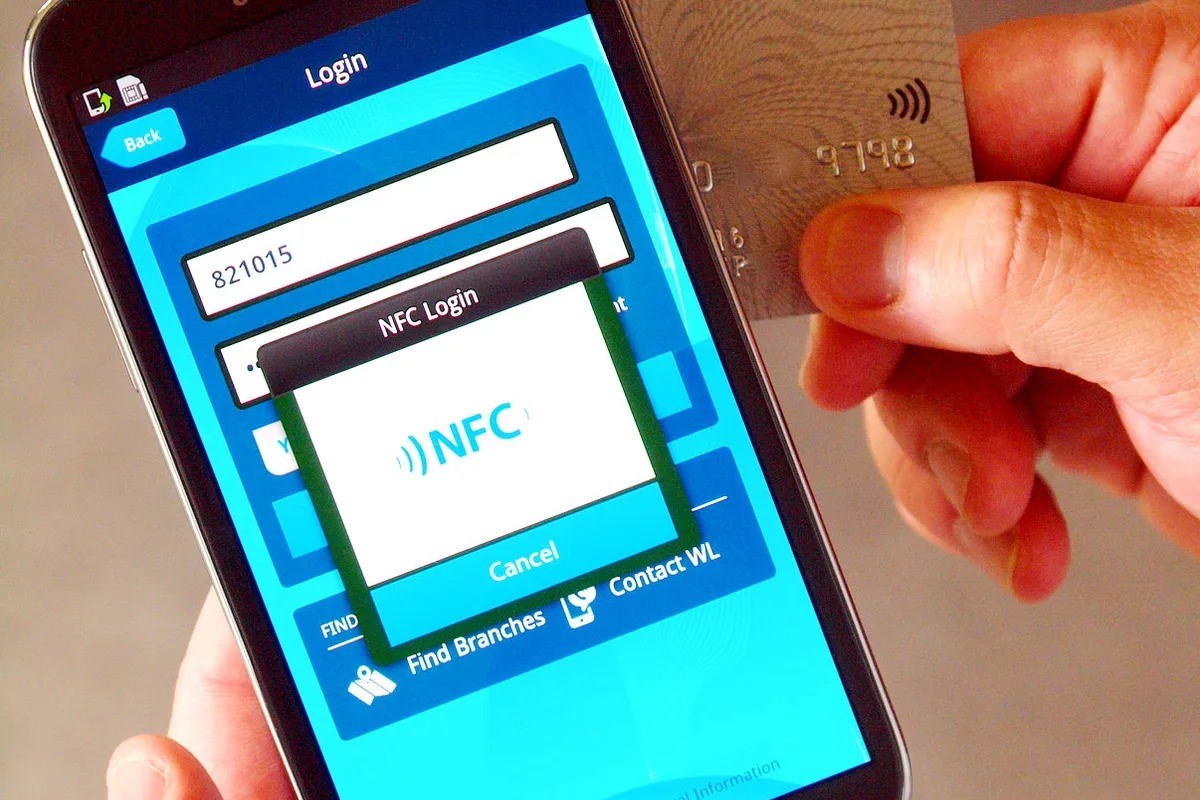What is NFC?
NFC, which stands for Near Field Communication, is a wireless communication technology that allows for the transfer of data between devices in close proximity. This short-range, high-frequency wireless communication technology enables simple and secure interactions between electronic devices. NFC is commonly found in smartphones, tablets, and other mobile devices, and it is also utilized in contactless payment systems and access cards.
NFC operates on the principles of electromagnetic induction, allowing compatible devices to establish communication by bringing them within a few centimeters of each other. This close proximity requirement ensures that NFC transactions are secure and helps prevent unauthorized access to sensitive information.
NFC technology is integrated into a variety of devices, including smartphones, tablets, and wearable gadgets. It is commonly used for contactless payment systems, transit ticketing, and electronic access control. Additionally, NFC facilitates the seamless pairing of Bluetooth devices, simplifies the process of exchanging digital content, and enables the configuration of Wi-Fi networks with a simple tap.
One of the key features of NFC is its ability to emulate electronic smart cards, thereby allowing mobile devices to act as contactless identity cards and keycards. This functionality has revolutionized the way individuals interact with technology, enabling them to streamline everyday tasks and enhance convenience.
NFC technology is non-invasive and operates without requiring an active power source. This means that NFC-enabled devices can initiate communication and transfer data without the need for a dedicated power supply. The low power consumption of NFC makes it an efficient and practical solution for a wide range of applications.
Overall, NFC technology provides a convenient and secure method for wireless data transfer and communication between devices in close proximity. Its versatility and ease of use have contributed to its widespread adoption in various industries, making it an integral part of modern mobile technology.
How does NFC work?
Near Field Communication (NFC) operates through a set of communication protocols that enable two electronic devices to establish a connection when they are brought into close proximity, typically within a few centimeters of each other. This technology relies on electromagnetic induction to facilitate communication and data exchange between compatible devices.
At its core, NFC technology functions similarly to RFID (Radio-Frequency Identification) systems, utilizing magnetic field induction to enable communication between devices. When an NFC-enabled device, such as a smartphone or a contactless payment card, comes into close proximity with another NFC-compatible device or a reader, a communication link is established through radio waves. This connection allows the devices to exchange data, initiate transactions, or perform various actions based on the specific application.
NFC operates in two main modes: active and passive. In active mode, both devices involved in the communication process generate their own radio frequency field, enabling bidirectional communication. Passive mode, on the other hand, involves one device that generates the radio frequency field and the other device that receives the signal and responds accordingly. This distinction allows for flexibility in the types of interactions that can take place between NFC-enabled devices.
When an NFC-enabled device is brought near an NFC tag or another compatible device, the magnetic field generated by the initiating device induces an electric current in the receiving device, enabling the exchange of data. This process enables a variety of interactions, such as initiating transactions, transferring information, pairing Bluetooth devices, and accessing digital content.
One of the key characteristics of NFC technology is its emphasis on security and privacy. The short-range nature of NFC communication ensures that the interaction between devices is localized and requires close proximity, reducing the risk of unauthorized access or interception. Additionally, NFC transactions can be secured through encryption and authentication measures, further safeguarding sensitive data.
Overall, NFC technology works by leveraging electromagnetic induction to establish secure and efficient communication between devices in close proximity. Its ability to facilitate seamless interactions and data exchange has made NFC a valuable component of modern mobile technology, offering convenience and versatility in a wide range of applications.
What can NFC be used for?
Near Field Communication (NFC) technology has a wide range of practical applications that enhance user convenience and enable seamless interactions between electronic devices. The versatility of NFC extends to various domains, including mobile payments, data transfer, device connectivity, and access control. Here are some of the key uses of NFC:
- Mobile Payments: NFC technology is commonly utilized for contactless payments, allowing users to make transactions by simply tapping their NFC-enabled devices or cards on compatible payment terminals. This streamlined payment method offers convenience and security, making it a popular choice for retail transactions, public transportation fare payments, and other point-of-sale interactions.
- Data Transfer: NFC enables the effortless transfer of data, such as photos, videos, contact information, and documents, between compatible devices. By bringing two NFC-enabled devices into close proximity, users can initiate the transfer of digital content without the need for complex setup procedures or physical connections.
- Device Connectivity: NFC simplifies the process of pairing and connecting Bluetooth-enabled devices, such as headphones, speakers, and smartwatches. By tapping an NFC-compatible device against a Bluetooth accessory, users can quickly establish a wireless connection, eliminating the need for manual pairing and configuration.
- Access Control: NFC technology is employed in access control systems, allowing individuals to use their NFC-enabled devices as electronic identity cards or keycards for secure entry into buildings, offices, and restricted areas. This functionality enhances security and offers a convenient alternative to traditional access control methods.
- Information Retrieval: NFC tags, which are small, programmable chips that can store data, are used to provide quick access to information and services. These tags can be embedded in various items, such as posters, product packaging, and museum exhibits, allowing users to retrieve digital content or access specific services by tapping their NFC-enabled devices on the tags.
- Public Transport Ticketing: NFC technology is integrated into contactless transit cards and mobile apps, enabling commuters to conveniently pay for and validate their fares when using public transportation systems. This contactless ticketing method offers speed and efficiency for travelers while reducing the reliance on physical tickets or cash.
These diverse applications demonstrate the practicality and adaptability of NFC technology, showcasing its ability to streamline everyday tasks, enhance user experiences, and facilitate secure interactions across a wide range of scenarios.
How to check if your phone has NFC
Before exploring the capabilities of Near Field Communication (NFC) on your smartphone, it’s essential to determine whether your device is equipped with NFC functionality. Here are some simple steps to check if your phone supports NFC:
- Consult the Device Specifications: The quickest way to verify NFC support is by referring to the specifications of your smartphone. Manufacturers often include NFC compatibility information in the product details and technical specifications provided on their official websites or product packaging. Look for terms such as “NFC-enabled” or “NFC support” in the device specifications to confirm its capability.
- Access the Settings Menu: On many Android devices, you can check for NFC settings within the system settings menu. Navigate to the “Wireless & networks” or “Connections” section, where you may find an option specifically labeled “NFC” or “Near Field Communication.” If present, this indicates that your device is equipped with NFC functionality.
- Look for NFC Symbols: Some smartphones feature a visible NFC symbol or indicator, typically located on the back panel or near the device’s antenna. The NFC symbol is often represented by a stylized “N” logo or an icon depicting radio waves. If your phone includes such a symbol, it is a strong indication of NFC support.
- Check the User Manual: If you have access to the user manual or documentation that accompanied your smartphone, consider reviewing the provided information to determine whether NFC capabilities are mentioned. The user manual may offer insights into the features and functionalities of your device, including NFC support.
- Use a Third-Party App: There are various third-party applications available on app stores that can help you identify whether your phone has NFC. These apps can provide detailed device information, including NFC support status, by analyzing the hardware and software specifications of your smartphone.
By following these methods, you can quickly ascertain whether your smartphone is equipped with NFC technology. Once you have confirmed NFC support on your device, you can explore the numerous possibilities and benefits that NFC offers, ranging from contactless payments and data transfer to seamless device connectivity and access control.
How to turn on NFC on your phone
Activating Near Field Communication (NFC) on your smartphone is a straightforward process that enables you to harness the capabilities of this versatile technology. Once you have confirmed that your device supports NFC, follow these general steps to enable NFC functionality on your phone:
- Access the Settings Menu: Begin by accessing the settings menu on your smartphone. Depending on the device model and operating system, the settings menu may be labeled as “Settings,” “System Settings,” or “Connections.”
- Locate the NFC Settings: Within the settings menu, look for the option related to wireless connectivity or network settings. Depending on the device, you may find a specific category dedicated to NFC or a broader section encompassing various wireless communication features.
- Enable NFC: Once you have located the NFC settings, toggle the switch or button to enable NFC functionality. On some devices, you may need to tap the NFC option to access additional settings and enable the feature from within the sub-menu.
- Configure NFC Preferences (Optional): Depending on the device and operating system, you may have the option to configure specific NFC preferences, such as enabling Android Beam for data transfer or setting default behaviors for NFC interactions. Explore the available settings to customize your NFC experience based on your preferences.
- Verify NFC Activation: After enabling NFC, your smartphone is ready to initiate NFC interactions. You can verify that NFC is active by checking for a visual indicator in the status bar or by looking for an NFC icon in the settings menu, confirming that the feature is turned on and ready for use.
It’s important to note that the steps for enabling NFC may vary slightly depending on the make and model of your smartphone, as well as the specific version of the operating system it runs. If you encounter any challenges or have difficulty locating the NFC settings, refer to the user manual or online support resources provided by the device manufacturer for detailed instructions tailored to your device.
By following these steps to activate NFC on your phone, you can seamlessly integrate NFC technology into your daily activities, unlocking the potential for contactless payments, data sharing, device connectivity, and other NFC-enabled interactions.
How to use NFC for mobile payments
Near Field Communication (NFC) technology has revolutionized the way consumers make transactions by enabling secure and convenient mobile payments. To leverage NFC for mobile payments, follow these general steps to initiate transactions using your NFC-enabled smartphone or contactless payment card:
- Ensure NFC is Enabled: Before making a mobile payment, ensure that NFC is activated on your smartphone. Access the device settings and enable NFC functionality if it is not already active.
- Locate a Contactless Payment Terminal: When making a purchase at a retail store, restaurant, or any other point of sale, look for a contactless payment terminal equipped with NFC capabilities. These terminals are often identified by the contactless payment symbol, which typically features four curved lines representing radio waves.
- Unlock Your Device: To initiate a mobile payment, unlock your smartphone and ensure that the screen is active. Some devices may require you to authenticate using biometric methods, such as fingerprint or facial recognition, before proceeding with the transaction.
- Tap Your Device: Bring your NFC-enabled smartphone or payment card within close proximity of the contactless payment terminal. Depending on the specific requirements of the terminal and the payment provider, you may need to tap your device against the designated area or hold it in close proximity for a brief moment to establish the connection.
- Complete the Transaction: Once the NFC connection is established, follow the on-screen prompts or instructions provided by the contactless payment terminal to complete the transaction. Depending on the payment provider and the transaction amount, you may be required to authorize the payment using a PIN, biometric authentication, or other security measures.
- Receive Confirmation: Upon successful completion of the transaction, you will receive a confirmation message or notification on your smartphone, indicating that the payment has been processed. The payment amount will be deducted from the selected payment method, and a digital receipt may be provided for your records.
It’s important to note that the specific steps and requirements for using NFC for mobile payments may vary based on the payment provider, the mobile wallet or payment app you use, and the policies of the merchant or service provider. Additionally, some mobile payment solutions may offer additional features, such as loyalty program integration and digital receipts, to enhance the overall payment experience.
By utilizing NFC for mobile payments, consumers can enjoy the speed, security, and convenience of contactless transactions, eliminating the need to physically present payment cards or handle cash while streamlining the payment process in various retail and service environments.
How to use NFC for file transfer
Near Field Communication (NFC) technology offers a convenient method for transferring files, photos, videos, and other digital content between NFC-enabled devices. To initiate file transfers using NFC, follow these general steps to seamlessly share content between compatible smartphones, tablets, or other NFC-equipped devices:
- Ensure NFC is Enabled: Before initiating the file transfer, ensure that NFC is activated on both the sending and receiving devices. Access the settings menu on each device and enable NFC functionality if it is not already active.
- Select the Content to Share: On the sending device, navigate to the file, photo, or content that you wish to transfer to the receiving device. This can typically be done through the device’s file manager, photo gallery, or any app that allows sharing of content via NFC.
- Initiate the Transfer: With NFC enabled on both devices, bring the sending device into close proximity with the receiving device. Depending on the specific devices and operating systems, you may need to position the devices back to back or in close proximity to allow the NFC chips to establish communication.
- Confirm the Transfer: Once the NFC connection is established, you may receive a prompt on the sending device to confirm the file transfer. This confirmation may include details such as the file name, size, and the receiving device’s identity. Accept the transfer request to initiate the file sharing process.
- Complete the Transfer: After confirming the transfer, the selected file or content will be transmitted from the sending device to the receiving device via NFC. The transfer process is typically swift, and you may receive a notification or visual indicator on both devices once the file transfer is successfully completed.
- Access the Received Content: On the receiving device, the transferred file or content will be accessible through the device’s file manager, gallery, or the specific app associated with the received content type. You can then view, save, or interact with the transferred content as needed.
It’s important to note that the file transfer process using NFC may vary based on the devices, operating systems, and apps involved. While NFC offers a convenient way to share content between compatible devices, it is essential to ensure that both devices support NFC file transfer and are compatible with the specific file types being shared.
By leveraging NFC for file transfer, users can seamlessly exchange digital content without the need for physical connections, external accessories, or complex setup procedures, making it a practical and user-friendly method for sharing files between NFC-enabled devices.
How to use NFC for connecting to Bluetooth devices
Near Field Communication (NFC) technology offers a convenient and efficient method for pairing and connecting Bluetooth-enabled devices, such as headphones, speakers, and smartwatches. By leveraging NFC, users can streamline the process of establishing wireless connections between their NFC-enabled smartphone or tablet and compatible Bluetooth accessories. Here are the general steps to connect to Bluetooth devices using NFC:
- Ensure NFC and Bluetooth are Enabled: Before initiating the pairing process, ensure that both NFC and Bluetooth functionalities are activated on your smartphone or tablet. Access the device settings and enable NFC and Bluetooth if they are not already active.
- Place the Devices in Proximity: Bring your NFC-enabled smartphone or tablet into close proximity with the NFC tag or designated area on the Bluetooth accessory. The NFC chip embedded in the accessory will initiate the pairing process with the compatible device, facilitating the establishment of a Bluetooth connection.
- Confirm the Pairing Request: Upon detecting the NFC signal from the accessory, your smartphone or tablet may prompt you to confirm the Bluetooth pairing request. This confirmation typically includes details about the accessory, such as its name and device type. Accept the pairing request to proceed with the connection.
- Complete the Bluetooth Connection: Once the NFC-initiated pairing process is confirmed, the Bluetooth connection will be established between your smartphone or tablet and the compatible accessory. You may receive a notification or visual indicator confirming the successful pairing and connection.
- Enjoy Wireless Connectivity: With the NFC-initiated Bluetooth connection established, you can now enjoy seamless wireless connectivity with the paired accessory. Whether it’s listening to music through Bluetooth headphones, streaming audio to a wireless speaker, or interacting with a Bluetooth-enabled wearable device, the NFC-initiated pairing process simplifies the setup and enhances the user experience.
It’s important to note that the specific steps for using NFC to connect to Bluetooth devices may vary based on the make and model of the devices involved, as well as the version of the operating system they run. Additionally, not all Bluetooth accessories may support NFC-initiated pairing, so it’s advisable to refer to the user manual or product documentation for detailed instructions specific to the accessory.
By leveraging NFC for connecting to Bluetooth devices, users can expedite the pairing process, eliminate the need for manual Bluetooth discovery and pairing procedures, and enjoy the convenience of seamless wireless connectivity with a wide range of compatible Bluetooth accessories.
How to use NFC tags
NFC tags are small, programmable chips that can store and transmit information when in close proximity to an NFC-enabled device. These versatile tags can be utilized in various scenarios to trigger specific actions, automate tasks, or provide quick access to digital content. Here’s how to use NFC tags effectively with your NFC-enabled smartphone or tablet:
- Ensure NFC is Enabled: Before interacting with NFC tags, ensure that NFC functionality is activated on your smartphone or tablet. Access the device settings and enable NFC to prepare for scanning and interacting with NFC tags.
- Identify NFC-Enabled Locations: NFC tags are commonly used in specific locations, products, or objects to provide quick access to information, services, or actions. Look for NFC tags in places such as museums, retail stores, public transportation stations, and smart home environments, as well as on products and promotional materials.
- Initiate Tag Scanning: To interact with an NFC tag, simply bring your NFC-enabled smartphone or tablet into close proximity with the tag. The NFC chip embedded in the tag will transmit information to your device, triggering the associated action or providing access to the stored content.
- Explore Tag Functionality: NFC tags can be programmed to perform a wide range of functions, such as opening a specific app, accessing a website, initiating a phone call, sending a text message, configuring device settings, or providing contextual information. Upon scanning an NFC tag, your device will execute the programmed action or retrieve the stored content based on the tag’s configuration.
- Customize Tag Interactions: Some NFC-enabled devices allow users to customize the actions triggered by scanned NFC tags. Depending on the device and available settings, you may have the option to assign specific tasks or behaviors to different types of NFC tags, allowing for personalized and tailored interactions based on your preferences.
- Utilize Tag-Based Automation: NFC tags can be integrated into automation and smart home setups to trigger predefined actions when scanned. For example, an NFC tag placed near the entrance of a smart home could be programmed to adjust lighting, activate home security systems, or play a welcome message upon scanning, enhancing the overall home automation experience.
By leveraging NFC tags, users can access information, trigger actions, and streamline interactions with their NFC-enabled devices in a variety of contexts, offering a seamless and user-friendly way to engage with digital content, automate tasks, and enhance the overall user experience.
Common misconceptions about NFC
Near Field Communication (NFC) technology has garnered widespread adoption and integration into various devices and applications, but it is often accompanied by misconceptions that can impact users’ understanding and utilization of this versatile technology. Addressing these misconceptions is crucial for promoting accurate knowledge and maximizing the benefits of NFC. Here are some common misconceptions about NFC:
- NFC is the same as Bluetooth: One prevalent misconception is that NFC and Bluetooth are interchangeable or serve the same purpose. While both technologies facilitate wireless communication, NFC operates at close proximity and is primarily used for quick data exchange and device pairing, whereas Bluetooth enables continuous data transmission over longer distances for various applications.
- NFC requires an internet connection: Contrary to this belief, NFC does not necessarily rely on an internet connection to function. NFC technology enables direct communication between compatible devices in close proximity, allowing for tasks such as contactless payments, file transfers, and tag interactions without the need for internet connectivity during the NFC transaction.
- NFC poses security risks: Some individuals mistakenly perceive NFC as a security risk, fearing unauthorized data access or fraudulent activities. In reality, NFC transactions are designed with security measures such as encryption and authentication, and the close proximity requirement minimizes the risk of unauthorized interception, making NFC transactions secure and reliable.
- NFC drains device battery quickly: There is a misconception that NFC technology significantly drains the battery of NFC-enabled devices. In practice, the power consumption of NFC is minimal, as the technology operates without an active power source and only consumes power when initiating communication, resulting in negligible impact on overall battery life.
- NFC is only used for mobile payments: While NFC is commonly associated with mobile payments, it offers a wide range of applications beyond financial transactions. NFC facilitates tasks such as data transfer, device connectivity, access control, and tag interactions, showcasing its versatility and utility in diverse scenarios beyond payment processing.
By dispelling these misconceptions and promoting accurate understanding of NFC technology, users can confidently leverage the capabilities of NFC for various applications, enhance their digital interactions, and maximize the convenience and efficiency offered by this innovative wireless communication technology.