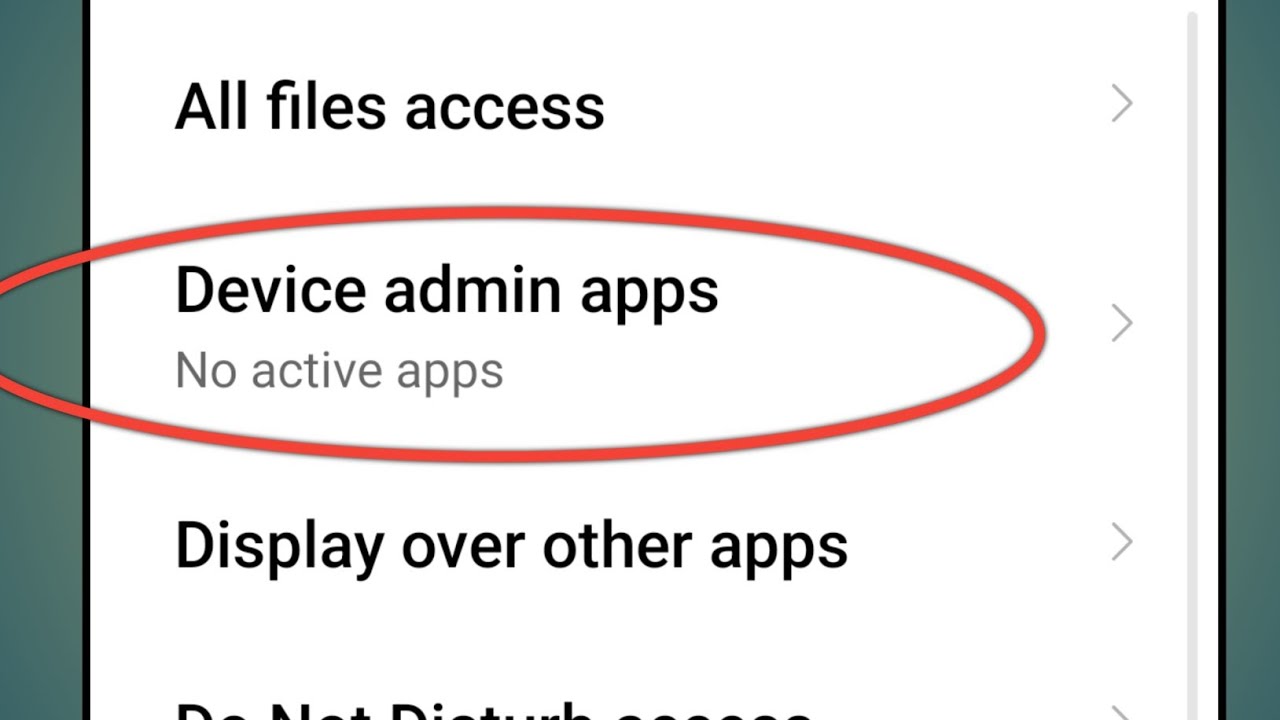What is a Device Administrator App?
A Device Administrator App is a vital component of the Android operating system that grants elevated permissions to perform specific tasks on a device. These apps are often utilized by enterprises to enforce security policies, track devices, or remotely manage and wipe data in case of theft or loss. By design, a Device Administrator App can override user preferences and access privileged device functions, making it a powerful tool for system management.
Device Administrator Apps play a crucial role in ensuring the security and integrity of corporate and personal data. They are commonly employed in enterprise environments to enforce security policies, such as password complexity requirements, encryption settings, and restrictions on installing unapproved applications. Additionally, these apps can facilitate the remote locking or wiping of a device to prevent unauthorized access to sensitive information.
In the context of personal use, Device Administrator Apps are often associated with antivirus, antitheft, or parental control applications. These apps leverage their elevated privileges to provide features like remote device tracking, locking, or data erasure in the event of a security breach or device loss.
It is important to note that while Device Administrator Apps offer enhanced security and management capabilities, users should exercise caution when granting them access to their devices. Careful consideration should be given to the reputation and trustworthiness of the app and its developer before conferring such extensive permissions.
Understanding the role and functionality of Device Administrator Apps is essential, as it enables users to make informed decisions regarding the apps they install and the permissions they grant. By comprehending the significance of these apps, individuals can better safeguard their devices and data while leveraging the advanced features and security measures offered by reputable Device Administrator Apps.
Why Would You Want to Deactivate a Device Administrator App?
Device Administrator Apps, with their elevated privileges, are designed to enhance the security and management of Android devices. However, there are situations where users may find it necessary to deactivate these apps. Understanding the reasons behind this decision is crucial for maintaining control over device functionality and security.
Security Concerns
At times, users may want to deactivate a Device Administrator App due to security concerns. While these apps are intended to bolster security, a compromised or untrustworthy app could potentially exploit its elevated privileges to access sensitive data, track user activities without consent, or perform unauthorized actions on the device. In such cases, deactivating the app becomes imperative to mitigate potential security risks and protect personal information.
Performance and Battery Drain
Some Device Administrator Apps, particularly those related to antivirus or security services, may consume significant system resources, leading to performance degradation and excessive battery consumption. Users might opt to deactivate these apps to alleviate the strain on device resources and improve overall performance.
Change in Device Ownership
When transferring ownership of a device, such as selling or gifting it to another individual, deactivating Device Administrator Apps ensures a clean and secure handover. By revoking the app's elevated privileges, the new device owner can set up their own security and management preferences without interference from the previous administrator.
Testing and Troubleshooting
In certain scenarios, users may deactivate Device Administrator Apps to isolate and troubleshoot issues related to device performance, stability, or compatibility with other applications. By temporarily disabling these apps, users can assess whether they are contributing to any observed problems and determine the appropriate course of action.
User Preference
Ultimately, some users may simply prefer to have full control over their devices without the intervention of Device Administrator Apps. Deactivating these apps aligns with the user's desire for autonomy and decision-making regarding device security and management.
Understanding the various reasons for deactivating Device Administrator Apps empowers users to make informed choices that align with their security, performance, and privacy preferences. It is essential to weigh the benefits and potential drawbacks of deactivation in each specific context to ensure the continued security and optimal functionality of the Android device.
Step 1: Accessing the Settings Menu
Accessing the Settings menu is the initial step in the process of deactivating a Device Administrator App on a Redmi device. The Settings menu serves as the central hub for configuring various aspects of the device, including security, connectivity, and app management. To begin this essential step, users can follow the straightforward procedure outlined below.
-
Unlock the Device: Start by unlocking the Redmi device using the designated method, such as entering the PIN, pattern, or biometric authentication.
-
Locate and Tap the Settings Icon: On the device's home screen or app drawer, locate the Settings icon, typically represented by a gear or cogwheel symbol. Tap on this icon to access the Settings menu.
-
Navigate to the General Settings: Upon entering the Settings menu, users will encounter a range of options related to the device's configuration. To proceed with deactivating the Device Administrator App, users should navigate to the "General" or "System & Device" section, which houses fundamental device settings and management options.
-
Select the "Security & Privacy" Option: Within the General Settings section, users should look for the "Security & Privacy" category, which encompasses crucial security features and privacy controls. Tap on this option to delve into the security and privacy settings of the Redmi device.
By successfully following these steps, users can seamlessly access the Settings menu on their Redmi device, laying the groundwork for the subsequent steps involved in deactivating a Device Administrator App. This foundational process sets the stage for users to navigate through the device's settings and make informed decisions regarding security and app management.
This pivotal step serves as the gateway to the device's configuration options, empowering users to exercise control over the apps and features that impact the security and functionality of their Redmi device. With the Settings menu readily accessible, users can proceed with confidence, knowing that they are poised to address the necessary configurations to enhance their device's security and performance.
Step 2: Selecting "Additional Settings"
After successfully accessing the Settings menu on the Redmi device, the next crucial step in deactivating a Device Administrator App involves navigating to the "Additional Settings" section. This pivotal stage serves as a bridge to accessing advanced device configurations, including app management and security features. By following the outlined procedure, users can seamlessly progress through this essential step, setting the stage for the subsequent phases of the deactivation process.
Upon entering the Settings menu, users should meticulously scan for the "Additional Settings" option, which is strategically positioned to offer comprehensive control over various aspects of the device's functionality. Typically, this option is located within the General Settings or System & Device section, serving as a gateway to a multitude of advanced configurations and management tools.
Once the "Additional Settings" option is located, users should promptly tap on it to gain access to this pivotal section. This action propels users into a realm of advanced device management, encompassing a diverse array of features that extend beyond the basic settings available in the primary sections of the Settings menu.
The "Additional Settings" section plays a pivotal role in empowering users to delve deeper into the device's configuration, enabling them to refine security parameters, manage app permissions, and exercise granular control over various system functions. This level of control is instrumental in facilitating the deactivation of Device Administrator Apps, as it provides users with the necessary tools to make informed decisions regarding app privileges and device security.
By successfully navigating to the "Additional Settings" section, users lay the groundwork for the subsequent phases of the deactivation process, positioning themselves to engage with the sophisticated configurations and management options essential for revoking the elevated privileges of Device Administrator Apps. This pivotal step marks a significant advancement in the journey toward enhancing the security and performance of the Redmi device, setting the stage for the meticulous management of app permissions and security features.
With the "Additional Settings" section seamlessly accessible, users are well-equipped to progress further, armed with the knowledge that they are on the cusp of engaging with the advanced configurations necessary to deactivate Device Administrator Apps and fortify the security of their Redmi device.
Step 3: Choosing "Device & Privacy"
Upon successfully navigating to the "Additional Settings" section, the next pivotal step in the process of deactivating a Device Administrator App on a Redmi device involves selecting the "Device & Privacy" option. This critical phase serves as a gateway to a comprehensive array of device management tools and privacy controls, providing users with the means to refine security settings, manage app permissions, and safeguard their personal data.
Within the "Additional Settings" section, users should meticulously scan for the "Device & Privacy" option, strategically positioned to offer granular control over various aspects of the device's security and privacy features. Typically located within the advanced settings subcategory, "Device & Privacy" stands as a pivotal entry point to an array of essential security and privacy controls.
Upon identifying the "Device & Privacy" option, users should promptly tap on it to gain access to this crucial section. This action propels users into a realm of advanced device management, empowering them to exercise meticulous control over privacy settings, device security configurations, and app permissions.
The "Device & Privacy" section serves as a central hub for refining the device's security posture, enabling users to configure privacy controls, manage app permissions, and oversee the operation of security features. This level of control is instrumental in facilitating the deactivation of Device Administrator Apps, as it provides users with the necessary tools to make informed decisions regarding app privileges and device security.
By seamlessly navigating to the "Device & Privacy" section, users position themselves to engage with the sophisticated configurations and management options essential for revoking the elevated privileges of Device Administrator Apps. This pivotal step marks a significant advancement in the journey toward enhancing the security and performance of the Redmi device, setting the stage for the meticulous management of app permissions and security features.
With the "Device & Privacy" section readily accessible, users are well-equipped to progress further, armed with the knowledge that they are on the verge of engaging with the advanced configurations necessary to deactivate Device Administrator Apps and fortify the security of their Redmi device.
Step 4: Selecting "Device Administrators"
Having seamlessly navigated through the preliminary steps of accessing the Settings menu, locating "Additional Settings," and delving into the pivotal "Device & Privacy" section, users now embark on the crucial phase of selecting "Device Administrators" as they progress through the process of deactivating a Device Administrator App on their Redmi device.
Within the "Device & Privacy" section, users should meticulously scan for the "Device Administrators" option, strategically positioned to offer comprehensive control over the apps with elevated privileges and system-level access. Typically nestled within the advanced security and management settings, "Device Administrators" serves as the gateway to a diverse array of apps entrusted with elevated permissions to enforce security policies, track devices, or remotely manage and wipe data.
Upon identifying the "Device Administrators" option, users should promptly tap on it to gain access to this critical section. This action propels users into a realm where they can meticulously review and manage the apps wielding substantial control over the device's security and management functions.
The "Device Administrators" section provides users with a comprehensive overview of the apps that possess elevated privileges, allowing them to discern the extent of control and access granted to each app. This critical insight empowers users to make informed decisions regarding the deactivation of specific Device Administrator Apps, ensuring that the device's security and privacy are meticulously safeguarded.
By seamlessly navigating to the "Device Administrators" section, users position themselves to engage with the sophisticated configurations and management options essential for revoking the elevated privileges of Device Administrator Apps. This pivotal step marks a significant advancement in the journey toward enhancing the security and performance of the Redmi device, setting the stage for the meticulous management of app permissions and security features.
With the "Device Administrators" section readily accessible, users are well-equipped to progress further, armed with the knowledge that they are on the verge of engaging with the advanced configurations necessary to deactivate specific Device Administrator Apps and fortify the security of their Redmi device.
Step 5: Deactivating the App
Upon reaching the "Device Administrators" section, users are poised to engage in the pivotal process of deactivating the targeted Device Administrator App on their Redmi device. This critical step empowers users to revoke the elevated privileges conferred upon specific apps, thereby fortifying the device's security and privacy.
To initiate the deactivation process, users should meticulously review the list of apps designated as Device Administrators, carefully identifying the app they intend to deactivate. Once the target app is identified, users should proceed by following the prescribed steps tailored to the Redmi device's interface.
Upon selecting the target app, users are presented with the option to deactivate its status as a Device Administrator. This crucial action effectively rescinds the app's elevated privileges, thereby curtailing its ability to override user preferences and access privileged device functions. By deactivating the app, users reclaim control over their device's security and management, mitigating potential risks associated with unauthorized access or intrusive app behavior.
After confirming the deactivation, the app relinquishes its status as a Device Administrator, reverting to a standard app with restricted permissions. This transition ensures that the app operates within the confines of conventional user-level access, aligning with the user's preferences and security considerations.
The process of deactivating a Device Administrator App represents a proactive approach to enhancing device security and privacy. By judiciously managing app privileges and access levels, users can safeguard their personal data, mitigate potential security risks, and optimize the performance of their Redmi device.
With the app successfully deactivated, users can proceed with confidence, knowing that their device's security posture has been bolstered through the meticulous management of app permissions and privileges. This pivotal step marks a significant advancement in the journey toward fortifying the security and performance of the Redmi device, empowering users to make informed decisions regarding app management and security configurations.
By seamlessly navigating through the deactivation process, users assert control over their device's security and privacy, ensuring that the apps entrusted with elevated privileges operate within the bounds of user-defined parameters. This meticulous approach aligns with the user's desire for autonomy and security, underscoring the significance of proactive app management in safeguarding the integrity of the Redmi device.
Step 6: Confirming Deactivation
Upon deactivating the targeted Device Administrator App, users are prompted to confirm the action, solidifying the transition of the app from an elevated privileged status to a standard app with restricted permissions. This confirmation step serves as a pivotal checkpoint, ensuring that users consciously endorse the modification to the app's access and privileges.
Upon initiating the deactivation process, users are presented with a confirmation dialog or prompt, explicitly verifying their intent to revoke the app's status as a Device Administrator. This deliberate confirmation mechanism underscores the significance of the action, prompting users to affirm their decision before finalizing the transition.
By confirming the deactivation, users validate their proactive stance in managing app privileges and security configurations, reaffirming their commitment to fortifying the security and privacy of their Redmi device. This deliberate validation process underscores the user's agency in shaping the device's security posture, emphasizing the critical role of informed decision-making in safeguarding personal data and mitigating potential security risks.
The confirmation of deactivation represents a pivotal moment in the user's journey toward meticulous app management and security enhancement. By consciously endorsing the transition of the app to a standard status, users assert control over their device's security and privacy, aligning app permissions with their preferences and security considerations.
With the deactivation confirmed, the app seamlessly transitions to a standard state, operating within the confines of conventional user-level access. This transition underscores the user's proactive approach to security, ensuring that apps entrusted with elevated privileges operate within the bounds of user-defined parameters, thereby enhancing the overall security posture of the Redmi device.
By conscientiously confirming the deactivation, users affirm their commitment to proactive security measures and informed app management, setting the stage for a more secure and privacy-respecting device environment. This deliberate validation process underscores the user's agency in shaping the security and management landscape of their Redmi device, reinforcing the pivotal role of user-driven security enhancements.
In essence, the confirmation of deactivation represents a pivotal step in the user's journey toward fortifying the security and privacy of their Redmi device, underscoring the proactive and deliberate nature of app management and security configurations.