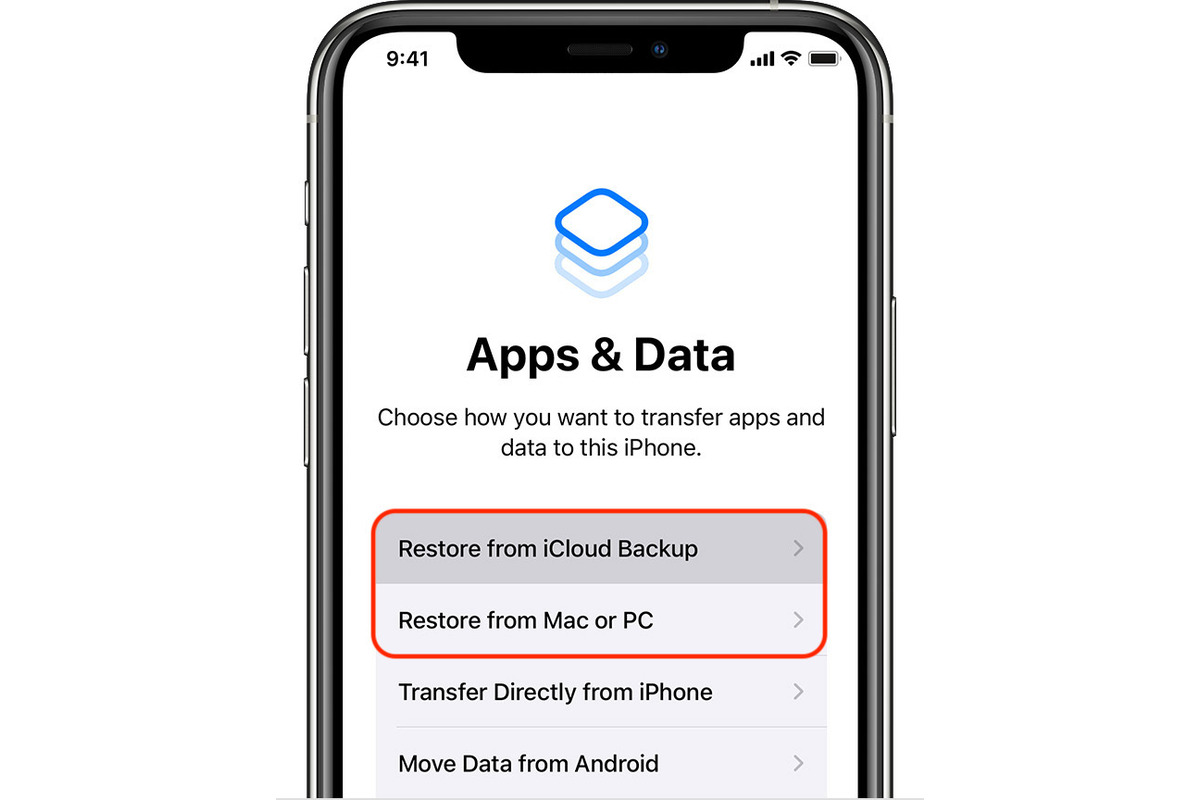Understanding Data Recovery
Data recovery is a crucial aspect of digital life, especially in the context of mobile devices like the iPhone 10. It involves the process of retrieving lost, deleted, or corrupted data from a storage device, such as the internal memory of the iPhone 10. Understanding the fundamentals of data recovery can help users safeguard their valuable information and ensure that they can retrieve it in the event of unexpected data loss.
Data loss on the iPhone 10 can occur due to various reasons, including accidental deletion, software malfunctions, hardware issues, or even theft or damage to the device. When such incidents happen, the ability to recover important data becomes paramount. This is where the concept of data recovery comes into play.
In the context of the iPhone 10, data recovery typically involves restoring information from a previously created backup. This backup serves as a snapshot of the device's data at a specific point in time, allowing users to revert to it in case of data loss. Understanding the importance of creating and maintaining backups is integral to the data recovery process.
Moreover, data recovery methods for the iPhone 10 often involve utilizing specialized tools and services, such as iCloud and iTunes. These platforms offer convenient and effective means to back up and restore data, ensuring that users can retrieve their information with ease.
Overall, comprehending the intricacies of data recovery is essential for iPhone 10 users. It empowers them to take proactive measures to protect their data and provides them with the knowledge and tools to recover it in the event of unforeseen circumstances. By understanding the significance of data backups and the available recovery options, users can navigate the digital landscape with confidence, knowing that their valuable information is secure and recoverable.
Creating a Backup on iPhone 10
Creating a backup on your iPhone 10 is a fundamental step in safeguarding your valuable data. Whether it's cherished photos, important contacts, or vital documents, a backup ensures that your information is secure and easily recoverable in the event of unexpected data loss. Fortunately, Apple has streamlined the process of creating backups on the iPhone 10, making it accessible to users of all levels of technical expertise.
One of the most convenient methods to create a backup on your iPhone 10 is by utilizing iCloud, Apple's cloud storage and computing service. iCloud offers seamless integration with iOS devices, allowing users to effortlessly back up their data to the cloud. To initiate an iCloud backup on your iPhone 10, simply navigate to the "Settings" app, tap on your Apple ID at the top of the screen, select "iCloud," and then "iCloud Backup." From there, toggle the "iCloud Backup" option to enable automatic backups. Once enabled, your iPhone 10 will automatically back up its data to iCloud when connected to Wi-Fi and a power source, ensuring that your information is consistently up to date and secure.
Alternatively, users can opt to create backups of their iPhone 10 using iTunes, Apple's multimedia management software. By connecting your iPhone 10 to a computer with iTunes installed, you can initiate a manual backup of your device. Simply launch iTunes, select your iPhone 10 when it appears in the software, and click on "Back Up Now" to create a local backup on your computer. This method provides an additional layer of security for your data, as it offers a physical copy of your iPhone 10's information that is stored on your computer's hard drive.
Regardless of the method chosen, creating a backup on your iPhone 10 is a proactive measure that ensures the safety and recoverability of your data. By regularly backing up your device, you can mitigate the impact of potential data loss and maintain peace of mind knowing that your information is protected. Whether through iCloud or iTunes, the process of creating a backup on the iPhone 10 is straightforward and essential, serving as a cornerstone of data security and recovery for Apple users worldwide.
Using iCloud for Data Recovery
Using iCloud for data recovery on the iPhone 10 offers a seamless and efficient way to retrieve lost or deleted information. iCloud serves as Apple's cloud-based storage and computing service, providing users with a convenient platform to back up and restore their data. Leveraging iCloud for data recovery on the iPhone 10 involves tapping into the power of cloud technology to retrieve valuable information, ensuring that users can regain access to their data with ease.
When it comes to utilizing iCloud for data recovery, the foundation lies in having previously enabled iCloud backups on the iPhone 10. By enabling iCloud backups through the device's settings, users can ensure that their data is automatically and securely stored in the cloud. This proactive measure lays the groundwork for seamless data recovery, as it establishes a recent and comprehensive backup of the iPhone 10's information within iCloud.
In the event of data loss on the iPhone 10, users can initiate the data recovery process by accessing iCloud through the device's settings. By navigating to "Settings," tapping on the user's Apple ID, selecting "iCloud," and then "iCloud Backup," users can begin the process of restoring their data. Upon selecting "Restore from iCloud Backup," users are prompted to sign in to their iCloud account and choose from a list of available backups. This intuitive interface allows users to select the most relevant backup, ensuring that the data recovery process is tailored to their specific needs.
Once a backup is selected, iCloud facilitates the seamless restoration of the iPhone 10's data, including apps, photos, contacts, and settings. This comprehensive approach to data recovery ensures that users can regain access to their information without the need for complex technical maneuvers. Instead, iCloud streamlines the process, allowing users to focus on retrieving their data with minimal effort.
Overall, using iCloud for data recovery on the iPhone 10 exemplifies the power of cloud technology in safeguarding and restoring valuable information. By leveraging iCloud backups and the intuitive data recovery process, users can navigate unexpected data loss scenarios with confidence, knowing that their data is securely stored and easily recoverable. This seamless approach to data recovery underscores the importance of proactive backup strategies and the role of cloud services in preserving the integrity of digital information.
Using iTunes for Data Recovery
Utilizing iTunes for data recovery on the iPhone 10 provides users with a robust and versatile method to retrieve lost or corrupted information. As Apple's multimedia management software, iTunes offers a comprehensive suite of features, including the ability to create and restore backups of iOS devices. Leveraging iTunes for data recovery on the iPhone 10 involves tapping into the software's capabilities to restore valuable data, ensuring that users can regain access to their information with efficiency and precision.
When it comes to utilizing iTunes for data recovery, the process begins with creating a backup of the iPhone 10 on a computer. By connecting the device to a computer with iTunes installed, users can initiate a manual backup of their iPhone 10. This backup encompasses the device's apps, settings, photos, and other essential data, creating a secure copy that is stored locally on the computer's hard drive. This approach provides an additional layer of protection for the iPhone 10's information, offering a physical backup that can be accessed in the event of data loss.
In the event of data loss or the need to recover specific information, users can leverage the backup created with iTunes to restore their iPhone 10. By connecting the device to the computer and launching iTunes, users can select the option to restore from a previous backup. This prompts iTunes to retrieve the selected backup and initiate the restoration process, seamlessly transferring the backed-up data to the iPhone 10. This comprehensive approach ensures that users can recover their information with precision, allowing them to regain access to their apps, photos, contacts, and settings.
Moreover, iTunes offers users the flexibility to choose specific data to restore from the backup, providing granular control over the data recovery process. This capability enables users to selectively recover individual items or categories of data, tailoring the restoration to their specific needs. Whether it's retrieving a particular set of photos or restoring specific app settings, iTunes empowers users to customize the data recovery process, ensuring that they can regain access to the information that matters most to them.
Overall, utilizing iTunes for data recovery on the iPhone 10 underscores the software's pivotal role in safeguarding and restoring valuable information. By leveraging the robust backup and restoration features of iTunes, users can navigate data loss scenarios with confidence, knowing that their data is securely stored and easily recoverable. This versatile approach to data recovery highlights the importance of comprehensive backup strategies and the role of multimedia management software in preserving the integrity of digital information.
Restoring Data from a Backup on iPhone 10
Restoring data from a backup on the iPhone 10 is a pivotal process that empowers users to recover their valuable information with precision and ease. Whether it's retrieving important contacts, cherished photos, or essential app settings, the ability to restore data from a backup ensures that users can seamlessly regain access to their digital assets in the event of unexpected data loss or device migration.
The process of restoring data from a backup on the iPhone 10 begins with accessing the device's settings and navigating to the "General" tab. From there, users can select the "Reset" option and choose "Erase All Content and Settings." This step initiates the device's reset process, preparing it for the restoration of data from a previous backup.
Upon completing the reset process, users are prompted to set up their iPhone 10, at which point they can select the option to "Restore from iCloud Backup" or "Restore from iTunes Backup," depending on the source of the backup. If opting for an iCloud backup, users are required to sign in to their iCloud account and select the desired backup from the available list. Conversely, choosing an iTunes backup involves connecting the iPhone 10 to a computer with iTunes installed and selecting the relevant backup from the software interface.
Once the backup is selected, the iPhone 10 initiates the restoration process, seamlessly transferring the backed-up data to the device. This comprehensive approach ensures that users can recover their apps, photos, contacts, and settings, effectively reverting the device to the state captured in the selected backup.
Moreover, the restoration process allows users to customize the data recovery, offering the flexibility to choose specific data to restore from the backup. This granular control empowers users to selectively recover individual items or categories of data, tailoring the restoration to their specific needs. Whether it's retrieving specific photos, restoring app settings, or recovering essential contacts, the restoration process accommodates the diverse requirements of users, ensuring that their data recovery experience is personalized and efficient.
In essence, restoring data from a backup on the iPhone 10 exemplifies the device's robust data recovery capabilities. By providing a seamless and intuitive process to retrieve valuable information, the iPhone 10 empowers users to navigate unexpected data loss scenarios with confidence, knowing that their data is securely stored and easily recoverable. This user-centric approach to data recovery underscores the importance of comprehensive backup strategies and the pivotal role of the restoration process in preserving the integrity of digital information.