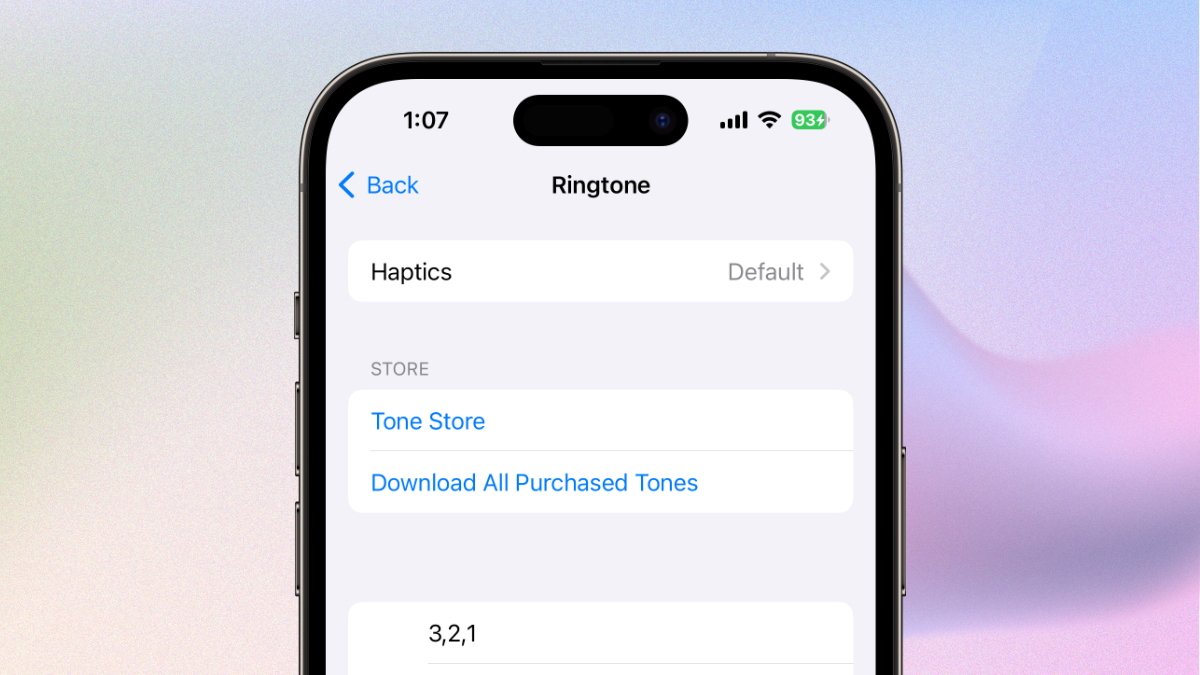Checking Available Ringtones
When you get a new iPhone 13, one of the first things you might want to do is customize your ringtone to reflect your personality and style. Before you dive into creating a custom ringtone, it's a good idea to check out the available options on your device. Here's how you can do that:
-
Built-in Ringtones: Your iPhone 13 comes with a variety of built-in ringtones that you can choose from. To access these, simply open the Settings app, tap on "Sounds & Haptics," and then select "Ringtone." Here, you'll find a list of pre-installed ringtones that you can listen to and select as your default ringtone.
-
Tones Store: If you're looking for more options, you can explore the Tones Store, which offers a wide range of ringtones for purchase. To access the Tones Store, open the Settings app, tap on "Sounds & Haptics," and then select "Ringtone." From there, tap on "Tone Store" to browse through a collection of ringtones available for download.
-
Custom Ringtones: In addition to the built-in and downloadable ringtones, you can also use your own custom ringtones. If you have a specific song or audio clip that you'd like to use as a ringtone, you can easily add it to your iPhone 13 using iTunes on your computer.
By exploring these options, you can find the perfect ringtone that suits your preferences and sets your iPhone 13 apart from the rest. Whether you prefer a classic ringtone, a popular song, or a personalized audio clip, the process of checking available ringtones is the first step towards making your iPhone 13 truly your own.
Creating a Custom Ringtone
Creating a custom ringtone for your iPhone 13 allows you to infuse your device with a unique sound that resonates with your individuality. With the ability to set a custom ringtone, you can personalize your iPhone 13 to stand out in a crowd. Here's how you can create a custom ringtone for your device:
-
Selecting the Audio: The first step in creating a custom ringtone is choosing the audio that you want to use. This could be a segment of your favorite song, a memorable sound effect, or any audio clip that you find appealing. Keep in mind that the ideal ringtone is typically around 30 seconds long, so select a portion of the audio that captures the essence of the sound you desire.
-
Editing the Audio: Once you've chosen the audio, you'll need to edit it to the appropriate length and format. There are various software options available for editing audio, such as GarageBand for iOS or a desktop audio editing tool. Trim the audio to the desired length and ensure that it is in a compatible format for use as a ringtone on your iPhone 13.
-
Transferring the Ringtone to Your iPhone: After editing the audio, the next step is to transfer the custom ringtone to your iPhone 13. You can do this by using iTunes on your computer. Simply connect your iPhone 13 to your computer, open iTunes, and select the device. From there, navigate to the "Tones" section and drag and drop your custom ringtone into the window. This will sync the ringtone to your iPhone 13.
-
Setting the Custom Ringtone: Once the custom ringtone is on your iPhone 13, you can set it as your default ringtone. Open the Settings app, tap on "Sounds & Haptics," and then select "Ringtone." Your custom ringtone should appear in the list of available ringtones. Tap on it to set it as your default ringtone.
By following these steps, you can create a custom ringtone that reflects your personality and style. Whether you opt for a snippet of a beloved song, a meaningful audio clip, or a unique sound effect, customizing your ringtone adds a personal touch to your iPhone 13, making it truly your own.
Setting a Custom Ringtone for Specific Contacts
Setting a custom ringtone for specific contacts on your iPhone 13 can add a personalized touch to your communication experience. By assigning unique ringtones to individual contacts, you can instantly identify who is calling without having to glance at your phone. Here's how you can set a custom ringtone for specific contacts:
-
Accessing Contact Information: Begin by opening the "Contacts" app on your iPhone 13 and selecting the contact for whom you want to set a custom ringtone. Once you've accessed the contact's information, tap on the "Edit" option to proceed.
-
Assigning the Custom Ringtone: After entering the contact's editing mode, scroll down to find the "Ringtone" option. Tap on this field to reveal a list of available ringtones. Here, you can select the custom ringtone that you've previously created or chosen for this specific contact. Once you've made your selection, save the changes to apply the custom ringtone to the contact.
-
Verifying the Custom Ringtone: To ensure that the custom ringtone has been successfully assigned, you can test it by asking the contact to call you or by using another device to simulate an incoming call from the specific contact. When the custom ringtone plays, you'll know that it has been set up correctly.
By setting custom ringtones for specific contacts, you can personalize your communication experience and easily identify incoming calls based on the assigned ringtone. Whether it's a unique melody, a favorite song, or a specific sound effect, custom ringtones for individual contacts can add a touch of individuality to your iPhone 13 and make your communication more engaging and enjoyable.
Using Third-Party Apps to Customize Ringtones
In addition to the built-in options for creating and setting custom ringtones on your iPhone 13, you can also explore the use of third-party apps to further personalize your device's auditory experience. These apps offer a wide range of features and functionalities that can enhance your ability to customize ringtones according to your preferences. Here's a detailed look at how you can leverage third-party apps to customize ringtones on your iPhone 13:
-
Exploring App Options: Begin by exploring the App Store on your iPhone 13 to discover a variety of third-party apps designed specifically for creating and customizing ringtones. These apps often offer advanced audio editing tools, sound libraries, and intuitive interfaces that simplify the process of crafting unique ringtones.
-
Audio Editing Capabilities: Many third-party apps provide robust audio editing capabilities, allowing you to precisely trim, loop, and enhance audio files to create the perfect ringtone. These apps often feature visual waveforms and easy-to-use controls that enable you to fine-tune the selected audio to achieve the desired sound.
-
Sound Libraries and Effects: Third-party apps frequently include extensive sound libraries and effects that expand your options for creating custom ringtones. From instrumental tracks to sound effects and ambient noises, these libraries offer a diverse range of audio elements to incorporate into your personalized ringtones.
-
Integration with Music Libraries: Some third-party apps seamlessly integrate with your device's music library, enabling you to select songs and audio files directly from your collection for use as ringtones. This integration streamlines the process of accessing and utilizing your favorite tracks to create unique and personalized ringtones.
-
Sharing and Exporting Options: Once you've crafted a custom ringtone using a third-party app, you can often take advantage of sharing and exporting features to easily transfer the ringtone to your iPhone 13. These apps may offer direct integration with the device's ringtone settings, allowing you to set the custom ringtone without the need for additional steps.
By leveraging third-party apps to customize ringtones on your iPhone 13, you can unlock a wealth of creative possibilities and expand your ability to tailor the auditory experience of your device. Whether you're seeking advanced audio editing tools, diverse sound libraries, or seamless integration with your music collection, these apps offer a comprehensive set of features to empower you in creating personalized ringtones that resonate with your individual style and preferences.