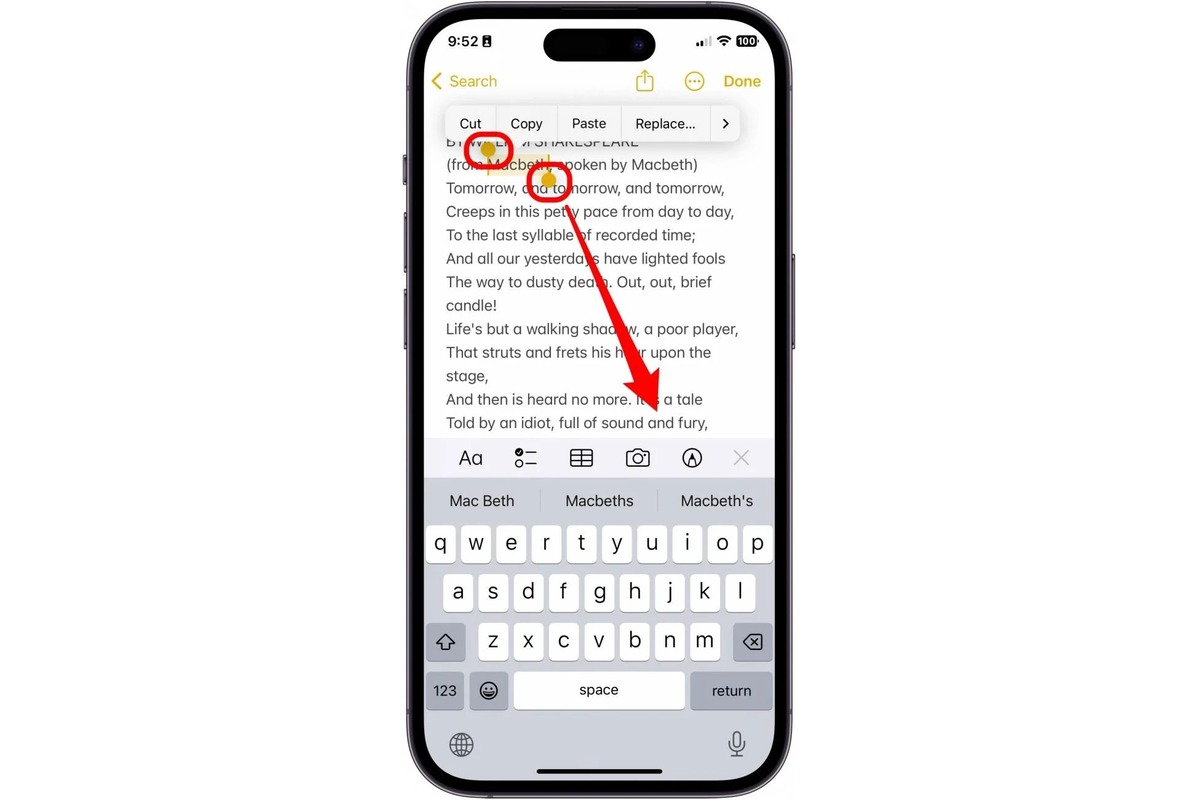Understanding the Copy-Paste Functionality on iPhone 12
The copy-paste functionality on the iPhone 12 is a fundamental feature that allows users to efficiently manipulate and transfer content within and between apps. This intuitive function empowers users to seamlessly duplicate and move text, images, and files, enhancing productivity and convenience.
When you copy content on your iPhone 12, it is temporarily stored in an area of the device's memory known as the clipboard. This enables you to paste the copied content into a different location, whether it's within the same app or in a completely different application. The clipboard acts as a virtual vessel for the content you've copied, allowing you to transport it to your desired destination with ease.
Understanding the copy-paste functionality also involves recognizing the versatility it offers. Whether you're composing an email, drafting a document, or sharing a captivating image, the ability to copy and paste content streamlines these tasks. With a few simple taps and swipes, you can effortlessly duplicate a crucial piece of information from one source and insert it precisely where you need it.
Moreover, the copy-paste functionality on the iPhone 12 is not limited to text alone. You can also duplicate and transfer images and files, expanding the scope of this feature to encompass a wide range of digital content. This flexibility empowers users to curate and share diverse types of information, fostering seamless communication and collaboration.
In essence, understanding the copy-paste functionality on the iPhone 12 entails recognizing its role as a cornerstone of efficient digital interaction. By harnessing this capability, users can navigate their devices with fluidity, harnessing the power of duplication and transfer to streamline their digital workflows.
How to Copy Text, Images, and Files on iPhone 12
Copying text, images, and files on your iPhone 12 is a straightforward process that empowers you to efficiently duplicate and transfer various types of content. Whether you're extracting a snippet of text from a webpage, duplicating a captivating image, or transferring a vital document, the copy-paste functionality on the iPhone 12 offers a seamless and intuitive experience.
Copying Text
To copy text on your iPhone 12, simply tap and hold the text you wish to duplicate until a menu appears. Then, adjust the selection handles if necessary to encompass the desired text. Next, tap "Copy" from the menu that appears. The selected text is now stored in the device's clipboard, ready to be pasted into another location.
Copying Images
When it comes to copying images, the process is equally straightforward. Tap and hold the image you want to copy until a menu appears, then select "Copy" from the options provided. The image is now saved to the clipboard, allowing you to paste it into a different app or location.
Copying Files
Copying files on your iPhone 12 involves utilizing the Files app. Navigate to the file you wish to copy, tap and hold it, then select "Copy" from the menu. The file is now copied to the clipboard, ready for pasting into another location within the Files app or into a different app altogether.
Additional Tips
- To paste the copied content, navigate to the desired location and tap where you want to insert the content. Then, select "Paste" from the menu that appears.
- The iPhone 12's copy-paste functionality also supports the duplication of content between different apps, allowing for seamless transfer of information across various applications.
By mastering the art of copying and pasting on your iPhone 12, you can streamline your digital workflows, enhance productivity, and effortlessly transfer a diverse range of content with just a few taps and swipes.
Pasting Content on iPhone 12: Tips and Tricks
Pasting content on your iPhone 12 is a seamless process that complements the copy functionality, allowing you to effortlessly transfer duplicated text, images, and files to your desired locations. Mastering the art of pasting content opens up a world of convenience and efficiency, enabling you to seamlessly integrate copied content into your digital endeavors. Here are some tips and tricks to enhance your pasting experience on the iPhone 12:
1. Precision Pasting
When pasting content on your iPhone 12, precision is key. After selecting the destination where you want to insert the copied content, ensure that the cursor is positioned accurately. This ensures that the pasted content seamlessly integrates into the intended location, maintaining the flow and coherence of your digital composition.
2. Formatting Considerations
When pasting text, images, or files, it's essential to consider formatting compatibility. Different apps and platforms may have varying formatting requirements. For text, be mindful of font styles, sizes, and colors, ensuring that the pasted text harmonizes with the existing content. Similarly, when pasting images or files, consider the compatibility of the formats to ensure optimal display and functionality.
3. Utilizing Paste Options
The iPhone 12 offers a range of paste options to cater to diverse pasting needs. When you tap to paste content, explore the available options such as "Paste and Match Style" or "Paste as Plain Text." These options enable you to control how the pasted content appears, ensuring seamless integration with the surrounding context and formatting.
4. Multi-App Pasting
Harness the power of multi-app pasting to streamline your digital workflows. The iPhone 12 allows you to copy content from one app and seamlessly paste it into another. Whether it's transferring text from a web browser to a document editor or inserting an image from your photo library into an email, the multi-app pasting capability enhances cross-application productivity.
5. Clipboard Management
Efficiently managing your clipboard can optimize your pasting experience. The iPhone 12's clipboard retains the most recent copied content, allowing you to access and paste it as needed. However, if you find yourself frequently copying and pasting different items, consider utilizing third-party clipboard management apps to expand your clipboard capacity and access a history of copied content.
By incorporating these tips and tricks into your pasting endeavors on the iPhone 12, you can elevate your digital interactions, streamline content integration, and maximize the efficiency of the copy-paste functionality. Embracing these strategies empowers you to wield the power of pasting with precision and finesse, enhancing your overall user experience on the iPhone 12.
Mastering the Clipboard on iPhone 12
Mastering the clipboard on the iPhone 12 is a pivotal aspect of leveraging the device's copy-paste functionality to its fullest potential. The clipboard serves as a transient repository for copied content, enabling seamless transfer and integration across various apps and contexts. By delving into the intricacies of clipboard management and optimization, users can elevate their digital workflows and enhance productivity.
Clipboard Management
Efficient clipboard management is fundamental to mastering the clipboard on the iPhone 12. The device's clipboard retains the most recently copied item, allowing for quick and convenient pasting. However, to fully harness the power of the clipboard, users can explore third-party clipboard management apps available on the App Store. These apps extend the clipboard's capacity, enabling users to store a history of copied items and access them as needed. This expanded functionality empowers users to maintain a repository of frequently used content, streamlining the copy-paste process and minimizing repetitive copying.
Clipboard Optimization
Optimizing the clipboard involves understanding its dynamic nature and leveraging it to streamline digital interactions. Users can capitalize on the iPhone 12's clipboard to facilitate multi-app workflows, seamlessly transferring content between different applications. Whether it's copying a snippet of text from a web browser and pasting it into a messaging app or duplicating an image from the photo library and inserting it into a presentation, the clipboard's versatility enhances cross-application productivity. By optimizing the clipboard, users can navigate their digital endeavors with fluidity, leveraging the power of duplication and transfer to enhance their overall user experience.
Security Considerations
While mastering the clipboard's functionality, it's essential to consider security implications, particularly when dealing with sensitive information. The iPhone 12 prioritizes user privacy and security, and users should exercise caution when copying and pasting confidential content. Being mindful of the content stored in the clipboard and ensuring its appropriate usage aligns with best practices for safeguarding sensitive information.
Continuous Exploration
Mastering the clipboard on the iPhone 12 is an ongoing journey of exploration and discovery. As users delve into the nuances of clipboard management, optimization, and security, they uncover new ways to enhance their digital interactions. By continuously exploring the capabilities of the clipboard and staying attuned to evolving best practices, users can refine their copy-paste workflows, elevate productivity, and maximize the efficiency of the iPhone 12's clipboard functionality.
In essence, mastering the clipboard on the iPhone 12 empowers users to wield the full potential of the device's copy-paste functionality, fostering seamless content transfer and integration across diverse digital contexts. By embracing efficient management, optimization, and security considerations, users can elevate their digital experiences and streamline their workflows with finesse and precision.