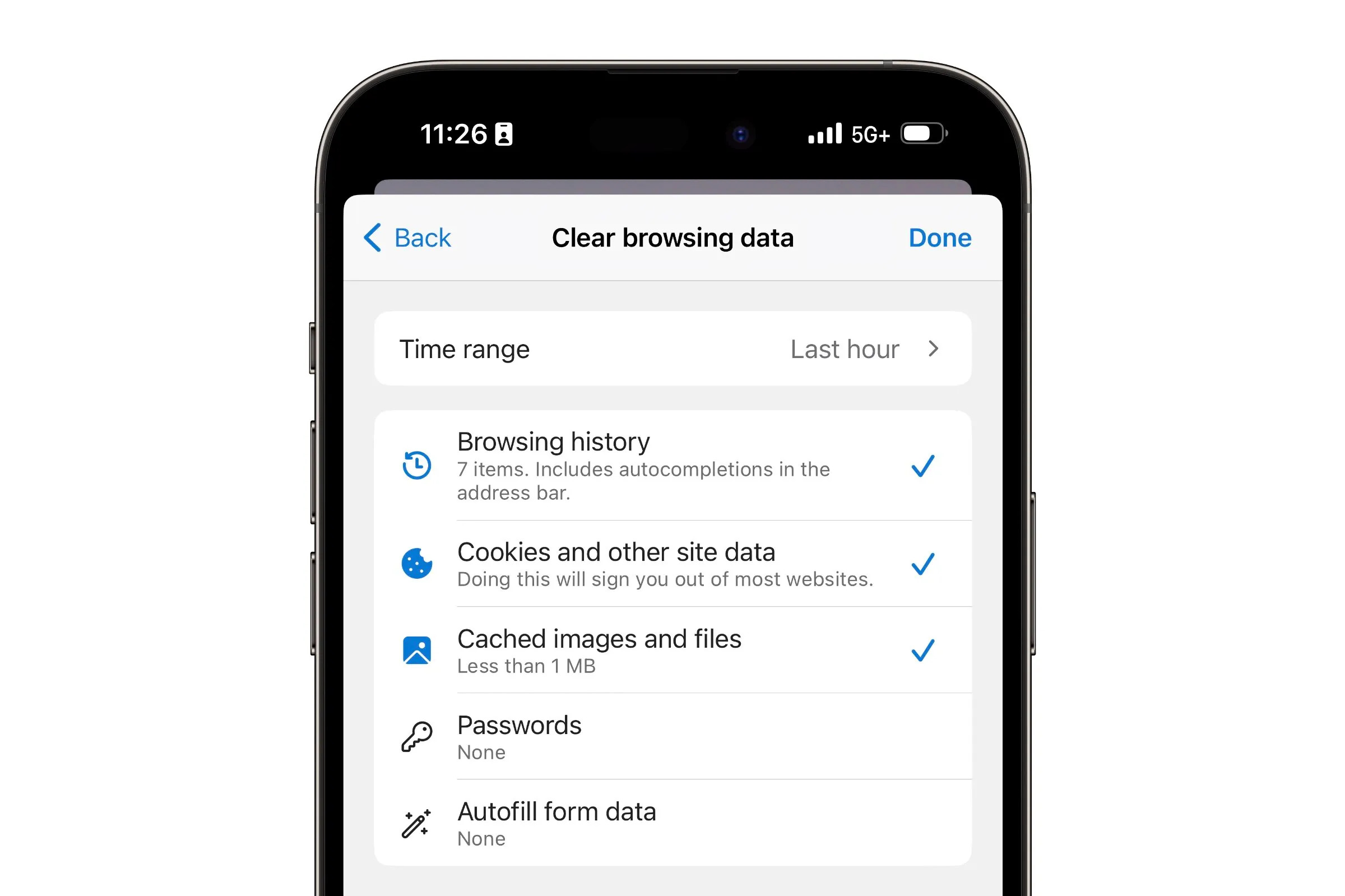How to Access the Safari Settings
Accessing the Safari settings on your iPhone 11 is a straightforward process that allows you to manage various aspects of your browsing experience, including clearing cookies. Here's a step-by-step guide to accessing the Safari settings on your device:
-
Open the Settings App: Locate the Settings app on your iPhone 11's home screen. The icon resembles a gear and is typically found on the first page of apps.
-
Scroll Down and Tap on "Safari": Once you've opened the Settings app, scroll down until you see the list of installed apps. Tap on "Safari" to access the browser's specific settings.
-
Explore the Safari Settings: Upon tapping "Safari," you'll be presented with a range of options to customize your browsing experience. These settings include options for privacy and security, search engine preferences, and the ability to manage website data, including cookies.
Accessing the Safari settings on your iPhone 11 is essential for managing your browsing data and privacy. Once you've accessed these settings, you can proceed to clear cookies and data, manage website data, and explore the use of third-party apps for cookie clearance.
Clearing Cookies and Data
Clearing cookies and browsing data on your iPhone 11 can help enhance your privacy and improve the performance of the Safari browser. Here's how you can effectively clear cookies and data from your device:
Clearing Cookies
- Open the Settings App: Begin by opening the Settings app on your iPhone 11.
- Scroll Down and Tap on "Safari": Scroll down the settings menu and tap on "Safari" to access the browser's specific settings.
- Tap "Clear History and Website Data": Within the Safari settings, tap on "Clear History and Website Data." A confirmation prompt will appear, asking if you want to clear the data. Tap "Clear History and Data" to confirm.
Clearing Individual Website Data
- Access the Safari Settings: Open the Settings app and tap on "Safari."
- Tap on "Advanced": Scroll down in the Safari settings and tap on "Advanced."
- Select "Website Data": Tap on "Website Data" to view the stored data from websites you've visited.
- Remove Specific Website Data: You can remove data from individual websites by swiping left on the site's name and tapping "Delete." This allows you to selectively clear data from specific websites while retaining data from others.
Benefits of Clearing Cookies and Data
- Enhanced Privacy: Clearing cookies and browsing data helps protect your privacy by removing information about your browsing habits and preferences.
- Improved Browser Performance: By clearing cookies and data, you can free up storage space and potentially improve the performance of the Safari browser on your iPhone 11.
Considerations
- Logged-in Sessions: Clearing cookies may log you out of websites where you are currently logged in, requiring you to re-enter your credentials.
- Website Preferences: Some websites may forget your preferences or settings if you clear their data, requiring you to set them again.
By regularly clearing cookies and browsing data on your iPhone 11, you can maintain a cleaner and more secure browsing environment while ensuring that your device operates at its optimal level.
Managing Website Data
Managing website data on your iPhone 11's Safari browser empowers you to have granular control over the information stored by individual websites. This level of management allows you to maintain a balance between privacy and convenience, ensuring that your browsing experience aligns with your preferences. Here's a comprehensive guide on how to effectively manage website data:
Accessing Website Data
-
Open the Settings App: Begin by launching the Settings app on your iPhone 11.
-
Navigate to Safari Settings: Scroll through the settings menu and tap on "Safari" to access the browser's specific settings.
-
Tap on "Advanced": Within the Safari settings, scroll down and tap on "Advanced" to reveal additional options for website data management.
-
Select "Website Data": Tap on "Website Data" to view the stored data from various websites you've visited.
Managing Individual Website Data
-
View Stored Data: Upon selecting "Website Data," you'll be presented with a list of websites along with the amount of data each site has stored on your device.
-
Remove Specific Website Data: To selectively manage data from individual websites, swipe left on the site's name. This action will reveal the option to "Delete" the stored data associated with that particular website.
-
Review and Delete: Take the time to review the stored data from each website and delete the information that you no longer wish to retain on your device.
Benefits of Managing Website Data
-
Customized Privacy Control: By managing website data, you can customize your privacy settings for individual websites, allowing you to retain data from trusted sites while removing data from others.
-
Storage Optimization: Managing website data enables you to optimize the storage space on your device by removing unnecessary or outdated information stored by websites.
-
Enhanced Browsing Experience: With greater control over website data, you can ensure that your browsing experience is tailored to your preferences, maintaining a balance between convenience and privacy.
Considerations
-
Impact on Site Functionality: Deleting website data may affect the functionality of certain sites, such as forgetting login credentials or site preferences.
-
Privacy Maintenance: Regularly managing website data contributes to maintaining your privacy and reducing the accumulation of unnecessary information on your device.
By actively managing website data on your iPhone 11, you can curate a personalized browsing environment that aligns with your privacy preferences and storage optimization goals. This proactive approach empowers you to maintain control over the information stored by websites, ensuring a tailored and efficient browsing experience.
Using Third-Party Apps for Cookie Clearance
In addition to the built-in options provided by the Safari browser on your iPhone 11, you can explore the use of third-party apps specifically designed for cookie clearance and enhanced privacy management. These apps offer advanced features and customization options, allowing you to take control of your online privacy in a more comprehensive manner.
When considering third-party apps for cookie clearance, it's essential to prioritize reputable options available on the App Store. Look for apps with positive user reviews, a clear privacy policy, and a history of regular updates to ensure their effectiveness and reliability.
These third-party apps often offer a range of features beyond basic cookie clearance, including the ability to manage tracking technologies, block unwanted content, and provide real-time privacy protection while browsing. By leveraging these apps, you can elevate your privacy management to a higher level, ensuring that your online activities remain secure and tailored to your preferences.
Furthermore, some third-party apps offer intuitive interfaces and user-friendly controls, making it easier for you to navigate through privacy settings and customize your browsing experience according to your specific needs. These apps may also provide insights into the types of tracking technologies used by websites, empowering you with knowledge about your online footprint and enabling informed decisions regarding privacy management.
It's important to note that while third-party apps can enhance your privacy management, it's crucial to review their permissions and understand the extent of access they require. Prioritize apps that offer transparent information about their data handling practices and provide clear options for customization, ensuring that you remain in control of your privacy settings.
By incorporating reputable third-party apps for cookie clearance into your privacy management strategy, you can augment the capabilities of your iPhone 11's Safari browser, allowing for a more tailored and secure browsing experience. These apps serve as valuable tools in maintaining your online privacy, empowering you to navigate the digital landscape with confidence and peace of mind.