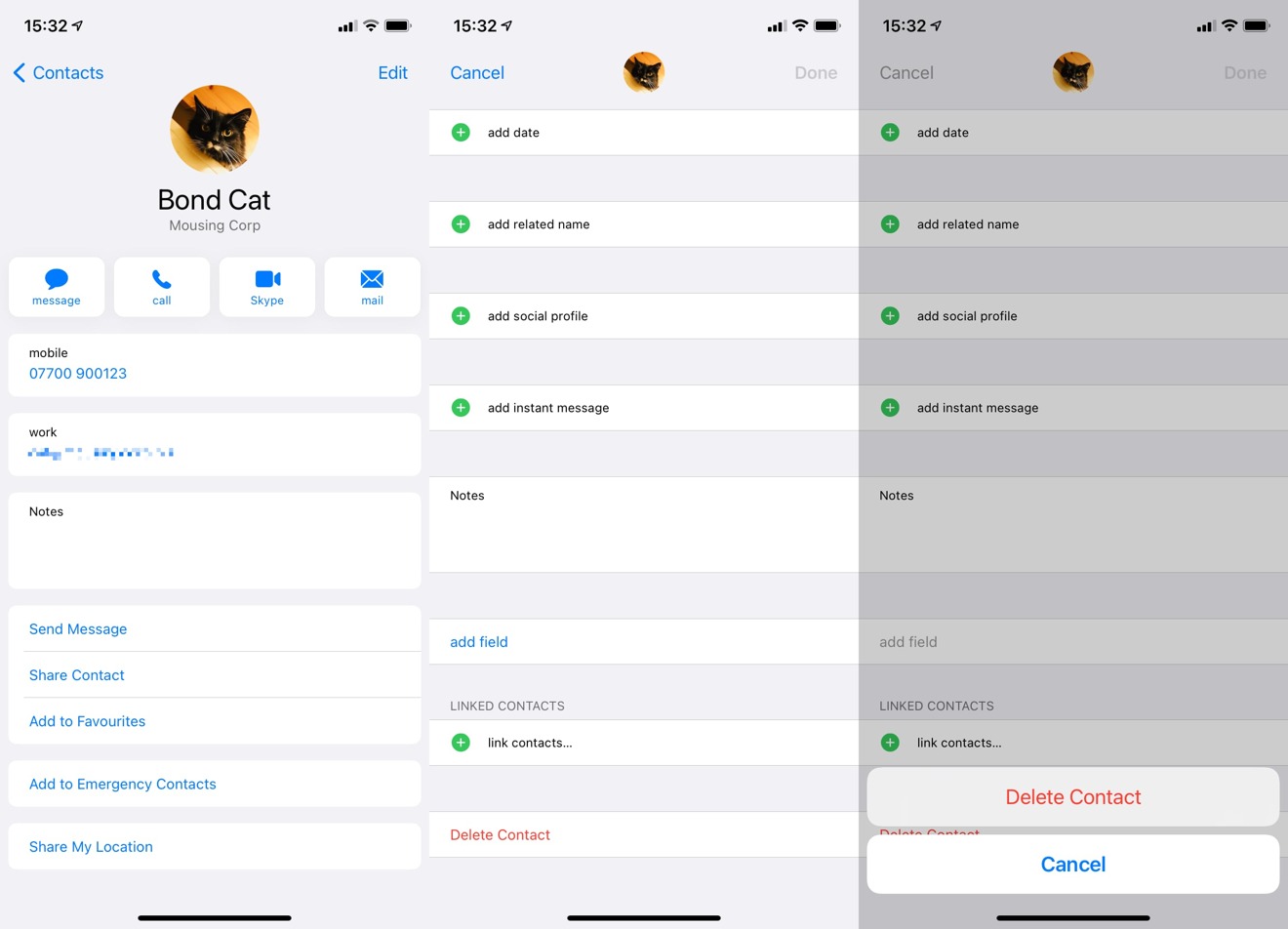Reasons for Cleaning Up Your Contact List
Your contact list is a digital reflection of your social and professional network. Over time, it accumulates a multitude of entries, including outdated numbers, duplicate contacts, and irrelevant connections. Cleaning up your contact list is essential for maintaining an organized and efficient communication system. Here are compelling reasons to declutter and streamline your iPhone 10 contacts:
-
Enhanced Efficiency: A cluttered contact list can lead to confusion and inefficiency. When searching for a specific contact, you may encounter duplicate entries or outdated information, resulting in wasted time and frustration. By removing unnecessary or redundant contacts, you can streamline the process of finding and reaching out to the right person swiftly.
-
Improved Communication: Outdated or incorrect contact information can hinder effective communication. Imagine attempting to reach a colleague or friend, only to discover that the provided number is no longer in service. By regularly cleaning up your contact list, you ensure that the information at your fingertips is accurate and up to date, facilitating seamless communication with your contacts.
-
Enhanced Privacy and Security: Your contact list contains sensitive information about your connections. By removing obsolete or unfamiliar contacts, you reduce the risk of unauthorized access to personal details. Additionally, decluttering your contact list minimizes the chances of inadvertently sharing sensitive information with the wrong recipient.
-
Optimized Device Performance: A bloated contact list can impact the performance of your iPhone 10. Each contact entry consumes storage space and system resources. By decluttering your contact list, you can free up valuable storage space and potentially improve the overall performance of your device.
-
Professional Image: In a professional context, maintaining a clean and organized contact list reflects positively on your attention to detail and organizational skills. When reaching out to colleagues, clients, or business partners, having a well-maintained contact list conveys a sense of professionalism and reliability.
By recognizing the importance of cleaning up your contact list, you can harness the benefits of improved efficiency, enhanced communication, and strengthened privacy and security. With a streamlined and organized contact list, you can navigate your digital network with ease and confidence, ensuring that your connections remain relevant and accessible when needed.
Steps for Removing Names from iPhone 10 Contacts
Managing your iPhone 10 contacts is a straightforward process that allows you to declutter your digital address book effectively. Follow these simple steps to remove unnecessary names and streamline your contact list:
1. Open the Contacts App
Begin by locating and tapping the "Contacts" app on your iPhone 10's home screen. This action will grant you access to your entire contact list, where you can view and manage individual entries.
2. Select the Contact to Remove
Scroll through your contact list and select the entry you wish to remove. Upon tapping the contact's name, you will be directed to the detailed contact information screen, displaying the individual's phone number, email address, and other relevant details.
3. Tap "Edit"
Once you have accessed the contact's information, locate and tap the "Edit" button in the upper-right corner of the screen. This action will enable you to make changes to the contact's details, including the option to delete the entry entirely.
4. Scroll Down and Tap "Delete Contact"
After entering the editing mode, scroll down to the bottom of the contact's information screen. At the very bottom, you will find the "Delete Contact" option. Tap this button to initiate the removal process.
5. Confirm Deletion
Upon tapping "Delete Contact," a confirmation prompt will appear, asking if you are sure you want to delete the contact. Confirm your decision by tapping "Delete Contact" once again. This final step ensures that the contact is permanently removed from your iPhone 10's address book.
6. Repeat as Needed
If you have multiple contacts to remove, simply repeat the process for each entry. By following these steps, you can efficiently declutter your contact list, eliminating outdated, duplicate, or irrelevant entries.
By following these straightforward steps, you can effectively declutter your iPhone 10 contact list, ensuring that your digital address book remains organized and relevant. Whether removing outdated numbers, duplicate entries, or irrelevant contacts, these steps empower you to maintain a streamlined and efficient communication system on your iPhone 10.
Using the "Delete Contact" Feature
The "Delete Contact" feature on your iPhone 10 provides a straightforward and efficient method for decluttering your contact list. By leveraging this built-in functionality, you can seamlessly remove unnecessary or outdated entries, ensuring that your digital address book remains organized and relevant.
To initiate the contact deletion process, begin by opening the Contacts app on your iPhone 10. Once within the app, navigate to the specific contact you wish to remove from your list. Upon selecting the contact, you will be directed to the detailed contact information screen, displaying the individual's phone number, email address, and other relevant details.
Next, tap the "Edit" button located in the upper-right corner of the screen. This action grants you access to modify the contact's details, including the option to delete the entry entirely. Upon entering the editing mode, scroll down to the bottom of the contact's information screen, where you will find the "Delete Contact" option. By tapping this button, you initiate the removal process.
A confirmation prompt will then appear, seeking your final confirmation to delete the contact. This additional step serves as a safeguard, ensuring that you do not accidentally remove a contact. Once you confirm the deletion, the contact is permanently removed from your iPhone 10's address book, effectively decluttering your contact list.
This intuitive process allows you to repeat the deletion steps as needed, enabling you to efficiently remove multiple contacts from your list. Whether eliminating outdated numbers, duplicate entries, or irrelevant contacts, the "Delete Contact" feature empowers you to maintain a streamlined and efficient communication system on your iPhone 10.
By utilizing the "Delete Contact" feature, you can easily manage and declutter your contact list, ensuring that your digital address book remains organized and free from unnecessary or obsolete entries. This built-in functionality exemplifies the user-friendly nature of the iPhone 10, providing a seamless solution for maintaining a relevant and efficient contact list.
Using Third-Party Apps for Contact List Cleanup
In addition to the native features of the iPhone 10, third-party apps offer advanced capabilities for efficiently managing and cleaning up your contact list. These apps provide enhanced functionalities, such as automated duplicate detection, contact merging, and comprehensive contact organization tools, empowering users to streamline their digital address books with ease.
One notable third-party app for contact list cleanup is "Smart Merge," which is designed to identify and merge duplicate contacts seamlessly. Upon installation, the app scans your entire contact list, intelligently detecting duplicate entries based on matching criteria such as names, phone numbers, and email addresses. Once identified, the app presents a consolidated view of duplicate contacts, allowing you to review and merge them effortlessly. By consolidating duplicate entries, "Smart Merge" helps declutter your contact list and ensures that each contact is represented by a single, comprehensive entry.
Another popular app, "Cleanup Duplicate Contacts," offers a comprehensive suite of tools for efficiently managing and organizing your contact list. This app goes beyond simple duplicate detection, providing features for merging contacts, backing up and restoring contact data, and even identifying incomplete or inconsistent contact entries. With its intuitive interface and powerful functionalities, "Cleanup Duplicate Contacts" simplifies the process of maintaining a clean and well-organized contact list on your iPhone 10.
Furthermore, "Contacts Cleanup & Merge" is a versatile app that not only identifies and merges duplicate contacts but also offers advanced contact management capabilities. This app allows users to create custom contact groups, perform bulk edits, and even backup and restore their entire contact list. By leveraging the comprehensive features of "Contacts Cleanup & Merge," users can take proactive steps to ensure that their contact list remains organized, up to date, and free from redundant or obsolete entries.
These third-party apps serve as valuable tools for individuals seeking to optimize their contact management experience on the iPhone 10. By harnessing the advanced functionalities offered by these apps, users can efficiently declutter their contact lists, consolidate duplicate entries, and maintain a well-organized digital address book. The seamless integration of these apps with the native contact management features of the iPhone 10 exemplifies the commitment to providing users with diverse and effective solutions for contact list cleanup and organization.
Tips for Maintaining a Clean Contact List
Maintaining a clean and organized contact list is an ongoing process that ensures the efficiency and relevance of your digital address book. By implementing the following tips, you can proactively manage your contacts and uphold a streamlined communication system on your iPhone 10.
-
Regular Review and Cleanup: Schedule periodic reviews of your contact list to identify and remove outdated or irrelevant entries. By setting aside dedicated time for contact cleanup, you can prevent the accumulation of unnecessary or obsolete contacts.
-
Merge Duplicate Entries: Utilize the built-in features of your iPhone 10 or third-party apps to merge duplicate contacts. Consolidating duplicate entries streamlines your contact list and ensures that each contact is represented by a single, comprehensive entry.
-
Update Contact Information: Promptly update contact details when individuals change their phone numbers, email addresses, or other pertinent information. Keeping contact information current enhances the effectiveness of your communication efforts.
-
Organize Contacts into Groups: Leverage the grouping functionality of your iPhone 10 to categorize contacts based on relationships, affiliations, or other relevant criteria. Grouping contacts facilitates targeted communication and simplifies contact management.
-
Backup Contact Data: Regularly backup your contact list to safeguard against data loss or accidental deletions. By maintaining up-to-date backups, you can restore your contacts in the event of unforeseen issues.
-
Utilize Contact Management Apps: Explore the diverse range of contact management apps available for the iPhone 10. These apps offer advanced features for contact organization, deduplication, and comprehensive contact management, enhancing your ability to maintain a clean and well-organized contact list.
-
Exercise Caution When Adding New Contacts: When adding new contacts, verify the accuracy of the information and assess the relevance of the connection. Being selective about adding new contacts contributes to the overall cleanliness and relevance of your contact list.
-
Regular Device Maintenance: In addition to managing your contacts, regularly maintain your iPhone 10 to optimize its performance. By ensuring that your device operates efficiently, you contribute to the seamless management of your contact list.
By incorporating these tips into your contact management practices, you can uphold a clean, organized, and relevant contact list on your iPhone 10. Embracing proactive contact management strategies empowers you to navigate your digital network with ease, ensuring that your communication efforts remain efficient and effective.