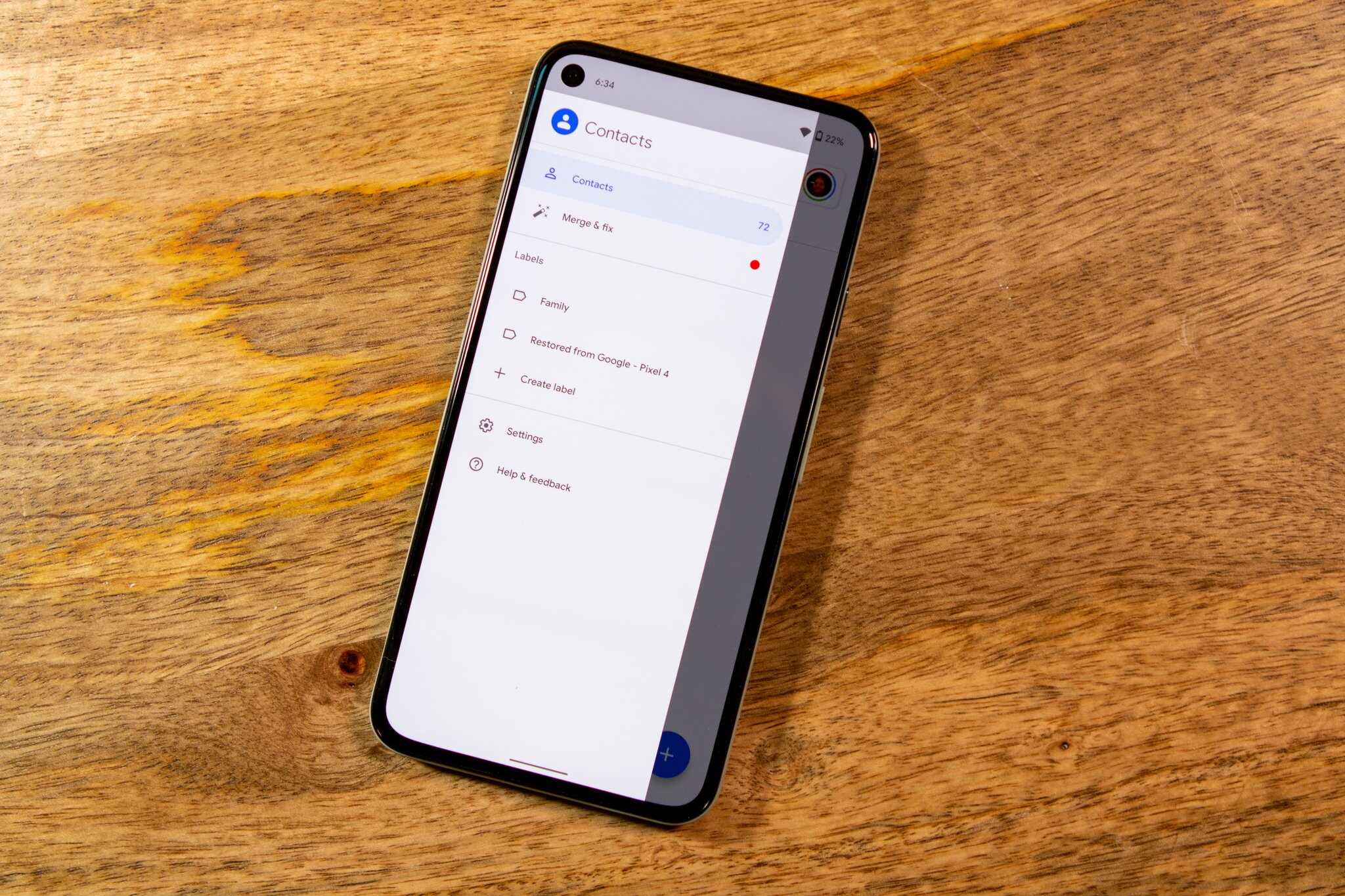Backing up Contacts
Backing up your contacts is a crucial step to ensure that you don't lose important information in case of device loss, damage, or when switching to a new phone. OnePlus Nord offers several convenient methods to back up your contacts, providing peace of mind and easy access to your valuable connections.
1. Google Account Sync
One of the most reliable ways to back up your contacts on the OnePlus Nord is by syncing them with your Google account. This method ensures that your contacts are securely stored in the cloud and can be easily accessed from any device connected to your Google account. To enable this feature, follow these simple steps:
- Open the "Settings" app on your OnePlus Nord.
- Scroll down and select "Accounts and backup."
- Tap on "Backup and restore."
- Toggle the "Back up my data" switch to enable automatic backup of your contacts to your Google account.
2. OnePlus Switch App
The OnePlus Switch app provides a seamless way to transfer your contacts to a new device while also serving as a backup solution. This app allows you to transfer various types of data, including contacts, from your OnePlus Nord to another OnePlus device. To use the OnePlus Switch app for contact backup:
- Install the OnePlus Switch app from the Google Play Store.
- Open the app and select "Backup & Restore."
- Choose "Backup" and select "Contacts" to initiate the backup process.
3. Third-Party Backup Apps
There are numerous third-party apps available on the Google Play Store that offer comprehensive contact backup solutions. These apps often provide additional features such as scheduled backups, cross-platform compatibility, and easy restoration options. Some popular third-party backup apps include Google Contacts, Super Backup & Restore, and Contacts Backup & Restore.
By utilizing these backup methods, OnePlus Nord users can safeguard their contacts against unexpected data loss and seamlessly transfer them to new devices. Regularly backing up your contacts ensures that you never have to worry about losing important connections and contact information.
Deleting Contacts from Phone
Deleting contacts from your OnePlus Nord can help declutter your address book and remove outdated or unnecessary entries. Whether you're streamlining your contact list or preparing to sell or transfer your device, it's essential to know how to efficiently remove contacts from your phone.
1. Using the Contacts App
The Contacts app on your OnePlus Nord provides a straightforward method for managing and deleting contacts. To delete a contact using the Contacts app:
- Open the Contacts app from your home screen or app drawer.
- Scroll through the list of contacts and tap on the contact you wish to delete.
- Once the contact details are displayed, tap the "More" option, usually represented by three vertical dots.
- Select "Delete" from the menu that appears, and confirm the deletion when prompted.
2. Batch Deletion
If you need to delete multiple contacts at once, the OnePlus Nord allows for batch deletion through the Contacts app. Here's how to delete multiple contacts simultaneously:
- Open the Contacts app and tap the "Menu" icon, typically represented by three horizontal lines or dots.
- Choose the "Manage contacts" or "Manage contacts" option from the menu.
- Select the contacts you want to delete by tapping on each contact's profile picture or using the checkboxes next to their names.
- Once the desired contacts are selected, tap the "Delete" or "Trash" icon, and confirm the action when prompted.
3. Synced Account Deletion
If your contacts are synced with a Google account or other cloud services, such as Microsoft Exchange or Outlook, deleting a contact from your OnePlus Nord will also remove it from the synced account. This ensures that the changes are reflected across all devices and platforms where the account is active.
4. Using Third-Party Apps
In addition to the native Contacts app, third-party contact management apps available on the Google Play Store offer advanced features for contact deletion. These apps often provide enhanced search and filter options, making it easier to identify and delete specific contacts based on various criteria.
By following these methods, OnePlus Nord users can efficiently declutter their contact list, ensuring that it remains organized and up to date. Regularly reviewing and deleting unnecessary contacts can streamline communication and simplify the management of your address book.
Deleting Contacts from SIM Card
Deleting contacts from the SIM card on your OnePlus Nord is a fundamental aspect of contact management, especially when transitioning to a new device or consolidating your contact list. While SIM cards have limited storage capacity compared to modern smartphones, they still play a crucial role in storing and transferring contacts. Here's a detailed guide on how to delete contacts from the SIM card on your OnePlus Nord:
1. Using the Contacts App
The Contacts app on your OnePlus Nord provides a convenient method for managing SIM card contacts. To delete a contact from the SIM card using the Contacts app:
- Open the Contacts app on your device.
- Tap on the contact you wish to delete to view its details.
- Look for the option to move or delete the contact, which is typically found in the contact's settings or options menu.
- Select the option to delete the contact from the SIM card, and confirm the action when prompted.
2. SIM Management Settings
OnePlus Nord offers SIM management settings that allow users to directly manage contacts stored on the SIM card. To access these settings:
- Open the "Settings" app on your OnePlus Nord.
- Navigate to the "Network & internet" or "SIM & network" section.
- Select "SIM card manager" or a similar option that provides access to SIM card settings.
- Choose the SIM card containing the contacts you want to delete and look for the option to manage or delete SIM contacts.
3. Batch Deletion
If you need to delete multiple contacts from the SIM card simultaneously, the OnePlus Nord allows for batch deletion through the SIM management settings or the Contacts app. This feature enables efficient management of SIM card contacts, especially when transitioning to a new device or consolidating contact lists.
4. Synced Account Considerations
It's important to note that deleting contacts from the SIM card may not remove them from your Google account or other synced platforms. If your contacts are synced with a cloud service, such as Google Contacts, deleting a contact from the SIM card may not reflect the change across all devices. Therefore, it's advisable to ensure that contacts are appropriately managed across all synced accounts.
By following these methods, OnePlus Nord users can effectively manage and delete contacts from the SIM card, streamlining their contact list and ensuring that it remains organized and up to date. Regularly reviewing and deleting unnecessary contacts from the SIM card contributes to efficient contact management and a streamlined communication experience.
Deleting Contacts from Google Account
Managing contacts stored in your Google account is essential for maintaining an organized and up-to-date address book across various devices and platforms. Whether you're removing outdated contacts or streamlining your contact list, the process of deleting contacts from your Google account on the OnePlus Nord is straightforward and ensures that changes are seamlessly synchronized. Here's a detailed guide on how to efficiently delete contacts from your Google account:
-
Using Google Contacts Web Interface
Accessing your Google Contacts through the web interface provides a comprehensive platform for managing and deleting contacts. To delete contacts from your Google account using the web interface:
- Open a web browser on your computer or mobile device and navigate to Google Contacts.
- Sign in with the Google account associated with your OnePlus Nord.
- Browse through your contacts and select the contact you wish to delete.
- Once the contact details are displayed, click on the "More" option (represented by three vertical dots) and choose "Delete" from the dropdown menu.
- Confirm the deletion when prompted, and the contact will be permanently removed from your Google account.
-
Using the Contacts App on OnePlus Nord
The Contacts app on your OnePlus Nord provides a seamless way to manage contacts synced with your Google account. To delete a contact from your Google account using the Contacts app:
- Open the Contacts app on your OnePlus Nord.
- Scroll through the list of contacts and tap on the contact you want to delete.
- Tap the "More" option (usually represented by three vertical dots) and select "Delete" from the menu that appears.
- Confirm the deletion, and the contact will be removed from your Google account, with the changes automatically synchronized.
-
Batch Deletion and Contact Management
If you need to delete multiple contacts from your Google account simultaneously, the Google Contacts web interface offers efficient batch deletion options. You can select multiple contacts and delete them in one go, streamlining the process of contact management and organization.
By following these methods, OnePlus Nord users can effectively declutter their Google account's contact list, ensuring that it remains updated and free from unnecessary or outdated entries. Regularly reviewing and deleting contacts from your Google account contributes to efficient contact management and seamless synchronization across devices, enhancing the overall communication experience.