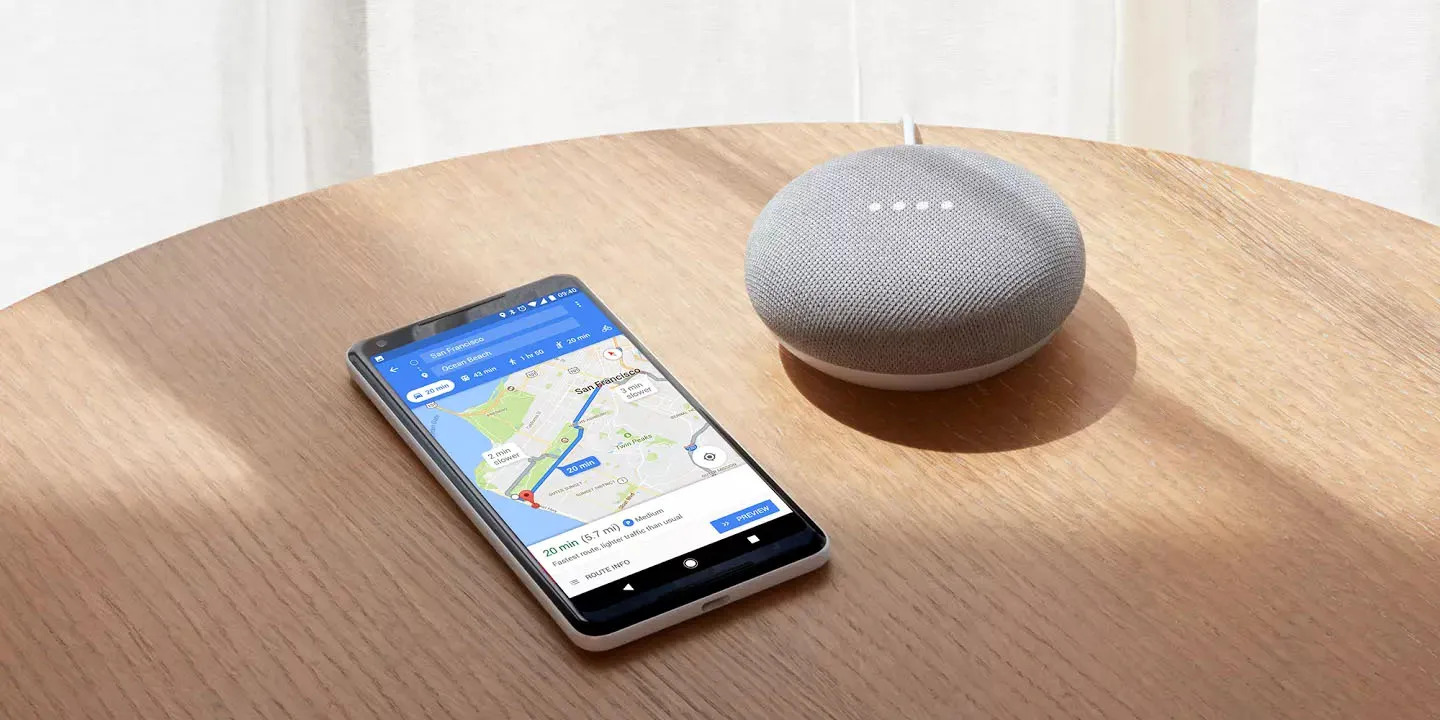Checking Compatibility
Before embarking on the setup process, it's crucial to ensure that your phone is compatible with the Google Speaker. This step is essential for a seamless and frustration-free setup experience.
First and foremost, verify that your phone meets the minimum requirements for compatibility with the Google Speaker. The Google Home app is compatible with devices running Android 6.0 and higher or iOS 12.0 and higher. To check your phone's operating system, navigate to the settings and select "About Phone" or "General," then tap on "Software Information" to view the current OS version.
Additionally, confirm that your phone has Bluetooth and Wi-Fi capabilities. These are fundamental for establishing a stable connection between your phone and the Google Speaker. Most modern smartphones are equipped with these features, but it's always prudent to double-check to avoid any connectivity issues during the setup process.
Furthermore, ensure that your phone is updated to the latest software version. This can be done by accessing the system settings, selecting "System Updates" or "Software Update," and following the on-screen instructions to install any available updates. Keeping your phone's software up to date is essential for compatibility with the Google Home app and for seamless integration with the Google Speaker.
If your phone meets the aforementioned compatibility requirements, you're all set to move on to the next step of downloading the Google Home app. If not, you may need to consider alternative options for connecting your phone to a compatible smart speaker.
By confirming your phone's compatibility with the Google Speaker, you're laying the groundwork for a successful setup process. This proactive approach ensures that you can proceed with confidence, knowing that your phone is fully equipped to seamlessly connect and interact with the Google Speaker.
Remember, ensuring compatibility is the first step towards unlocking the full potential of your Google Speaker and experiencing the convenience of hands-free voice commands and personalized assistance.
With compatibility confirmed, you're ready to download the Google Home app and embark on the exciting journey of connecting your Google Speaker to your phone.
Downloading the Google Home App
Once you’ve confirmed your phone’s compatibility with the Google Speaker, the next step is to download the Google Home app. This intuitive application serves as the central hub for setting up and managing your Google Speaker, making it an indispensable tool for seamless integration.
To begin, open the app store on your phone, whether it’s the Google Play Store for Android users or the App Store for iOS users. In the search bar, enter “Google Home” and select the official Google Home app from the search results. Ensure that the app is developed by Google LLC to guarantee authenticity and reliability.
After selecting the Google Home app, tap the “Install” or “Get” button to initiate the download and installation process. Depending on your internet connection speed, the app should be ready to launch within a few moments. Once the installation is complete, tap “Open” to launch the Google Home app.
Upon opening the app for the first time, you’ll be greeted with a brief introduction and overview of its features. Follow the on-screen prompts to sign in with your Google account. If you don’t have a Google account, you’ll need to create one to proceed. This account will serve as the primary link between your phone, the Google Home app, and the Google Speaker.
After signing in, the app will guide you through a series of initial setup steps, including granting necessary permissions and agreeing to the terms of service. Once these preliminary configurations are complete, you’ll be ready to move on to the next crucial step: connecting your Google Speaker to Wi-Fi.
By downloading the Google Home app, you’re taking a significant stride towards enhancing your smart home experience. This powerful app provides a user-friendly interface for managing and customizing your Google Speaker, enabling you to harness its full potential and enjoy personalized voice commands, music streaming, and smart home control.
With the Google Home app successfully downloaded and installed on your phone, you’re poised to embark on the next phase of the setup process: connecting your Google Speaker to Wi-Fi.
Connecting Google Speaker to Wi-Fi
With the Google Home app installed on your phone, the next pivotal step is to connect your Google Speaker to Wi-Fi. This essential connection enables your speaker to access a myriad of online features, including streaming music, providing weather updates, and interfacing with other smart devices in your home.
To initiate the Wi-Fi setup, ensure that your Google Speaker is plugged in and powered on. Launch the Google Home app on your phone and tap on the “+” icon or “Add” button to begin adding a new device. Select “Set up device” and choose “New devices” from the options presented. The app will then search for available devices, including your Google Speaker.
Once your speaker is detected, the app will prompt you to confirm its identity. After verification, you’ll be guided through the process of connecting the speaker to your Wi-Fi network. Select your Wi-Fi network from the list of available options and enter the password to establish the connection.
Upon successful Wi-Fi connection, your Google Speaker will be able to access a wealth of online resources, enabling seamless voice commands, personalized assistance, and smart home integration. This connection is the gateway to unlocking the full potential of your speaker, allowing you to harness its capabilities to streamline daily tasks and enjoy entertainment at your command.
It’s important to ensure a stable and reliable Wi-Fi connection during the setup process to prevent any interruptions in the functionality of your Google Speaker. Positioning your speaker within the range of a strong Wi-Fi signal is crucial for optimal performance and uninterrupted connectivity.
By successfully connecting your Google Speaker to Wi-Fi, you’re paving the way for a seamless and immersive smart home experience. With this vital step completed, you’re ready to proceed to the next phase of the setup process: pairing your Google Speaker with your phone.
Pairing Google Speaker with Your Phone
Once your Google Speaker is connected to Wi-Fi, the next step is to pair it with your phone. This pairing process establishes a direct link between your phone and the speaker, enabling seamless communication and control via the Google Home app.
To begin the pairing process, ensure that your phone is connected to the same Wi-Fi network as your Google Speaker. Open the Google Home app and navigate to the “Add” or “+” icon, then select “Set up device” and choose “Works with Google” from the options provided. You’ll then be guided through the process of pairing your phone with the speaker.
During the pairing process, the app will search for available devices, including your Google Speaker. Once the speaker is detected, follow the on-screen instructions to establish the connection between your phone and the speaker. This typically involves confirming the pairing request on both devices to ensure a secure and seamless connection.
Upon successful pairing, your phone will serve as a powerful control center for managing and customizing your Google Speaker. Through the Google Home app, you can access a wide range of features, including voice match settings, personalized preferences, and the ability to stream music and podcasts directly from your phone to the speaker.
Pairing your Google Speaker with your phone not only enhances the accessibility and convenience of controlling the speaker but also unlocks a multitude of personalized features tailored to your preferences. This seamless integration between your phone and the speaker empowers you to harness the full potential of your smart home ecosystem.
With the pairing process completed, you’re now ready to proceed to the next vital step: setting up voice match to enable personalized voice recognition and tailored responses from your Google Speaker.
Setting Up Voice Match
Setting up Voice Match is a pivotal step in personalizing your interaction with the Google Speaker. This feature enables the speaker to recognize and respond to individual voices, providing tailored responses and access to personalized content based on the user’s voice profile.
To initiate Voice Match setup, open the Google Home app on your phone and navigate to the device settings for your Google Speaker. Select the speaker for which you wish to set up Voice Match and locate the Voice Match option within the settings menu.
Follow the on-screen prompts to begin the Voice Match setup process. You’ll be guided through a series of voice samples to train the speaker to recognize your unique voice. It’s essential to find a quiet environment during this process to ensure accurate voice recognition and calibration.
During the setup, the app will prompt you to speak specific phrases to help the speaker learn and distinguish your voice from others. This personalized voice model allows the Google Speaker to provide tailored responses, access personalized calendars, and deliver personalized content based on the recognized user’s voice profile.
Once the Voice Match setup is complete, the Google Speaker will be able to differentiate between different users’ voices, providing a personalized experience for each individual in your household. This tailored approach enhances the speaker’s ability to fulfill requests, access personalized information, and deliver custom-tailored responses based on the recognized user’s voice.
By setting up Voice Match, you’re unlocking a wealth of personalized features and tailored responses that cater to your unique preferences. This personalized voice recognition capability elevates the overall user experience, allowing each user to enjoy a customized interaction with the Google Speaker.
With Voice Match successfully set up, you’re now prepared to delve into customizing the speaker settings to further tailor the experience to your preferences and optimize its functionality within your smart home ecosystem.
Customizing Speaker Settings
Customizing the settings of your Google Speaker is a pivotal aspect of tailoring the device to suit your preferences and optimize its functionality within your smart home environment. By accessing and adjusting various settings, you can personalize the speaker’s behavior, enhance its capabilities, and ensure a seamless integration with your daily routines.
To begin customizing the speaker settings, open the Google Home app on your phone and navigate to the device settings for your Google Speaker. Within the settings menu, you’ll find a plethora of options to fine-tune the speaker’s behavior and features.
One of the key settings to explore is the equalizer, which allows you to adjust the bass, treble, and balance to suit your audio preferences. This customization empowers you to tailor the speaker’s sound output to match the acoustics of your living space and your personal preferences for audio quality.
Additionally, you can explore the ambient EQ setting, which automatically adjusts the speaker’s sound output based on the ambient noise levels in the room. This feature ensures an optimal listening experience, regardless of the environmental noise conditions.
Furthermore, delve into the accessibility settings to customize features such as touch controls, voice responses, and other interaction preferences. These settings enable you to adapt the speaker’s interface to accommodate specific accessibility needs and enhance the overall user experience.
Another crucial aspect of customizing the speaker settings is managing the privacy and security features. Within the settings menu, you can review and adjust privacy settings, including voice and audio activity, personalized results, and data retention options. This allows you to maintain control over your privacy while utilizing the speaker’s advanced features.
By customizing the speaker settings, you’re actively shaping the behavior and capabilities of your Google Speaker to align with your unique preferences and lifestyle. This personalized approach ensures that the speaker seamlessly integrates into your daily routines, providing tailored experiences and optimizing its functionality within your smart home ecosystem.
With the speaker settings customized to your preferences, you’ve successfully completed the setup process, and your Google Speaker is now fully tailored to cater to your individual needs and preferences.