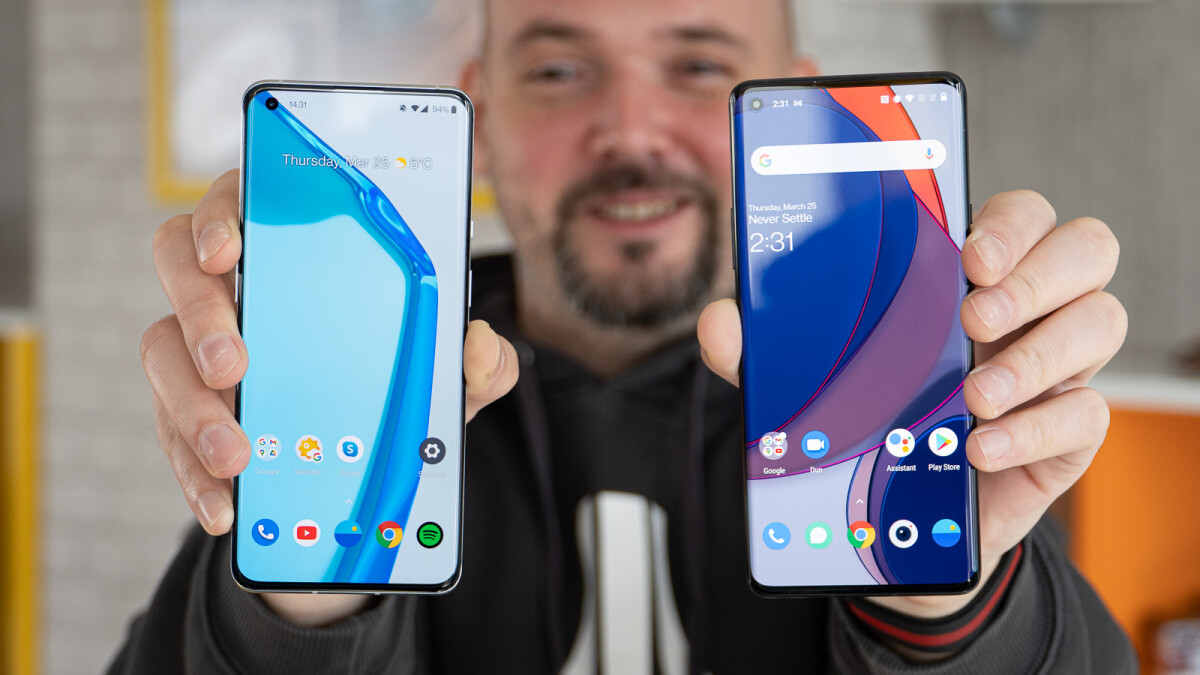Understanding the Need for Concealing Apps
In today's digital age, smartphones have become an integral part of our daily lives, serving as repositories of personal and sensitive information. As we rely on mobile applications for various tasks, from communication to financial management, concerns about privacy and security have escalated. This has led to an increasing demand for features that allow users to safeguard their data from unauthorized access.
The need to conceal apps arises from the desire to maintain privacy and protect sensitive information from prying eyes. Many individuals use smartphones for personal and professional purposes, and certain applications may contain confidential data, such as personal messages, financial records, or private photos. Moreover, in shared or work environments, concealing apps can prevent unauthorized access and maintain a sense of confidentiality.
Furthermore, the prevalence of mobile device theft and unauthorized usage underscores the importance of concealing apps. By hiding specific applications, users can mitigate the risk of unauthorized access to sensitive data in the event of device loss or theft. This proactive approach to securing personal information aligns with the evolving landscape of digital privacy and data protection.
In addition to personal privacy, concealing apps can also enhance the overall user experience by decluttering the app drawer and streamlining access to frequently used applications. This organizational benefit contributes to a more efficient and tailored user interface, allowing individuals to prioritize and access essential apps with ease.
Understanding the need for concealing apps involves recognizing the evolving nature of privacy concerns and the increasing reliance on smartphones for managing sensitive data. By acknowledging the importance of safeguarding personal information and optimizing user experience, individuals can make informed decisions about utilizing app-hiding features to enhance privacy and security on their devices.
Exploring the App Hiding Feature on OnePlus 9
The OnePlus 9 offers a built-in app hiding feature that empowers users to conceal specific applications, adding an extra layer of privacy and security to their device. This native functionality eliminates the need for third-party apps, streamlining the process of concealing sensitive applications.
Upon navigating to the App Drawer, users can access the hidden space by swiping down and selecting the "Hidden Space" option. This dedicated section allows for the discreet storage of applications, ensuring that they remain accessible only to authorized users. By leveraging this feature, users can effectively manage their privacy without compromising convenience.
The app hiding feature on the OnePlus 9 provides a seamless and intuitive interface, allowing users to effortlessly add or remove applications from the hidden space. This level of flexibility enables individuals to customize their concealed apps based on their privacy requirements and usage patterns. Additionally, the ability to conceal apps directly from the App Drawer simplifies the process, enhancing user accessibility and control over their privacy settings.
Furthermore, the app hiding feature is complemented by robust security measures, such as the requirement of a PIN, pattern, or fingerprint authentication to access the hidden space. This ensures that concealed applications remain safeguarded against unauthorized access, bolstering the overall privacy framework of the device.
By exploring the app hiding feature on the OnePlus 9, users can harness a comprehensive solution for managing app privacy and security. The seamless integration of this functionality into the device's native interface reflects OnePlus' commitment to empowering users with practical tools for safeguarding their personal data.
In summary, the app hiding feature on the OnePlus 9 represents a user-centric approach to privacy management, offering a balance between robust security measures and user-friendly accessibility. This built-in functionality aligns with the evolving needs of smartphone users, providing a streamlined and effective solution for concealing apps and enhancing overall privacy and security on the device.
Step-by-Step Guide to Concealing Apps on OnePlus 9
Concealing apps on the OnePlus 9 is a straightforward process that empowers users to safeguard their sensitive data and enhance their privacy. Follow the step-by-step guide below to effectively conceal apps on your OnePlus 9 device:
-
Accessing the Hidden Space: Begin by swiping down on the App Drawer to reveal the hidden space feature. This can be done by swiping down on the App Drawer interface, which will unveil the option to enter the hidden space.
-
Adding Apps to Hidden Space: Once inside the hidden space, tap the "+" icon or press and hold on the desired application to select and add it to the concealed area. This action effectively hides the chosen app from the standard App Drawer interface.
-
Setting Authentication Method: To ensure the security of the concealed apps, the OnePlus 9 provides the option to set up an authentication method, such as a PIN, pattern, or fingerprint. This additional layer of security prevents unauthorized access to the hidden space.
-
Customizing Hidden Space: Users have the flexibility to customize the hidden space by managing the concealed applications. This includes the ability to add, remove, or rearrange apps based on their privacy preferences and usage requirements.
-
Accessing Concealed Apps: To access the concealed apps, return to the hidden space within the App Drawer and authenticate using the previously set method. Once authenticated, users can seamlessly access and utilize the concealed applications as needed.
By following these simple steps, OnePlus 9 users can effectively conceal their apps, bolstering their privacy and security measures without compromising convenience. This user-friendly approach to app hiding aligns with the device's commitment to providing practical and intuitive privacy management tools for its users.
This step-by-step guide empowers users to take full advantage of the app hiding feature on the OnePlus 9, enhancing their control over app privacy and security in a seamless and efficient manner.
Managing and Accessing Concealed Apps
Managing and accessing concealed apps on the OnePlus 9 is a seamless process that empowers users to maintain privacy while ensuring convenient access to hidden applications. Once apps have been concealed using the hidden space feature, users can efficiently manage and access them as needed.
Managing Concealed Apps
The OnePlus 9 provides users with the flexibility to manage concealed apps according to their privacy preferences and usage patterns. Within the hidden space, users can easily add, remove, or rearrange concealed applications based on their evolving privacy requirements. This level of customization allows individuals to tailor their hidden space to align with their specific privacy and security needs.
The ability to manage concealed apps ensures that users can adapt to changing privacy concerns and maintain a streamlined and organized concealed space. Whether adding new apps to the hidden space for enhanced privacy or reorganizing existing concealed applications for improved accessibility, the OnePlus 9 empowers users to maintain control over their app privacy management.
Accessing Concealed Apps
Accessing concealed apps on the OnePlus 9 is designed to be a user-friendly and secure experience. Upon entering the hidden space, users are prompted to authenticate using the previously set method, such as a PIN, pattern, or fingerprint. This authentication step serves as an additional layer of security, ensuring that only authorized users can access the concealed applications.
Once authenticated, users can seamlessly access and utilize the concealed apps within the hidden space. This streamlined process allows for convenient access to sensitive applications while maintaining robust privacy and security measures. By integrating authentication with the concealed app access, the OnePlus 9 prioritizes user privacy without sacrificing usability.
Overall, the OnePlus 9's approach to managing and accessing concealed apps reflects a user-centric focus on providing practical privacy management tools. The seamless management and access capabilities empower users to maintain control over their app privacy and security, contributing to a cohesive and user-friendly privacy framework within the device.
In summary, the OnePlus 9's hidden space feature not only enables the concealment of apps but also offers intuitive management and secure access, aligning with the device's commitment to empowering users with effective privacy management tools.
Additional Tips for App Privacy and Security on OnePlus 9
In addition to leveraging the built-in app hiding feature, OnePlus 9 users can further enhance app privacy and security through the implementation of additional best practices and settings. These supplementary tips serve to fortify the overall privacy framework of the device, ensuring comprehensive protection for sensitive data and applications.
Regular Software Updates
Keeping the OnePlus 9 updated with the latest software releases is crucial for maintaining robust security measures. Software updates often include patches for potential vulnerabilities, bolstering the device's resilience against security threats. By regularly installing updates, users can benefit from enhanced security features and ongoing protection for their concealed apps and sensitive data.
App Permissions Management
Reviewing and managing app permissions is essential for controlling the access granted to individual applications. Users can navigate to the device's settings and scrutinize the permissions requested by installed apps, ensuring that access to sensitive data such as location, contacts, and media is limited to necessary functionalities. By fine-tuning app permissions, users can mitigate the risk of unauthorized data access and enhance overall app privacy.
Secure Lock Screen Settings
Configuring a strong and unique lock screen method, such as a PIN, pattern, or fingerprint, adds an additional layer of security to the OnePlus 9. By setting a secure lock screen, users can prevent unauthorized access to both visible and concealed apps, reinforcing the device's overall security posture.
Data Encryption
Enabling device encryption on the OnePlus 9 provides an added safeguard for sensitive data, including concealed apps and their associated information. Device encryption encodes data stored on the device, rendering it unreadable without the appropriate decryption key. This advanced security measure contributes to the comprehensive protection of app privacy and security on the OnePlus 9.
Biometric App Lock
For an added layer of security, users can explore the option of utilizing biometric app lock features offered by certain third-party app locking applications. These tools allow users to apply fingerprint or facial recognition authentication to specific apps, further fortifying the privacy and security of concealed applications.
By implementing these additional tips and best practices, OnePlus 9 users can elevate their app privacy and security measures, creating a robust and comprehensive defense against potential privacy breaches and unauthorized access to sensitive data. These proactive steps align with the device's commitment to empowering users with practical tools for safeguarding their personal information and enhancing overall privacy and security on the OnePlus 9.