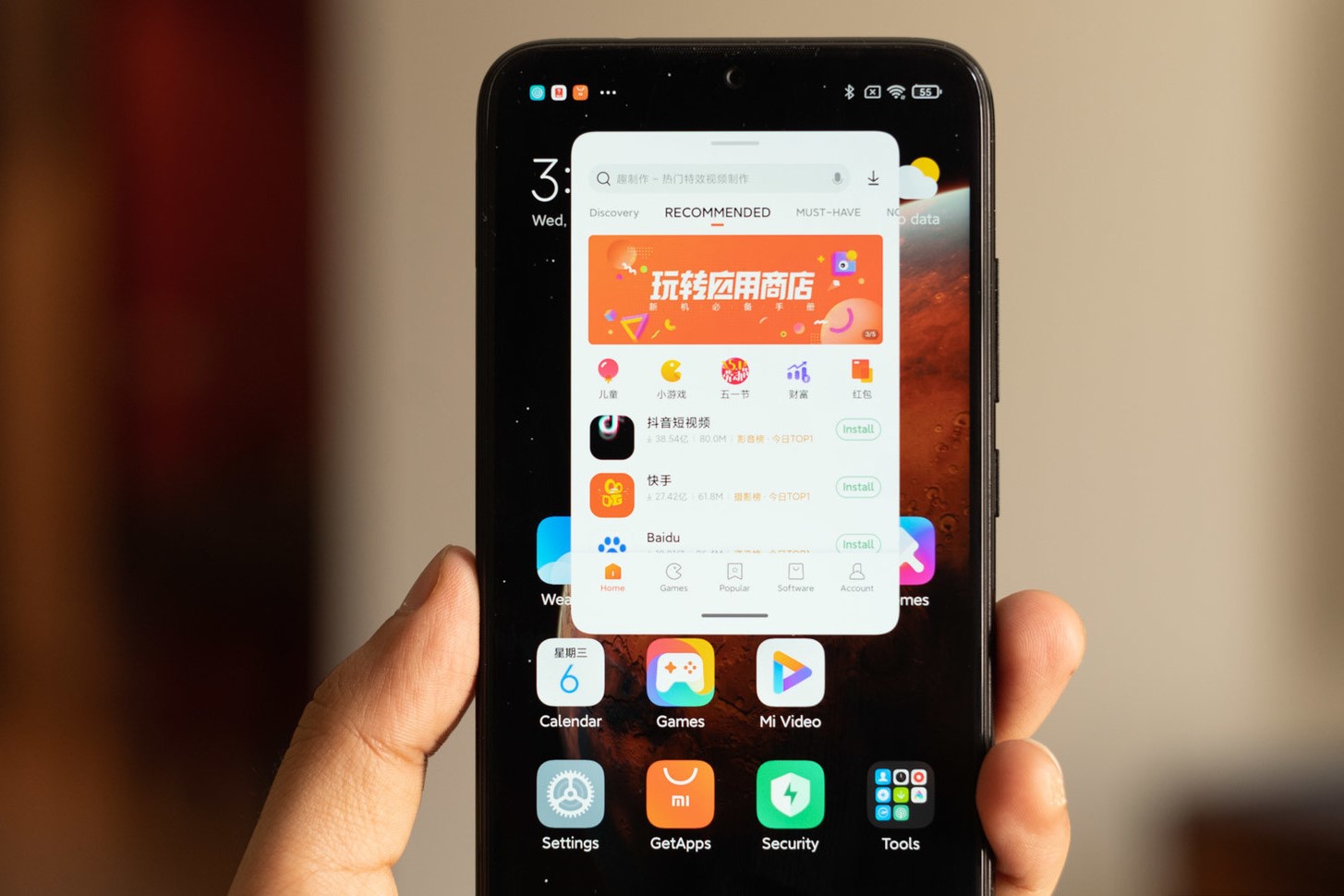Enabling Floating Windows on Redmi
Floating windows, also known as floating apps, are a convenient feature that allows users to multitask more efficiently on their Redmi devices. By enabling floating windows, users can open multiple apps in resizable windows, which can be moved around the screen and used simultaneously. This feature is particularly useful for users who need to access information from multiple apps at the same time without constantly switching between them.
To enable floating windows on your Redmi device, follow these simple steps:
-
Accessing Settings: Start by accessing the "Settings" app on your Redmi device. This can usually be found on the home screen or in the app drawer.
-
Selecting Special Features: Within the Settings menu, scroll down and look for the "Special Features" or "Additional Settings" option. Tap on it to proceed.
-
Enabling Floating Windows: Once you are in the Special Features section, locate and tap on the "Floating Windows" option. This will open a new window where you can enable the feature.
-
Turning On Floating Windows: Toggle the switch next to "Floating Windows" to turn the feature on. You may also see additional options related to floating windows, such as the ability to minimize floating windows when not in use.
-
Adjusting Settings (Optional): Depending on your preference, you can also explore and adjust other settings related to floating windows, such as the default behavior of floating windows and their size.
By following these steps, you can easily enable floating windows on your Redmi device and start taking advantage of this powerful multitasking feature.
With floating windows enabled, users can enjoy a seamless multitasking experience, allowing them to interact with multiple apps simultaneously in a more efficient and flexible manner. Whether you need to reference information from a messaging app while browsing the web or take notes while watching a video, floating windows provide a convenient solution for managing multiple tasks at once on your Redmi device.
Closing Floating Windows with the Close Button
When using floating windows on your Redmi device, you may find it necessary to close these windows to declutter your screen or transition to a different task. Fortunately, Redmi devices offer a straightforward method for closing floating windows using the close button, providing users with a convenient way to manage their multitasking experience.
To close a floating window using the close button, simply locate the close button within the floating window interface. This button is typically represented by an "X" icon, positioned in the corner of the floating window. Tapping on the close button will promptly dismiss the floating window, freeing up valuable screen space and allowing you to focus on other tasks.
The close button serves as a quick and intuitive means of managing floating windows, enabling users to seamlessly transition between different applications and streamline their multitasking workflow. Whether you're finished with a specific task or need to clear the screen for a new activity, the close button provides a hassle-free solution for removing floating windows from view.
By incorporating the close button functionality, Redmi devices empower users to maintain a tidy and organized workspace, ensuring that floating windows can be efficiently dismissed when they are no longer needed. This feature enhances the overall user experience, offering a level of control and flexibility that aligns with the diverse multitasking needs of Redmi users.
In essence, the close button simplifies the process of managing floating windows, allowing users to maintain a productive and uncluttered environment while harnessing the power of multitasking on their Redmi devices. With just a tap of the close button, users can effortlessly clear the screen and transition between tasks, maximizing the utility of floating windows and optimizing their multitasking capabilities.
Closing Floating Windows with the Swipe Gesture
In addition to using the close button, Redmi devices offer an intuitive method for closing floating windows through the use of swipe gestures. This feature provides users with a seamless and ergonomic way to dismiss floating windows, further enhancing the multitasking experience on Redmi devices.
To close a floating window using the swipe gesture, simply place your finger on the title bar of the floating window and swipe it towards the bottom of the screen. This fluid motion triggers the closure of the floating window, allowing you to swiftly remove it from view and transition to other tasks with ease. The swipe gesture serves as a natural and efficient means of managing floating windows, aligning with the user-friendly design principles that define the Redmi user experience.
By incorporating the swipe gesture for closing floating windows, Redmi devices empower users with a versatile and ergonomic method of multitasking management. Whether you prefer using the close button or the swipe gesture, having multiple options for closing floating windows underscores the commitment to user convenience and flexibility.
The swipe gesture offers a tactile and responsive way to interact with floating windows, enabling users to maintain a fluid and intuitive multitasking workflow. With a simple swipe, users can effortlessly clear the screen of floating windows, creating a dynamic and adaptable environment for managing multiple tasks simultaneously.
In essence, the swipe gesture for closing floating windows exemplifies the user-centric approach that Redmi devices embody, providing users with a range of intuitive and efficient methods for managing their multitasking needs. This feature not only streamlines the process of dismissing floating windows but also contributes to a cohesive and engaging user experience, reflecting the commitment to empowering users with seamless multitasking capabilities.
Managing Floating Windows with the Recent Apps Menu
Managing floating windows on Redmi devices can be further streamlined through the utilization of the Recent Apps menu. This feature provides users with a convenient method for accessing and managing all open apps, including floating windows, in a single, easily navigable interface.
To manage floating windows using the Recent Apps menu, users can follow these simple steps:
-
Accessing the Recent Apps Menu: Begin by navigating to the Recent Apps menu on your Redmi device. This can typically be done by swiping up from the bottom of the screen or by pressing the dedicated Recent Apps button, depending on the device model and settings.
-
Identifying Floating Windows: Within the Recent Apps menu, users can identify floating windows by looking for the app icons accompanied by a distinctive floating window indicator. This indicator serves as a visual cue, differentiating floating windows from standard app instances.
-
Closing Floating Windows: To close a floating window using the Recent Apps menu, users can initiate a swipe gesture on the specific floating window preview. This action prompts the system to dismiss the floating window, effectively removing it from the multitasking environment.
-
Switching Between Floating Windows: The Recent Apps menu also facilitates seamless navigation between multiple floating windows. By scrolling through the previews and selecting the desired floating window, users can effortlessly switch their focus between different floating apps, enhancing their multitasking capabilities.
-
Clearing Floating Windows: In instances where users seek to clear all floating windows at once, the Recent Apps menu offers a convenient "Clear All" or "Close All" option. This functionality enables users to declutter their multitasking workspace with a single tap, streamlining the management of floating windows.
By leveraging the Recent Apps menu for managing floating windows, Redmi users can maintain a cohesive and organized multitasking environment, ensuring efficient control and navigation of their open apps, including floating windows. This integrated approach to multitasking management underscores the user-centric design philosophy of Redmi devices, providing users with a comprehensive toolkit for optimizing their multitasking experience.
With the Recent Apps menu serving as a central hub for overseeing floating windows and standard app instances, Redmi users can effortlessly navigate their multitasking ecosystem, leveraging the full potential of floating windows to enhance productivity and convenience. This seamless integration of floating windows within the multitasking framework exemplifies the commitment to empowering users with a versatile and intuitive multitasking experience on Redmi devices.