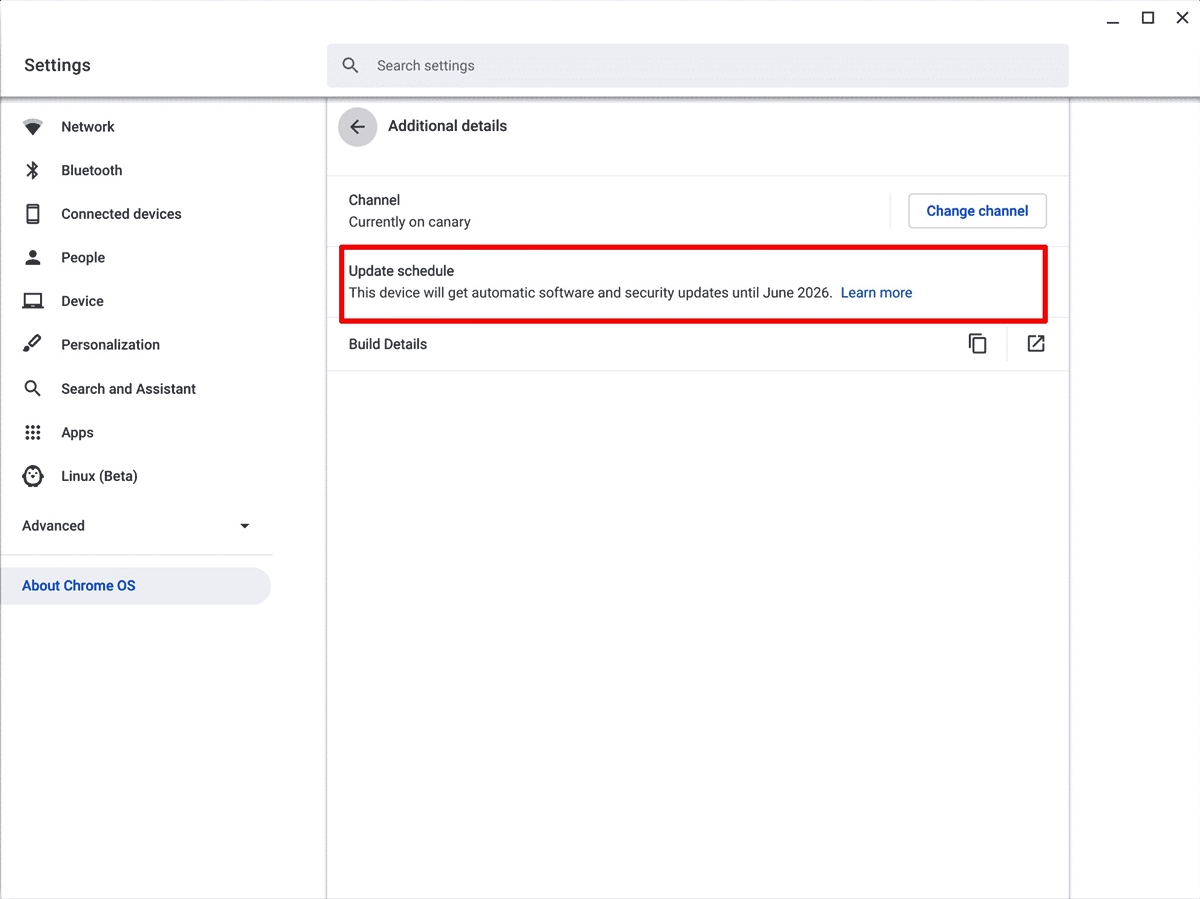What is Chromebook End of Life?
Chromebook End of Life refers to the point at which a Chromebook device will no longer receive software updates and security patches from Google. This means that the device will no longer be eligible for the latest features, bug fixes, and most importantly, security updates.
Like any other electronic device, Chromebooks have a lifespan. Google provides regular updates to ensure that users have the best possible experience while using their Chromebooks. However, due to technological advancements and evolving software requirements, Google sets an End of Life date for each Chromebook model.
Once a Chromebook reaches its End of Life, it can no longer receive updates, including critical security patches. This leaves the device vulnerable to potential security threats and malware attacks, as new vulnerabilities might emerge that can be exploited by hackers.
The End of Life date for each Chromebook model varies and is typically announced by Google well in advance. It is important for Chromebook owners to be aware of this date to ensure they can make informed decisions about the ongoing use and support of their device.
It is essential to note that while a Chromebook may no longer receive updates, it can still function and perform basic tasks. However, without regular updates, the Chromebook’s performance, compatibility with new apps, and overall user experience may gradually decline over time.
To ensure the best possible user experience and security, it is recommended to take appropriate action when a Chromebook reaches its End of Life.
Why does Chromebook have an End of Life?
Chromebooks have an End of Life primarily due to the rapid advancements in technology and the ever-changing software landscape. As technology improves, software developers constantly release new updates and features to keep up with the evolving needs and demands of users.
With each update, software becomes more resource-intensive, requiring more processing power and memory to run smoothly. Chromebooks, being lightweight and budget-friendly devices, have certain hardware limitations that cannot be upgraded or modified. Therefore, there comes a point where the hardware is no longer capable of efficiently running the latest software updates.
Google sets an End of Life date for each Chromebook model to ensure that users have a reasonable amount of time to enjoy the latest features and updates before the device becomes outdated. This proactive approach helps maintain a high level of user satisfaction by ensuring that Chromebook owners can experience optimal performance and compatibility for as long as possible.
By setting an End of Life date, Google can also allocate its resources effectively. Rather than focusing on providing updates for older hardware indefinitely, they can prioritize their efforts on developing and supporting newer Chromebook models, which align with the latest software requirements and advancements in technology.
Additionally, the End of Life policy helps Google maintain a secure computing environment for Chromebook users. By discontinuing updates for older devices, Google can focus on delivering timely security patches and updates to actively supported models. This ensures that users are protected from potential security threats and vulnerabilities, as hackers are constantly seeking loopholes in outdated software.
While the concept of an End of Life date may be disappointing for some Chromebook users, it is important to understand the practical reasons behind it. Google’s aim is to provide the best possible user experience and security, which can only be achieved through regular software updates and relevant hardware support.
How can you check if your Chromebook has reached its End of Life?
To determine if your Chromebook has reached its End of Life, you can follow these simple steps:
- Turn on your Chromebook and log into your Google account.
- Click on the status area in the bottom-right corner of the screen, where the time and Wi-Fi indicator are displayed.
- Select the gear icon to open the “Settings” menu.
- Scroll down and click on “About Chrome OS.”
- In the “About Chrome OS” section, click on the “Additional details” option.
- Look for the “Update schedule” or “End of Life date” information.
If your Chromebook has reached its End of Life, you will see the date when support for updates and security patches will no longer be provided. This date indicates that your device has reached the end of its software support lifecycle.
Another option to check the End of Life status of your Chromebook is by visiting the official Google Chromebook support webpage. There, you can find a list of Chromebook models with their respective End of Life dates.
It is essential to be aware of your Chromebook’s End of Life status as it can impact the device’s security and functionality. Knowing this information will allow you to plan for any necessary actions, such as upgrading to a newer device or exploring alternative options to ensure continued software support and security.
Where can you find the End of Life policy for your Chromebook?
Finding the End of Life (EOL) policy for your Chromebook is a straightforward process. Google provides a dedicated webpage where you can access the EOL dates for different Chromebook models. To find the EOL policy for your Chromebook, follow these steps:
- Open your web browser and navigate to the official Google Chromebook support site.
- On the support page, look for the “End of Life policy” section or search for “Chromebook end of life” using the search bar on the site.
- Click on the relevant link to access the EOL policy page.
- On the EOL policy page, you will find a list of Chromebook models along with their respective EOL dates.
By referring to this list, you can easily determine the EOL status of your Chromebook and understand when it will no longer receive software updates and security patches.
It’s important to regularly check the EOL policy page as Google updates it periodically to reflect any changes or additions to the Chromebook lineup. By keeping track of the EOL dates, you can plan ahead and make informed decisions about the future of your Chromebook.
If you are unable to find the EOL policy page or have difficulty interpreting the information, you can also reach out to Google’s support team for assistance. They can provide you with accurate and up-to-date information regarding the EOL status of your Chromebook model.
Remember, staying informed about the EOL policy for your Chromebook is crucial in order to ensure the device’s security and functionality. By knowing the EOL date, you can make informed decisions about when to upgrade to a newer device or explore alternative options for continued software support and a seamless user experience.
What are the options when your Chromebook reaches its End of Life?
When your Chromebook reaches its End of Life (EOL), you have several options to consider:
- Continue using the Chromebook: While your Chromebook will no longer receive software updates or security patches, you can still use it for basic tasks like web browsing, document editing, and media consumption. However, it’s important to be aware of the potential security risks associated with using an unsupported device.
- Upgrade to a new Chromebook: If you want to continue enjoying the latest features, improved performance, and security updates, consider upgrading to a newer Chromebook model. Newer Chromebooks offer updated hardware and a longer software support lifecycle, ensuring a better user experience over an extended period of time.
- Switch to another operating system: If you prefer to have ongoing software support and security updates, you may consider switching to a different operating system like Windows, macOS, or Linux. However, bear in mind that transitioning to another operating system may involve a learning curve and could require purchasing new hardware.
- Explore alternative cloud-based solutions: If you have grown accustomed to the cloud-based nature of Chrome OS, you could explore alternative cloud-based solutions such as cloud-based operating systems or virtual desktops. These solutions allow you to access your files, applications, and productivity tools through a web browser while still retaining some of the familiar features of Chrome OS.
- Repurpose your Chromebook: Depending on the capabilities of your Chromebook hardware, you might repurpose it for specific tasks such as a dedicated media streaming device, a Linux development machine, or a home security system. By repurposing your device, you can extend its usefulness beyond its original intended lifespan.
It’s important to evaluate your needs and priorities when deciding on the best course of action after your Chromebook reaches its EOL. Consider factors such as budget, desired features, software requirements, and the level of technical expertise needed to explore alternative options.
Regardless of the option you choose, it’s essential to prioritize your device’s security. If you continue using an unsupported Chromebook or switch to another operating system, make sure to take additional precautions like using a reputable antivirus software, keeping software and apps up to date, and practicing safe browsing habits to minimize potential security risks.
How can you extend the life of your Chromebook after its End of Life?
While a Chromebook may no longer receive official software updates or security patches after reaching its End of Life (EOL), there are still ways to extend its functionality and usefulness:
- Switch to a lightweight Linux distribution: Chromebooks are built on a Linux-based operating system, so you can install a lightweight Linux distribution, such as GalliumOS, to continue receiving software updates and security patches. Linux distributions tailored for Chromebooks can provide a familiar environment and a wide range of software options.
- Use web-based applications and services: Chromebooks excel in accessing web-based applications and services. Take advantage of the vast selection of productivity tools, document editors, photo editors, and other cloud-based applications available through the Chrome Web Store or other online platforms. These applications require minimal local resources and often receive updates independent of the Chrome OS version.
- Tweak the Chrome OS: There are various modifications you can make to the Chrome OS to enhance its functionality. For instance, you can install Chrome extensions or enable developer mode to access additional features and customize your device further. However, keep in mind that modifications might void the warranty and can potentially introduce security risks.
- Install a different operating system: Depending on your technical expertise and compatibility of your Chromebook’s hardware, you can potentially install a different operating system, such as Linux or even Windows, through tools like Crouton or dual booting. This would open up a wider range of software options and provide ongoing software updates and support.
- Regularly back up your data: Regardless of the life stage of your Chromebook, it’s always a good practice to regularly back up your data. This ensures that in case of any issues or hardware failures, you can easily restore your files and settings to a new device or another operating system.
Although these methods can extend the life of your Chromebook beyond its EOL, it’s important to remember that using an unsupported device might expose you to potential security risks. Therefore, it’s essential to be cautious while browsing the web, install trusted applications and extensions, and practice safe online habits.
Ultimately, the decision to extend the life of your Chromebook depends on your technical skills, desired functionality, and willingness to assume potential risks. Evaluating these aspects will help you make an informed choice and continue using your Chromebook in a way that aligns with your needs and preferences.
What are the security risks of using a Chromebook after its End of Life?
Using a Chromebook after it reaches its End of Life (EOL) poses several security risks due to the lack of software updates and security patches. Here are some potential risks to be aware of:
- Lack of security patches: After EOL, Chromebooks will no longer receive crucial security patches and updates from Google. This means that any newly discovered vulnerabilities or exploits will remain unaddressed, leaving your device susceptible to potential attacks.
- No protection against evolving threats: Hackers are constantly evolving their techniques and finding new ways to exploit vulnerabilities in operating systems and software. Without up-to-date security patches, using an unsupported Chromebook exposes you to an increased risk of falling victim to malware, phishing attacks, and other security threats.
- Compatibility issues with newer apps and services: As time goes on, software developers optimize their applications and services to work with the latest operating systems. Using an unsupported Chromebook may lead to compatibility issues, preventing you from accessing or running newer applications or services effectively.
- Limited browser support: Chromebooks heavily rely on the Chrome web browser for functionality. When a Chromebook reaches EOL, the Chrome browser on that device may no longer receive updates, making it more vulnerable to security flaws and less compatible with modern web standards.
- Potential data breaches: A compromised or outdated operating system can make it easier for hackers to gain unauthorized access to your personal data and private information. This can range from login credentials and financial details to sensitive documents and files stored on your Chromebook.
It’s important to note that the longer a device remains unsupported after its EOL, the higher the risk becomes. As time passes, new vulnerabilities are discovered, and cyber threats evolve, making an unsupported device even more vulnerable to attacks.
To mitigate these security risks, consider upgrading to a newer Chromebook model or switching to a different operating system that continues to receive security updates. If you choose to continue using an unsupported Chromebook, it’s crucial to adopt strict security practices, such as using reliable antivirus software, regularly updating trusted applications and extensions, and practicing safe browsing habits to minimize the potential exposure to security threats.
By staying vigilant and taking appropriate security measures, you can mitigate the risks associated with using an unsupported Chromebook and help safeguard your personal data and online privacy.
What are the alternatives to using a Chromebook after its End of Life?
When a Chromebook reaches its End of Life (EOL) and is no longer receiving software updates or security patches, you have several alternative options to consider:
- Upgrade to a newer Chromebook: One of the simplest alternatives is to upgrade to a newer Chromebook model that is still within its software support lifecycle. This allows you to continue enjoying the benefits of the Chrome OS, such as seamless integration with Google’s ecosystem and ongoing software updates and security patches.
- Switch to a different operating system: If you prefer ongoing software support and a wider range of applications, you can consider switching to a different operating system. Options like Windows, macOS, or Linux offer a broader selection of software and longer software support lifecycles, although they may require purchasing new hardware.
- Explore cloud-based solutions: If you enjoy the cloud-centric nature of Chrome OS, you can explore other cloud-based solutions. For example, you can use web-based applications and productivity tools available across different operating systems. This allows you to maintain access to your files and work seamlessly across devices.
- Convert your existing Chromebook to a Linux machine: Chromebooks are based on Linux, which means you can convert your Chromebook into a full-fledged Linux machine. Installing a lightweight Linux distribution or utilizing tools like Crouton allows you to continue receiving software updates, access a vast range of applications, and enjoy a more customizable operating system.
- Consider a different device: Depending on your specific needs, you might consider alternative devices such as traditional laptops, tablets, or hybrid devices. These options provide a more extensive range of operating systems, hardware specifications, and software ecosystems to meet your requirements.
Each alternative comes with its own set of benefits and considerations. It’s important to evaluate factors such as cost, desired features, software compatibility, and personal preferences to determine the best alternative for you.
Before making a decision, it’s recommended to research and try out different options. Consider experimenting with different operating systems, visiting local electronics stores to test devices, and seeking advice from trusted sources or technical experts.
By exploring these alternatives, you can find a solution that aligns with your specific needs and ensures ongoing software support, security, and a seamless, productive computing experience.
Can you sell or trade in your Chromebook after its End of Life?
Yes, you can sell or trade in your Chromebook after it reaches its End of Life (EOL), but there are certain factors to consider before doing so.
One thing to keep in mind is that the EOL status of your Chromebook may impact its resale value. Potential buyers or trade-in programs may be hesitant to purchase or accept a device that is no longer receiving official updates and security patches. This is because an unsupported Chromebook may have limited functionality or could pose security risks.
Despite the decreased value, there are still options available if you wish to sell or trade in your Chromebook:
- Sell online: Utilize online marketplaces such as eBay, Amazon, or classified ads platforms to sell your Chromebook. Be transparent about the EOL status in your listing and highlight any unique features or attributes that might make it still valuable to buyers.
- Trade-in programs: Some retailers and manufacturers offer trade-in programs for older devices, including Chromebooks. While the trade-in value might be lower for an EOL Chromebook, it can still be a convenient way to upgrade to a newer device at a discounted price.
- Local electronics stores: Check with local electronics stores to see if they accept trade-ins or purchase used Chromebooks. As with online selling, be transparent about the EOL status and inquire about any specific requirements or conditions for selling or trading in your device.
- Donate or repurpose: If you don’t intend on selling your Chromebook, consider donating it to a school, charitable organization, or someone who may still find value in it for basic tasks or repurposing. Be sure to perform a factory reset to protect your data before donating or repurposing the device.
Before selling or trading in your Chromebook, it’s essential to prepare the device for transfer. Back up your data, perform a factory reset to remove personal information, and ensure that the device is in good physical condition.
Remember, it’s important to be honest and upfront about the EOL status of your Chromebook when selling or trading it in. Provide accurate information to potential buyers or trade-in programs, allowing them to make an informed decision based on the device’s capabilities and supported software.
By considering these options and taking the necessary steps, you can sell or trade in your EOL Chromebook and potentially recoup some value or contribute to someone else’s computing needs.
How can you recycle or dispose of your Chromebook after its End of Life?
When it comes to recycling or disposing of your Chromebook after it reaches its End of Life (EOL), it’s important to handle electronic waste responsibly. Chromebooks contain components that can be harmful to the environment if not properly disposed of. Here are a few options to consider:
- Manufacturer recycling programs: Check if the manufacturer of your Chromebook has a recycling program in place. Many manufacturers have established recycling initiatives that allow customers to return their old devices for proper disposal or recycling. Visit the manufacturer’s website or contact their customer support to inquire about available recycling programs.
- Local e-recycling facilities: Look for local e-recycling facilities in your area that accept electronic waste. These facilities are equipped to process and dispose of electronic devices in an environmentally responsible manner. Some facilities may offer drop-off locations, pick-up services, or scheduled collection events to make the recycling process more convenient for you.
- Electronics retailers: Some electronics retailers provide recycling services for electronic devices. Check with local retailers to see if they have a recycling program in place or if they accept electronic waste from customers. They may have dedicated recycling bins or programs to ensure proper disposal of old electronics, including Chromebooks.
- Community recycling events: Keep an eye out for community recycling events or e-waste drives in your area. These events are often organized by local organizations or government entities to encourage responsible disposal of electronic waste. They may provide designated drop-off points or scheduled collection days to dispose of your old Chromebook.
- Donating or repurposing: If your Chromebook is still functional and can be used for basic tasks, consider donating it to a school, non-profit organization, or someone in need. Alternatively, you can repurpose the device for other purposes, such as a dedicated media streaming device or a home server. However, be mindful that repurposing may still require proper disposal once the device is no longer useful.
Before recycling or disposing of your Chromebook, it’s essential to take precautions to protect your personal data. Back up any important files and perform a factory reset to ensure all your personal information is removed from the device.
By choosing a responsible recycling or disposal method, you can help reduce the environmental impact of electronic waste and contribute to a more sustainable future.