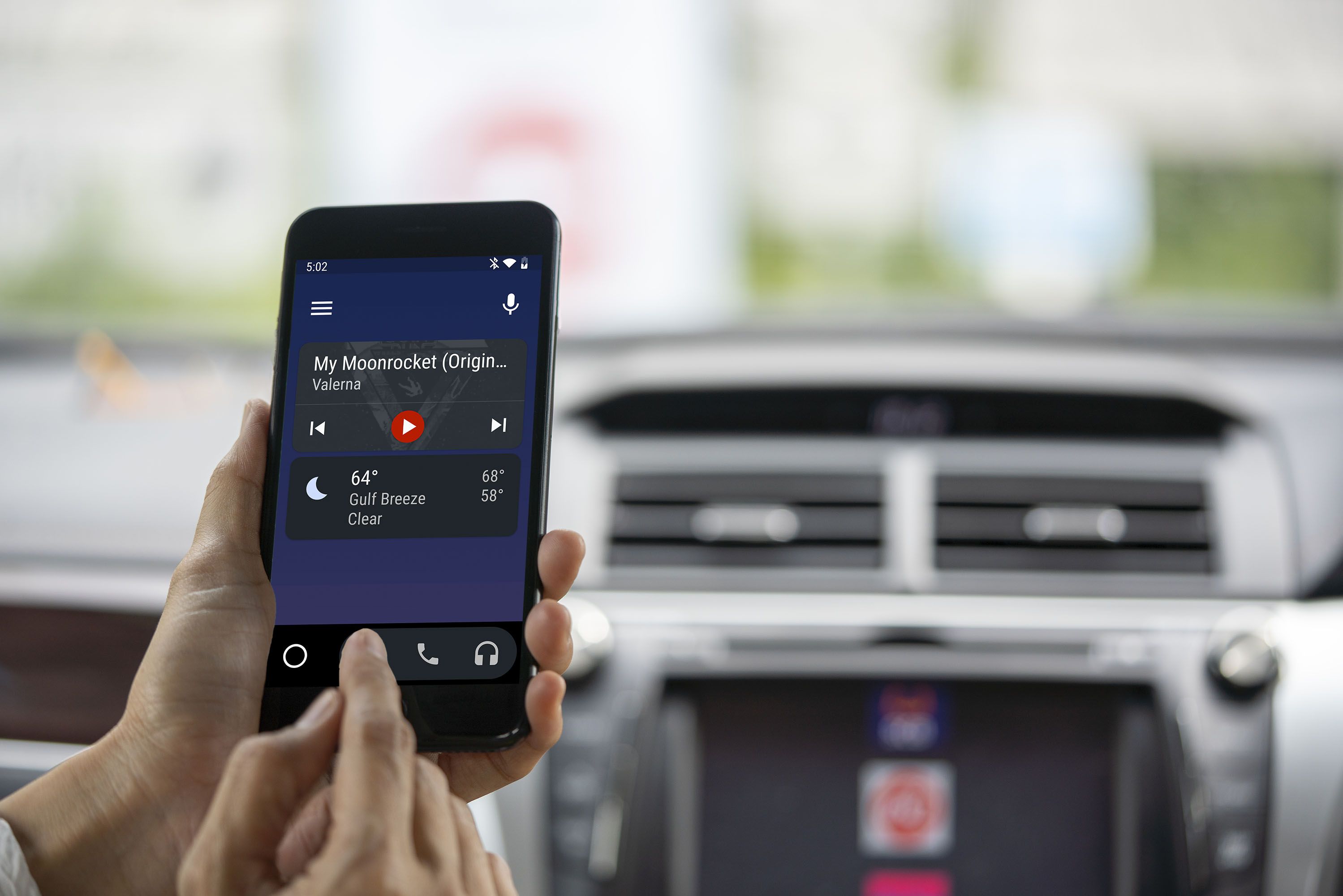Checking Car Bluetooth Compatibility
When considering a car Bluetooth connection for your Android phone, compatibility is crucial. Not all car audio systems support Bluetooth, and even those that do may have limitations based on the model year and manufacturer. Here's how to ensure that your car is compatible with Bluetooth technology.
-
Check Your Car's Manual: The first step is to consult your car's manual to verify if it is equipped with Bluetooth capabilities. The manual will provide detailed information about the car's audio system features, including Bluetooth connectivity.
-
Inspect the Dashboard: If you're unsure whether your car has Bluetooth, take a moment to scrutinize the dashboard for a Bluetooth logo or the presence of a "phone" or "media" button. These indicators suggest that your car is Bluetooth-enabled.
-
Consult the Manufacturer: If the manual and visual inspection leave you uncertain, reach out to the car manufacturer or dealership for clarification. They can confirm whether your car supports Bluetooth connectivity and provide guidance on how to activate it.
-
Research Online: Many car manufacturers have online resources that allow you to enter your car's make, model, and year to determine its Bluetooth compatibility. Additionally, you can explore forums and community websites where other users may have shared their experiences with Bluetooth in your specific car model.
-
Test the Bluetooth Functionality: If you have access to the car, attempt to pair a Bluetooth-enabled device, such as a smartphone, with the car's audio system. This practical test can confirm the presence and functionality of Bluetooth in your car.
Ensuring that your car is Bluetooth-compatible is the foundational step to establishing a seamless connection between your Android phone and the car's audio system. By following these guidelines, you can confidently proceed with the process of pairing your Android phone with your car's Bluetooth.
Pairing Your Android Phone with Car Bluetooth
Once you have confirmed that your car is equipped with Bluetooth capabilities, the next step is to pair your Android phone with the car's audio system. This process allows for seamless connectivity, enabling hands-free calling, music streaming, and more. Follow these steps to pair your Android phone with your car's Bluetooth:
-
Enable Bluetooth on Your Phone: Access your phone's settings and turn on the Bluetooth feature. This action allows your phone to search for available Bluetooth devices in its vicinity.
-
Access Car Bluetooth Settings: On your car's audio system, navigate to the Bluetooth settings. This may involve pressing the "phone" or "media" button, followed by selecting "Bluetooth" from the menu.
-
Initiate Pairing Mode: Within the car's Bluetooth settings, activate the pairing mode. This action enables the car's audio system to be discoverable by your phone.
-
Search for Available Devices: On your Android phone, initiate a search for nearby Bluetooth devices. Your car's audio system should appear in the list of available devices. Select it to initiate the pairing process.
-
Enter Pairing Code (if prompted): Some car audio systems require a pairing code to be entered on the phone to establish the connection. If prompted, enter the provided code to proceed with the pairing process.
-
Confirm Pairing: Once the pairing is successful, your phone will display a confirmation message, and the car's audio system will indicate that the phone is connected.
Upon successful pairing, your Android phone and car Bluetooth system will remember each other, allowing for automatic reconnection when in proximity. This seamless integration enhances your driving experience by enabling hands-free communication and entertainment while on the road.
Troubleshooting Common Bluetooth Connection Issues
While pairing your Android phone with your car's Bluetooth system is typically straightforward, occasional connection issues may arise. Understanding and addressing these common problems can help maintain a reliable and seamless Bluetooth experience. Here are some troubleshooting tips for addressing common Bluetooth connection issues:
-
Restart Devices: If the Bluetooth connection fails or becomes unstable, restart both your phone and the car's audio system. This simple action can resolve temporary glitches and reestablish a stable connection.
-
Check Bluetooth Visibility: Ensure that both your phone and the car's audio system are set to be discoverable. This setting allows the devices to detect and connect with each other.
-
Remove and Re-Pair Devices: If persistent issues persist, consider removing the existing Bluetooth pairing between your phone and the car's audio system. Then, initiate the pairing process anew, as this may resolve underlying connectivity issues.
-
Update Software: Regularly check for software updates on both your phone and the car's audio system. Software updates often include bug fixes and improvements that can enhance Bluetooth connectivity.
-
Check for Interference: Bluetooth connections can be affected by interference from other electronic devices or wireless signals. Minimize potential interference by moving away from such sources or turning them off during Bluetooth use.
-
Reset Network Settings: On your Android phone, consider resetting the network settings to default. This action can resolve underlying connectivity issues that may be affecting the Bluetooth connection.
By implementing these troubleshooting strategies, you can address common Bluetooth connection issues and maintain a reliable and seamless connection between your Android phone and your car's Bluetooth system. These proactive measures can help mitigate potential disruptions and ensure a consistent hands-free experience while driving.
Making and Receiving Calls via Car Bluetooth
Once your Android phone is successfully paired with your car’s Bluetooth system, you can seamlessly manage calls while driving, enhancing safety and convenience. Here’s how to make and receive calls using your car’s Bluetooth:
-
Initiating Calls: To make a call, use voice commands (if supported) or access the car’s audio system interface to select the desired contact from your phonebook. Alternatively, use the touchscreen or physical controls to dial a specific number.
-
Hands-Free Operation: With Bluetooth connectivity, you can make calls without physically handling your phone. Simply use voice commands or the car’s controls to initiate and manage calls, ensuring minimal distraction while driving.
-
Receiving Calls: When a call is received, the car’s audio system will provide a notification, allowing you to accept or decline the call using the car’s controls or voice commands. This hands-free approach promotes safety and compliance with driving regulations.
-
Call Quality: Bluetooth-enabled calls often deliver clear and reliable audio quality, enhancing communication clarity while on the road. The car’s audio system ensures that incoming and outgoing calls are transmitted and received effectively.
-
Automatic Call Transfer: When receiving a call while driving, the car’s Bluetooth system can seamlessly transfer the call audio to the car’s speakers, allowing for a seamless transition without the need to manually switch audio output.
By leveraging the Bluetooth connectivity between your Android phone and your car’s audio system, you can efficiently manage calls while prioritizing safety and compliance with driving regulations. This hands-free approach to call management enhances your driving experience and promotes responsible communication on the road.
Playing Music from Your Android Phone through Car Bluetooth
With the seamless integration of your Android phone and your car’s Bluetooth system, you can enjoy a personalized music experience while on the road. Here’s how to play music from your Android phone through your car’s Bluetooth:
-
Pairing for Audio Streaming: After successfully pairing your phone with the car’s Bluetooth system, you can stream music wirelessly. Ensure that Bluetooth audio streaming is enabled on your phone to transmit music to the car’s audio system.
-
Accessing Music Apps: Utilize your preferred music streaming app or the local music library on your phone to select and play music. The audio output will seamlessly transmit through the car’s speakers via the Bluetooth connection.
-
Control via Car Interface: Utilize the car’s audio system interface or steering wheel controls to manage playback, including play, pause, skip, and volume adjustments. This hands-free approach enhances convenience and safety while driving.
-
Audio Quality: Bluetooth audio streaming typically delivers high-quality sound, allowing you to enjoy your favorite music with clarity and depth through the car’s audio system. The wireless transmission ensures a seamless and enjoyable listening experience.
-
Automatic Reconnection: Upon subsequent drives, your phone will automatically reconnect to the car’s Bluetooth system, allowing for uninterrupted music playback without the need for manual re-pairing.
By leveraging the Bluetooth connectivity between your Android phone and your car’s audio system, you can curate a personalized music playlist and enjoy high-quality audio streaming while driving. This wireless integration enhances your driving experience, providing a tailored soundtrack for your journeys.
Using Voice Commands with Car Bluetooth
Utilizing voice commands with your car’s Bluetooth system and Android phone enables hands-free control and access to various functionalities while driving. Here’s how you can harness the power of voice commands for seamless interaction:
-
Voice-Activated Calling: With Bluetooth connectivity, you can initiate calls using voice commands, allowing for a hands-free approach to making phone calls while driving. Simply speak the contact’s name or dial the number using voice prompts.
-
Navigation and Directions: Leverage voice commands to access navigation features on your phone, enabling you to request directions, search for points of interest, and navigate to destinations without manual interaction with the device.
-
Music Control: Use voice commands to play, pause, skip tracks, or select specific songs or playlists from your music library. This intuitive approach enhances convenience and minimizes distractions while driving.
-
Message Dictation: Through voice commands, you can dictate and send text messages without physically handling your phone, promoting safe and responsible communication while on the road.
-
System Navigation: Access and control various car system features, such as adjusting climate settings, accessing vehicle information, or managing media playback, using voice commands for a seamless and hands-free experience.
By integrating voice commands with your car’s Bluetooth system and your Android phone, you can efficiently manage calls, access navigation features, control music playback, and interact with various functionalities without compromising safety or focus while driving. This hands-free approach enhances convenience and promotes responsible and compliant use of technology on the road.
Managing Multiple Devices with Car Bluetooth
Modern car Bluetooth systems often support the simultaneous connection of multiple devices, allowing for versatile and convenient connectivity options. Here’s how you can effectively manage multiple devices with your car’s Bluetooth system:
-
Pairing Additional Devices: If your car’s Bluetooth system supports multiple connections, you can pair additional devices such as smartphones, tablets, or other compatible gadgets. Access the Bluetooth settings on the car’s audio system to initiate the pairing process for each device.
-
Device Prioritization: Some car Bluetooth systems enable you to prioritize connected devices, ensuring that specific devices take precedence when multiple paired devices are within range. This feature allows for seamless and automatic connection prioritization based on user preferences.
-
Switching Between Devices: With multiple devices paired, you can seamlessly switch between them for audio playback, calls, and other Bluetooth-enabled functionalities using the car’s interface or voice commands, enhancing flexibility and user convenience.
-
Call and Media Management: When multiple devices are connected, the car’s Bluetooth system allows for efficient management of incoming calls and media playback from different paired devices, ensuring a seamless transition between audio sources based on user interaction.
-
Automatic Reconnection: Upon subsequent drives, the car’s Bluetooth system can automatically reconnect with previously paired devices, streamlining the user experience and minimizing the need for manual re-pairing.
By effectively managing multiple devices with your car’s Bluetooth system, you can accommodate the connectivity needs of various users and devices, ensuring a versatile and user-friendly audio and communication environment within the vehicle. This feature-rich capability enhances the overall driving experience and promotes seamless integration of personal devices with the car’s audio system.
Safety Tips for Using Car Bluetooth Connection
While car Bluetooth connections offer convenience and hands-free functionality, it’s essential to prioritize safety and responsible usage while leveraging this technology. Here are some safety tips for utilizing your car’s Bluetooth connection:
-
Set Up Before Driving: Prior to starting your journey, ensure that your phone is paired and ready to use with the car’s Bluetooth system. This minimizes the need for interaction with the device while on the road.
-
Utilize Voice Commands: Whenever possible, rely on voice commands to manage calls, access navigation, and control music playback. Voice-activated features minimize distractions and allow for hands-free operation.
-
Focus on Driving: While using Bluetooth features, maintain focus on the road and driving conditions. Minimize prolonged interactions with the car’s audio system or phone to prioritize safe and attentive driving.
-
Pre-Program Destinations: If utilizing navigation features, pre-program your destination or use voice commands to input addresses before commencing your drive. This reduces the need for manual interaction with the device while in motion.
-
Be Mindful of Surroundings: Remain aware of your surroundings, traffic, and road conditions while using Bluetooth features. Avoid becoming overly engrossed in device interactions, ensuring that driving remains the primary focus.
-
Adhere to Local Regulations: Familiarize yourself with local laws and regulations regarding the use of mobile devices while driving. Comply with applicable restrictions and guidelines to promote safe and lawful Bluetooth usage.
-
Regular Maintenance: Ensure that your car’s Bluetooth system and connected devices are regularly maintained and updated to minimize technical issues and ensure optimal performance while driving.
By adhering to these safety tips, you can maximize the benefits of your car’s Bluetooth connection while prioritizing safe and responsible usage. Embracing these guidelines promotes a secure and distraction-free driving environment, allowing you to leverage Bluetooth technology while maintaining a focus on road safety.