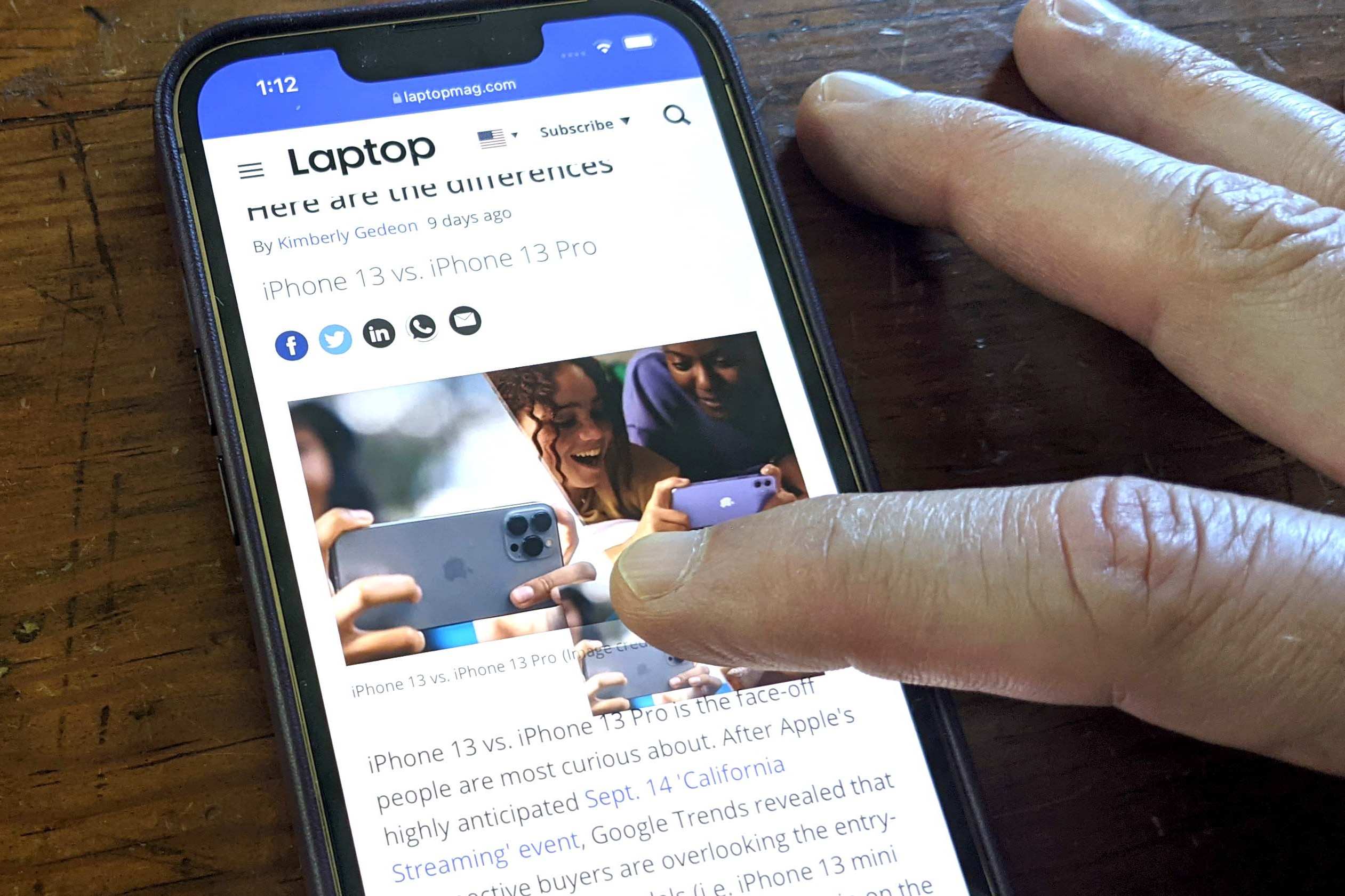Enable Long Screenshot Feature
To begin capturing long screenshots on your Xiaomi device, the first step is to ensure that the long screenshot feature is enabled. This feature, also known as scrolling screenshot, allows you to capture an entire webpage, document, or conversation that extends beyond the visible screen. Here's how to enable this convenient functionality:
-
Access the Screen: Start by navigating to the screen or application for which you want to capture a long screenshot. Whether it's a webpage in your browser, a chat conversation, or a lengthy document, ensure that the content you wish to capture is displayed on the screen.
-
Activate the Screenshot Tool: Once the desired content is visible, initiate the screenshot tool on your Xiaomi device. This can typically be done by pressing a specific combination of buttons, such as the volume down and power buttons simultaneously. Alternatively, some Xiaomi devices offer a three-finger swipe gesture to capture screenshots.
-
Locate the Scroll or Long Screenshot Option: After capturing the initial screenshot, look for the "Scroll" or "Long Screenshot" option that appears at the bottom of the screen. This option indicates that the long screenshot feature is available and ready to be utilized.
-
Select the Long Screenshot Function: Tap on the "Scroll" or "Long Screenshot" option to activate the feature. This action prompts the device to automatically scroll through the content, capturing multiple screen-length segments and stitching them together into a single, comprehensive long screenshot.
-
Review and Save the Long Screenshot: Once the scrolling process is complete, review the entire long screenshot to ensure that all the desired content has been captured. If satisfied, proceed to save the long screenshot to your device for future reference or sharing.
By following these straightforward steps, you can easily enable the long screenshot feature on your Xiaomi device, empowering you to capture extensive content with seamless efficiency.
Capture Long Screenshots
Capturing long screenshots on your Xiaomi device is a remarkably convenient feature that empowers you to capture extensive content beyond the confines of a single screen. Whether you need to preserve an entire webpage, capture a lengthy conversation, or save a comprehensive document for future reference, the ability to take long screenshots offers unparalleled utility. Here's a detailed guide on how to seamlessly capture long screenshots on your Xiaomi device:
-
Access the Desired Content: Begin by navigating to the specific content you wish to capture in a long screenshot. Whether it's a webpage, a chat conversation, or a document, ensure that the entire length of the content is accessible on the screen.
-
Initiate the Screenshot Tool: Once the desired content is displayed, activate the screenshot tool on your Xiaomi device. This can typically be achieved by pressing the designated button combination or utilizing the specific gesture assigned for capturing screenshots.
-
Select the Long Screenshot Option: After capturing the initial screenshot, locate and tap on the "Scroll" or "Long Screenshot" option that appears at the bottom of the screen. This action signals the device to initiate the automatic scrolling process to capture the entire length of the content.
-
Automated Scrolling: Upon selecting the long screenshot option, the device seamlessly begins scrolling through the content, capturing multiple screen-length segments as it progresses. This automated process ensures that the entirety of the content is comprehensively captured.
-
Review and Save: Once the scrolling process is complete, review the entire long screenshot to ensure that the full content has been captured accurately. Take a moment to verify that all sections of the content are seamlessly stitched together. If satisfied, proceed to save the long screenshot to your device for easy access and sharing.
Capturing long screenshots on your Xiaomi device is an intuitive and efficient process that significantly enhances your ability to preserve and share extensive content. Whether it's for work, study, or personal use, the long screenshot feature offers unparalleled convenience, allowing you to effortlessly capture and store comprehensive information with a few simple taps and swipes.
Edit Long Screenshots
After capturing a long screenshot on your Xiaomi device, you may find the need to make adjustments or highlight specific sections before sharing or saving the image. Fortunately, Xiaomi provides intuitive built-in tools that allow you to seamlessly edit long screenshots directly on your device. Here's a detailed guide on how to effectively edit long screenshots on your Xiaomi device:
Access the Long Screenshot
Upon capturing a long screenshot, locate the image in your device's gallery or the designated screenshot folder. Tap on the screenshot to open it in full view, allowing you to assess the captured content and identify any areas that may require editing.
Utilize the Editing Tools
Xiaomi devices offer a range of editing tools that enable you to modify long screenshots with ease. Look for the "Edit" or "Markup" option, which is typically accessible through the menu or toolbar when viewing the screenshot. Upon selecting this option, you'll be presented with a variety of editing tools, including crop, draw, text, and highlight functions.
Crop and Refine
If the long screenshot contains excess or unnecessary content, utilize the crop tool to trim and refine the image. This allows you to focus on the specific sections of the screenshot that are most relevant, ensuring a concise and impactful visual representation of the captured content.
Annotate and Highlight
For educational or collaborative purposes, the ability to annotate and highlight sections of the long screenshot is invaluable. Use the drawing and text tools to add annotations, comments, or emphasis to specific areas of the screenshot, effectively conveying additional context or directing attention to key points within the captured content.
Save or Share the Edited Long Screenshot
Once you have completed the desired edits, save the edited long screenshot to preserve the modifications. Additionally, Xiaomi devices offer seamless sharing options, allowing you to directly send the edited long screenshot to contacts, social media platforms, or cloud storage services for effortless distribution and collaboration.
By leveraging the intuitive editing tools provided by Xiaomi, you can effortlessly refine and enhance long screenshots to suit your specific requirements, whether for professional, educational, or personal purposes. The ability to edit long screenshots directly on your Xiaomi device streamlines the process of refining captured content, ensuring that the images effectively convey the intended message or information.