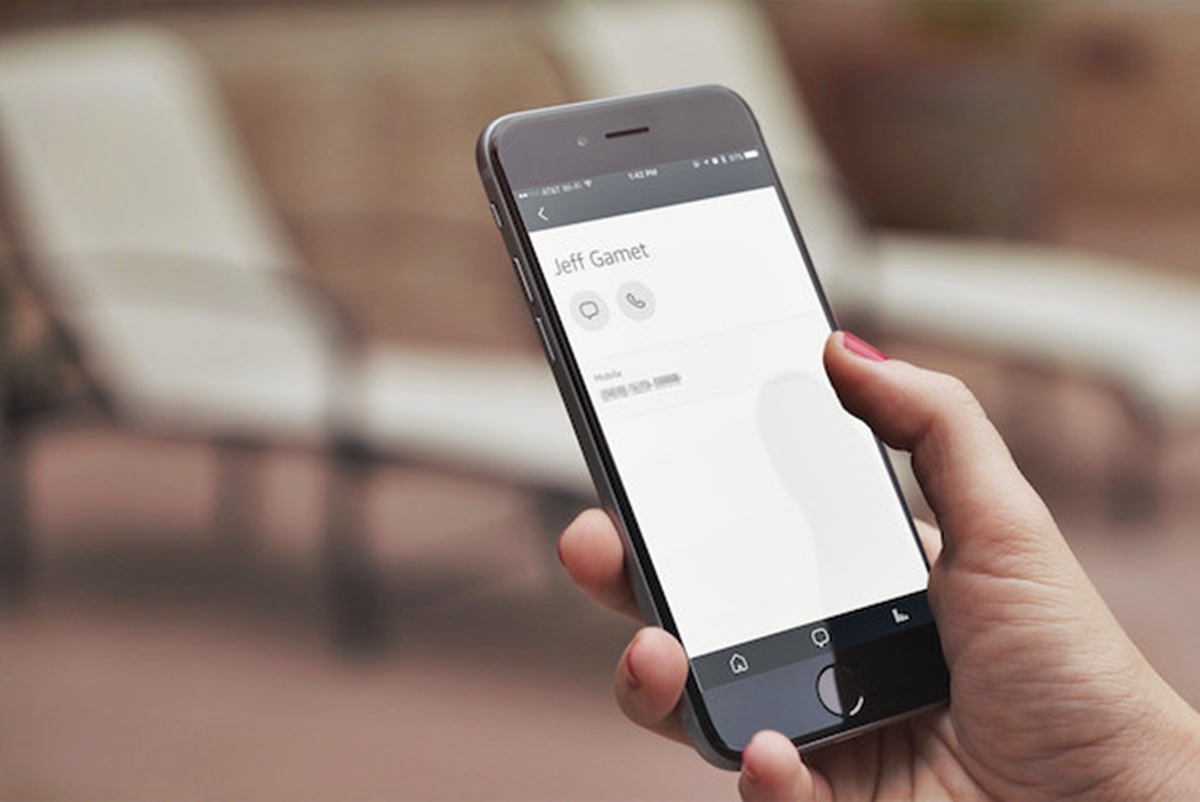Connecting Alexa to your Phone
With the advancement of technology, it’s now possible to call Alexa from your phone, giving you even more convenience and control over your smart home ecosystem. By connecting your phone to Alexa, you can make hands-free calls, send messages, and manage your contacts with just a few simple steps. Let’s explore how you can seamlessly integrate Alexa with your phone.
The first step is to download and install the Amazon Alexa app on your phone. This app serves as the central hub for managing your Alexa-enabled devices. It’s available for both iOS and Android devices, and once installed, you can sign in with your Amazon account to access a range of features and settings.
Once you’ve logged in to the Amazon Alexa app, you’ll need to link your phone to your Alexa devices. Tap on the “Devices” icon at the bottom right corner of the app and select “Echo & Alexa” from the menu. You’ll then be prompted to add a new device, where you can choose your specific Alexa-enabled device from the list. Follow the on-screen instructions to complete the setup process.
Once your phone is connected to Alexa, you can start making calls using voice commands. Simply say “Alexa, call [contact name]” and Alexa will initiate the call for you. It’s important to note that for this feature to work, you’ll need to grant the Amazon Alexa app access to your phone’s contacts.
In addition to making calls, you can also send messages through Alexa using your phone. Simply say “Alexa, send a message to [contact name]” and dictate your message. Alexa will then send the message to your chosen recipient. It’s a convenient way to stay connected without having to type out texts manually.
If you want to sync your phone contacts with Alexa, you can do so easily within the Amazon Alexa app. Go to the “Contacts” section in the app and select “Import Contacts”. This will allow you to import your phone contacts, making it easier to call or message them using Alexa.
Connecting Alexa to your phone provides a seamless and integrated experience, allowing you to access Alexa’s features on the go. However, like any technology, there may be occasional issues that can arise. If you encounter any difficulties with connecting or using Alexa on your phone, be sure to check for updates to the Amazon Alexa app and your device’s operating system. Additionally, you can refer to Amazon’s support documentation for troubleshooting tips and solutions.
Using the Amazon Alexa App
The Amazon Alexa app is a powerful tool that allows you to control and manage your Alexa-enabled devices, set up new features, and access a variety of settings. By leveraging the app’s functionality, you can enhance your overall Alexa experience and tailor it to your preferences. Let’s explore some of the key features and capabilities of the Amazon Alexa app.
One of the main functions of the Amazon Alexa app is to set up and configure your Alexa-enabled devices. Whether you have an Echo speaker, Fire TV, or smart home devices, you can use the app to connect and manage them seamlessly. From the app’s home screen, tap on the “Devices” icon to see a list of all your connected devices. You can then select a device to access its specific settings and options.
The app also serves as a hub for enabling and managing Alexa skills. Skills are like apps that add new capabilities to your Alexa devices. To browse and enable skills, tap on the “Skills & Games” option in the app’s menu. Here, you can explore a vast library of skills across various categories such as entertainment, smart home, productivity, and more. Simply enable the skills that interest you, and they will be ready to use on your Alexa devices.
In addition to managing devices and skills, the Amazon Alexa app allows you to customize your Alexa experience. You can personalize the device settings, including the wake word, volume levels, and alarm tones. You can also create routines to automate multiple actions with a single command. For example, you can set up a routine to turn off the lights, lock the doors, and play relaxing music by saying “Alexa, goodnight.”
Besides device management and customization, the Amazon Alexa app offers a variety of features for daily use. You can check your upcoming calendar events, create shopping lists, play music and podcasts, and even control compatible smart home devices. The app provides a convenient and centralized platform to access these features, ensuring an effortless and streamlined experience.
Furthermore, the Amazon Alexa app allows you to access and manage your Alexa account settings. From the app, you can update your account information, view your voice history, and manage privacy settings. You can also link additional music and media services to enhance your music playback experience with Alexa.
With the Amazon Alexa app, you have full control over your Alexa-enabled devices and access to a range of features and settings. Whether it’s setting up new devices, enabling skills, customizing settings, or managing your account, the app empowers you to personalize and optimize your Alexa experience to suit your needs.
Making Calls with Alexa
One of the convenient features of Alexa is the ability to make hands-free calls using voice commands. With just a simple phrase, you can initiate a call to your contacts, whether they have an Alexa device or not. Let’s explore how you can use Alexa to make calls and stay connected.
To make calls with Alexa, you first need to ensure that your Alexa-enabled device is connected to the internet and has access to the telephone service. This can usually be set up during the initial device setup or through the Alexa app by linking your phone number. Once you have this set up, you’re ready to start making calls.
There are multiple ways you can initiate a call using Alexa. The most straightforward method is to use a voice command such as “Alexa, call [contact name].” Alexa will then try to make the call using your connected telephone service. If the contact has an Alexa device, the call will go through Alexa, allowing for a hands-free conversation.
If you want to call a specific phone number that is not in your contacts, you can simply say “Alexa, call [phone number].” Alexa will initiate the call to the provided number. This feature can be particularly useful when you need to reach businesses or other non-contact numbers.
For added convenience, you can also use the Alexa app to make calls. Open the app, navigate to the “Communicate” tab, and select the telephone icon. From here, you can choose a contact or enter a phone number to initiate a call. This gives you an alternative method to make calls when you’re not near your Alexa-enabled device.
During a call, Alexa provides various commands that you can use to control and manage the call. For example, you can say “Alexa, hang up” to end the call or “Alexa, answer” to pick up an incoming call. These voice commands allow you to keep your hands free and focus on your conversation.
It’s worth noting that while Alexa can make calls to most landline and mobile numbers, there may be certain international numbers or premium rate numbers that are not supported. Additionally, call quality may vary depending on your internet connection and telephone service provider.
By leveraging the calling feature of Alexa, you can stay connected with your friends, family, and colleagues with ease. Whether you’re making hands-free calls through your Alexa device or using the Alexa app on your phone, Alexa provides a convenient and effortless way to stay in touch.
Contacts and Messaging
With Alexa, you not only have the ability to make calls but also to send messages and manage your contacts. This feature allows you to stay connected and communicate with ease. Let’s delve into how you can use Alexa to send messages and keep your contacts organized.
When it comes to messaging with Alexa, you have various options. First, you can use the Alexa app to send messages to other Alexa users. Simply open the app, go to the “Communicate” tab, and select the chat bubble icon. From there, you can choose a contact and compose your message. Alexa will then deliver the message to the recipient’s Alexa device, where they can listen to it or view it on the device’s screen if available.
In addition to sending messages through the Alexa app, you can also use voice commands to send messages. All you have to do is say “Alexa, send a message to [contact name]” followed by your message. Alexa will send the message to the specified contact, making it a convenient way to send quick messages without typing.
If you receive a message from another Alexa user, Alexa will notify you through your Alexa device. You can then ask Alexa to read your messages by saying “Alexa, read my messages.” Alexa will read out any unread messages, allowing you to stay updated and respond accordingly.
To ensure that your contacts are organized and up to date, Alexa integrates with your phone’s contacts. By syncing your phone contacts with Alexa, you can easily call or message your contacts using voice commands. Within the Amazon Alexa app, you can navigate to the “Contacts” section and select “Import Contacts” to synchronize your phone contacts with Alexa. This makes it effortless to stay connected with your existing contacts through your Alexa device.
It’s important to note that contacts and messaging with Alexa work best when both parties have an Alexa device. If the recipient does not have an Alexa device, you can still send messages using the Alexa app, but they will be received as text messages or notifications on their phone rather than through their Alexa device.
By leveraging the messaging feature of Alexa, you can stay connected and exchange messages with ease. Whether you prefer using the Alexa app or sending voice commands, Alexa provides a seamless way to communicate and keep in touch with your contacts.
Syncing Your Phone Contacts with Alexa
Keeping your contacts organized and accessible is essential for seamless communication. With Alexa, you can sync your phone contacts, ensuring that they are readily available when you need to make calls or send messages through your Alexa-enabled devices. Let’s explore how you can sync your phone contacts with Alexa for easy access and efficient communication.
The first step to syncing your phone contacts with Alexa is to ensure that you have the Amazon Alexa app installed on your smartphone. This app serves as the central hub for managing your Alexa-enabled devices and settings. You can download it from the App Store for iOS devices or the Google Play Store for Android devices.
Once you have the Amazon Alexa app installed, open the app and sign in with your Amazon account. From the app’s main screen, tap on the “Communication” button at the bottom center of the screen. This will take you to the messaging interface within the app.
In the messaging interface, tap on the person icon at the top right corner of the screen to access your contacts. From there, you’ll see an option to “Import Contacts.” Tap on this option to initiate the sync process.
The Amazon Alexa app will then request permission to access your phone’s contacts. Grant the necessary permissions to allow Alexa to sync and access your contact list. It’s important to note that your contact information is securely stored and only used for the purpose of facilitating communication through Alexa.
Once the contact syncing process is complete, your phone contacts will be available for use through Alexa. You can now easily make calls or send messages to your synced contacts using voice commands, either through your Alexa-enabled devices or the Alexa app.
Synchronizing your phone contacts with Alexa provides a seamless and convenient way to access and communicate with your contacts. You no longer need to manually enter or search for contact information when using your Alexa-enabled devices. Whether you’re at home or on the go, you can effortlessly interact with your contacts through Alexa’s voice-enabled commands.
It’s important to note that when syncing your contacts, any changes or updates made to your phone contacts will be reflected in Alexa as well. This ensures that your contact list remains up to date and synchronized across all your devices.
By syncing your phone contacts with Alexa, you can enhance your communication experience, making it easier than ever to stay connected with your friends, family, and colleagues.
Using Voice Commands to Call Alexa
Did you know that you can call Alexa directly from your phone using voice commands? By utilizing this feature, you can access Alexa’s voice assistant capabilities hands-free without needing to touch your phone. Let’s explore how you can use voice commands to call Alexa and enjoy a seamless hands-free experience.
The process of calling Alexa from your phone is simple. All you need is an active internet connection and the ability to use voice commands on your device. Whether you have an Android or iOS phone, you can initiate a call to Alexa using the respective voice assistant—Google Assistant or Siri.
For Android users, simply say “Hey Google, call Alexa.” This will instruct Google Assistant to initiate a phone call to your Alexa-enabled device. Once the call is connected, you can interact with Alexa and use all of its features and functionalities just as you would with any other Alexa-enabled device.
iOS users can also use Siri to call Alexa by saying “Hey Siri, call Alexa.” Siri will then establish the connection, allowing you to communicate and engage with Alexa. It’s important to note that Siri’s functionality with Alexa may be more limited compared to Google Assistant, as Siri and Alexa are separate voice assistant platforms.
Calling Alexa through voice commands enables a hands-free and effortless experience. You can control your smart home devices, ask for information, play music, set reminders, and perform a plethora of tasks without needing to access your phone manually or interact with the Alexa app.
While calling Alexa through your phone is a convenient way to access its features, keep in mind that this functionality is dependent on your Alexa-enabled device being connected to the internet and in a state ready to receive calls. Additionally, ensure that you have a strong and stable internet connection on both your phone and the Alexa device to facilitate smooth communication.
By utilizing voice commands to call Alexa from your phone, you can enjoy the benefits of a seamless and hands-free interaction with Alexa. Whether you’re in another room, busy with other tasks, or simply prefer a voice-only engagement, calling Alexa through voice commands unlocks a world of possibilities at your fingertips.
Troubleshooting Common Issues
While using Alexa to make calls or access its features on your phone can be a seamless and convenient experience, there may be times when you encounter issues or difficulties. To help you overcome common problems, let’s explore some troubleshooting tips for a smoother Alexa experience on your phone.
1. No internet connection: Ensure that your phone is connected to a stable internet connection. Alexa requires an internet connection to function properly. If you’re having trouble with your internet connection, try resetting your Wi-Fi router or connecting to another network.
2. Device compatibility: Verify that your phone and the Amazon Alexa app are compatible with your Alexa-enabled device. Some older phone models or software versions may not support all the features or functionalities of Alexa. Check the compatibility requirements and update your device if necessary.
3. App updates: Keep the Amazon Alexa app on your phone up to date. Developers continually release updates to improve performance, add new features, and resolve any existing bugs or issues. Check the app store for any available updates and install them accordingly.
4. Permissions: Make sure the Amazon Alexa app has the necessary permissions to access your contacts, microphone, and other required features. Navigate to your phone’s settings and grant the necessary permissions for the app to function optimally.
5. Restart the app: If you’re experiencing issues with the Amazon Alexa app, try closing the app and reopening it. Sometimes, minor glitches or temporary issues can be resolved by restarting the app.
6. Restart your phone: If you’re encountering persistent issues with the Amazon Alexa app or connecting to your Alexa-enabled device, try restarting your phone. Restarting can help refresh the system and resolve any temporary software conflicts.
7. Check device settings: Ensure that the calling and messaging features are enabled in the device settings of the Amazon Alexa app. Open the app, go to the “Communicate” tab, and check that the necessary settings are turned on.
8. Read Amazon support documentation: If you continue to experience issues or encounter specific error messages, consult the Amazon support documentation. Amazon provides comprehensive troubleshooting guides and frequently asked questions that can assist in resolving common issues.
9. Contact customer support: If you’ve tried the above steps and still have problems, reach out to Amazon customer support. They have dedicated support channels to assist you with any technical issues or concerns regarding Alexa on your phone.
Remember, technology can have its occasional hiccups, but with a little troubleshooting and patience, you can usually overcome any issues that arise. By following these tips, you’ll be better equipped to troubleshoot common problems and enjoy a smoother experience while using Alexa on your phone.