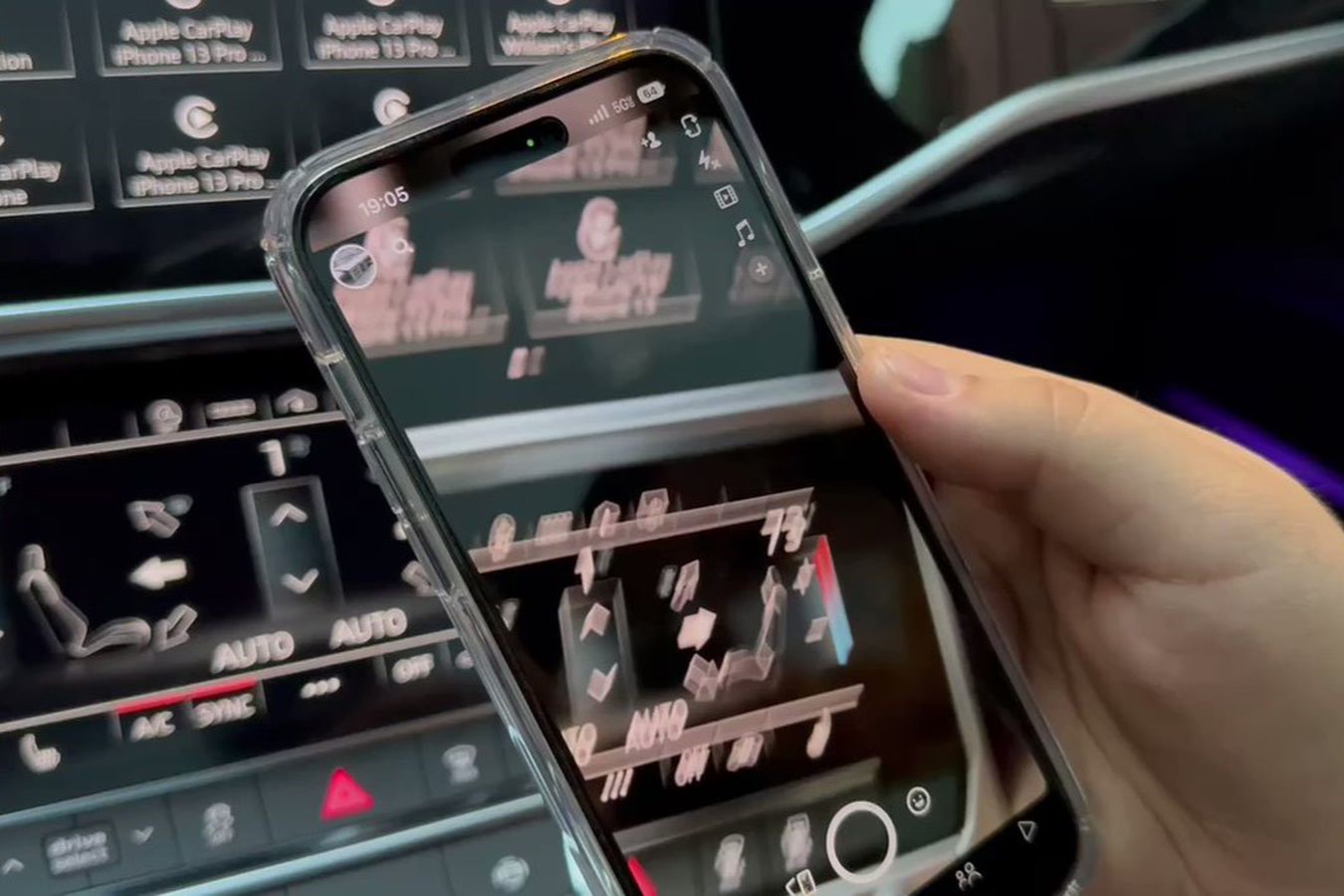Common Camera Glitches on iPhone 14
The iPhone 14 boasts an impressive camera system, but like any technology, it's not immune to glitches. These issues can be frustrating, especially when you're trying to capture important moments. Understanding the common camera glitches on the iPhone 14 can help you troubleshoot and resolve these issues effectively.
-
Blurry Photos: One of the most prevalent issues users encounter is blurry photos. This can be caused by various factors, including smudges on the lens, poor lighting conditions, or camera settings.
-
Freezing or Lagging: Another common glitch is when the camera app freezes or experiences lag. This can hinder your ability to capture spontaneous moments and can be caused by software bugs or insufficient memory.
-
Overexposed or Underexposed Images: Sometimes, the camera may struggle to adjust exposure properly, resulting in overexposed (too bright) or underexposed (too dark) images. This can be particularly frustrating when trying to capture scenes with varying light levels.
-
Focus Issues: The iPhone 14's camera relies on precise autofocus to capture sharp images. However, some users may encounter focus issues, leading to blurry or out-of-focus shots.
-
Flash Malfunction: The flash not working as expected is another common glitch. Whether it fails to activate when needed or remains on when it shouldn't, flash malfunctions can significantly impact the quality of your photos.
Understanding these common camera glitches on the iPhone 14 is the first step toward resolving them. In the following sections, we'll explore effective troubleshooting steps to address these issues and restore your iPhone 14's camera to its optimal functionality.
Check for Software Updates
Ensuring that your iPhone 14 is running the latest software is crucial in addressing camera glitches. Apple frequently releases updates to improve device performance, fix bugs, and enhance overall user experience. Here's why checking for software updates is a vital step in troubleshooting camera issues on your iPhone 14:
Importance of Software Updates
Software updates often include patches and fixes for known camera-related issues. By keeping your iPhone 14's operating system up to date, you can benefit from the latest improvements and optimizations designed to address glitches and enhance camera performance. These updates may also introduce new features that can positively impact your photography experience.
How to Check for Updates
To check for software updates on your iPhone 14, navigate to "Settings," then tap "General," and select "Software Update." If an update is available, follow the on-screen instructions to download and install it. It's advisable to perform this check regularly, as updates are typically released periodically.
Potential Impact on Camera Performance
Outdated software can contribute to camera glitches, as older versions may contain known bugs or compatibility issues with the camera app. By updating to the latest software version, you can potentially resolve existing camera-related issues and prevent new ones from arising.
Additional Considerations
In some cases, camera glitches may be specifically addressed in the release notes accompanying software updates. These notes often highlight the specific improvements and bug fixes related to the camera and photography features. Therefore, it's essential to review the update details to determine if the latest software version addresses any known camera glitches on the iPhone 14.
Proactive Approach
Regularly checking for software updates demonstrates a proactive approach to maintaining your iPhone 14's performance and addressing potential camera glitches. By staying current with the latest software releases, you can optimize your device's functionality and ensure a more reliable and enjoyable photography experience.
By prioritizing software updates, you can harness the full potential of your iPhone 14's camera system and mitigate the impact of common glitches, ultimately enhancing your ability to capture stunning photos and videos with confidence.
Restart Your iPhone 14
Restarting your iPhone 14 can serve as a simple yet effective troubleshooting step to address various camera glitches and overall device performance issues. This process involves powering off and then turning on your device, which can help resolve temporary software hiccups, memory conflicts, and minor system errors that may be impacting the camera functionality. Here's a detailed exploration of the significance and benefits of restarting your iPhone 14:
Immediate Resolution of Software Glitches
By restarting your iPhone 14, you initiate a fresh boot sequence, allowing the device to clear temporary caches, reset background processes, and reinitialize system components. This can effectively eliminate transient software glitches that may be affecting the camera app's performance. Additionally, a restart can help terminate any unresponsive or malfunctioning processes that could be hindering the camera's operation.
Memory and Resource Optimization
Over time, various apps and processes running on your iPhone 14 can consume system resources and memory, potentially leading to performance degradation and camera glitches. Restarting the device provides an opportunity to free up memory, close unnecessary background tasks, and optimize system resources. This can contribute to improved camera responsiveness and overall device stability, enhancing the quality of your photography experience.
Enhanced System Stability
A periodic restart can promote system stability by allowing the iPhone 14 to undergo a clean boot-up process. This can help mitigate issues related to app crashes, unresponsive controls, and erratic behavior, which may indirectly impact the camera's performance. By initiating a fresh system start, you create a more stable environment for the camera app to operate within, reducing the likelihood of encountering glitches during photography sessions.
Comprehensive Troubleshooting Approach
In many cases, camera glitches on the iPhone 14 can be transient and may not require extensive technical intervention. Restarting the device offers a non-intrusive yet comprehensive approach to troubleshooting, as it addresses a wide range of potential software-related issues that could be affecting the camera's functionality. This simple step can often yield significant improvements in camera performance, allowing you to resume capturing high-quality photos and videos without persistent glitches.
Proactive Maintenance Practice
Incorporating regular device restarts into your iPhone 14 maintenance routine can serve as a proactive measure to preemptively address and prevent camera glitches. By periodically restarting the device, you can maintain optimal system health, reduce the likelihood of encountering persistent software issues, and ensure that the camera operates reliably when you need it most.
By prioritizing the periodic restart of your iPhone 14, you can effectively mitigate the impact of common camera glitches and maintain a consistently reliable photography experience. This simple yet powerful troubleshooting step can contribute to the overall stability, performance, and functionality of your device, empowering you to capture stunning moments with confidence and clarity.
Clear Camera App Cache
Clearing the cache of the camera app on your iPhone 14 can be a strategic step in addressing persistent glitches and optimizing the overall performance of the camera system. The cache comprises temporary data and files that the camera app stores to facilitate quicker access to frequently used resources. However, over time, this cache can accumulate redundant or outdated data, potentially leading to performance issues and glitches. Here's a detailed exploration of the significance and benefits of clearing the camera app cache:
Enhanced App Responsiveness
By clearing the camera app cache, you can effectively remove obsolete data that may be contributing to sluggish app responsiveness and intermittent glitches. This process allows the camera app to rebuild its cache with fresh, relevant data, promoting smoother operation and improved responsiveness when capturing photos and videos. As a result, you may experience reduced lag, faster loading times, and more seamless navigation within the camera app.
Resolution of App-Specific Issues
Camera glitches, such as freezing, crashes, or erratic behavior, can sometimes be attributed to corrupted or bloated cache data within the app. Clearing the camera app cache provides an opportunity to eliminate these potential sources of instability and restore the app to a more reliable state. This can help mitigate common issues such as unresponsive controls, unexpected app closures, or irregular camera behavior, ultimately enhancing the overall user experience.
Optimization of Storage Space
The accumulation of unnecessary cache data can consume valuable storage space on your iPhone 14, potentially impacting the device's performance and available storage capacity. By clearing the camera app cache, you can reclaim this space, freeing up memory for essential app resources and user data. This can contribute to improved system performance, reduced risk of storage-related issues, and a more efficient utilization of your device's storage capacity.
Refreshed Data Retrieval
Clearing the camera app cache prompts the app to retrieve and store fresh data when accessed, ensuring that the latest resources and settings are utilized during photography sessions. This can lead to more accurate exposure calculations, improved focus accuracy, and enhanced image processing, resulting in higher-quality photos and a more consistent photography experience. Additionally, refreshing the cache can help mitigate issues related to outdated or conflicting data, promoting more reliable camera functionality.
Proactive Maintenance Practice
Incorporating the periodic clearing of the camera app cache into your iPhone 14 maintenance routine can serve as a proactive measure to optimize app performance and prevent potential glitches. By regularly refreshing the app's cache, you can maintain a more stable and responsive camera app, reducing the likelihood of encountering persistent performance issues and ensuring a consistently reliable photography experience.
By prioritizing the clearing of the camera app cache on your iPhone 14, you can effectively mitigate the impact of common camera glitches and maintain a consistently reliable photography experience. This proactive maintenance step can contribute to the overall stability, performance, and functionality of your device, empowering you to capture stunning moments with confidence and clarity.
Reset Camera Settings
Resetting the camera settings on your iPhone 14 can serve as a strategic troubleshooting step to address persistent glitches and optimize the overall performance of the camera system. This process involves restoring the camera app's settings to their default configurations, effectively eliminating potential software conflicts, erroneous preferences, and irregular configurations that may be impacting the camera's functionality. Here's a detailed exploration of the significance and benefits of resetting the camera settings:
Restoration of Default Configurations
By resetting the camera settings, you initiate a comprehensive restoration of the app's parameters to their original state as defined by the manufacturer. This can effectively eliminate any customized settings, presets, or configurations that may have inadvertently contributed to camera glitches or suboptimal performance. Restoring the default configurations provides a clean slate for the camera app, allowing it to operate within standardized parameters and potentially mitigating issues related to irregular behavior or unexpected glitches.
Resolution of Configuration-Related Glitches
Camera glitches, such as exposure inconsistencies, focus irregularities, or white balance issues, can sometimes be attributed to misconfigured settings within the camera app. Resetting the camera settings offers a systematic approach to addressing these potential sources of instability, ensuring that the app operates with standardized parameters and default configurations. This can help mitigate common issues related to erroneous settings, irregular behavior, or unexpected camera malfunctions, ultimately enhancing the overall user experience.
Elimination of Customization-Induced Issues
Customized camera settings, such as exposure presets, focus modes, or image processing preferences, can inadvertently lead to performance issues or unexpected glitches. By resetting the camera settings, you effectively remove these customized parameters, returning the app to its default state. This can help eliminate potential conflicts or irregularities stemming from user-defined configurations, promoting a more stable and predictable camera performance.
Optimization of Camera Functionality
Restoring the default camera settings can contribute to the optimization of the app's functionality, ensuring that it operates within standardized parameters designed to deliver consistent and reliable performance. This can lead to improved exposure accuracy, enhanced focus responsiveness, and more predictable image processing, ultimately resulting in higher-quality photos and a more seamless photography experience. Additionally, resetting the camera settings can help mitigate issues related to customized configurations that may inadvertently impact the app's performance.
Proactive Maintenance Practice
Incorporating the periodic reset of the camera settings into your iPhone 14 maintenance routine can serve as a proactive measure to optimize app performance and prevent potential glitches. By regularly restoring the default configurations, you can maintain a more stable and predictable camera app, reducing the likelihood of encountering persistent performance issues and ensuring a consistently reliable photography experience.
By prioritizing the reset of the camera settings on your iPhone 14, you can effectively mitigate the impact of common camera glitches and maintain a consistently reliable photography experience. This proactive maintenance step can contribute to the overall stability, performance, and functionality of your device, empowering you to capture stunning moments with confidence and clarity.
Check for Physical Damage
Physical damage to your iPhone 14 can significantly impact the performance of its camera system. Even minor damage, such as a cracked lens or dented body, can lead to a range of camera glitches and compromises in image quality. Therefore, conducting a thorough assessment for physical damage is crucial in troubleshooting and addressing potential issues affecting the camera's functionality.
Importance of Physical Inspection
A visual inspection of your iPhone 14 can reveal any visible signs of physical damage that may be directly impacting the camera. This includes examining the lens for scratches, cracks, or smudges, as well as inspecting the body of the device for dents, dings, or other forms of damage. Additionally, checking for misalignments or irregularities in the camera module can provide valuable insights into potential issues affecting its performance.
Impact on Image Quality
Physical damage to the camera lens can result in compromised image quality, including blurry or distorted photos, aberrations, or irregularities in focus. Even minor imperfections on the lens surface can significantly impact the clarity and sharpness of captured images. Similarly, damage to the camera module or housing can lead to misalignments, affecting the accuracy of autofocus and image stabilization features.
Resolution of Physical Anomalies
Identifying physical damage early on allows for timely intervention, potentially preventing further deterioration of the camera's performance. In cases where visible damage is detected, seeking professional assistance from authorized service providers or technicians can facilitate the repair or replacement of affected components. Addressing physical anomalies promptly can help restore the camera to its optimal functionality, ensuring that it continues to deliver high-quality photos and videos.
Preventive Measures
In addition to addressing existing physical damage, implementing preventive measures, such as using protective cases and screen protectors, can help safeguard your iPhone 14 against potential damage. These accessories can provide an additional layer of protection, reducing the risk of impact-related issues that may affect the camera and other critical components of the device.
Comprehensive Assessment
A comprehensive assessment for physical damage should encompass not only the camera lens and module but also the overall condition of the device. By conducting regular inspections and addressing any identified damage promptly, you can maintain the integrity of the camera system and ensure a consistently reliable photography experience with your iPhone 14.
Contact Apple Support
If you've exhausted the troubleshooting steps and continue to experience persistent camera glitches on your iPhone 14, reaching out to Apple Support can provide valuable assistance in resolving the issues. Apple's dedicated support channels offer access to knowledgeable professionals who can offer personalized guidance and technical expertise tailored to your specific concerns.
Expert Guidance and Assistance
Contacting Apple Support enables you to engage with experts who possess in-depth knowledge of the iPhone 14's camera system and its associated software. These professionals are equipped to provide comprehensive guidance on troubleshooting camera glitches, identifying potential hardware or software-related issues, and offering tailored solutions to address your specific concerns.
Diagnostic and Repair Services
Apple Support offers diagnostic services to assess the underlying causes of camera glitches on your iPhone 14. Through remote diagnostics or in-store assessments, Apple's technicians can identify hardware malfunctions, software irregularities, or other factors contributing to the camera's performance issues. This diagnostic process serves as a crucial step in determining the most effective course of action to restore your device's camera to optimal functionality.
Warranty and Service Coverage
When contacting Apple Support, you can also inquire about your device's warranty and service coverage. Understanding the extent of your coverage can provide insights into the available options for addressing camera glitches, including potential repairs or replacements. Apple's support representatives can guide you through the warranty terms and available service options, ensuring that you make informed decisions regarding the resolution of camera-related issues.
Software Updates and Recommendations
Apple's support professionals can offer guidance on the latest software updates and recommended configurations to optimize the iPhone 14's camera performance. By staying informed about the most recent software enhancements and best practices, you can proactively address camera glitches and leverage the full potential of your device's photography capabilities.
Ongoing Support and Follow-Up
Engaging with Apple Support establishes a channel for ongoing assistance and follow-up regarding your iPhone 14's camera issues. Whether through remote troubleshooting, in-store support, or follow-up consultations, Apple's support services aim to ensure that your device's camera operates reliably and meets your expectations for capturing high-quality photos and videos.
By leveraging the expertise and resources available through Apple Support, you can effectively address persistent camera glitches on your iPhone 14, ultimately enhancing your photography experience and maximizing the potential of your device's advanced camera system.