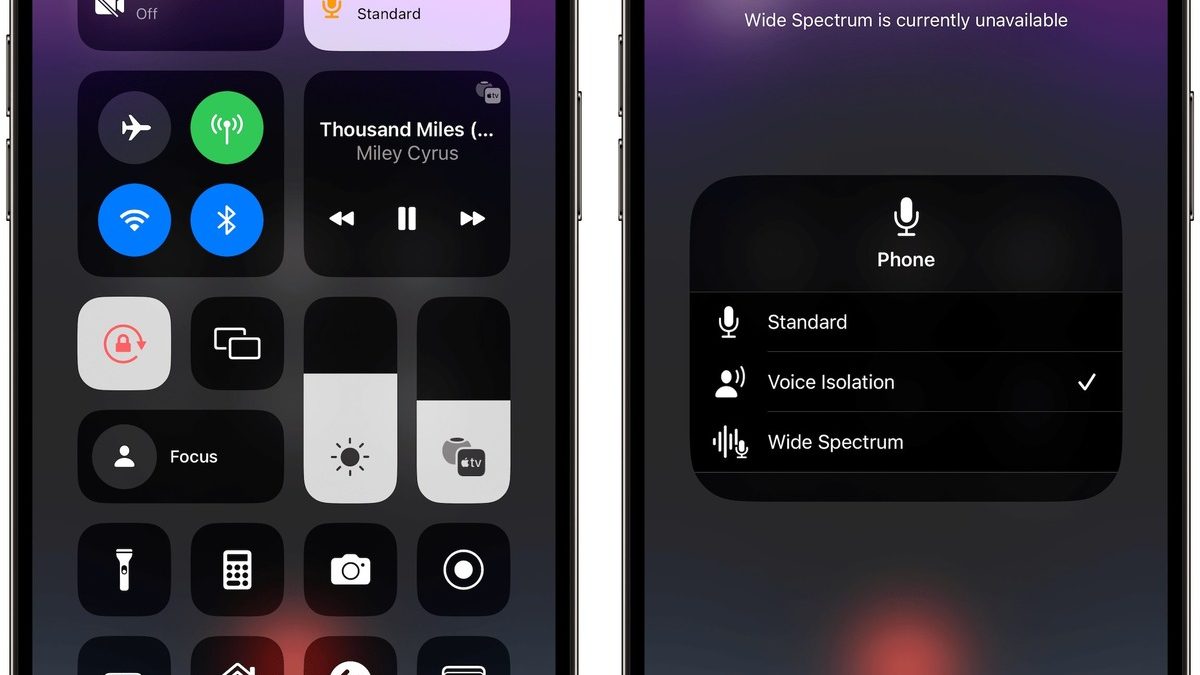Common iPhone 10 Sound Problems
The iPhone 10, with its advanced features and sleek design, is a remarkable piece of technology. However, like any electronic device, it is not immune to sound-related issues that can disrupt the user experience. Understanding the common sound problems encountered by iPhone 10 users can help in troubleshooting and resolving these issues effectively.
-
No Sound from the Speaker: This problem can be frustrating, especially when trying to listen to music, watch videos, or make calls without any audio output from the device's speaker.
-
Low Sound Quality: Users may encounter issues with the sound quality, such as muffled or distorted audio, which can significantly diminish the enjoyment of media playback and communication.
-
No Sound during Calls: When the iPhone 10 fails to produce sound during phone calls, it can hinder effective communication and lead to missed conversations and important information.
-
Sound Interruptions: Random interruptions in sound output, including sudden volume changes or sound cutting in and out, can disrupt the continuity of audio playback and cause inconvenience.
-
No Ringtone or Notification Sounds: When the iPhone 10 fails to produce any ringtone or notification sounds, users may miss important calls, messages, and alerts, impacting their ability to stay connected and informed.
Understanding these common sound problems is the first step in addressing them effectively. By identifying the specific issue at hand, users can proceed with targeted troubleshooting methods to restore the sound functionality of their iPhone 10.
Checking Volume and Mute Settings
When encountering sound issues on the iPhone 10, the first step in troubleshooting involves checking the volume and mute settings. These settings play a pivotal role in determining the sound output and can often be the root cause of various sound-related problems.
Volume Adjustment
The physical buttons located on the side of the iPhone 10 control the volume levels. It is essential to ensure that the volume is not set to the lowest level or muted unintentionally. By pressing the volume up button, users can increase the sound output and verify if the issue persists. Additionally, the volume level can be adjusted within the device's settings by navigating to "Settings" > "Sounds & Haptics" and using the slider to adjust the volume to the desired level.
Mute Switch
The mute switch, located above the volume buttons, is designed to quickly silence the device by preventing any sound output, including ringtones and alerts. It is crucial to verify that the mute switch is not activated, indicated by the presence of the orange color on the switch. Disabling the mute switch ensures that the sound output is not inadvertently muted, allowing for normal audio playback and call notifications.
Do Not Disturb Mode
Another factor to consider is the "Do Not Disturb" mode, which, when enabled, silences calls and notifications. Users should check if this mode is activated by looking for the crescent moon icon in the status bar. Disabling "Do Not Disturb" ensures that all incoming calls and notifications produce the expected sound alerts, addressing any potential sound issues caused by this setting.
By thoroughly examining the volume and mute settings, users can effectively rule out simple configuration issues that may be causing the sound problems on their iPhone 10. If the sound issues persist after adjusting these settings, further troubleshooting steps can be pursued to identify and resolve the underlying causes.
Restarting the iPhone 10
Restarting the iPhone 10 is a fundamental troubleshooting step that can effectively address a wide range of software-related issues, including sound problems. This simple yet powerful action can help resolve temporary glitches, software conflicts, and background processes that may be impacting the device's sound functionality.
To restart the iPhone 10, users can follow these straightforward steps:
-
Power Off: Press and hold the side button along with either volume button until the "slide to power off" slider appears on the screen.
-
Slide to Power Off: Slide the on-screen control to power off the device completely.
-
Power On: After the iPhone 10 has been powered off, users can turn it back on by pressing and holding the side button until the Apple logo appears on the screen.
Restarting the iPhone 10 essentially clears the device's memory and reloads the operating system, providing a fresh start that can often resolve temporary software issues affecting sound output. This process can effectively address sound problems such as no audio from the speaker, low sound quality, and sound interruptions by terminating any background processes or software conflicts that may be hindering the sound functionality.
Furthermore, restarting the iPhone 10 does not affect any user data or settings, making it a safe and non-intrusive troubleshooting step. It is a quick and convenient method that can be performed by users without the need for specialized technical knowledge or tools.
In many cases, a simple restart can restore the sound functionality of the iPhone 10, allowing users to enjoy uninterrupted audio playback, clear call conversations, and reliable notification alerts. If the sound issues persist after restarting the device, users can proceed with additional troubleshooting steps to further diagnose and address the underlying causes, ensuring a seamless and enjoyable user experience with their iPhone 10.
Updating iOS Software
Updating the iOS software on the iPhone 10 is a crucial step in troubleshooting sound problems and ensuring the overall performance and stability of the device. Apple regularly releases iOS updates that include bug fixes, security enhancements, and improvements to system functionality, including sound-related features. By keeping the iOS software up to date, users can address potential software-related issues that may be impacting the sound functionality of their iPhone 10.
To update the iOS software on the iPhone 10, users can follow these simple steps:
-
Connect to Wi-Fi: Before initiating the update process, it is essential to connect the iPhone 10 to a stable Wi-Fi network. This ensures a reliable and high-speed internet connection, facilitating the download and installation of the iOS update without consuming cellular data.
-
Access Settings: Navigate to the "Settings" app on the iPhone 10 and select "General." Within the "General" settings, tap on "Software Update." The device will then check for available updates from Apple's servers.
-
Download and Install: If an iOS update is available, users can tap "Download and Install" to initiate the update process. It is important to ensure that the iPhone 10 has sufficient battery life or is connected to a power source during the update to prevent any interruptions.
-
Verification and Installation: Once the update is downloaded, users can proceed with the installation by tapping "Install." The iPhone 10 will verify the update and proceed with the installation process, during which the device may restart.
-
Completion and Verification: After the installation is complete, the iPhone 10 will restart, and the updated iOS version will be active. Users can verify the successful update by navigating to "Settings" > "General" > "About" and checking the "Version" information.
Updating the iOS software can effectively address sound problems on the iPhone 10 by resolving known software bugs, optimizing system performance, and enhancing sound-related features. Additionally, iOS updates often include improvements to audio processing, sound output, and compatibility with various apps, contributing to an enhanced user experience.
By ensuring that the iPhone 10 is running the latest iOS version, users can mitigate potential software-related issues that may be causing sound problems, ultimately promoting the reliable and seamless operation of the device. If sound issues persist after updating the iOS software, users can explore additional troubleshooting steps to identify and address any remaining factors impacting the sound functionality of their iPhone 10.
Checking for App-Specific Sound Issues
When encountering sound problems on the iPhone 10, it is essential to consider the possibility of app-specific issues that may be impacting the sound functionality. Certain apps, particularly those related to media playback, communication, and sound processing, can contribute to sound-related problems on the device. By identifying and addressing app-specific issues, users can effectively restore the sound functionality of their iPhone 10.
App Permissions and Settings
Firstly, users should review the permissions and settings of individual apps that are experiencing sound issues. Some apps require specific permissions to access the device's audio output, microphone, or system settings. By navigating to the "Settings" app and selecting "Privacy" and "Microphone" or "Media & Apple Music," users can verify and adjust the permissions granted to each app. Ensuring that the necessary permissions are enabled can resolve app-specific sound problems and restore normal audio functionality.
App Updates and Compatibility
Another crucial aspect to consider is the app's update status and compatibility with the iOS version running on the iPhone 10. Outdated or incompatible app versions can lead to sound-related issues, including audio playback errors, distorted sound, or intermittent interruptions. Users should check the App Store for available updates for the problematic apps and install any pending updates to ensure compatibility with the device's operating system. Additionally, verifying the compatibility of the app with the iOS version can help identify potential conflicts that may be impacting the app's sound functionality.
Clearing App Cache and Data
In some cases, app-specific sound issues can be attributed to corrupted cache or data within the app. Clearing the app's cache and data can effectively resolve such issues by refreshing the app's resources and settings. Users can accomplish this by navigating to the "Settings" app, selecting "General," "iPhone Storage," and choosing the specific app experiencing sound problems. Within the app's storage settings, users can opt to "Offload App" or "Delete App" to remove the app's data and cache, followed by reinstalling the app from the App Store. This process can eliminate potential data corruption or conflicts that may be impacting the app's sound functionality.
By thoroughly examining app-specific factors that may be contributing to sound problems, users can effectively address the root causes of the issues and restore the seamless sound functionality of their iPhone 10. If app-specific sound issues persist after implementing these troubleshooting steps, users can explore additional strategies to further diagnose and resolve the underlying factors impacting the app's audio performance.
Resetting All Settings
Resetting all settings on the iPhone 10 can serve as a comprehensive troubleshooting step to address a wide range of software-related issues, including sound problems. This process essentially reverts all settings to their default configurations, without affecting user data or content. By resetting all settings, users can eliminate potential configuration conflicts, software glitches, and system inconsistencies that may be impacting the sound functionality of their iPhone 10.
To initiate the process of resetting all settings, users can follow these straightforward steps:
- Access Settings: Navigate to the "Settings" app on the iPhone 10 and select "General."
- Reset All Settings: Within the "General" settings, tap on "Reset" and choose "Reset All Settings." The device may prompt users to enter their passcode to confirm the action.
- Confirmation and Restart: After selecting "Reset All Settings," the iPhone 10 will prompt users to confirm the action. Once confirmed, the device will proceed with resetting all settings to their default configurations and restart.
It is important to note that resetting all settings does not erase user data, such as photos, videos, or personal files. Instead, it focuses on reverting system settings, including network settings, display settings, sound configurations, and other preferences, to their original state. This process can effectively resolve sound problems that may be attributed to conflicting settings, software irregularities, or system-level inconsistencies.
By resetting all settings, users can create a clean slate for the device's configurations, potentially addressing sound issues such as no audio from the speaker, low sound quality, sound interruptions, or app-specific audio errors. Furthermore, this troubleshooting step is non-destructive, preserving user data and content while focusing on rectifying software-related factors that may be impacting the sound functionality of the iPhone 10.
After completing the process of resetting all settings, users can verify the impact on the sound functionality of their iPhone 10. If the sound issues persist, additional troubleshooting steps can be pursued to further diagnose and address any remaining factors impacting the device's audio performance. Overall, resetting all settings serves as a valuable and non-intrusive troubleshooting method to restore the seamless sound functionality of the iPhone 10, promoting an enhanced user experience with the device.
Checking for Hardware Issues
When troubleshooting sound problems on the iPhone 10, it is essential to consider the possibility of hardware-related issues that may be impacting the device's sound functionality. While software-related factors often contribute to sound problems, hardware issues can also play a significant role in disrupting the audio output and overall sound experience on the device.
Speaker and Audio Components
The first aspect to examine when checking for hardware issues is the condition of the iPhone 10's speaker and audio components. Physical damage, such as speaker malfunctions, audio jack issues, or microphone impairment, can directly impact the device's sound output. Users should inspect the speaker grille for any obstructions or debris that may be affecting sound transmission. Additionally, testing the audio output through the device's speaker and headphones can help identify any discrepancies in sound quality or output levels, providing valuable insights into potential hardware issues.
Water Damage and Environmental Factors
Water damage and exposure to environmental elements can significantly impact the hardware components of the iPhone 10, including those related to sound functionality. Users should assess whether the device has been exposed to moisture, extreme temperatures, or other environmental factors that may have compromised the integrity of the internal components. Signs of water damage, such as corrosion or discoloration, should be carefully examined, as they can directly contribute to sound-related issues on the device.
Physical Inspection and Professional Assessment
Conducting a thorough physical inspection of the iPhone 10, including its external and internal components, can help identify any visible signs of hardware damage or irregularities. Users should look for cracks, dents, or other physical damage that may impact the device's sound functionality. In cases where hardware issues are suspected, seeking a professional assessment from an authorized Apple service provider or technician can provide a comprehensive evaluation of the device's hardware components, including those related to sound output.
Diagnostic Tools and Testing
Utilizing diagnostic tools and testing methods designed for assessing hardware functionality can aid in identifying specific sound-related issues stemming from hardware irregularities. Apple's diagnostic tools, when used by trained technicians, can provide detailed insights into the performance of the device's audio components, enabling the detection of hardware malfunctions or failures that may be contributing to sound problems on the iPhone 10.
By thoroughly examining the hardware components and assessing potential physical damage or irregularities, users can effectively identify and address hardware-related factors that may be impacting the sound functionality of their iPhone 10. If hardware issues are confirmed, seeking professional assistance from authorized service providers can facilitate the resolution of these issues, ensuring the reliable and seamless operation of the device's sound components.