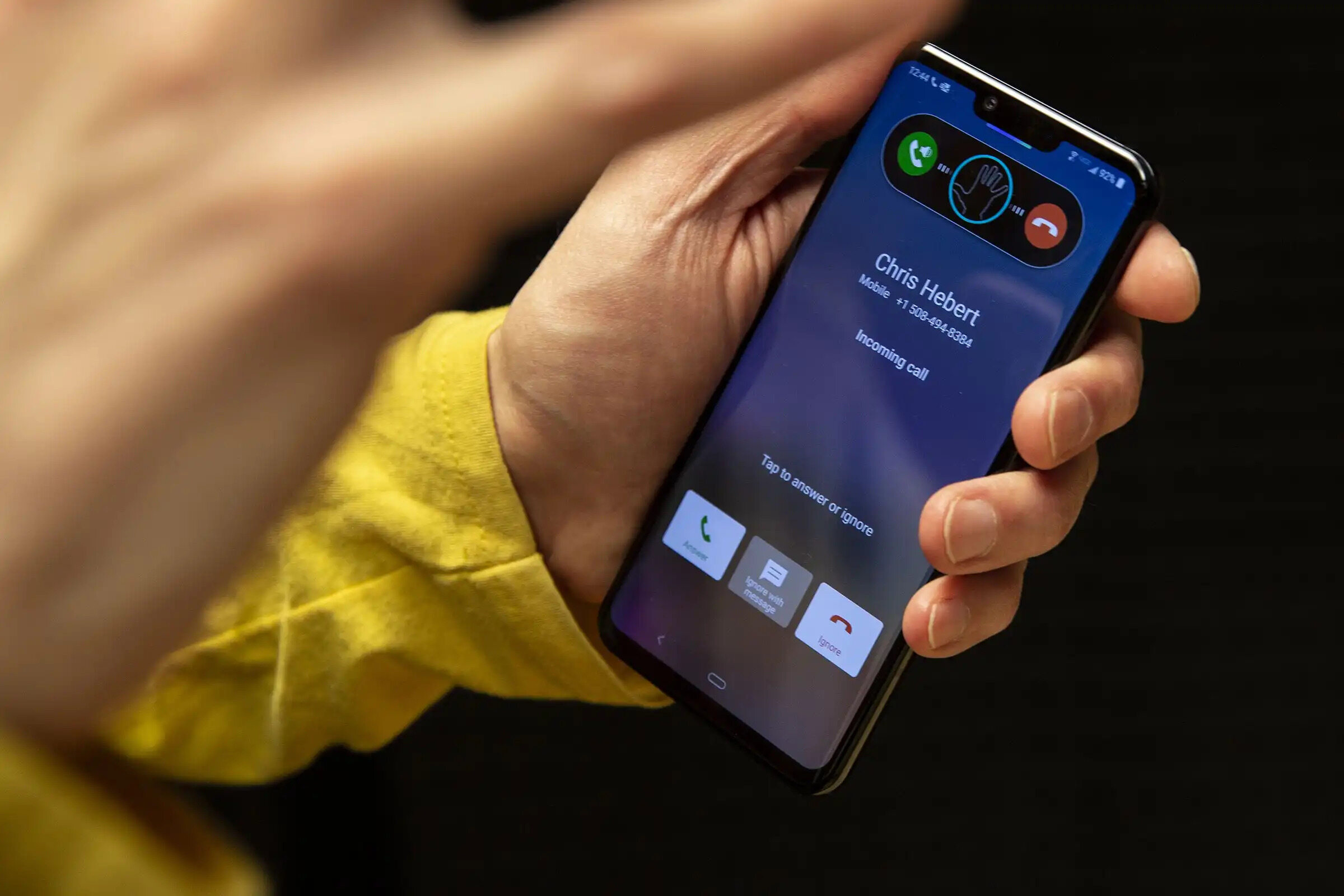How to Block a Number
Blocking unwanted calls on your LG G8 ThinQ is a simple yet effective way to maintain peace of mind and control over your communication. Whether it's persistent telemarketers, bothersome ex-partners, or spam calls, the ability to block numbers empowers you to curate your call log and focus on meaningful conversations. Here's how you can easily block a number on your LG G8 ThinQ:
-
Open the Phone App: Begin by launching the Phone app on your LG G8 ThinQ. This is typically represented by a green phone receiver icon and can be found on your home screen or in the app drawer.
-
Access the Call Log: Once inside the Phone app, navigate to the "Call Log" tab. Here, you will find a list of all incoming, outgoing, and missed calls.
-
Select the Number to Block: Scroll through the call log and locate the number you wish to block. Tap and hold the number to reveal a list of options.
-
Block the Number: From the list of options, select "Block/report spam." A confirmation prompt may appear, asking if you want to block the number. Confirm your decision, and the number will be successfully blocked.
-
Verify the Blocked Number: To ensure that the number has been successfully blocked, you can navigate to the "Blocked numbers" section within the Phone app's settings. Here, you will find a list of all the numbers you have blocked.
By following these simple steps, you can effectively block unwanted numbers on your LG G8 ThinQ, providing you with a more peaceful and enjoyable calling experience.
Using the Call Log to Block Numbers
Utilizing the call log to block numbers on your LG G8 ThinQ is a convenient and straightforward process that puts you in control of your incoming calls. The call log serves as a comprehensive record of your recent communications, allowing you to easily identify and manage unwanted numbers. Here's a detailed guide on how to effectively block numbers using the call log feature on your LG G8 ThinQ:
-
Accessing the Call Log: To begin the process, open the Phone app on your LG G8 ThinQ. Within the app, navigate to the "Call Log" tab, which presents a chronological list of all your incoming, outgoing, and missed calls. This intuitive interface provides a clear overview of your recent communications, enabling you to identify any unwanted numbers that may have attempted to reach you.
-
Identifying the Number to Block: Scroll through the call log to locate the specific number that you wish to block. The detailed information displayed in the call log, including the date and time of the call, as well as the caller's information, allows you to easily pinpoint the unwanted number.
-
Initiating the Blocking Process: Once you have identified the number to block, tap and hold the entry to reveal a list of available options. Among these options, select "Block/report spam" to initiate the blocking process. This action prompts a confirmation dialog, ensuring that you are intentionally blocking the selected number.
-
Confirming the Block: Upon receiving the confirmation prompt, proceed by confirming your decision to block the number. This simple yet crucial step ensures that the unwanted number is effectively added to your block list, preventing any future calls or messages from reaching your device.
-
Verifying the Blocked Number: To verify that the number has been successfully blocked, you can navigate to the "Blocked numbers" section within the Phone app's settings. Here, you will find a comprehensive list of all the numbers that you have chosen to block, providing you with reassurance that the unwanted calls have been effectively managed.
By leveraging the call log feature on your LG G8 ThinQ, you can seamlessly block unwanted numbers, thereby enhancing your overall calling experience. This intuitive process empowers you to take control of your incoming calls, ensuring that your communication remains focused on meaningful connections while effectively managing unwanted interruptions.
Blocking Numbers from the Contacts List
Blocking numbers directly from the contacts list on your LG G8 ThinQ provides a streamlined approach to managing unwanted communications. By leveraging the device's built-in contacts management functionality, you can efficiently block specific numbers and prevent them from reaching your device. Here's a comprehensive guide on how to effectively block numbers from the contacts list on your LG G8 ThinQ:
-
Accessing the Contacts List: Begin by opening the "Contacts" app on your LG G8 ThinQ. This app serves as a centralized hub for managing your contacts and their associated information, including phone numbers, email addresses, and additional details. Upon accessing the contacts list, you will be presented with a comprehensive view of your saved contacts, organized in an easily navigable format.
-
Selecting the Contact to Block: Scroll through the contacts list to locate the specific contact whose number you wish to block. Once you have identified the contact, tap to open their detailed contact information. Within the contact details screen, you will find various options for interacting with the contact, including the ability to initiate calls, send messages, and manage contact-specific settings.
-
Initiating the Blocking Process: Within the contact details screen, locate the option to manage the contact's settings. This may be represented by a menu icon or an overflow button, typically denoted by three vertical dots. Upon selecting this option, a menu will appear, presenting various actions that can be performed in relation to the contact.
-
Blocking the Contact's Number: Among the available actions, look for the "Block" or "Block contact" option. Selecting this action will prompt a confirmation dialog, ensuring that you intend to block the contact's number. Confirm your decision to proceed with blocking the contact, thereby preventing their calls and messages from reaching your device.
-
Verifying the Blocked Contact: To verify that the contact's number has been successfully blocked, you can navigate to the "Blocked numbers" section within the Phone app's settings. Here, you will find a comprehensive list of all the numbers and contacts that you have chosen to block, providing you with reassurance that unwanted communications have been effectively managed.
By utilizing the contacts list feature on your LG G8 ThinQ to block numbers, you can seamlessly manage unwanted communications and maintain control over your incoming calls and messages. This intuitive process empowers you to curate your contact list and ensure that your communication remains focused on meaningful connections while effectively managing unwanted interruptions.
Blocking Unknown Numbers
Blocking unknown numbers on your LG G8 ThinQ is a proactive approach to managing unwanted and potentially suspicious calls. Unknown numbers, often originating from telemarketers, spammers, or even fraudulent entities, can disrupt your peace of mind and lead to unnecessary interruptions. Fortunately, the LG G8 ThinQ provides a straightforward method to block such numbers, allowing you to maintain control over your incoming calls and protect yourself from potential nuisances. Here's a detailed guide on how to effectively block unknown numbers on your LG G8 ThinQ:
-
Accessing the Call Log: Begin by opening the Phone app on your LG G8 ThinQ. Within the app, navigate to the "Call Log" tab, which presents a chronological list of all your incoming, outgoing, and missed calls. This intuitive interface provides a clear overview of your recent communications, enabling you to identify any unknown numbers that may have attempted to reach you.
-
Identifying Unknown Numbers: As you review the call log, pay close attention to entries marked as "Unknown" or those displaying unfamiliar or unidentifiable numbers. These entries typically represent calls from numbers that are not saved in your contacts list or do not transmit caller ID information.
-
Initiating the Blocking Process: Upon identifying an unknown number that you wish to block, tap and hold the entry to reveal a list of available options. Among these options, select "Block/report spam" to initiate the blocking process. This action prompts a confirmation dialog, ensuring that you are intentionally blocking the unknown number.
-
Confirming the Block: Upon receiving the confirmation prompt, proceed by confirming your decision to block the unknown number. This simple yet crucial step ensures that the unidentified caller is effectively added to your block list, preventing any future calls or messages from reaching your device.
-
Verifying the Blocked Number: To verify that the unknown number has been successfully blocked, you can navigate to the "Blocked numbers" section within the Phone app's settings. Here, you will find a comprehensive list of all the numbers that you have chosen to block, providing you with reassurance that potential nuisances have been effectively managed.
By leveraging the call log feature on your LG G8 ThinQ, you can seamlessly block unknown numbers, thereby enhancing your overall calling experience. This intuitive process empowers you to take control of your incoming calls, ensuring that your communication remains focused on meaningful connections while effectively managing potential disruptions.
Managing Blocked Numbers
Managing blocked numbers on your LG G8 ThinQ is an essential aspect of maintaining control over your incoming calls and messages. By effectively managing your block list, you can ensure that unwanted communications are consistently prevented from reaching your device, thereby enhancing your overall communication experience. Here's a comprehensive overview of how you can efficiently manage blocked numbers on your LG G8 ThinQ:
Accessing the Blocked Numbers List
To begin managing your blocked numbers, navigate to the Phone app's settings on your LG G8 ThinQ. Within the settings menu, look for the option labeled "Blocked numbers" or "Call blocking." Upon selecting this option, you will be presented with a comprehensive list of all the numbers that you have previously chosen to block. This centralized view provides you with a clear overview of the blocked numbers, allowing you to review and manage them as needed.
Reviewing and Editing Blocked Numbers
Once within the blocked numbers list, take the opportunity to review the entries and ensure that all intended numbers are accurately included. This step allows you to verify that unwanted contacts, unknown numbers, or persistent spam callers have been successfully added to the block list. Additionally, you can edit the blocked numbers list by removing or adding new numbers based on your evolving communication preferences.
Unblocking Numbers
In situations where you may need to reverse a block decision, the LG G8 ThinQ offers the flexibility to unblock numbers with ease. Within the blocked numbers list, locate the specific entry that you wish to unblock. Upon selecting the entry, you will typically find an option to unblock the number, effectively allowing calls and messages from the unblocked number to reach your device once again.
Managing Call Blocking Settings
Beyond individual number management, the LG G8 ThinQ provides customizable call blocking settings that allow you to refine your call management preferences. Within the call blocking settings, you can explore options such as call blocking notifications, block list backups, and additional advanced settings that cater to your specific communication needs.
By effectively managing your blocked numbers on the LG G8 ThinQ, you can maintain control over your incoming calls and messages, ensuring that your communication experience remains focused on meaningful connections while effectively managing unwanted interruptions. This proactive approach empowers you to curate your block list according to your preferences, providing you with peace of mind and a more streamlined communication experience.